How to Ping in Linux
Method 1 of 2:
Using the Ping Command
-
 Open Terminal on your computer. Click or double-click the Terminal app icon—which resembles a black box with a white ">_" in it—or press Ctrl+Alt+T at the same time.
Open Terminal on your computer. Click or double-click the Terminal app icon—which resembles a black box with a white ">_" in it—or press Ctrl+Alt+T at the same time. -
 Type in the "ping" command. Type in ping followed by the web address or IP address of the website you want to ping.
Type in the "ping" command. Type in ping followed by the web address or IP address of the website you want to ping.- For example, to ping Facebook, you would type in ping www.facebook.com.
-
 Press ↵ Enter. Doing so will run your "ping" command and begin sending requests to the address.
Press ↵ Enter. Doing so will run your "ping" command and begin sending requests to the address. -
 Review the ping speed. On the far-right side of each line that appears, you'll see a number followed by "ms"; this is the number of milliseconds it takes for the target computer to respond to your data request.
Review the ping speed. On the far-right side of each line that appears, you'll see a number followed by "ms"; this is the number of milliseconds it takes for the target computer to respond to your data request.- The lower the number, the faster the connection between your computer and the other computer or website.
- When you ping a web address in the terminal, the second line shows the IP address of the website you are pinging. You can use that to ping a website instead of the IP address.
-
 Stop the ping process. The "ping" command will run indefinitely; to stop it, press Ctrl+C. This will cause the command to stop running and display the results of the ping below the "^C" line.
Stop the ping process. The "ping" command will run indefinitely; to stop it, press Ctrl+C. This will cause the command to stop running and display the results of the ping below the "^C" line.- To see the average time it took for the other computer to respond, look at the number after the first slash (/) in the line below the "# packets transmitted, # received" section.
Method 2 of 2:
Using the Traceroute Command
-
 Open Terminal on your computer. Click or double-click the Terminal app icon—which resembles a black box with a white ">_" in it—or press Ctrl+Alt+T at the same time.
Open Terminal on your computer. Click or double-click the Terminal app icon—which resembles a black box with a white ">_" in it—or press Ctrl+Alt+T at the same time. -
 Type in the "traceroute" command. Type in traceroute followed by the IP address or the website you want to trace.
Type in the "traceroute" command. Type in traceroute followed by the IP address or the website you want to trace.- For example, to trace the route from your router to a server for Facebook, you would type in traceroute www.facebook.com.
-
 Press ↵ Enter. This will run the "traceroute" command.
Press ↵ Enter. This will run the "traceroute" command. -
 Review the route your request takes. In the left-hand side of each new line that appears, you should see the IP address of a router through which your trace request is processed. You'll also see the number of milliseconds it took for the process to occur on the far-right side of the line.
Review the route your request takes. In the left-hand side of each new line that appears, you should see the IP address of a router through which your trace request is processed. You'll also see the number of milliseconds it took for the process to occur on the far-right side of the line.- If you see a line of asterisks appear for one of the routes, it means that the server to which your computer was supposed to connect timed out, thus resulting in a different address being tried.
- The traceroute command will time out after it reaches its destination.
4 ★ | 2 Vote
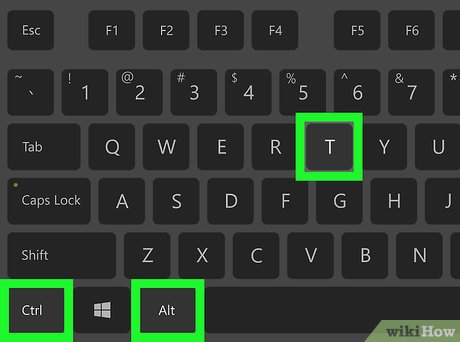
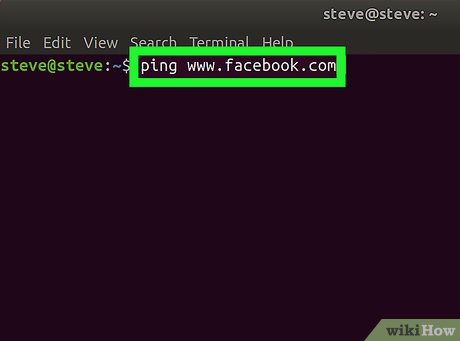
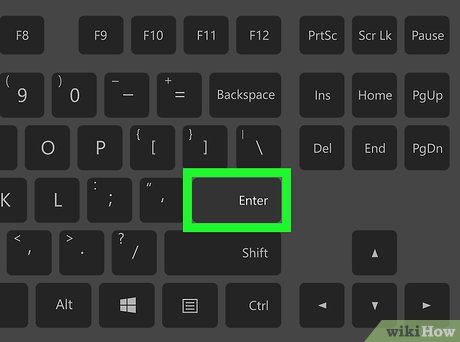
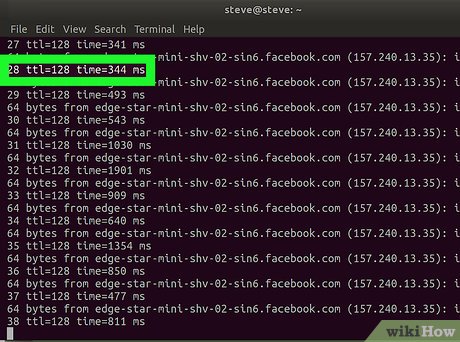

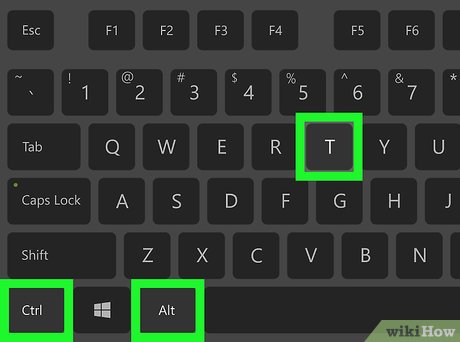
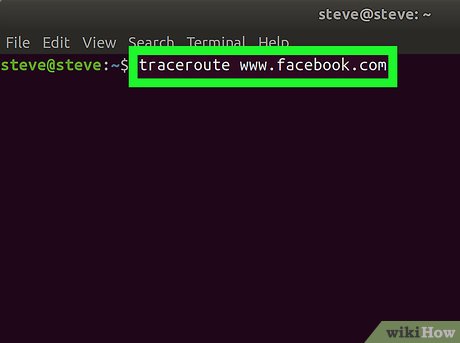
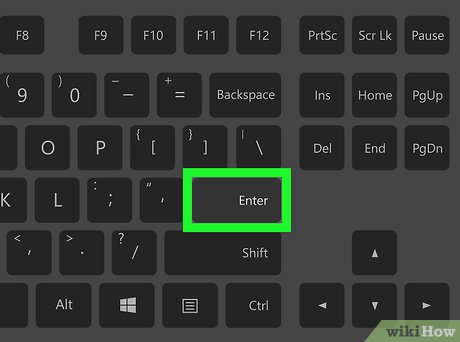

 How to Create an ISO File in Linux
How to Create an ISO File in Linux How to Change the Root Password in Linux
How to Change the Root Password in Linux How to Find a File in Linux
How to Find a File in Linux How to Take a Screenshot in Linux
How to Take a Screenshot in Linux How to Change the Timezone in Linux
How to Change the Timezone in Linux How to Add or Change the Default Gateway in Linux
How to Add or Change the Default Gateway in Linux