How to extract multiple files at the same time with WinRAR, each file into a separate folder
Winrar is the most widely used file compression and decompression software and can be said to be the first software to install every time we reinstall Windows or buy a new computer. Manipulating and extracting files with Winrar software is quite simple and almost everyone knows, but decompressing file types so that each file into a separate folder is not known to everyone. The following article of TipsMake.com will guide you to do this.
To extract files in batch and each file will be stored in a separate folder, you just need to select all the files to extract, then right click on any file and select Extract each archive to separate folder.
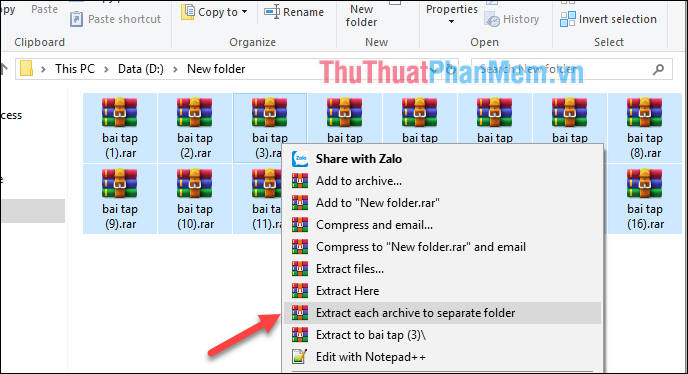
Wait a moment and we will get the result as shown below:

Each zip file is stored in a folder of your choice. Very simple, right? Thank you for watching the article!
 How to view MAIN BUS, CPU, computer RAM with CPU-Z
How to view MAIN BUS, CPU, computer RAM with CPU-Z How to add sub to videos, movies very fast by Format Factory
How to add sub to videos, movies very fast by Format Factory Top 3 most professional thinking mapping software 2020
Top 3 most professional thinking mapping software 2020 Top 3 simple photo editing software easy to use on computers 2020
Top 3 simple photo editing software easy to use on computers 2020 Top 5 fastest and best web browsers in 2020
Top 5 fastest and best web browsers in 2020 Instructions on how to separate music from videos
Instructions on how to separate music from videos