How to make Linux music library more awesome with DeaDBeeF
There are many great music players for Linux and most of them have quite a large number of users. So what makes DeaDBeeF stand out? That's thanks to DeaDBeeF's customization capabilities. DeaDBeeF is close to a DIY music player without having to use the command line.
DeaDBeeF allows you to customize the entire layout of the music player, how to organize the library and what information is displayed when you play a song. In addition, it is highly scalable and has many great plugins that offer more options, so you can customize and control your listening experience.
Customize Linux music library with DeaDBeeF
- Install DeaDBeeF
- Ubuntu
- Debian
- Fedora
- Arch Linux
- Enter the library
- Custom DeaDBeeF
- Install the plugin
Install DeaDBeeF
Although DeaDBeeF is very popular, it is surprising that it is not in the repository of many distributions, so the steps to install it vary depending on the version of Linux you use.
Ubuntu
DeaDBeeF is not included in the default Ubuntu repos, but like many other things, there is a PPA. Let's start by adding it to your system.
sudo apt-add-repository ppa:starws-box/deadbeef-player sudo apt update You can install DeaDBeeF normally with Apt.
sudo apt install deadbeef Debian
Like Ubuntu, there is also a package for DeaDBeeF in the default Debian repository. However, the excellent multimedia repository offers the latest versions of DeaDBeeF along with many other multimedia software. Start by downloading the GPG key package.
cd ~/Downloads wget https://www.deb-multimedia.org/pool/main/d/deb-multimedia-keyring/deb-multimedia-keyring_2016.8.1_all.deb Then install the package to enter the key.
sudo dpkg -i deb-multimedia-keyring_2016.8.1_all.deb When done, create a file at '/etc/apt/sources.list.d/deb-multimedia.list', and open it in your favorite text editor. Put the following line inside.
deb https://deb-multimedia.org buster main non-free Then, save and exit. Update Apt to add archive.
sudo apt update Finally, install DeaDBeeF.
sudo apt install deadbeef Fedora
DeaDBeeF is not available in the default Fedora repository, but it is included in RPMFusion. If you already have one, activate the repository on the system.
sudo dnf install https://download1.rpmfusion.org/free/fedora/rpmfusion-free-release-$(rpm -E %fedora).noarch.rpm https://download1.rpmfusion.org/nonfree/fedora/rpmfusion-nonfree-release-$(rpm -E %fedora).noarch.rpm When RPMFusion is turned on, you can continue and install DeaDBeeF normally.
sudo dnf install deadbeef Arch Linux
DeaDBeeF is available directly in the main Arch repos. Install it with Pacman.
sudo dnf install deadbeef Enter the library
Open DeaDBeeF, usually found in the Sound & Video section of the desktop menu. When you first open DeaDBeeF, you will see options by default super simple. If you expect something great, DeaDBeeF is probably not for you. The strength (but some argue that this is the weakness) of DeaDBeeF is that it requires customization. You can make it work the way you want.
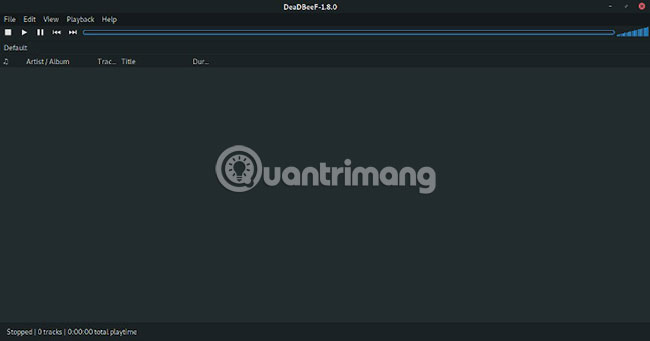
DeaDBeeF doesn't have what you usually think of a library. Everything in DeaDBeeF is just a playlist. To import the music library, you just need to add the folder containing it. Click the file of the file in the upper left of the screen, then select 'Add folder (s)'
DeaDBeeF will open a file browser window. Use it to navigate to the music store. Then open the folder to store the songs.
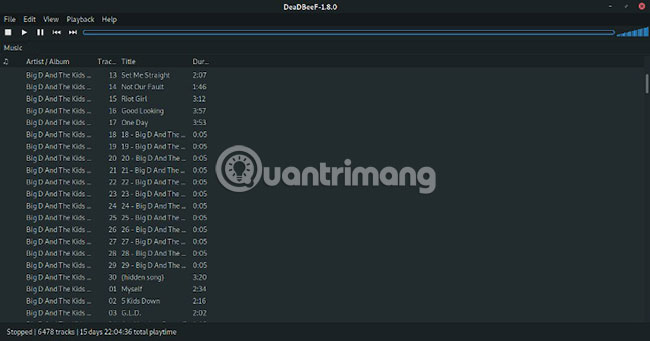
DeaDBeeF will work to add your music files to the playlist. Depending on the size of the music library, this may take several minutes. Once completed, you can click on a song to start playing it.
Custom DeaDBeeF
After entering the songs, you can start configuring the new music player according to your needs. Although it is impossible to provide all the configurations you can choose or even most of the features, this tutorial will try to equip you with enough knowledge to get started.
You can customize almost everything in DeaDBeeF through Design Mode. You can turn it on at any time by clicking 'View' and checking the Design Mode box .
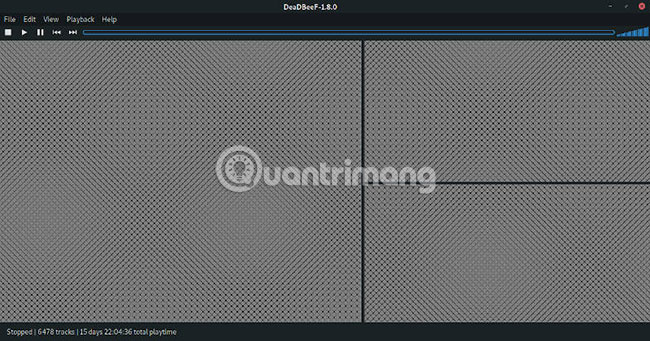
When Design Mode is enabled, you can right-click on any part of the screen to display design options. The section you choose will also turn green to highlight exactly what you customize. To start, right-click the music library and delete that section.
Right-click again and select Insert. You can see the list of available module types. DeaDBeeF breaks down into key components for different building blocks. These blocks can occupy different parts of the window. What you just deleted is the Playlist block . There are a number of other variations of Playlist, including a variation with tabs to switch through many different active playlists.
However, you should set the adjustable sections to divide the screen first. These sections are a Splitter. You have the option of 'left and right' and 'top and bottom' to divide the groups into two sections, right and left, respectively, depending on what you want.
After splitting the screen, you can drag the bar between the sections to adjust the size. You can also right-click on one of the two sections and split them again with another Splitter. Please take the time to set up the layout according to the specifications.
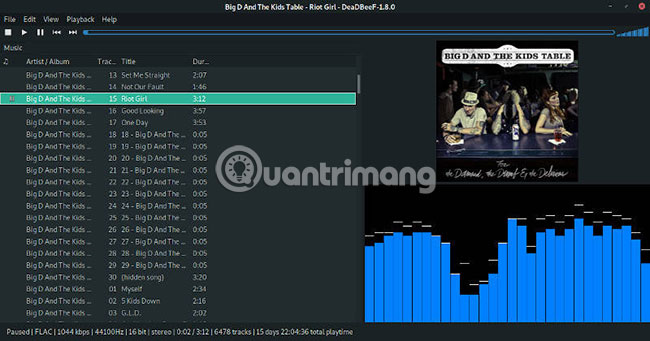
From here you can start plugging the module into the sections you just set. Right click on each one and select the module you want. Remember that at least one module must be your playlist.
As a final note of Design Mode, right-click on the search bar at the top of the screen. It also turns green. You can really customize even the player control features. Just have enough space for everything you need.
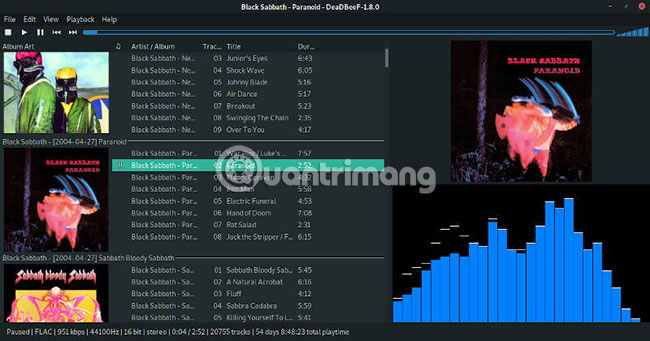
DeaDBeeF allows to customize the standard Playlist module to change how songs are displayed. Exit Design Mode and right-click on the top of the playlist, then select Group by. These different groups will change the look of your playlist. By right-clicking on that area, you can also reorder, add and delete columns from your playlist layout.
Install the plugin
One of the advantages of DeaDBeeF is that many plugins are available. Developers have arranged a list of the best plugins that you can use to customize the player more. ( Link reference: http://deadbeef.sourceforge.net/plugins.html )
Many of these plugins are actually new modules that you can add to various parts of the player. When you install your plugins, they will display on the list in Design Mode.
To install a plugin, download and extract the ddb files, then copy those files to ~ / .local / lib / deadbeef /.
As you can see, DeaDBeeF is a great option for those who love customization and minimalism. DeaDBeeF offers a set of top audio controls and functions for music management and customizable options that turn DeaDBeeF into whatever you want. DeaDBeeF is loved by many Linux fans and the project is still in active development, hoping this tool will have a bright future.
 The best video recording apps for Ubuntu
The best video recording apps for Ubuntu 5 reasons to upgrade to Ubuntu 19.04 'Disco Dingo'
5 reasons to upgrade to Ubuntu 19.04 'Disco Dingo' How to use the Install command to copy files in Linux
How to use the Install command to copy files in Linux How to install the legendary Alliance on Linux
How to install the legendary Alliance on Linux How to print from the Linux command line
How to print from the Linux command line Should I install Arch Linux?
Should I install Arch Linux?