5 reasons to upgrade to Ubuntu 19.04 'Disco Dingo'
On the surface, the new versions of Ubuntu are not as "epic" as they used to be. Like the period before Canonical created its own Unity interface, the Ubuntu experience now has the same functionality as in Fedora or openSUSE alternatives.
But there are a few big reasons why users are excited about what Ubuntu 19.04 'Disco Dingo' brings. Some new additions in Ubuntu 19.04 'Disco Dingo' show that developers have spent more time working directly on GNOME.
What's new in Ubuntu 19.04 'Disco Dingo'?
- 1. The application icons are less consistent
- 2. Features Fractional scaling for HiDPI screens
- 3. New utility for desktop icon
- 4. Restructuring the application menu
- 5. Improved performance in Ubuntu 19.04
1. The application icons are less consistent
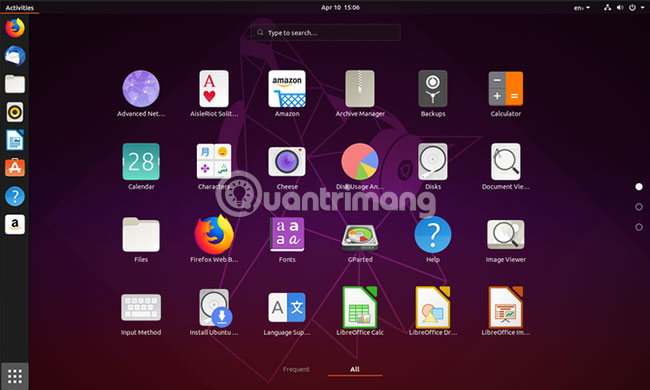
Ubuntu 18.10 has a completely new look. This release introduced a desktop theme and a new set of icons. This is the most prominent visual update for Ubuntu themes in over half a decade.
Ubuntu's new icon set, inspired by things that appear on Ubuntu Phone and in Unity 8. This gives the desktop a different look. Icons in the theme are in the form of squircle ('breeding' between a square and a circle), and all third-party icons retain their original shape.
This is not related to application manufacturers. Application icons contribute to the developer's brand and user experience. However, this has left a significant contrast between most of Ubuntu's default software and user-installed applications.
In version 19.04, the icons of the theme Yaru have different forms. Some icons still have rounded edges, others have vertical or horizontal rectangles or circles. Other themes, like Ubuntu Software, retain their own unique shape. This variation makes theme icons more suitable for applications like Firefox and LibreOffice.
The good news is that you can still easily know which applications are third-party.
Note : You can install Yaru theme on Ubuntu 18.04 long-term support release using the following command:
sudo snap install communitheme After that, you can switch themes on the login screen.
2. Features Fractional scaling for HiDPI screens
The GNOME desktop environment supports HiDPI extensions for some releases, but the default options are limited. You can choose from 100% to 200% elasticity. On many screens, the elasticity rate may be too small or too large.
In GNOME 3.32, many testing options are available:
Switch to Wayland: Ubuntu still uses the server that displays the old X window by default. GNOME's Fractional scaling feature works on the server showing the new Wayland. Fortunately, Wayland is pre-installed and you can make the switch on the Ubuntu login screen.
Enable testing: This involves adding scale-monitor-framebuffer to the gsettings key org.gnome.mutter.experimental-features . You can do so by entering this command in the terminal:
gsettings set org.gnome.mutter experimental-features "['scale-monitor-framebuffer']" After you have done these steps, go to Settings> Display . In addition to the options listed above, you will also see values of 125%, 150% and 175%.
Although this Disco Dingo feature is part of GNOME 3.32 and is available on other Linux-based desktops, it cannot appear on Ubuntu without the developers' efforts.
3. New utility for desktop icon
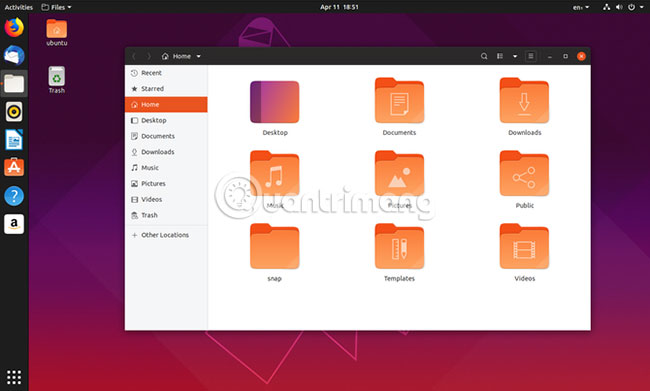
Ubuntu uses the GNOME desktop environment, but makes some adjustments. By default, the dock is always displayed on the left. In normal GNOME, that dock only appears when you visit Activities Overview.
Before version 18.10, GNOME decided to give up support for desktop icons. Strangely, this feature is part of the file manager, called Nautilus. To keep the icons on the desktop, Ubuntu chose to use the old version of Nautilus (no support has been removed). That means users have missed the tweaks and features in the new version.
In Ubuntu 19.04, developers have developed an extension that provides desktop icons, ie Ubuntu can provide the latest version of Nautilus. Because the code is separate, you can now change the size of the icon in the file browser without affecting the icons on the desktop.
But this new Ubuntu 19.04 feature also comes with some limitations. For example, you can no longer drag files from the desktop to the application window.
4. Restructuring the application menu
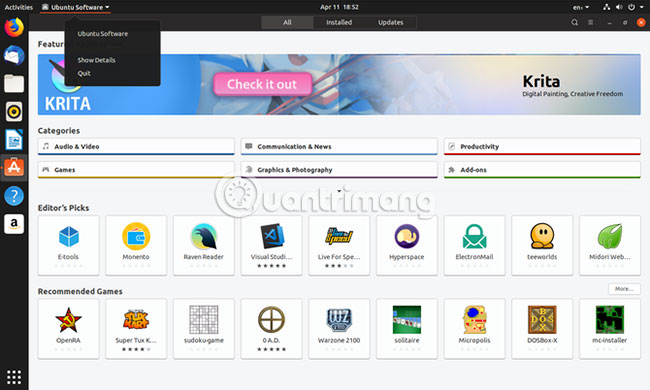
Have you ever noticed the 'hidden' menu under the name of the application you used at the top of the screen? If you haven't paid attention to this detail, you probably missed some of the main functions. Official GNOME applications often use that area as a way for users to access application options.
In theory, all options affecting the entire application will appear in this menu, while options that affect only the current window will appear in a separate window. But in fact, for most applications, the only option that appears in the application menu is 'Quit'.
This old way of doing it is no longer in GNOME 3.32 (appears in Ubuntu 19.04). The application has now moved all the options into the window, like applications that work on any other popular desktop (or mobile) interface. When you click the menu button in the application's HeaderBar, all available options will appear.
But that does not mean that the menu in the top panel has disappeared. Now when you click on it, the same options as when right clicking on the application icon on the dock will appear. This means that even if an application does not actively support GNOME's special menu, you will still see the names of the open windows and the option to open the current application's page in GNOME Software.
5. Improved performance in Ubuntu 19.04
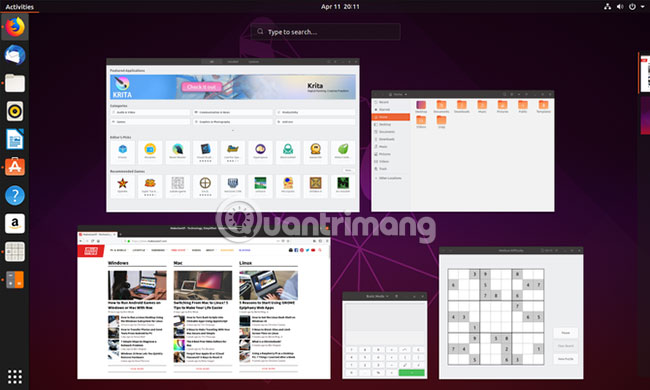
This may not sound very interesting. Performance improvement phrases are vague and often appear in any application updates. But often, users don't notice any difference.
But with GNOME 3.32, performance improvements are something some people consider important. Developers have worked on the main components of the GNOME interface, such as GNOME Shell and Mutter, to speed up the user experience.
Therefore, the windows now respond faster to click operations. You will be less likely to experience abnormalities when opening and closing Activities Overview, launching the application pane, manipulating windows or interacting with virtual desktops. Menus also appear and disappear with less latency.
So if speed is the main problem that makes you not using GNOME Shell, try this release and you will probably change your mind.
These are just some of the main highlights. Ubuntu 19.04 also comes with a few changes that users expect, such as updated desktop and Linux kernel wallpapers (the kernel is executing 'leap' to version 5.0). In general, there are few reasons to continue using version 18.10. But if you like sticking to LTS versions like 18.04, thanks to the snap packages , you can still do that. However, note that using the old version of Ubuntu means missing out on the latest GNOME improvements.
 How to use the Install command to copy files in Linux
How to use the Install command to copy files in Linux How to install the legendary Alliance on Linux
How to install the legendary Alliance on Linux How to print from the Linux command line
How to print from the Linux command line Should I install Arch Linux?
Should I install Arch Linux? Instructions for installing basic Arch Linux
Instructions for installing basic Arch Linux 8 methods to exit Vim in Linux
8 methods to exit Vim in Linux