How to install the legendary Alliance on Linux
League of Legends is still one of the most famous MoBA games in the world. Although this game has been around for a while and has a huge number of players, it has never appeared on Linux. However, that doesn't mean you can't play the League of Legends game on Linux. With Lutris, you can install and play Legendary Alliance easily and get stable performance on Linux PC.
Play legendary Alliance on Linux
- Install Lutris
- Ubuntu
- Debian
- Fedora
- OpenSUSE
- Arch Linux
- Run Lutris
- Download the legendary Alliance installer
- Start installation
- Launch the game
- Play the League of Legends game
Install Lutris
Let's start by installing Lutris. Lutris helps keep the game library and various versions of Wine organized neatly, making it a very useful time saver.
Lutris developers have created a series of repositories for popular distributions using the OpenSUSE build service. Use them to install the client.
Ubuntu
Start by adding the repository to the source file. Replace 17.04 with any version of Ubuntu you are running.
sudo echo "deb http://download.opensuse.org/repositories/home:/strycore/xUbuntu_17.04/ ./" >> /etc/apt/sources.list Now download and add the GPG key.
wget -nv http://download.opensuse.org/repositories/home:strycore/xUbuntu_17.04/Release.key -O Release.key sudo apt-key add - < Release.key Update apt and install Lutris.
sudo apt update sudo apt install lutris Debian
Add the Lutris repository to the source file.
echo "deb http://download.opensuse.org/repositories/home:/strycore/Debian_9.0/ ./" >> /etc/apt/sources.list Add the GPG key of the repository.
wget -nv http://download.opensuse.org/repositories/home:strycore/Debian_9.0/Release.key -O Release.key apt-key add - < Release.key Update apt and install Lutris.
apt update apt install lutris Fedora
Installing Lutris on Fedora is quite simple. Just add the archive and use dnf to install Lutris.
dnf config-manager --add-repo http://download.opensuse.org/repositories/home:strycore/Fedora_25/home:strycore.repo dnf install Lutris OpenSUSE
Installing Lutris on OpenSUSE is also very simple. Use zypper to add the repository, then refresh it and install Lutris.
Be sure to replace openSUSE_Leap_42.2 with openSUSE_Tumbleweed or openSUSE_13.2 if you use either of these options.
zypper addrepo http://download.opensuse.org/repositories/home:strycore/openSUSE_Leap_42.2/home:strycore.repo zypper refresh zypper install lutris Arch Linux
Arch is one of the distributions that developers include in installing Lutris. But don't worry too much because Arch has been installed the installation package in AUR by the community.
Get PKGBUILD from Arch's AUR page. Place it where you want, then build and install.
makepkg -si Run Lutris
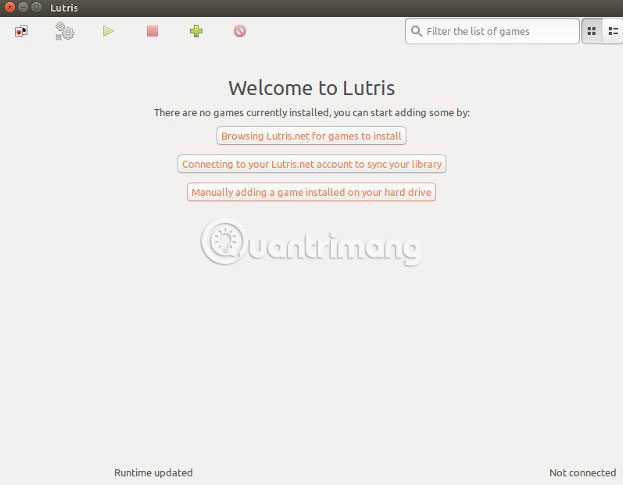
You can start Lutris from any other graphics application. The basic screen you get when there aren't any games installed is quite simple. Lutris will prompt you to create an account and add your favorite games.
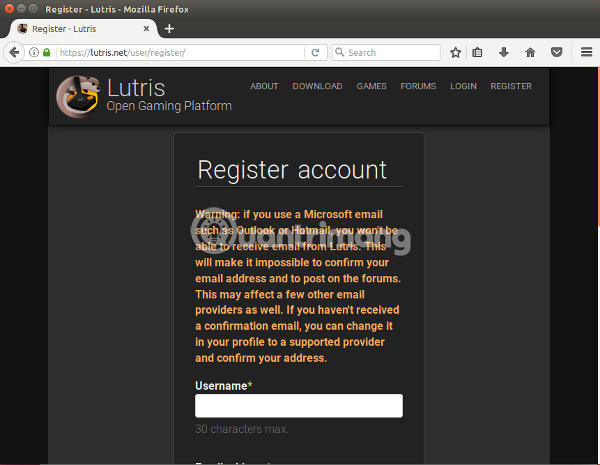
It is best to create a Lutris account. Creating an account is how the client can keep the game library synchronized. This also opens up the option to browse and install games from the platform's website. You can register easily on the Lutris website.
Once you've set up your account, review the client. The middle button on the main screen will allow you to link your new account to the client. Click that link, then enter your username and password.
Download the legendary Alliance installer
Go to the title page for the legendary Alliance game of Lutris. If you're familiar with Lutris, you'll know that these pages contain installer links for each game. In the case of the legendary Alliance game, there are a few options. Unless you're running an old version of Linux, use the 'Latest Version' script , which comes with the most recent fixes for bug fixes.
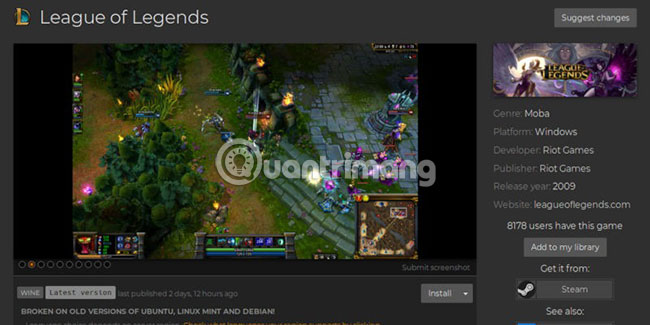
Click the 'Install' link in the 'Latest Version' box to download the script. The browser will prompt you to open the script using Lutris. Please agree and continue.
Start installation
Lutris will open to start the installation. Lutris will ask if you want to start installing the recommended version of Wine.
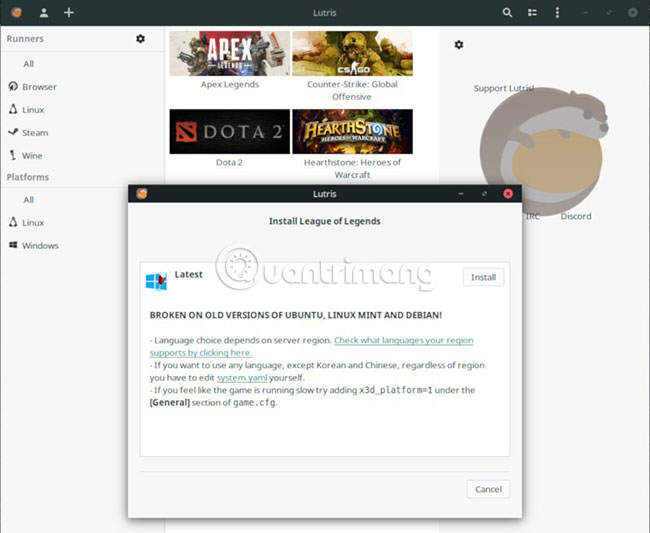
Lutris will start by taking the correct version of Wine and installing it. In the process, Lutris will also ask where you want to install the legendary Alliance game. Unless you have a specific favorite store, no default options will usually work well.
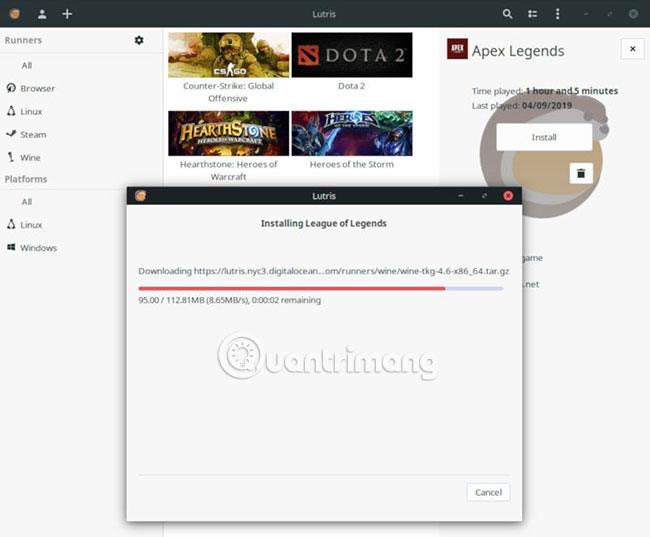
Continue installation (accept the default option unless you have other needs). Everything runs 'smoothly' with built-in options (preset).
Launch the game
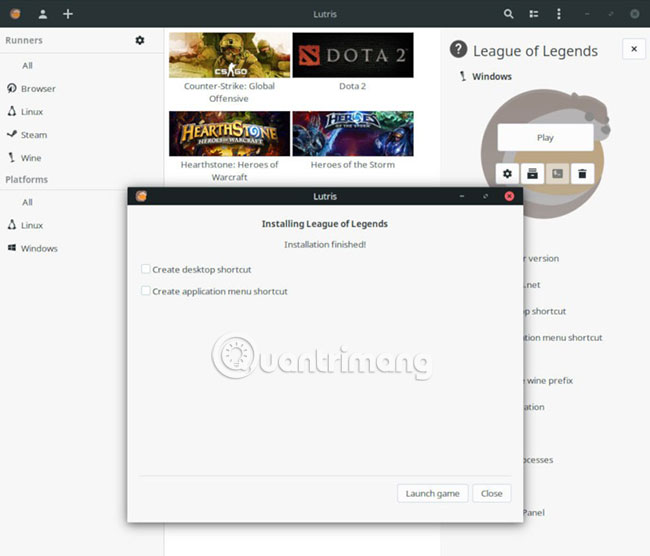
When the installer is complete, you will be asked if you want to create a shortcut for the Legendary Alliance and give you an option to launch the game.
The legendary Alliance game will start by updating itself and ready to run. This process will take a few minutes, so be patient.
Play the League of Legends game

After the legendary League game has updated itself, it will launch the login screen. The screen will appear like on Windows, allowing you to log in to your account. You will also notice that the game will still be downloaded in the background. Please log in to your account and wait until the game can be played. When the game is downloaded enough on the computer, you can play the normal League of Legends on Linux.
Hope you are succesful.
You should read it
- How to increase FPS League of Legends game to play smoothly on all computers
- League of Legends: 5 most easy to use generals for 'newbie'
- The jade table complements Irelia Season 8 League of Legends
- Instructions on how to download and install the legendary league from A to Z
- How to map Irelia Season 8 League of Legends
- Instructions to install League of Legends into drive D, E
 How to print from the Linux command line
How to print from the Linux command line Should I install Arch Linux?
Should I install Arch Linux? Instructions for installing basic Arch Linux
Instructions for installing basic Arch Linux 8 methods to exit Vim in Linux
8 methods to exit Vim in Linux 11 best Linux distributions for programmers
11 best Linux distributions for programmers How to enable automatic login in LightDM
How to enable automatic login in LightDM