What role does UHQ Upscaler play on Samsung devices?
Samsung smartphones stand out with outstanding features in terms of Internet speed, camera and durability. They also have a compact music and audio feature called the UHQ Upscaler.
If your Samsung device has this ultra-high quality upscaling tool, your music and video experience could be much better. So what is UHQ Upscaler and what exactly can it do?
What is UHQ Upscaler?
Samsung has integrated UHQ Upscaler into some of its devices to improve the audio resolution of videos and music. This is an audio processing feature that tries to improve the sound quality to give you a better listening experience.
By default, the UHQ Upscaler feature is grayed out because it only works with wired headphones. If your Samsung Galaxy doesn't have a headphone jack, you can use a wired Type-C headset or a USB-C to 3.5mm adapter to use this feature. It does not work with wireless headphones or Bluetooth headsets.
How to enable UHQ Upscaler on Samsung devices
You will find the UHQ Upscaler feature in your Samsung settings. To enable this feature, go to Settings > Sounds and Vibration > Sound Quality and Effects . You will see the UHQ Upscaler feature grayed out and disabled by default, but you can turn it on.

The UHQ Upscaler feature turns on automatically when you plug in some headphones. You can then decide to turn it on or off. It will turn gray again after you remove the headset.
Settings don't have many options, but you can tap the UHQ Upscaler feature to choose between Bit Upscaling and Bit and Bandwidth Upscaling
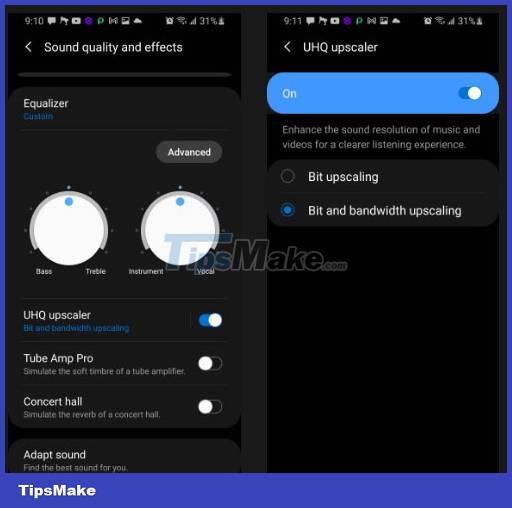
What is Bit and Bandwidth Upscaling?
Bit Upscaling creates an incredible audio experience. Your Samsung device will automatically be set to Bit Upscaling once you plug in a wired headset. If you pay close attention, some tracks can have noise and distortion in the background; Enabling Bit Upscaling will remove this noise.
The other option, Bit and Bandwidth Upscaling, is an ultra-modern upgrade option that provides higher sound quality and clarity by improving the bit depth and sample rate of the audio file.
- Bit depth refers to the number of bits representing each sample of audio data. So the higher the bit depth, the better and more detailed the audio experience. Common bit depths you find around include 16-bit, 24-bit, and sometimes 32-bit.
- Sample rate measures samples of audio data recorded per second and is measured in Hertz (Hz). So, the higher the sample rate, the more natural and smooth the sound. Standard sample rates in most audio files are 44.1 kHz and 48 kHz and can go up to 192 kHz.
However, using software to upgrade compressed audio files is not a perfect process. Check out the two options to see which works best for you.
How to get the most out of UHQ Upscaler
Here's how you can discover the benefits UHQ Upscaler has to offer.
- Cultivate the ability to listen to music in a room or quiet environment. Places with noise, such as parks and train stations, will inevitably alter and disrupt sound quality.
- Even after enabling UHQ Upscaler, you still need a quality pair of headphones for a superior audio experience. Over-ear headphones and active noise cancellation (ANC) are the best way to enjoy the audio benefits of UHQ.
- You can get the most out of UHQ Upscaler with other equalizers. While some people prefer bass, you can opt for a neutral sound. Quality headphones have balanced frequencies, providing clear sound, while cheap headphones have too much bass, affecting sound quality.
- You can also use other audio enhancements on Samsung phones, such as Dolby Atmos.
- If you use wired headphones, make it a habit to clean the audio jack regularly. A dirty audio jack will affect some functions, causing low sound quality.
You deserve an incredible audio experience, and the UHQ Upscaler will help you achieve it. This option is disabled by default in many Samsung devices, but you can enable it after plugging in a headset.
You should read it
- Samsung revealed lots of interesting information about new devices
- Samsung began manufacturing 20nm DRAM 6Gb chips for mobile devices
- Learn about the Samsung Health app
- Samsung turns old Galaxy phones into IoT devices
- Wireless charging method for other devices on Samsung Galaxy S10
- How to Restore Samsung Notes on Samsung Galaxy
 How to change measurement units on Apple Maps
How to change measurement units on Apple Maps 8 signs that it's time to upgrade your iPhone
8 signs that it's time to upgrade your iPhone How to use Photo Shuffle for iOS 16 . lock screen
How to use Photo Shuffle for iOS 16 . lock screen How to open Zip files on iPhone and iPad
How to open Zip files on iPhone and iPad iPhone 16 Pro Max reveals CAD renders with 6.9-inch screen and super-large size
iPhone 16 Pro Max reveals CAD renders with 6.9-inch screen and super-large size Smartphone Gaming 16GB RAM, 1TB memory costs only 10 million, making the Galaxy S23 Ultra 'bow its head'
Smartphone Gaming 16GB RAM, 1TB memory costs only 10 million, making the Galaxy S23 Ultra 'bow its head'