How to Install Skyrim mods
Create a Nexus account
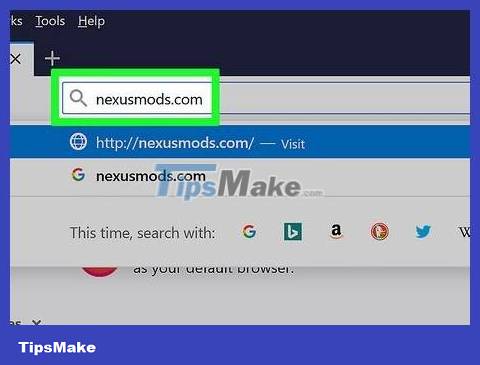
Accessnexusmods.comusing a web browser. This is the leading mod repository and website for Skyrim mods, you will find almost all mods here.
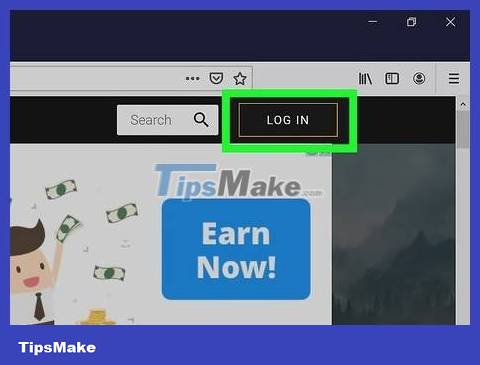
Click LOG IN in the upper right corner.
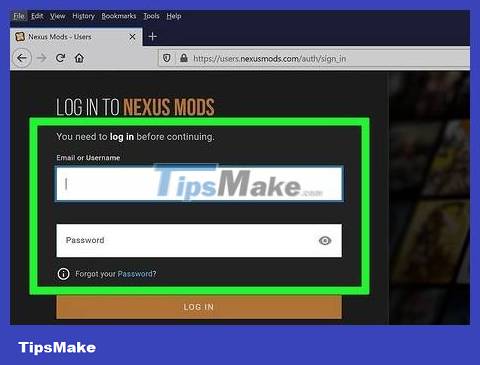
Enter your email address and password then click LOG IN
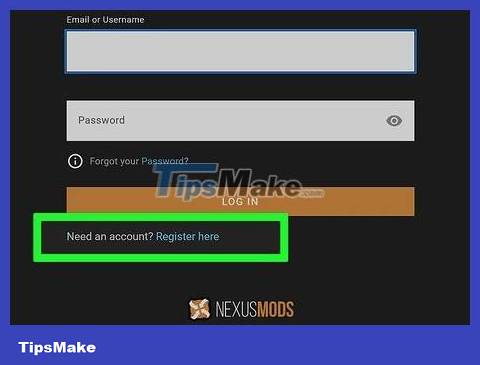
If you don't have a nexusmods account yet, click the link"Register here"(Register here) is below the login field.

Enter your email address in the field provided. Fill in the Captcha verification then click VERIFY EMAIL.
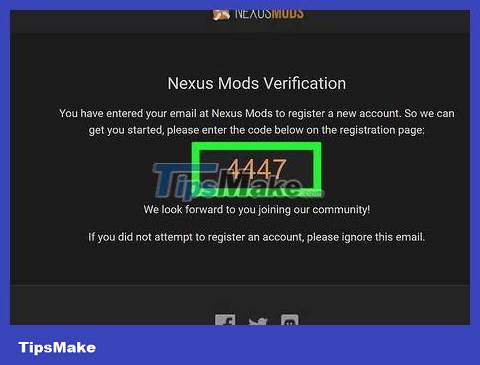
Check the verification email in your mailbox. Copy the verification code provided in the email.
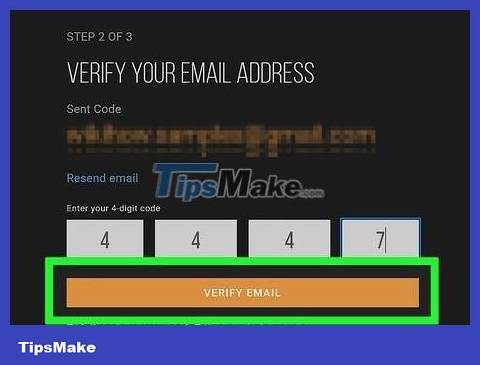
Fill in the verification code in the field provided then click VERIFY EMAIL .
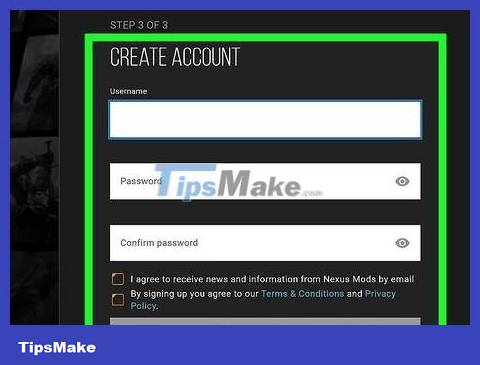
Fill out the account creation form. You'll need to enter your username and password and click Create My Account.
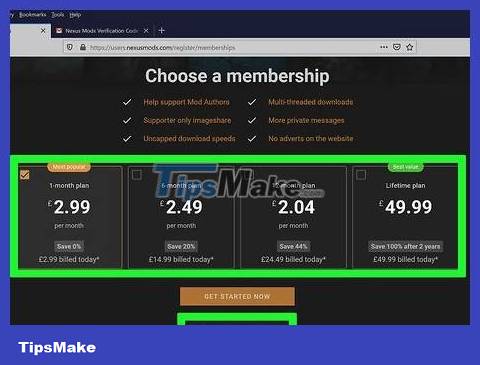
Choose a membership package. It is not necessary to pay to download mods. You can choose a paid plan, or click on the link"I'll stick with the basic membership"(I'll stick with the basic membership) at the bottom of the screen.
Prepare to install Skyrim
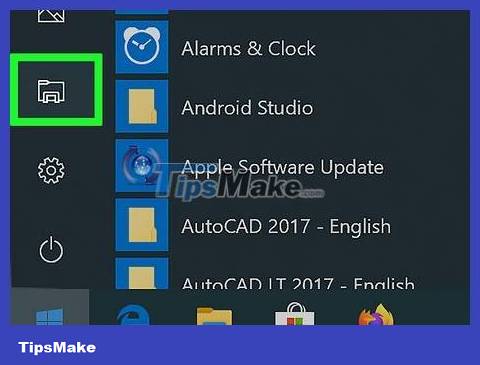
Open Windows Explorer. You need to install Skyrim into a different folder than your usual Steam folder. This is because some mods have problems accessing game files in the default installation location which is the Program Files folder on the computer.
You can click the Folder button in the taskbar, or press ⊞ Win+ Eto open Windows Explorer.
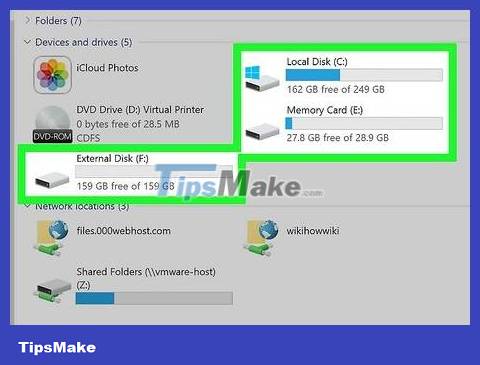
Open the hard drive. Double-click the main hard drive to view. This is usually the C: drive.
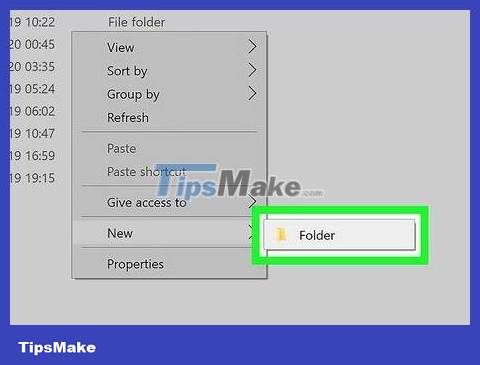
Right-click and select New → Folder . A new folder will be created on the hard drive.
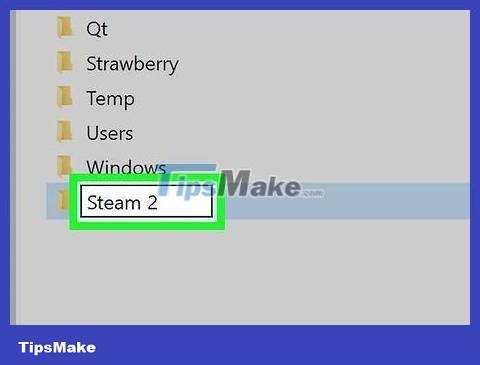
Name the folder Steam 2. You can name it anything, but this example will help you easily identify the folder.
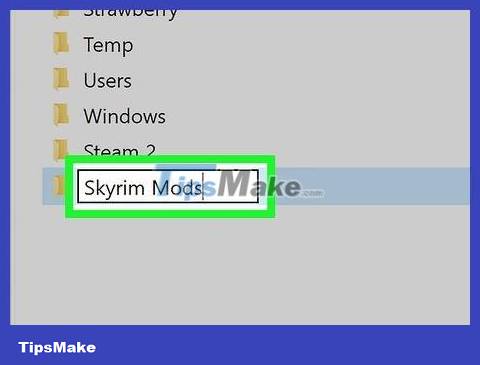
Create another folder with name Skyrim Mods. This folder needs to be on the same drive as the new Steam 2 folder.
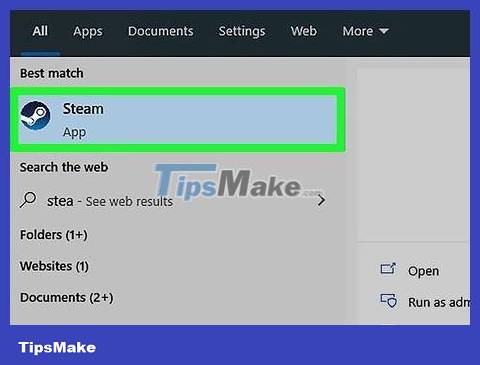
Launch Steam. Now when everything is ready, you can add the folder to your Steam library to install the game in it.
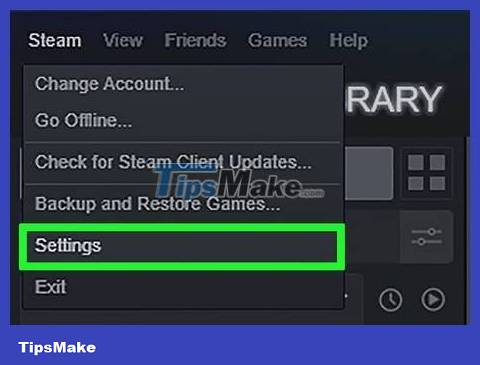
Click the Steam menu and select Settings .
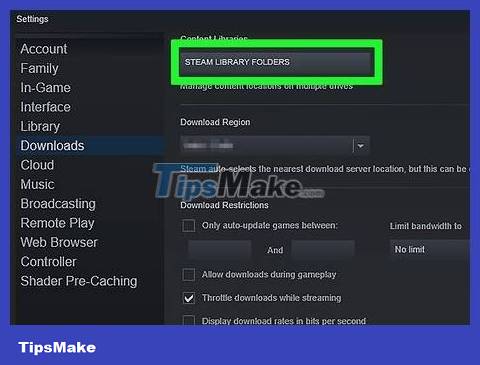
Click the Downloads tab and select Steam Library Folders.
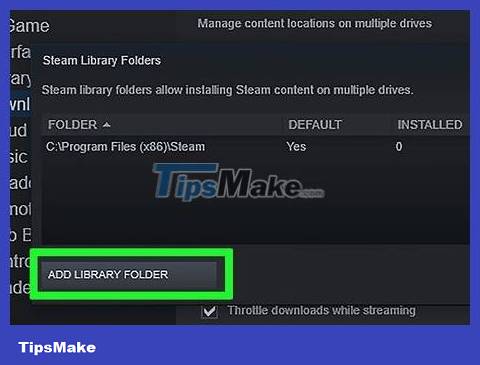
Click Add Library Folder .
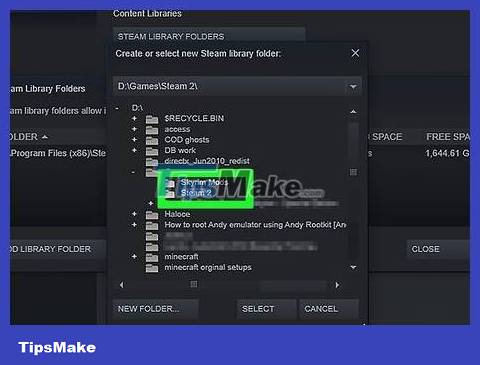
Browse for the folder you just created. This folder is ready for you to install Steam games, including Skyrim.
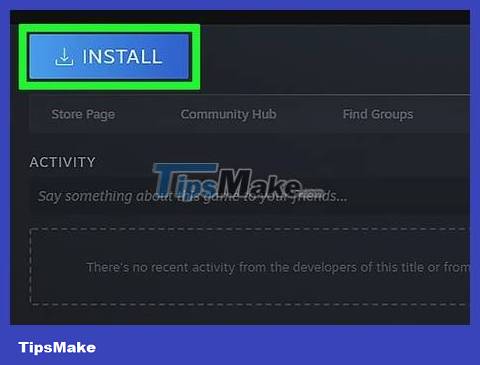
Right-click the Skyrim Steam folder and select Install . If the game is already installed, you will need to uninstall it first.
Note: you must have standard Skyrim or Legendary Edition installed. Most mods do not work with Skyrim Special Edition (Remastered).
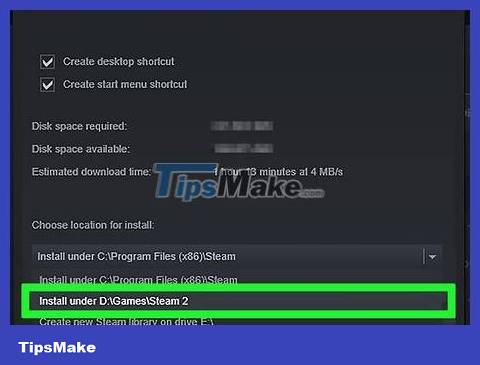
Select the new folder from the Install under menu . Wait for the game to be installed.
Install essential mod files

Visit the Mod Manager website. Accessnexusmods.com/skyrim/mods/1334/?to download a utility that allows you to easily manage Skyrim mods.
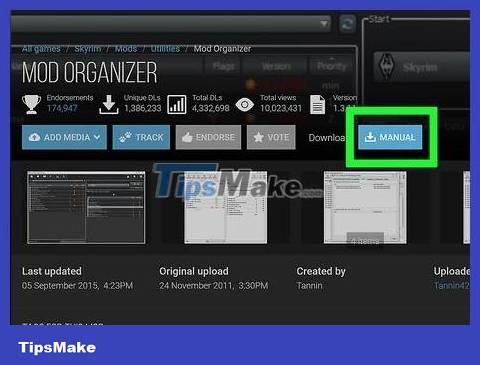
Click Download (Manual) .
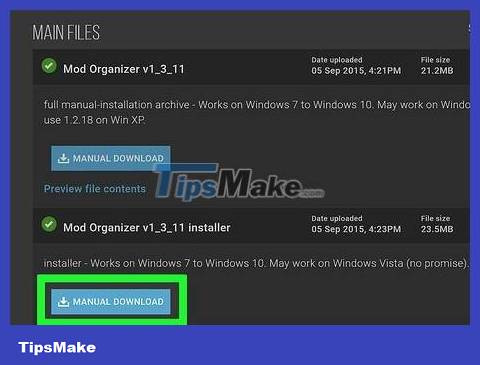
Click on the Mod Organizer v1_3_11 installer link .
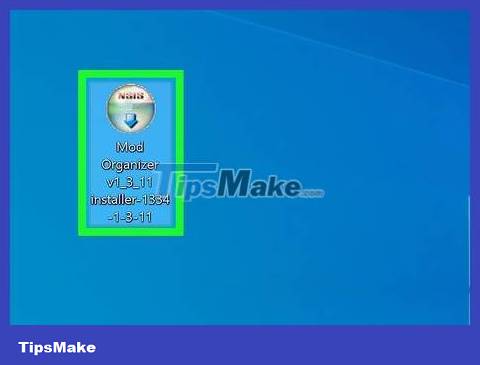
Launch the installer.
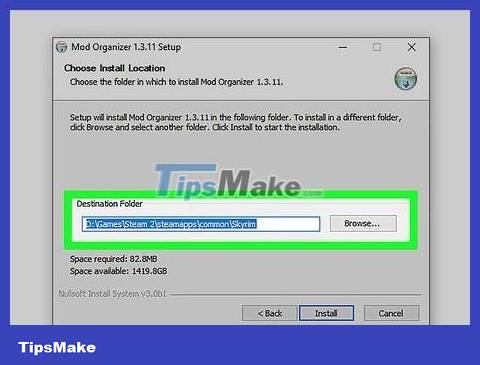
Set up the appropriate directory during the installation process. When prompted to choose the Mod Manager installation location, set it up C:Steam 2steamappscommonSkyrimor whatever folder you created earlier.
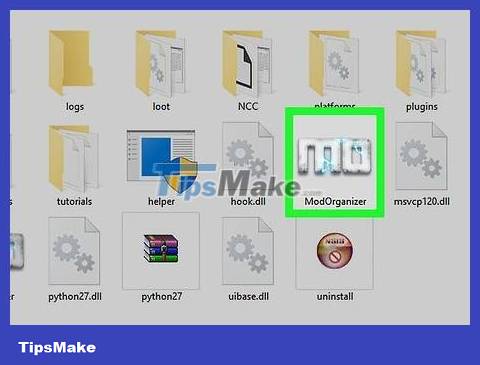
Launch Mod Organizer located in the Skyrim folder.
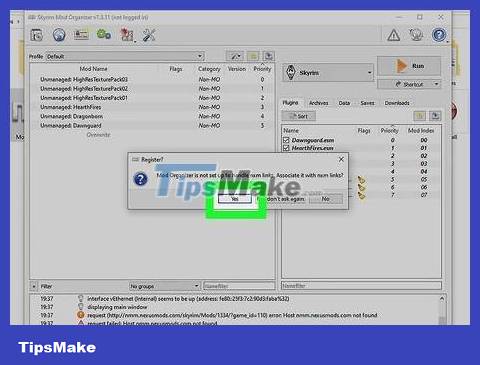
Allow Mod Organizer to process NXM files when asked. Thus, the installation process directly from the Nexus website will take place easily.
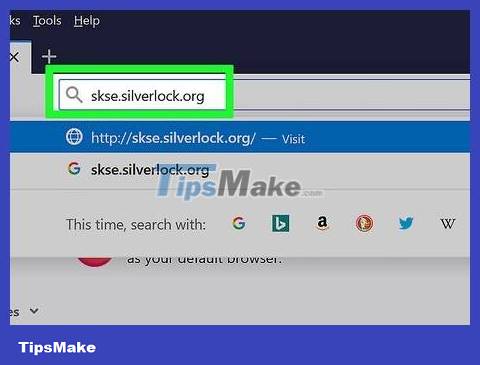
Visit the Skyrim Script Extender website. Accessskse.silverlock.orgTo download SKSE tweak, this tweak is used to expand Skyrim's script and is essential for most mods.
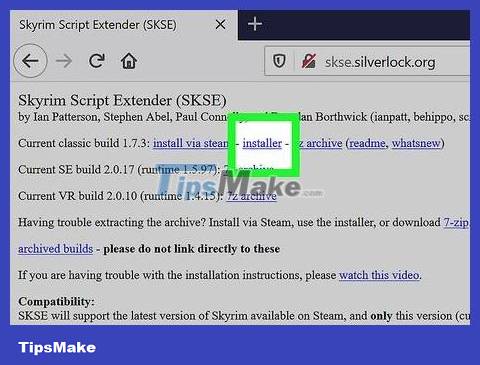
Click the installer link .
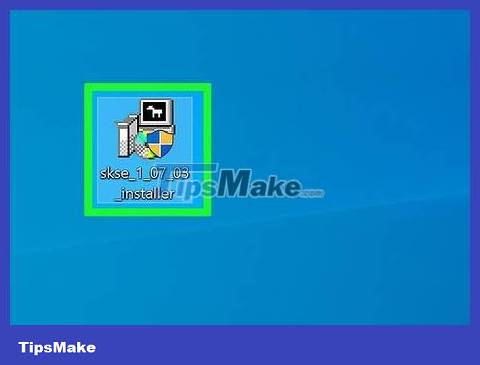
Double click the installer.
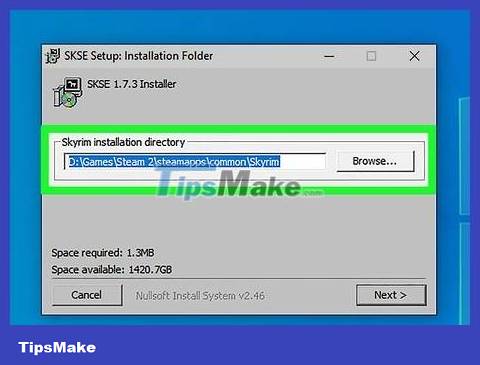
Select the appropriate folder for SKSE. During installation, if prompted to select a directory for SKSE, set up C:Steam 2steamappscommonSkyrim.
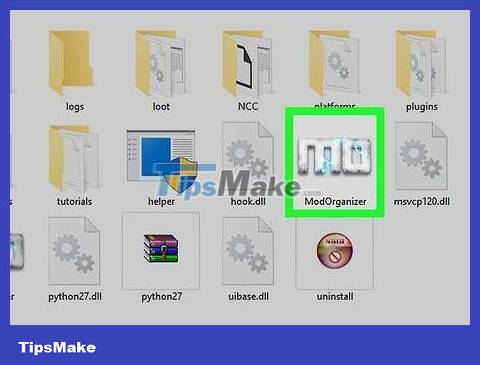
Launch Mod Organizer from the Skyrim folder.
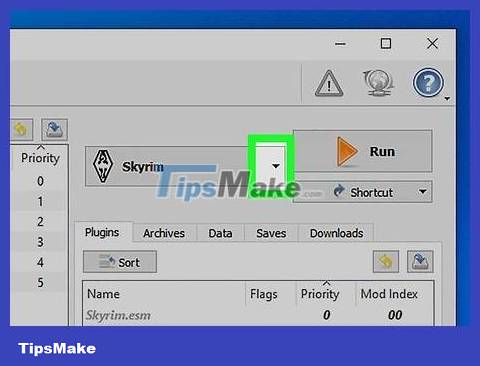
Click the drop-down menu next to "RUN."
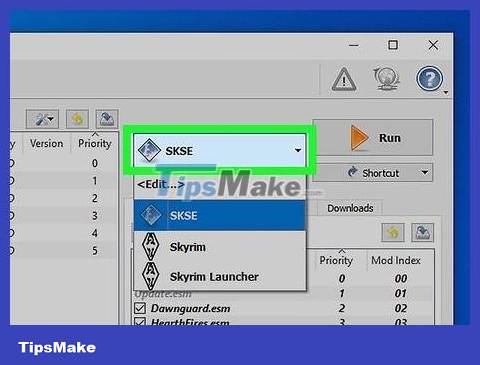
Click SKSE . You will be able to proceed with changing SKSE's Mod Manager settings.
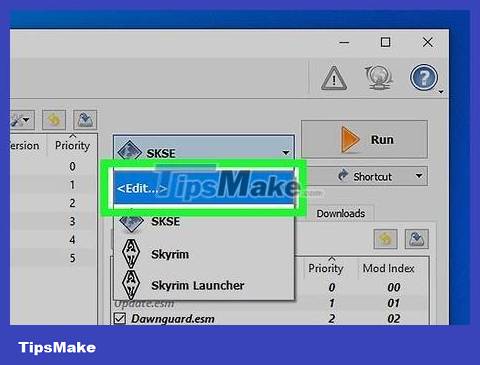
Click the "Edit" button.
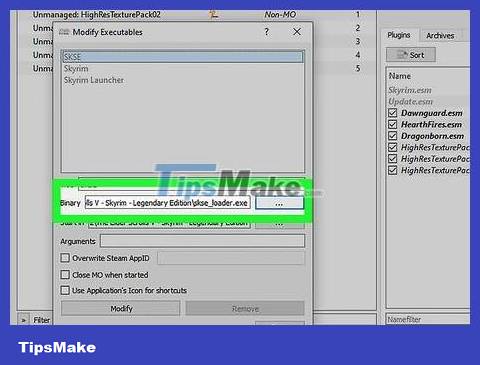
Select location for SKSE. Go to the skse_loader.exe file in the Skyrim folder.
Install and play mods
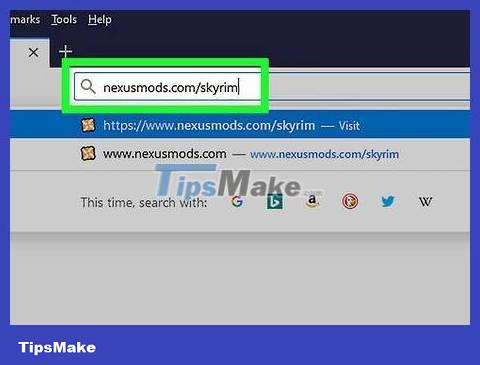
Open the Nexus Skyrim website. Accessnexusmods.com/skyrim/to start browsing for mod files.
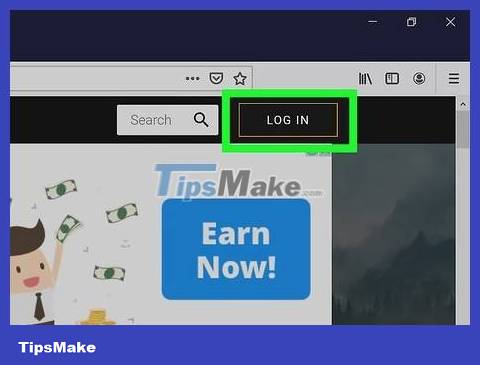
You need to make sure you're logged in. We must log in to our account to download mods larger than 2 MB (the majority).
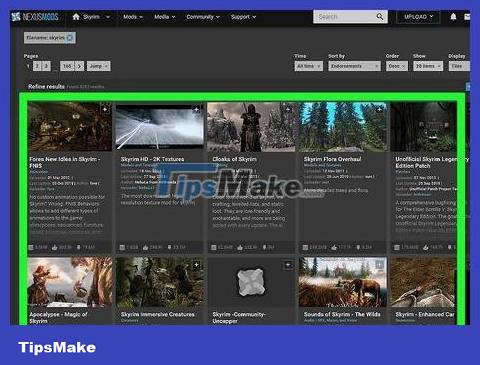
Find the mod you want to install. Browse the Nexus Skyrim mod database to find mods you find appealing. There are countless mods in this database, but in general the installation process will be quite similar thanks to Mod Organizer.
Carefully review the mod's instructions and description in case the mod is based on a mod that you have not installed, or requires a special installation process.
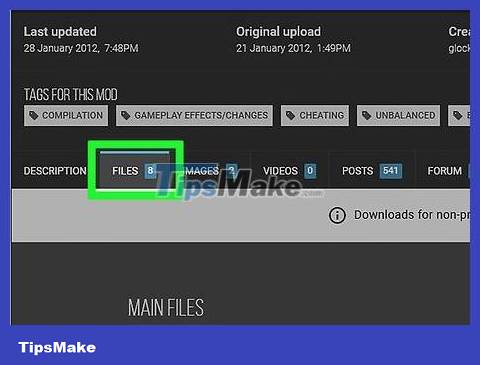
Click the Files tab. The mod installation files will appear.
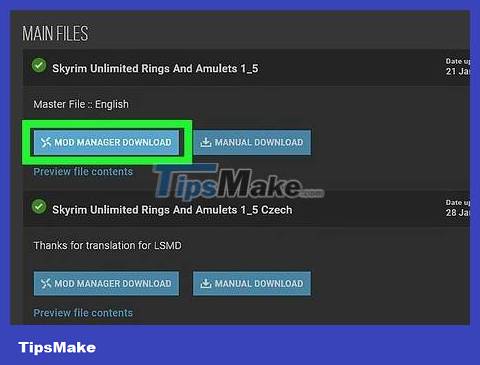
Click Download with Manager. If the Download with Manager button is available, the file will be loaded directly into Mod Organizer.
If you must use the installer, you will need to navigate to the Skyrim folder.
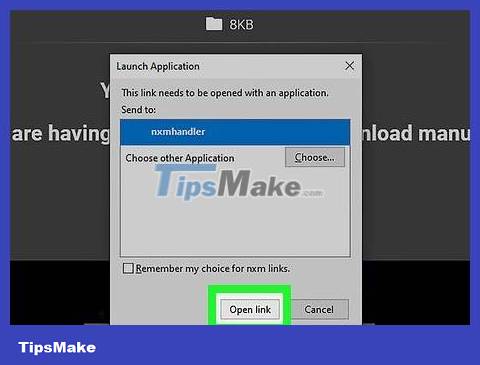
Stick with a certain mod for a while at first. When you first start learning mods, it's best to install each mod one by one and then use it for a while to easily determine the cause of the problem if the game keeps stopping working.
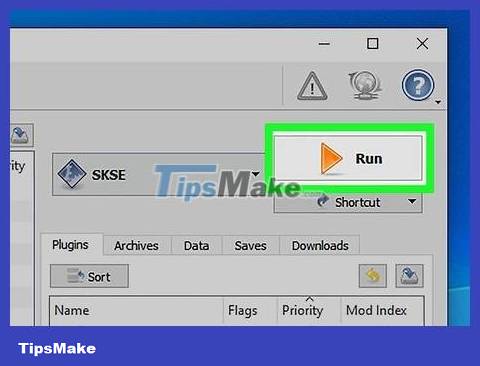
Launch Mod Loader and select SKSE to start Skyrim. From now on, you need to launch Skyrim through Mod Manager this way.
 How to Install Minecraft PE mods
How to Install Minecraft PE mods How to Cure Vampirism in Skyrim
How to Cure Vampirism in Skyrim How to Make Computer Games
How to Make Computer Games How to Run Downloaded Games on PSP
How to Run Downloaded Games on PSP How to Play Video Games
How to Play Video Games How to Play Pokémon on PC
How to Play Pokémon on PC