Instructions for installing Beyond Skyrim: Bruma
It has been more than 5 years sinceThe Elder Scrolls V: Skyrimbecame the excitement of gamers and it seems that they no longer feel interested in the next part of this game (not countingThe Elder Scrolls Online).Bethesda is the content to transfer old games to a new platform, but the game mod community chooses slack, adding tons of new and professional content to the original version of the RPG.
- Top 6 best gaming mice for PC gamers
- Tips to become the last survivor in PlayerUnknown's Battlegrounds game
One of the most ambitious projects isBeyond Skyrimwith the final plan to expand Tamriel's entire virtual continent into the basic game.The process is slow because this is a group of volunteers and amateurs, not a company with hundreds of millions of dollars in revenue - but the first small part of the project has been completed.Beyond Skyrim: The Bruma modadds a city from Cyrodiil, last seen inOblivion,a new extension to the standard game area.

However, installing and using this large mod is not a difficult task, but it is certainly more complex than other mods.So let's see how to do it.
Before you start, you should prepare:
- The Elder Scrolls V: Skyrim for PC: up to now the developers of Beyonf Skyrim only support the PC version.Special versions ofSkyrimare supported and the mod version should be transferred to Xbox One.
- Good Internet connection : because you will lose a lot of downloading time because they are quite heavy.
- Three official extensions: mod uses resource files fromDawnguard,HearthfireandDragonborn.If you don't have all three expansion packs, you can't play games.(Special Edition (Special Edition) includes basic games and all three official Bethesda add-ons.)
- Nexus Mod Manager: You can install Beyond Skyrim: Bruma manually, but it will take time and you don't have to do it. You should use Nexus Mod Manager , the de facto standard for third party Skyrim mods . Download and install it because you will need to install the Bruma mod .
Step 1: Back up your files
Those who createdBeyond Skyrim: Bruma modhas instructed users how to back up their files if they only try new lands because the mod version will save these new files but they may be broken after uninstalling put Bruma.Skyrim saves files to your Documents folder by default: DocumentsMy GamesSkyrimSaves or DocumentsMy GamesSkyrimSaves or DocumentsMy GamesSkyrim Special Edition.Simply copy and paste your archive files into another folder to backup and restore them after uninstalling Bruma.
Step 2: Install Skyrim Script Extender (Not needed for special edition)
Skyrim Script Extender is a mod that allows other mods to operate, including many contents of the Bruma mod.You will need to download and install it manually from the SKSE website or through the Steam Workshop version (note that you cannot install this mod with Nexus Mod Manager).Using Steam is definitely the easiest way: just goto this page: http://store.steampowered.com/app/365720/Skyrim_Script_Extender_SKSE/ , log in with your Steam account and click ' Install now.'

If you prefer manual installation,go to this link: http://skse.silverlock.org/ , click ' installer' to download, then double-click the installation file and follow the instructions above. screen.
Install Skyrim Startup Memory Editor (Not required for special edition)
This is an easy patch to forceSkyrim toload more system memory, preventing some common causes of system crash when playing games.Although this patch is stored on the Nexus Mods website, you still have to do it manually.Go to this page: http://www.nexusmods.com/skyrim/mods/50305/? and click " Download (Manual) ". Then click the first link in the " Files" list - it must be labeled "SSME - Skyrim Startup Memory Editor".

Inside the ZIP folder are two files: ssme.ini and d3xd9_42.dll.Copy both files to Skyrim's main game directory;The default Steam installation address is located in C: Program Files (x86) Steamsteamappscommo.Replace the files in the folder if Windows warns you of duplicate files.
Step 3: Download Skyrim Unlimited: Bruma
You are now ready to install the mod.Go to this link: http://www.nexusmods.com/skyrim/mods/84946/ to download the standard version of Skyrim or this link: http://www.nexusmods.com/skyrimspecialedition/mods/10917/ to download the special version. Click "Download (NMM)"to download and install the mod via the Nexus Mod Manager.

The mod is pretty heavy - about 2.5GB - so it will take a long time to download.
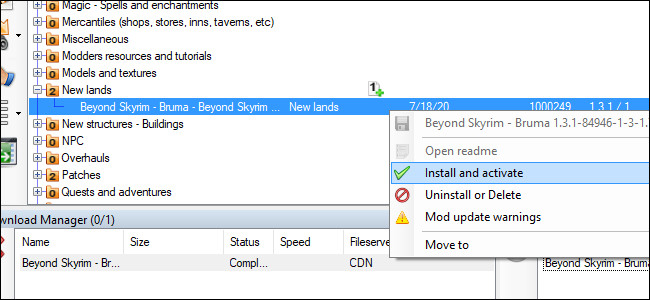
When you're done, click on the "Mods " tab at the top of the window, then click on the expand folder button in " New lands " to see the Beyond Skyrim extension. Right-click the item, then select 'Install and activate.'
Step 4: Set download order
In the Nexus Mod Manager, click the Plugins tab and see the list on the left side of the window.Find the following items:
- BSAssets.esm
- BSHeartland.esm
Make sure you include both items and they are loaded in the order above.You can change the download order by clicking on one of the items and then using the green arrow up or down on the left.
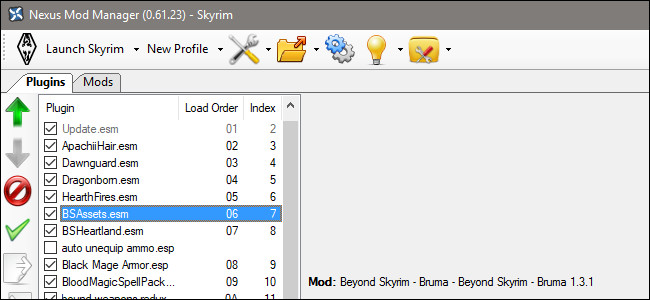
Step 5: Enter the Bruma area
Start Skyrim with Steam in the usual way and download your current game, save or start a new game.You can enter the Bruma area in one of two ways: passing the official Cyrodiil gate to the Pale Pass.

Or try to sneak your way into this land through the hidden Serpent's Trail.

However the royal guards will not let anyone through unless you are a VIP in the Skyrim area before they allow you to pass.At Serpent's Trail you don't need to deal with 'customs', you can use the back door to get to Cyrodiil.Either way, once you've overcome it, you'll see a new land (or familiar to those who have played Oblivion) with lots of things to explore.
 Build your own awesome gaming machine like PlayerUnknown's Battlegrounds
Build your own awesome gaming machine like PlayerUnknown's Battlegrounds How to play Super Mario Bros on computer with NoxPlayer
How to play Super Mario Bros on computer with NoxPlayer What is Discord and how to use it?
What is Discord and how to use it? Instructions on how to stream Overwatch and Hearthstone to Facebook
Instructions on how to stream Overwatch and Hearthstone to Facebook Facebook releases Instant Games: playing 17 exciting games right on Messenger
Facebook releases Instant Games: playing 17 exciting games right on Messenger Instructions for simulating gameboy GBA on iOS 10.3 without jailbreak
Instructions for simulating gameboy GBA on iOS 10.3 without jailbreak