How to Play Pokémon on PC
Download ROMs
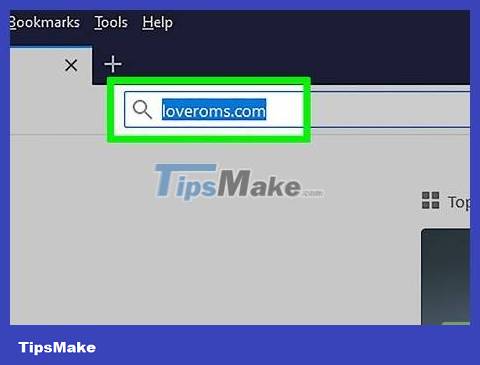
Open the Love Roms website. Visit https://www.loveroms.com/ using your computer browser.
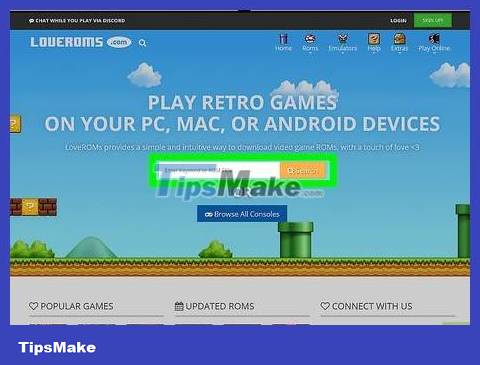
Click the "Enter Keyword or ROM Title" search box in the middle of the page.
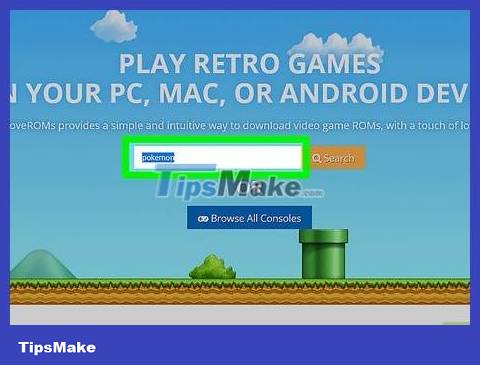
Enter pokemoninto frame. Here's how you can find Pokemon games on the site.
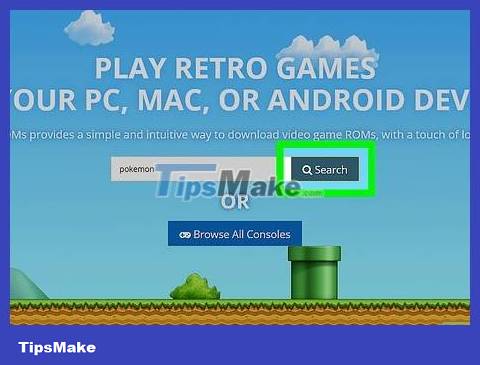
Click Search . All games related to Pokemon on the site will be found.

Find Pokemon games. Scroll through the results to find the Pokemon game you want to download, making sure the game you're looking for shows the platform "Nintendo DS", "Gameboy Color" or "Gameboy Advance" on the right side of the page.
Pay attention to the rating of the game you choose. Usually, a Pokemon game will have many versions, some of which will be better than the other options.
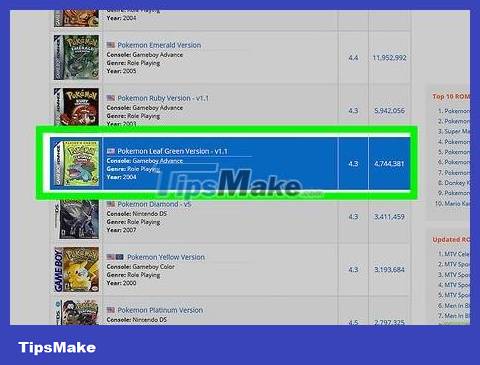
Select game. Click on the Pokemon game you want to download. The game page will open.
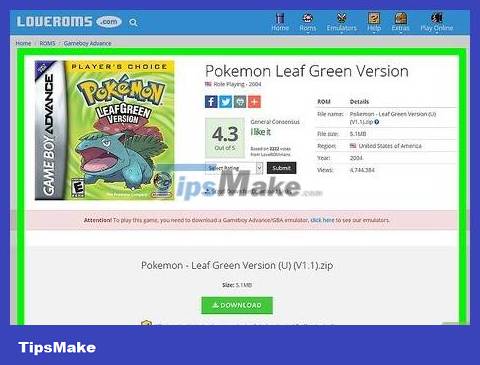
Uncheck the "Install LoveROMS Search Extension" box located below the green DOWNLOAD NOW button on the game's page.
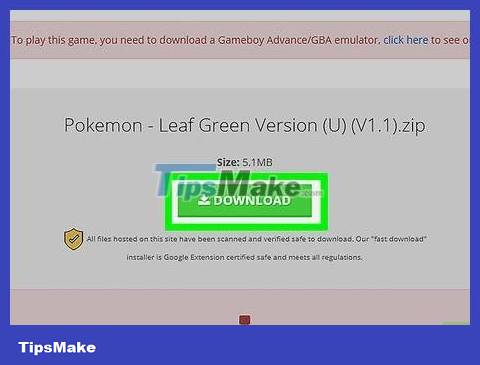
Click DOWNLOAD NOW . This button is located in the middle of the game page.
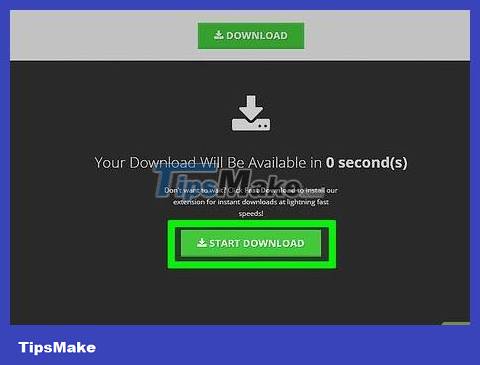
Click START DOWNLOAD when the option appears. The ROM will start downloading. Once done, you can proceed with installing the emulator based on the chosen ROM platform.
Use a Nintendo DS emulator
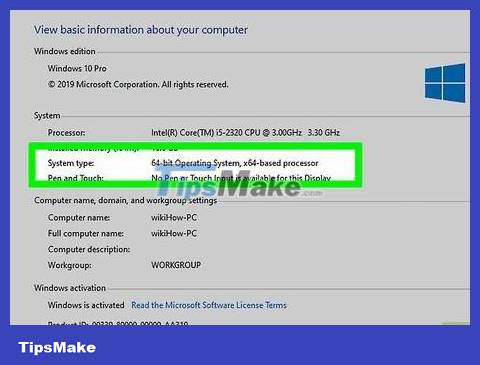
Determine the number of bits of the computer . To download the Nintendo DS emulator, you need to know whether your computer uses a 32-bit or 64-bit processor.
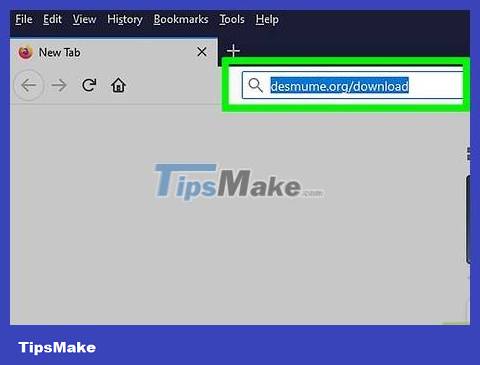
Open the DeSmuME site. Visit https://desmume.org/download/ using a web browser. DeSmuME is a Nintendo DS emulator designed for both Windows and Mac computers.
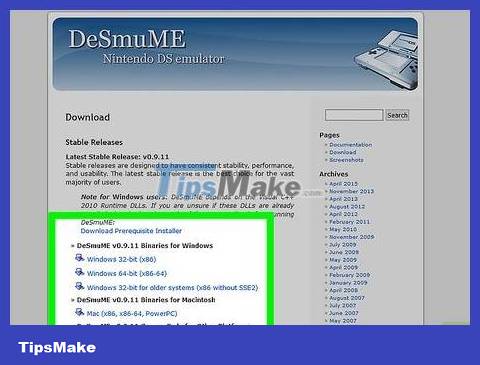
Select the download link. Below the "DeSmuME v0.9.11 Binaries for Windows" heading, click Windows 32-bit (x86) (32-bit operating system) or Windows 64-bit (x86-64) (64-bit operating system). DeSmuME will begin downloading after a short advertisement.
You may need to click on the direct link if DeSmuME does not start downloading.
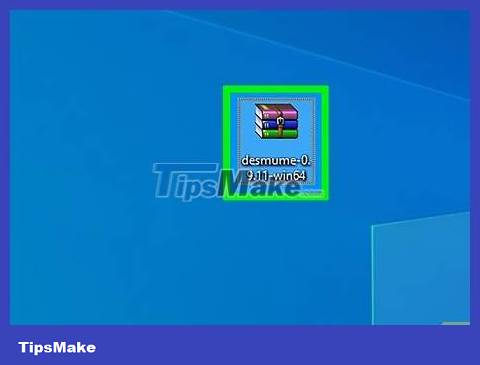
Open the DeSmuME ZIP folder. Double-click the downloaded ZIP folder to open it.
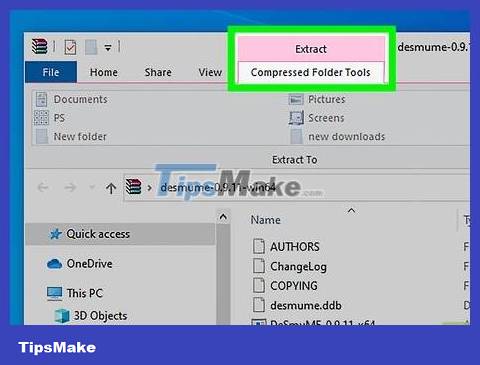
Click the Extract tab . It's at the top of the window.
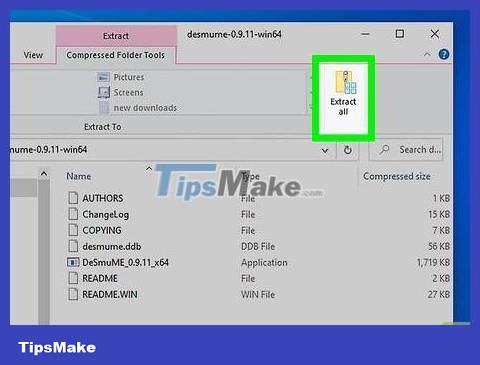
Click Extract all . This option is located to the right of the Extract toolbar at the top of the window. A new window will appear.
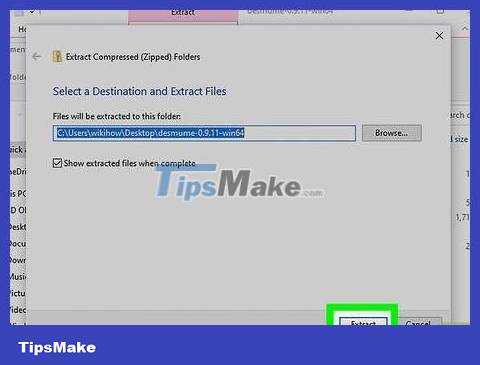
Click the Extract option at the bottom of the new window. The contents of the ZIP folder will be decompressed and opened in a new folder normally.
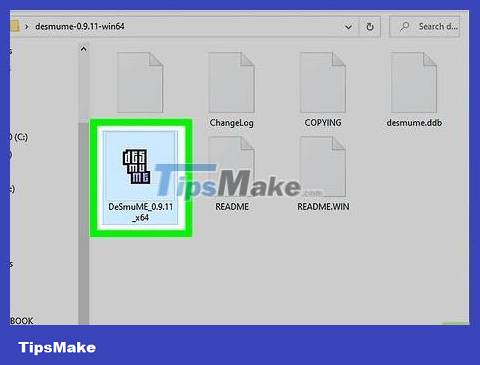
Open DeSmuME. Double-click the DeSmuME application file to open it. The DeSmuME emulator will open.
You may need to click Yes when prompted to confirm opening DeSmuME.
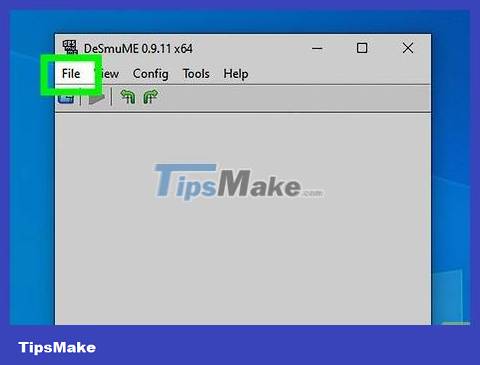
Click the File tab in the upper left corner of the DeSmuME window. A menu will drop down.
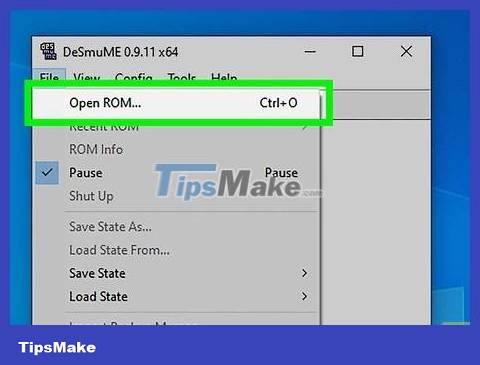
Click Open ROM… (Open ROM). This option is at the top of the drop-down menu.
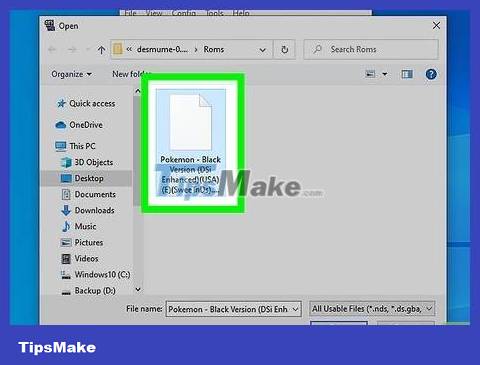
Select the ROM you just downloaded. Click on the ROM you downloaded. You may need to click the Downloads folder on the left side of the window to find the ROM.
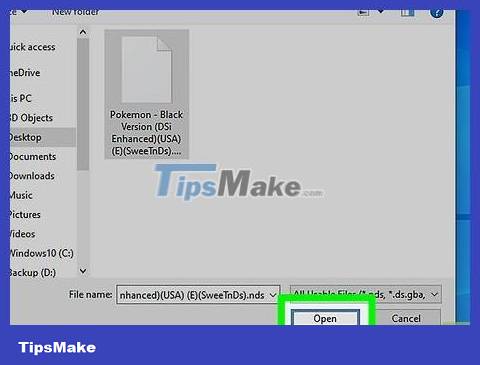
Click Open . The ROM will open in the Nintendo DS emulator, at which point the game will begin.
You can view the emulator's control keys list by clicking the Config tab and then selecting Control Config from the drop-down menu.
Use the Gameboy Color emulator
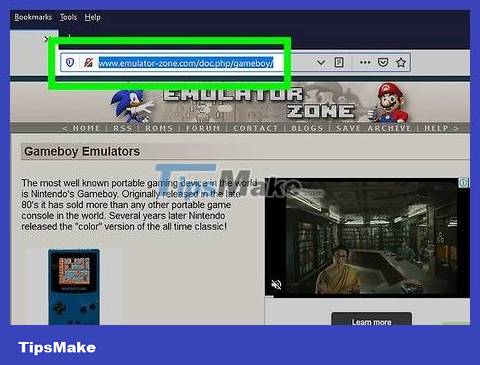
Open the BGB page. Go to https://www.loveroms.com/emudownload/gameboy-color/bgb/63984 using a web browser.
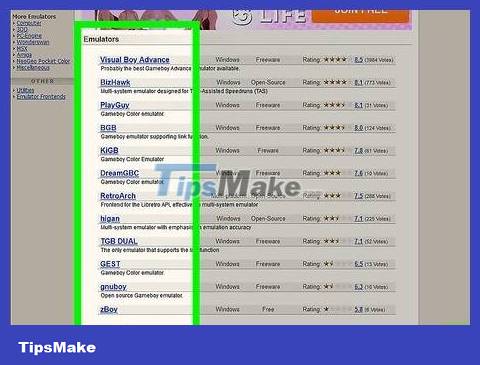
Uncheck the "Install Yahoo Search Extension" box below the green DOWNLOAD NOW button in the middle of the page.
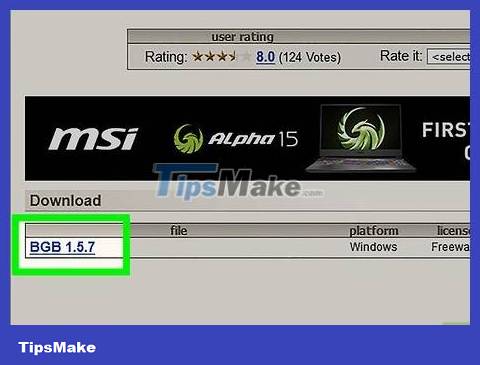
Click the DOWNLOAD NOW option located in the middle of the page.
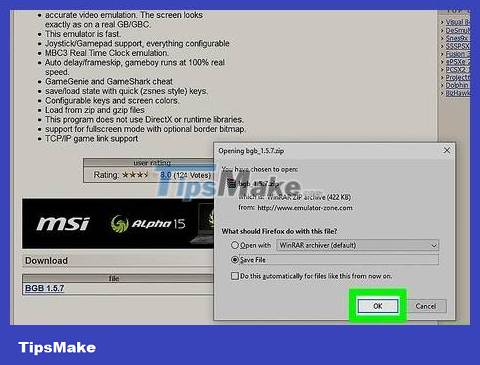
Click START DOWNLOAD when the option appears. The BGB emulator ZIP folder will start downloading to your computer.
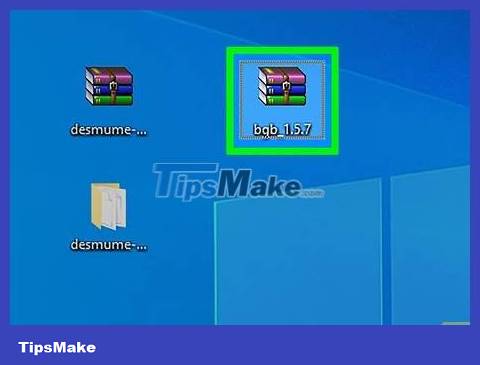
Open the BGB ZIP folder. Double click the ZIP folder to open it.
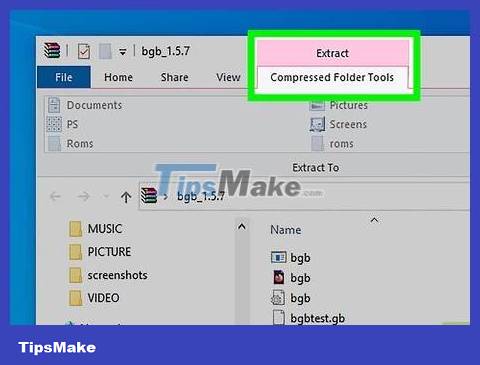
Click the Extract tab at the top of the window.
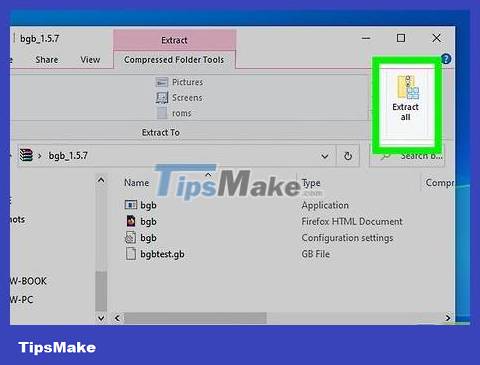
Click Extract all . This option is to the right of the Extract toolbar at the top of the window. A new window will open.
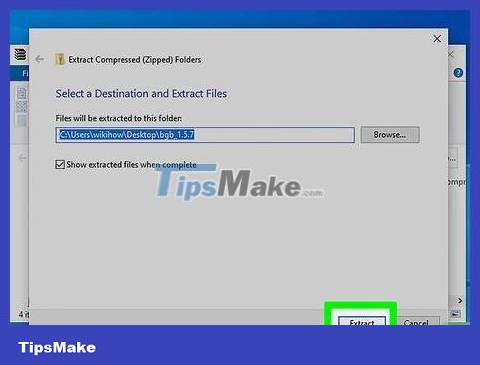
Click the Extract button at the bottom of the new window. The contents of the ZIP folder will be decompressed and opened in a new folder normally.
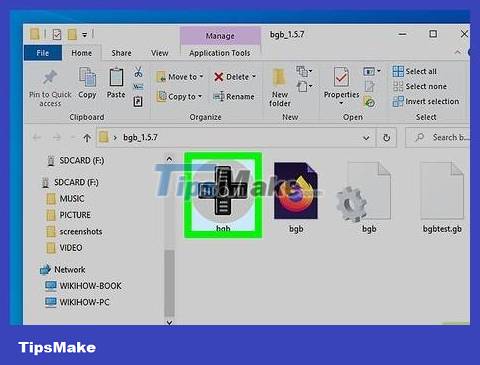
Double click on bgb app . The app is gray with a black navigation button icon. The BGB emulator window will open.
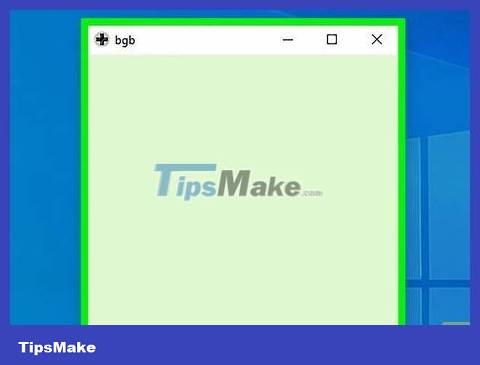
Right click on the emulator window. A menu will drop down.
If your mouse doesn't have a right mouse button, click the right side of the mouse or use two fingers to click.
If your computer uses a trackpad instead of a mouse, you can press two fingers down on the trackpad or tap the bottom right of the trackpad.
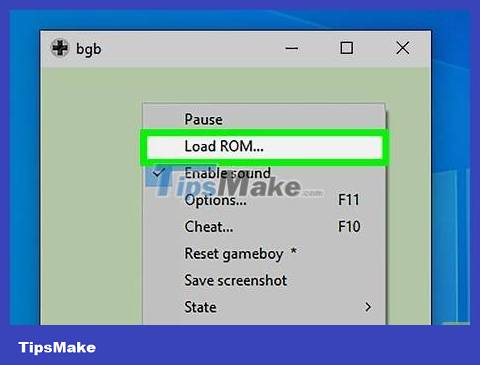
Click the Load ROM… option . It's near the top of the drop-down menu.

Select the ROM you just downloaded. Click on the ROM you downloaded. You may need to click the Downloads folder on the left side of the window to find the ROM.
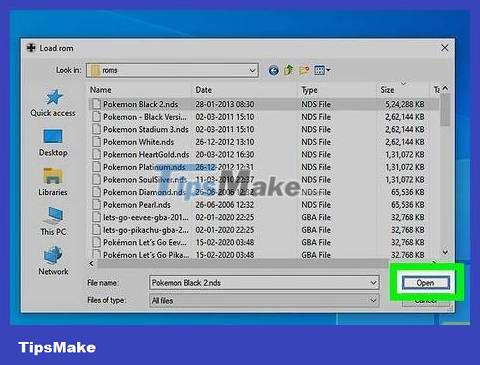
Click Open to open the ROM in the Gameboy Color emulator. After that, the game will begin.
Use the Gameboy Advance emulator
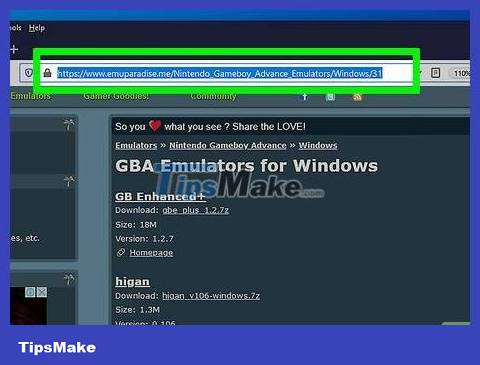
Open the VisualBoyAdvance website. Go to https://www.loveroms.com/emudownload/gameboy-advance/visualboyadvance172/64038 using a web browser.
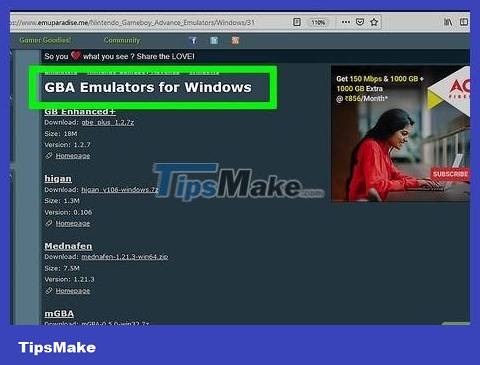
Uncheck the "Install Yahoo Search Extension" box below the green DOWNLOAD NOW button in the middle of the page.
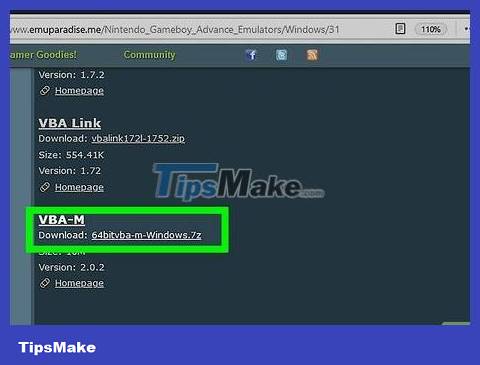
Click DOWNLOAD NOW . This option is in the middle of the page.
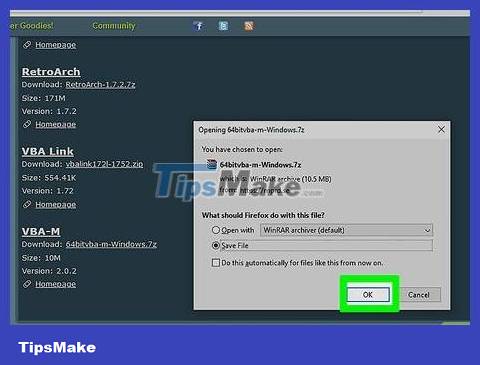
Click START DOWNLOAD when prompted. The VisualBoyAdvance ZIP folder will begin downloading to your computer.
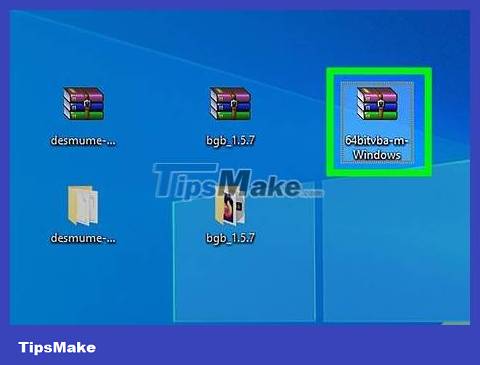
Open the VisualBoyAdvance ZIP folder. Double click the ZIP folder to open it.
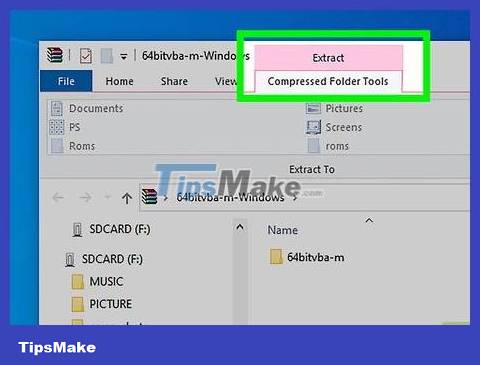
Click the Extract tab at the top of the window.
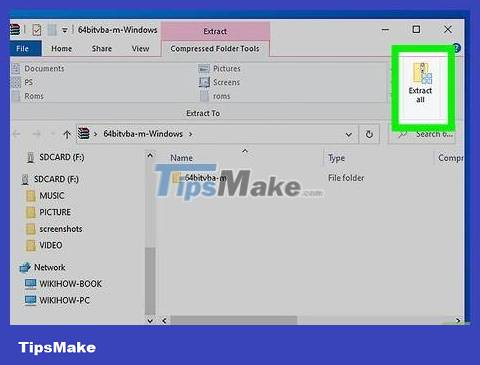
Click Extract all . This option is located to the right of the Extract toolbar at the top of the window. A new window will open.
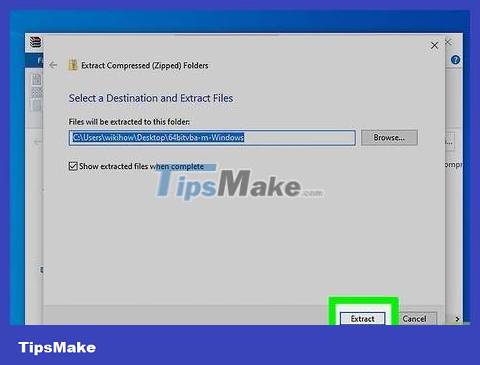
Click Extract. It's at the bottom of the new window. The contents of the ZIP folder will be decompressed and opened in a new folder normally.
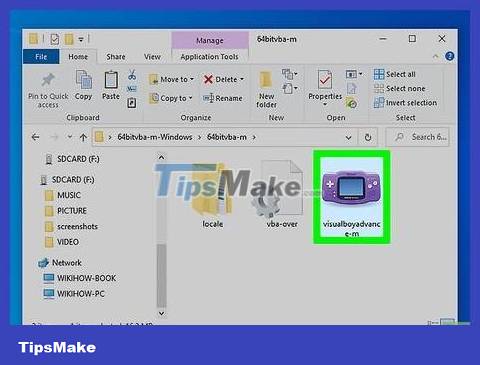
Double click VisualBoyAdvance . This purple icon is in a new window. The VisualBoyAdvance program opens.
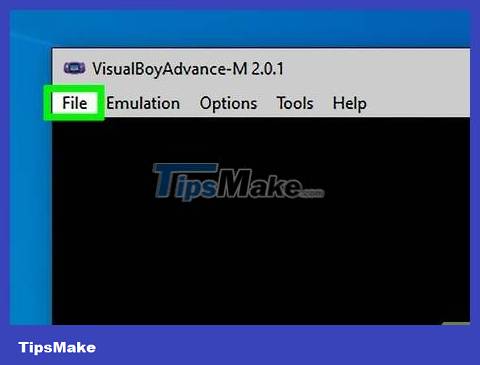
Click the File tab in the upper left corner of the VisualBoyAdvance window. A menu will drop down.
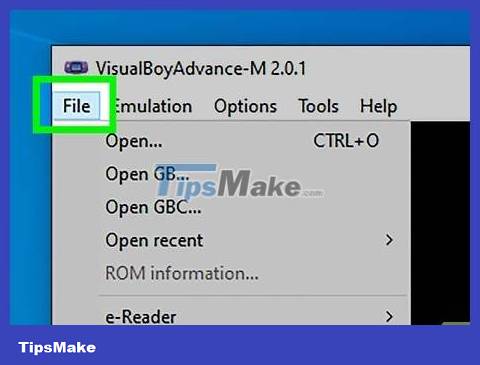
Click the Open… option near the top of the drop-down menu.
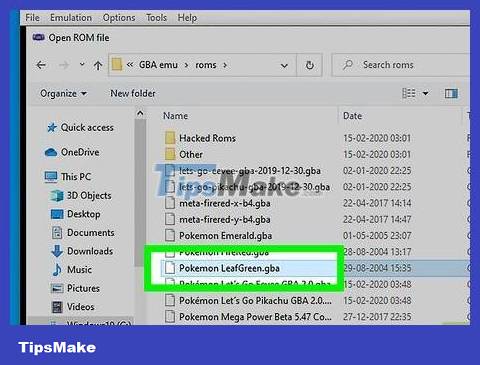
Select the loaded ROM. Click on the ROM you just downloaded. You may need to open the Downloads folder on the left side of the window to find the ROM.
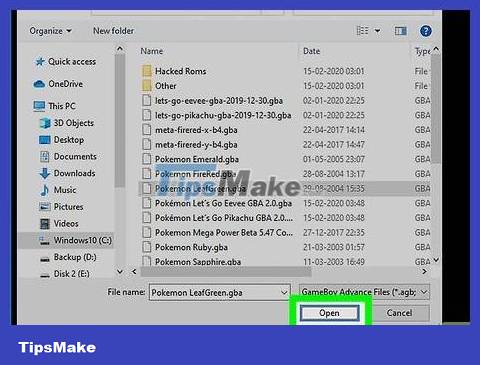
Click Open . The ROM will open in the Game Boy Advance emulator, at which point the game will start.
 How to Play Pokémon GO
How to Play Pokémon GO How to Play Grand Theft Auto V (story mode)
How to Play Grand Theft Auto V (story mode) How to Play Wii Games from an External Hard Drive or USB
How to Play Wii Games from an External Hard Drive or USB How to Play PSP Games on Android Using PPSSPP App
How to Play PSP Games on Android Using PPSSPP App How to Play PS2 Games on PS3
How to Play PS2 Games on PS3 How to Play the Strategy Game Clash of Clans
How to Play the Strategy Game Clash of Clans