How to Install Showbox on Android
Enable unknown sources
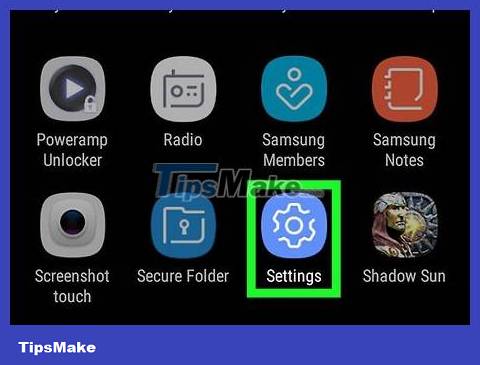
Open the Settings app on Android. Find and tap the icon on the home screen or Apps menu to open Settings.
Or, you can swipe down from the notification bar from the top of the screen and tap the icon in the upper right of the Notifications panel.
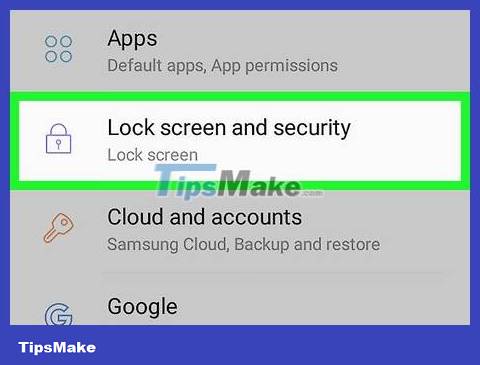
Scroll down and tap Security . This will open the security options on a new page.
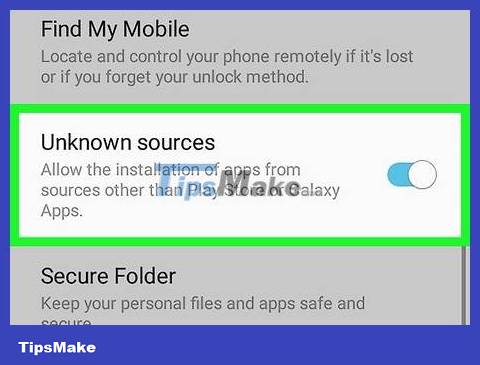
Slide the Unknown sources toggle to the on position. When this option is enabled, you can install third-party apps from unlicensed sources other than the Play Store.
On some Android versions, you'll see a checkbox instead of a toggle button. In this case, make sure the checkbox is checked.
Install Showbox

Open the mobile internet browser on Android. You can use any mobile browser like Chrome, Firefox or Opera.

Visit the Showbox download page in your browser. You can download the Showbox file from this page.
Type https://playboxmovies.com/showbox-apk-download in the address bar and press ↵ Enteror ⏎ Returnon the keyboard.
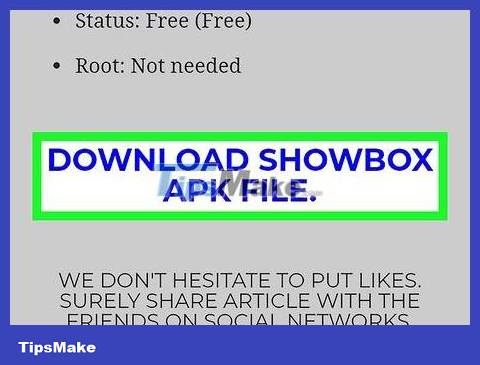
Scroll down and tap the DOWNLOAD SHOWBOX APK FILE link . This option is written in blue text at the bottom of the page. You can find APK information on the next page.
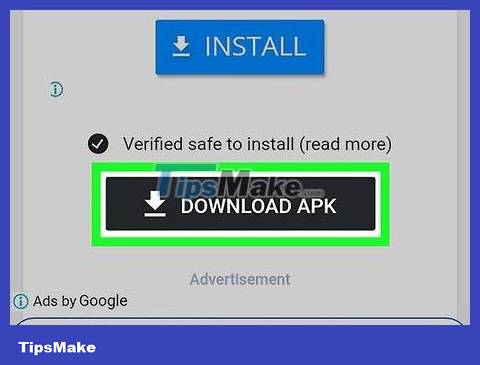
Scroll down and press the DOWNLOAD APK button . This will download the Showbox app APK installation file to your Android.
A pop-up notification will display when the download is complete.
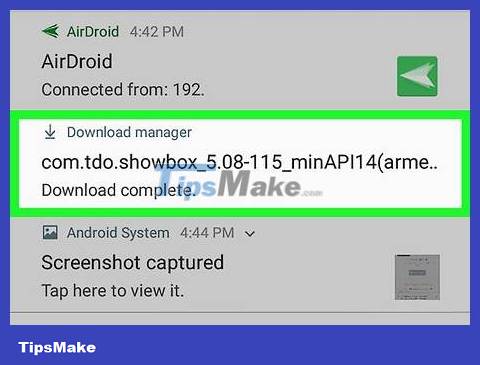
Tap the pop-up notification when the download is complete. This will launch the downloaded APK file and allow you to install the Showbox app on Android.
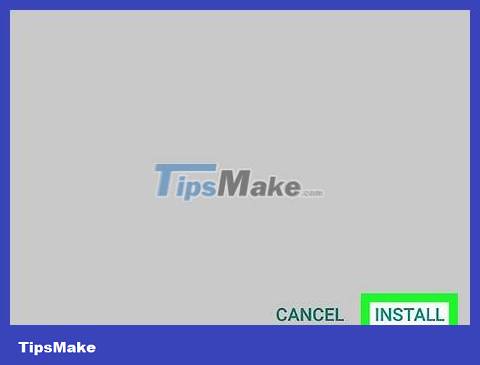
Click the INSTALL button in the lower right corner. This will install the Showbox app on Android and create an app shortcut on the Apps menu. You can start using the application after completing the installation.
You should read it
- How to install Android on a Raspberry Pi
- How to install the Android 10 interface on all Android phones
- Instructions for installing Android 4.0 - Ice Cream Sandwich on VirtualBox
- Instructions for installing Android 4.4 KitKat on your computer
- How to install Android on a Windows computer without software emulation
- Instructions for installing Android SDK - Software Development Kit
 How to Reset Samsung Galaxy S3
How to Reset Samsung Galaxy S3 How to Install APK Files on Android
How to Install APK Files on Android How to Install Emoji on Android Devices
How to Install Emoji on Android Devices How to Install Bitmoji Keyboard on Android
How to Install Bitmoji Keyboard on Android How to Reset Network Settings on Android
How to Reset Network Settings on Android How to Reset Lock Pattern on Android Tablet
How to Reset Lock Pattern on Android Tablet