How to Install Emoji on Android Devices
Check the Android version you are using
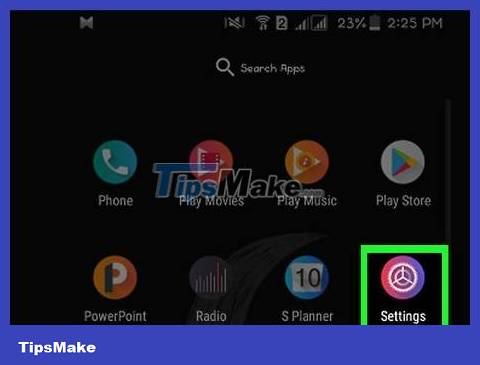
Open your Android device's Settings by tapping the Settings icon in the app list.
Emoji support depends on the Android version you're using, as emoji are system-level fonts. Each new version of Android will support some newer emojis.
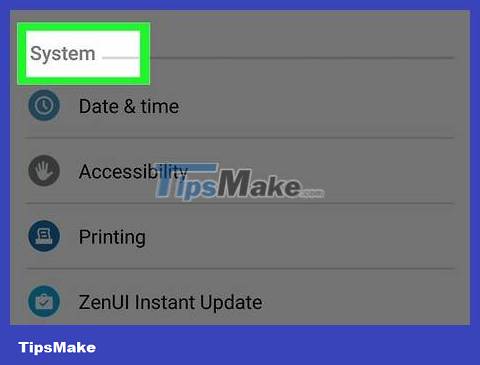
Scroll down to the bottom of the Settings menu. On some devices, you'll need to tap the "System" group first.
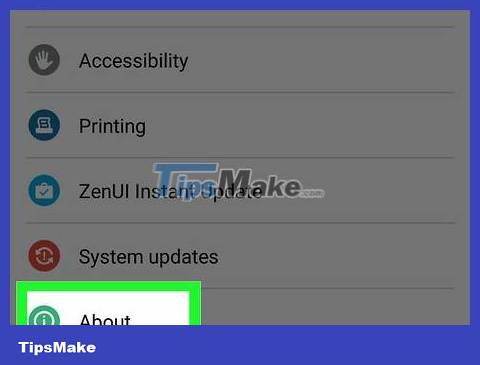
Tap About device or "About phone" or "About tablet."
Tap Software version , if necessary. Some Android devices will ask you to access this menu to see the Android version.

Find Android version. The number in the "Android version" line indicates the Android version you are using.
Android 4.4 - 7.1+ - Devices running version 4.4 or later can use the Google keyboard to add emojis. The device's built-in keyboard also has emoji options.
Android 4.3 - You can enable iWnn keyboard to type black and white emojis. You can also download third-party keyboards to add color emojis.
Android 4.1 - 4.2 - You are supported to view some emojis, but there is no built-in keyboard option. You can use a third-party keyboard to type emoji.
Android 2.3 and earlier - your device does not support displaying or typing emoji.
Use Google keyboard (Adroid 4.4+)
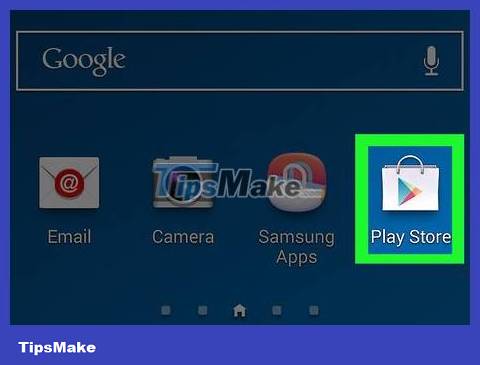
Open Play Store. Google Keyboard includes full support for all the emojis the system can display. Color emoji are available on all Android devices from Android version 4.4 (KitKat) and above.
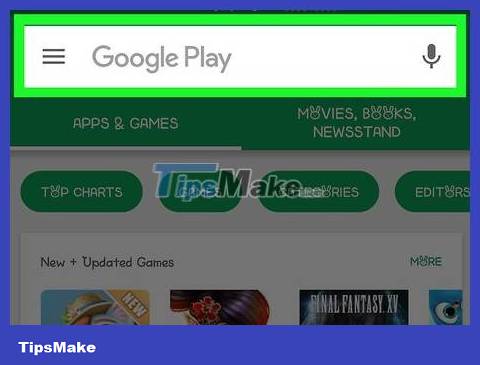
Type Google Play into the search bar at the top of the screen.
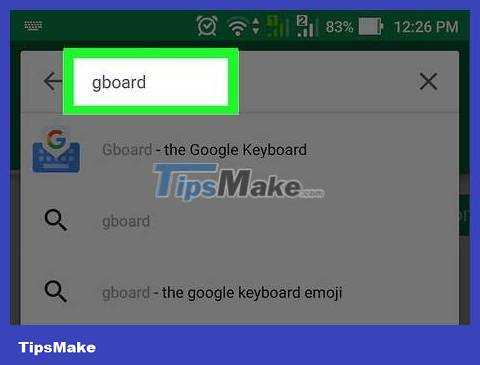
Typing google keyboard(google keyboard).
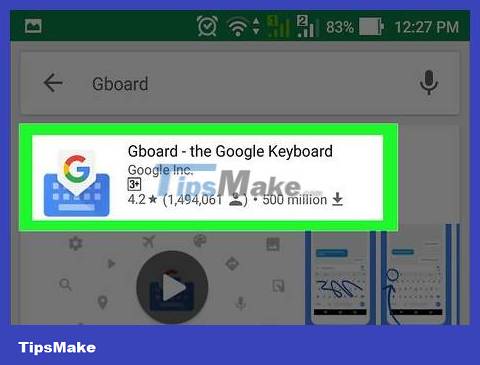
Tap the Google keyboard in the search results list.
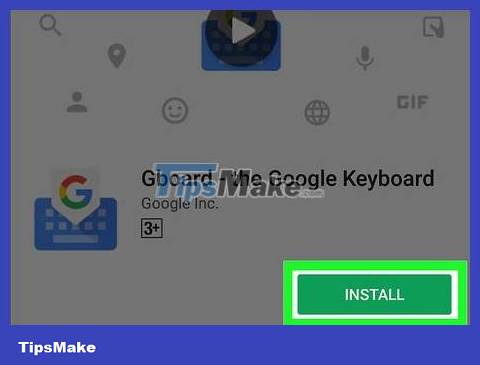
Tap Install . If the Google keyboard is not compatible with your device, you can try another keyboard option.
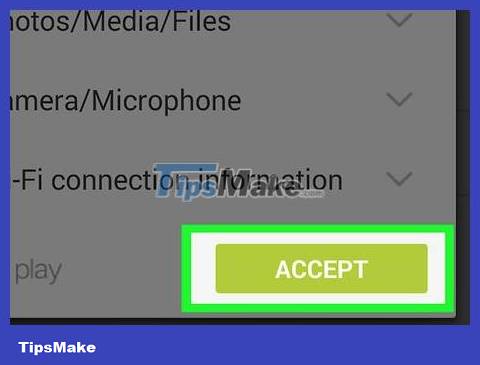
Tap Accept .
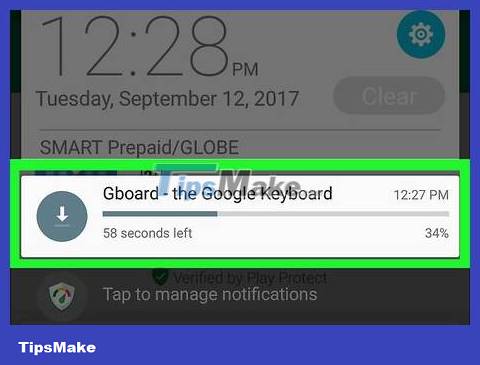
Install Google keyboard. You will see the installation progress in the Notification panel.

Open your device's Settings menu. You can find Settings in the application list with the gear icon or sliders.
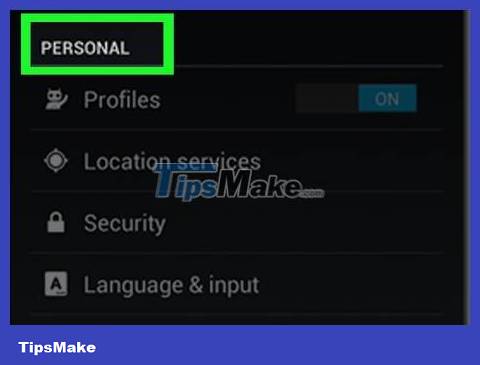
Scroll down to Personal . On some devices, you need to tap the Personal group.
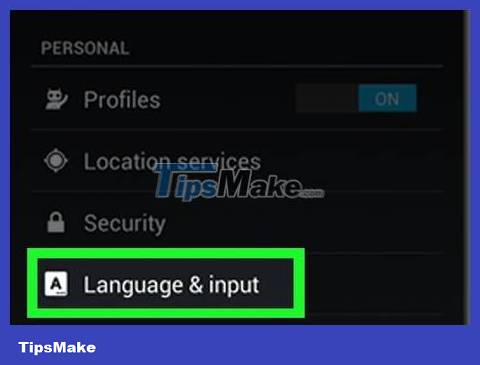
Tap Language & input .
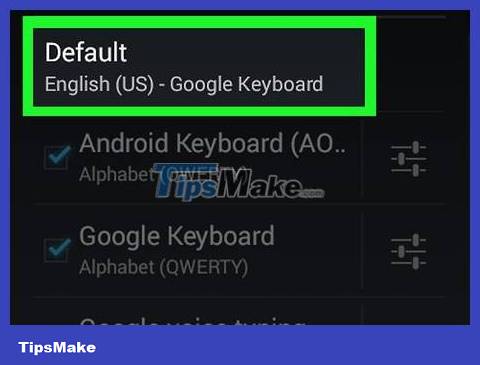
Tap Default in the Keyboards & Input Methods section .
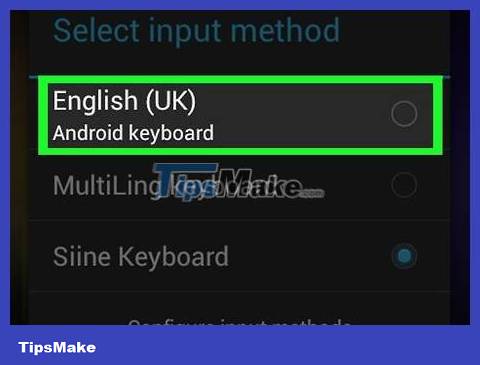
Select Google Keyboard .
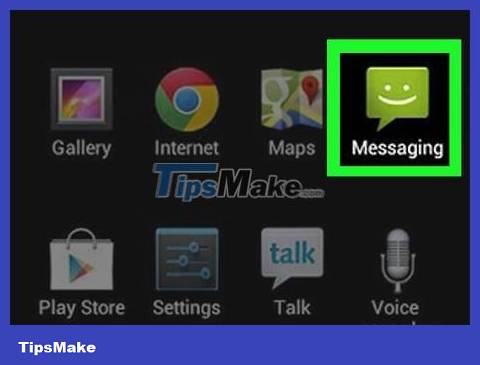
Open an application that requires the use of the keyboard. Now that the Google keyboard is enabled, you can use it to insert emojis into your messages.
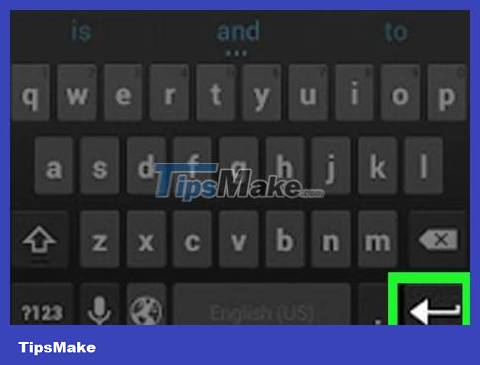
Press and hold the ↵ (Enter) key. You'll see a menu appear above your finger and an option with the ☺ icon
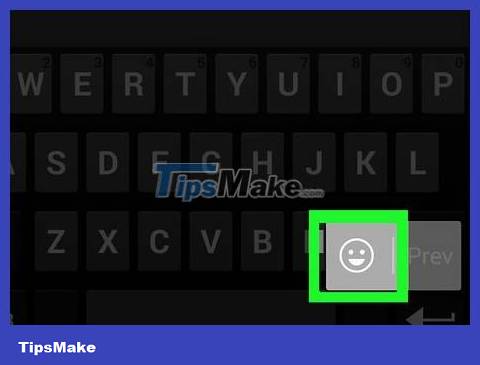
Slide your finger on the smiley face symbol ☺ and release to open the emoji list.
If you don't see a smiley face, your device probably doesn't support emojis. You need to try another keyboard.
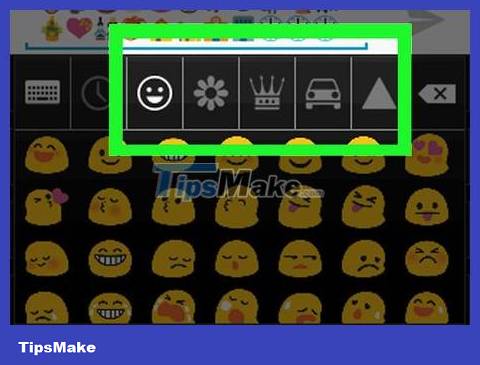
Tap a group above the keyboard to display other emoji groups.
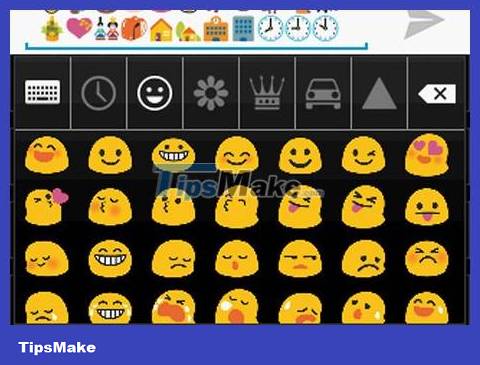
Swipe left and right to see more emojis. Each group usually has several pages of symbols for you to choose from.
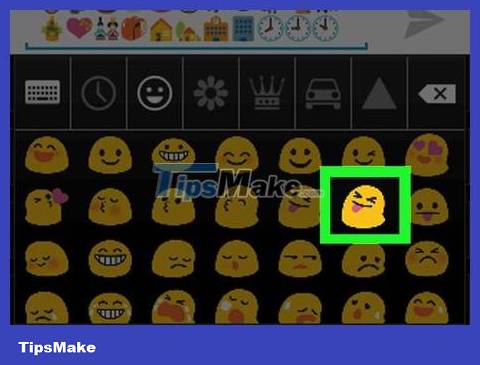
Tap an emoji to insert it into the text.
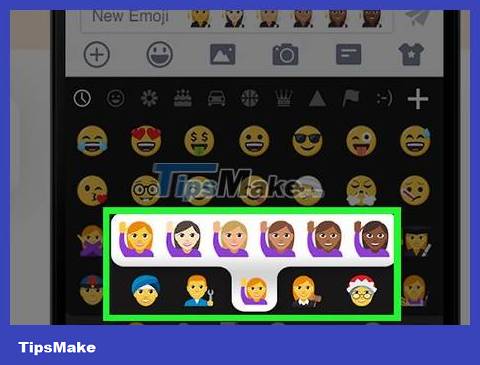
Press and hold emoji to change skin color (Android 7.0+). If you're using Android 7.0 (Nougat) or newer, you can press and hold the human icon to choose a different skin color. This operation is not available on Android devices using older versions.
Using iWnn IME (Android 4.3)
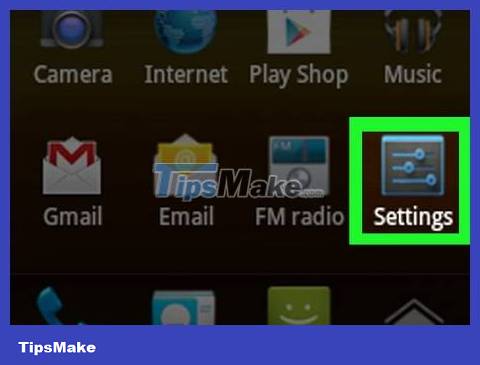
Open your device's Settings. If you're using Android 4.3, you can enable the black and white emoji keyboard.
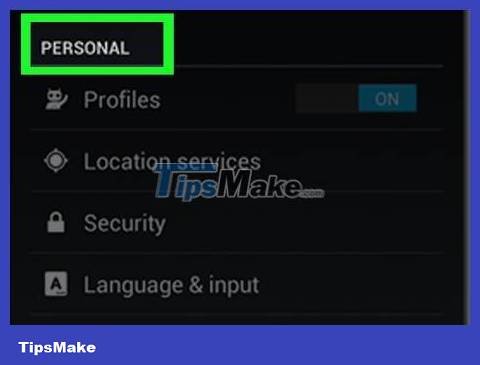
Scroll down to the Personal section .
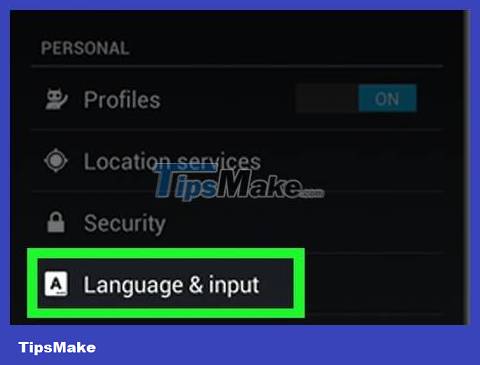
Select Language & input .
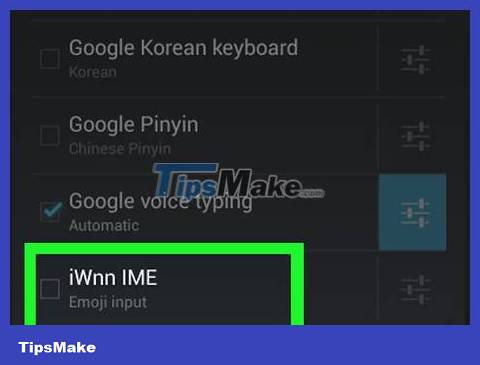
Check the iWnn IME box to enable the black and white emoji keyboard for your device.
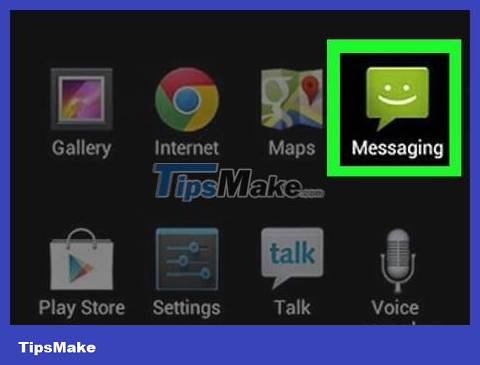
Open an app that allows you to enter text.
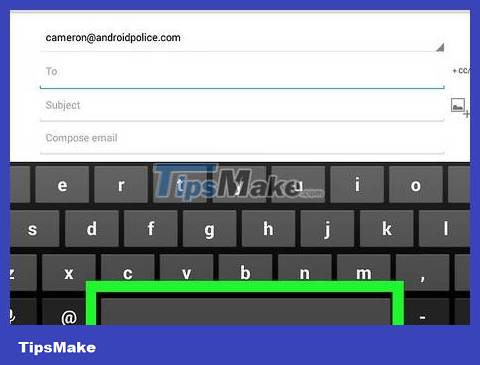
Press and hold the key Dấu cáchon the keyboard.
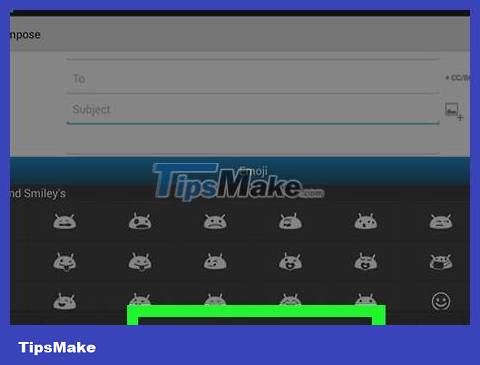
Tap the Category button to change the emoji type.
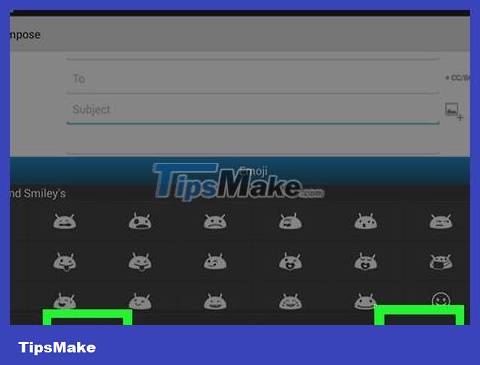
Touch the << and >> buttons to view more pages.
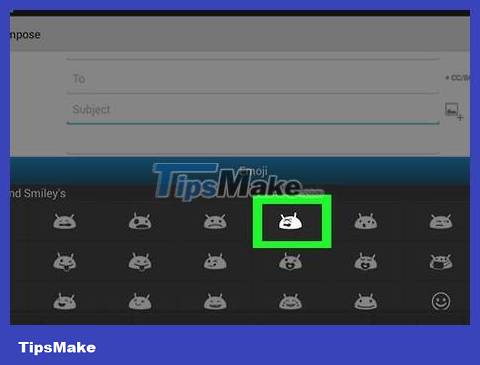
Tap an emoji to insert it into the text.
Use a Samsung Galaxy device (S4 or newer)
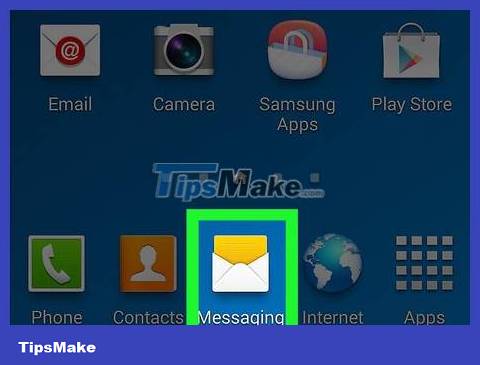
Open an application that uses the keyboard. If you are using a Samsung Galaxy S4, Note 3 or newer, your device's keyboard has built-in emojis.
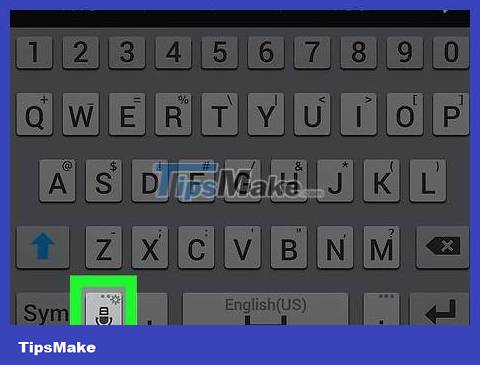
Press and hold the Gear or Microphone button to the left Dấu cáchof the keyboard key. On the S4 and S5 series, you use the Gear button. On the S6 line, you use the Microphone button.
S7 series users can tap the ☺ (smiley face) button on the keyboard to open the emoji selection.
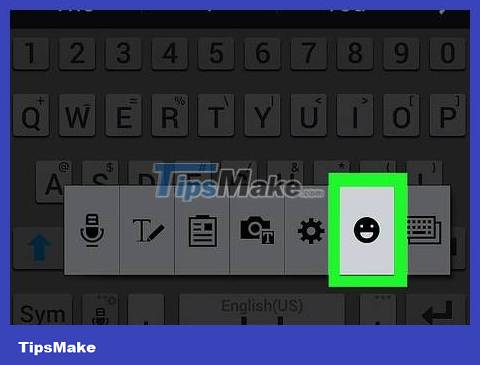
Tap the ☺ button in the displayed menu. This will turn the keyboard to the emoji input option.
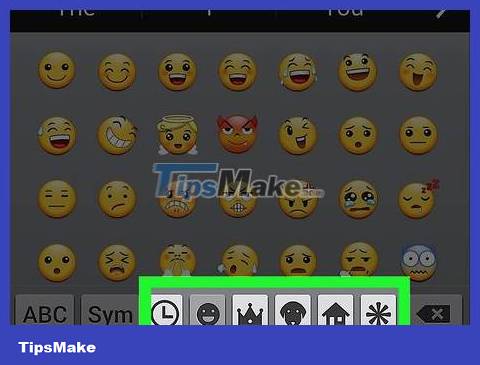
Tap on the categories below the keyboard to see different types of emoji.
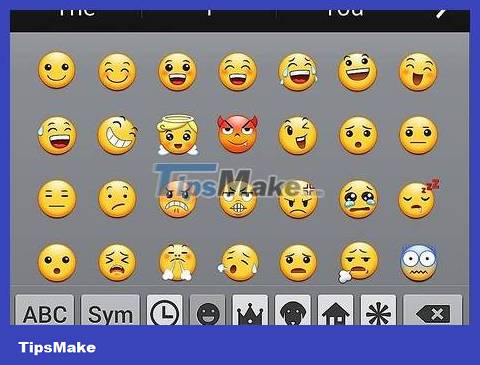
Swipe left and right to change pages. Most genres have multiple emoji pages.
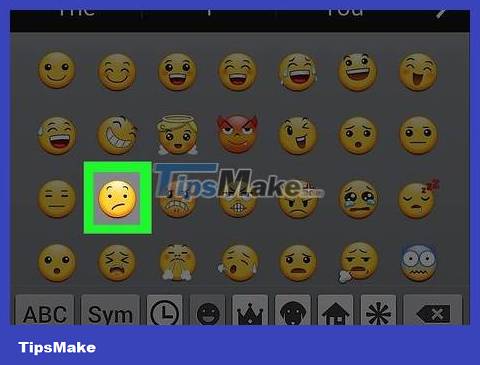
Tap an emoji to insert it into your text.
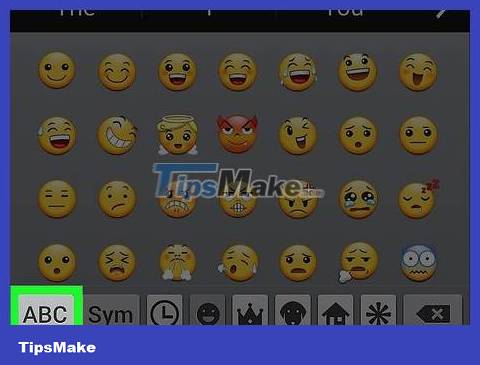
Tap ABC to return to the text keyboard. This turns off the emoji keyboard to return to the regular keyboard.
You should read it
- Interesting facts about emoji, emoticons are used daily on the Internet
- After all, Windows 11 will have 3D emoji
- 6 tools to 'play' with super-toxic emoji that you never knew
- Do you know how to use Emoji emoticons on Linux?
- How to create emoji wallpaper on iPhone
- Why does the Emoji keyboard on my iPhone 'disappear'?
 How to Install Bitmoji Keyboard on Android
How to Install Bitmoji Keyboard on Android How to Reset Network Settings on Android
How to Reset Network Settings on Android How to Reset Lock Pattern on Android Tablet
How to Reset Lock Pattern on Android Tablet How to Take a Screenshot on Galaxy S3
How to Take a Screenshot on Galaxy S3 How to Block Apps on Android
How to Block Apps on Android How to Block All Incoming Calls on Android
How to Block All Incoming Calls on Android