Troubleshooting Raspberry Pi not reading SD card
On the first boot, the Raspberry Pi needs an SD card with the operating system on it. If not, you cannot go further.
Many Pi boards come with a microSD card and an NOOBS (New Out Of the Box Software) installer. Of course, you can also have your own standalone image. Whichever option you choose, it is recommended that you use an SD card of 8GB or higher.
But the most important thing is to use equipment from a trusted SD card manufacturer. When booting you will know that there is a problem with the SD card, if the red LED is flashing. In addition, a frequently blinking green LED (3 to 8 times) also indicates a problem with the card.
How to troubleshoot SD card on Raspberry Pi?
1. Mount a new OS image

- Format the SD card in another PC, using SDFormatter. (If formatting fails, the card is damaged.)
- Load a 'clean' operating system or image.
- Save and insert the card into the Raspberry Pi to see if it works.
This is the recommended standard solution to fix a faulty microSD card. However, many users complained that the Pi problem of not recognizing the card happened too often and they had to reinstall the new image many times.
This is annoying! That's why the next solution can be helpful, but only after the first successful boot.
2. Make a read-only copy of the SD card

- Copy the Raspberry image to the SD card.
Boot as usual from the card, but without extending the file system. Set time zone and international setting.
- Run the following command and press p to export the current partition table:
sudo fdisk / dev / mmcblk0
Then enter the following commands:
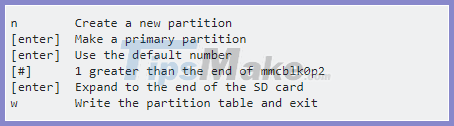
- Modify / etc / fstab as follows:
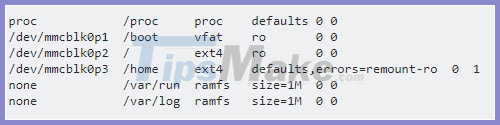
- Run sudo partprobe to recognize the partition.
Format new partitions with:
sudo mkfs –type ext4 / dev / mmcblk0p3
- Reboot.
If you later need to make changes to the system, you can re-mount the partitions read-only with write permission:
sudo mount -o remount, rw / dev / mmcblk0p2
Additional information
- Users have reported that their SD card works when inserted into another Raspberry Pi board - usually an older version than the non-bootable version. Finally, they solved the problem with a new card.
- Sometimes, just taking out the SD card and restarting it can fix the problem.
- The SD card's plastic holder can be an issue as some Pi versions are very 'picky' about these details.
 How to turn off WiFi of Raspberry Pi
How to turn off WiFi of Raspberry Pi How to set up and use ExpressVPN application for Raspberry Pi
How to set up and use ExpressVPN application for Raspberry Pi How to run Raspberry Pi Desktop on Windows or macOS
How to run Raspberry Pi Desktop on Windows or macOS How to watch Netflix on the Raspberry Pi
How to watch Netflix on the Raspberry Pi How to listen to Spotify on Raspberry Pi
How to listen to Spotify on Raspberry Pi Learn Pi Imager, How to Use Raspberry Pi Imager
Learn Pi Imager, How to Use Raspberry Pi Imager