How to install Minecraft on Raspberry Pi
Minecraft is a sandbox game designed by Markus 'Notch' Persson Swedish software engineer, and later developed and widely known by Mojang.
In terms of creativity and construction, Minecraft allows players to build buildings using structural cubes according to the simulator of the 3D world.In addition, the game also has other interesting activities such as exploring, exploiting resources, crafting and fighting.Let's learn how to install Minecraft on Raspberry Pi machines.
The guide below will explain in detail how each step so you can successfully install Minecraft on your Raspberry Pi.
The first thing to do is to update the data packets on the Raspberry Pi by entering the following 2 commands.
sudo apt-get update
sudo apt-get upgrade
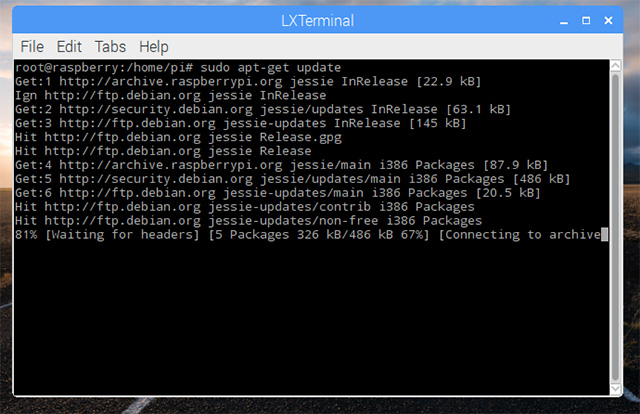
Then update the firmware for your Raspberry Pi with this command:
sudo rpi-update

After updating the firmware, restart the Raspberry Pi with the command:
sudo reboot

By this step, you will have to install the experimental OpenGL Driver as well as show audio and glxgears using the commands below.
sudo apt-get -y install xcompmgr libgl1-mesa-dri
sudo apt-get -y install libalut0-libalut0
sudo apt-get -y install mesa-utils
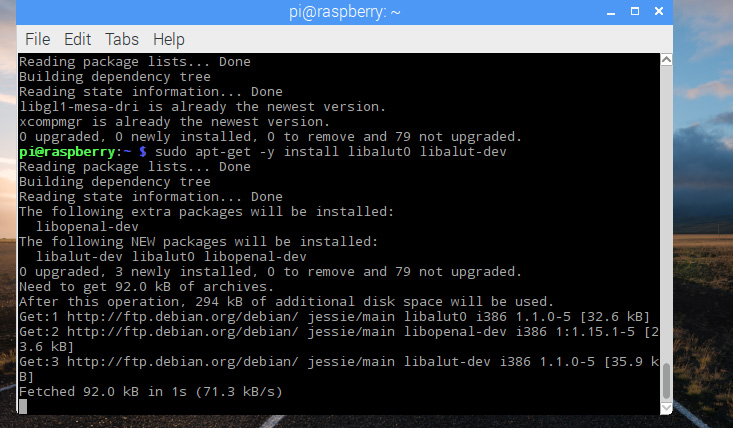
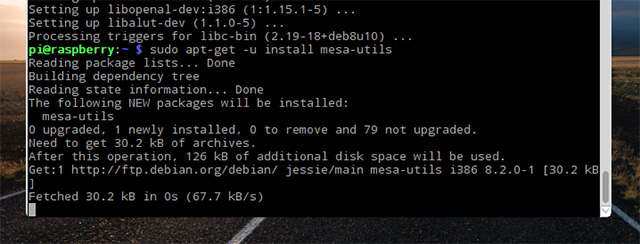
Next, use the sudo raspi-config command to activate "GL Driver".
After entering the above command, from the Advanced Options a utility configuration will be started, click on 'GL Driver' and then click Yes.
Now it's time to download Minecraft, by entering the following command in Terminal:
mkdir ~ / Minecraft; mkdir ~ / Minecraft / Natives; cd ~ / Minecraft && wgethttps: //s3.amazonaws.com/Minecraft.Download/launcher/Minecraft.jar

In this step, use the java -jar command for Minecraft.jar to install the launcher.
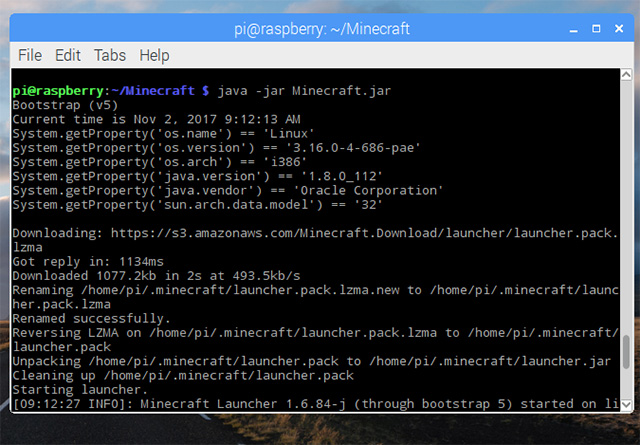
After installing the launcher, Minecraft will automatically launch, the rest is just login and battle

Just follow these instructions, make sure you install Minecraft on Raspberry Pi tape without worrying about any problems.Wish you have great entertainment moments.
See more:
- What is Raspberry Pi and how is it used?
- 20 great applications from micro-Raspberry Pi computers
- Instructions for creating your own Minecraft mods to play games in your style
You should read it
- What is Minecraft? Overview of Minecraft games
- Minecraft for PC - Download Minecraft for PC here
- The most complete command of MineCraft, MineCraft cheat code
- How to download and install Map Minecraft
- Instructions to download and install mods for Minecraft Pocket Edition
- TOP the most recommended constructions in Minecraft PE
 How to use the Alliance to examine the League of Legends players information
How to use the Alliance to examine the League of Legends players information Instructions for creating your own Minecraft mods to play games in your style
Instructions for creating your own Minecraft mods to play games in your style Instructions for watching live games on Garena TV
Instructions for watching live games on Garena TV How to install Windows Game on Linux with Winepak
How to install Windows Game on Linux with Winepak The website offers free games
The website offers free games Top 6 virtual reality games worth playing today
Top 6 virtual reality games worth playing today