How to download 4K Youtube Videos to iOS, Android phones and computers
Sometimes you watch a music video or a movie and feel very interested, want to download the archive to watch in your free time. but don't know how. Taimienphi brings you the fastest and most convenient ways to download YouTube videos to your computer, helping you watch offline, share or transmit content anytime, even without an internet connection. Let's explore now!
I. Download YouTube videos without using software
After using a series of tools to support downloading Youtube videos, TipsMake found that Ytop1 (https://ytop1.com/) has many outstanding advantages to meet the needs of users. Unlike other applications, Ytop1.com does not require installation, registration and login, but only needs a Youtube video link to easily download.
- Advantages:
+ Processing speed, getting YouTube video download links quickly and easily
+ No ads appear
+ Supports downloading many formats, high video quality up to 1080p, 4K
+ Safe, free and no login required
- How to download YouTube videos:
Step 1: On your web browser, open Youtube and go to your favorite video. Look at the URL at the top of the interface, click on it to highlight it (or ctrl + A) and then press Ctrl + C .
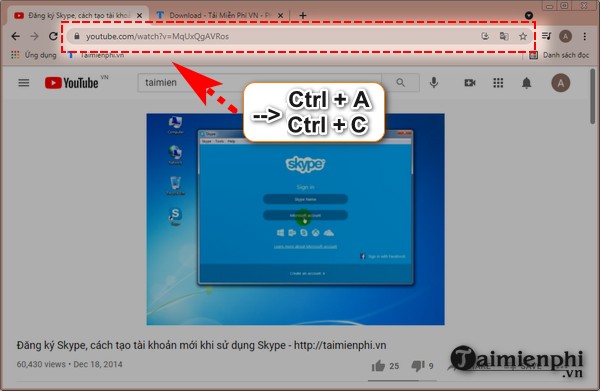
Step 2: Open a new browser tab, access the link below
https://ytop1.com
Step 3: Click on the "Copy and paste link here" box and then press the key combination Ctrl + V.
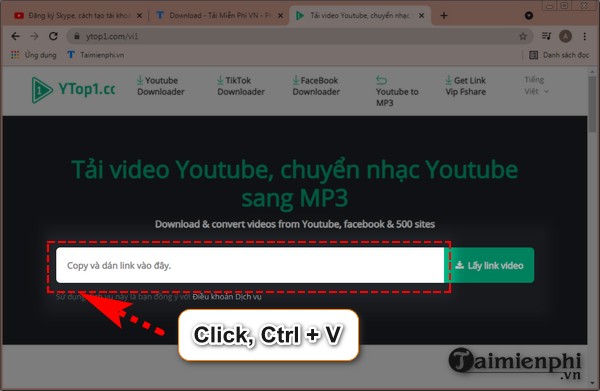
Step 4: It only takes a few seconds, you will have a link to download YouTube videos to your computer without having to use software.
- As the photo illustrates below, you can download YouTube videos with 4K, 360p and 1080p quality. The higher the video quality, the heavier the download capacity will be.
- After selecting the appropriate download file, click on the corresponding " Download video ".
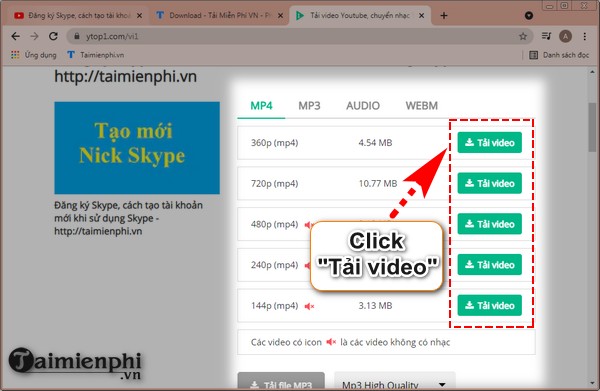
Step 5: The form displays, click " Download ".
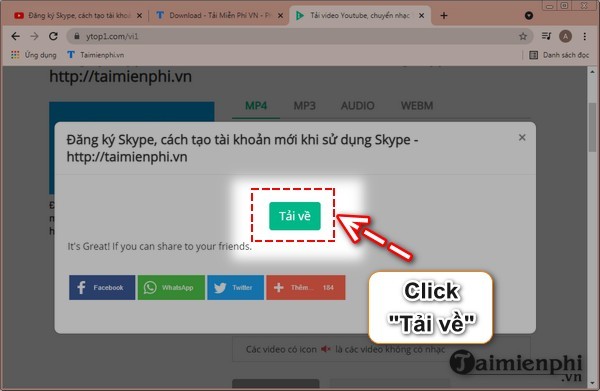
Step 6 : The downloaded file will appear in the lower left corner. Click to open the file.
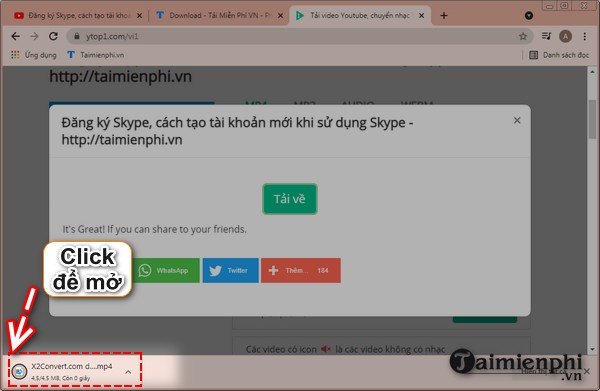
You can download and install the ad-free version of Youtube that runs in the background like Pure Tuber, Youtube Vance. so you can watch movies and listen to music without being bothered by ads.
X2convert (https://x2convert.com) is similar to Ytop1.com, allowing users to download videos on Youtube easily, it only takes a few seconds to immediately have the video for offline viewing. Friendly interface so you can easily download it. Besides, x2convert.com creates many download files with different formats and capacities, helping you choose the appropriate download file. After selecting the file, the downloaded file will download quickly, without having to wait long for you.
- How to download videos from Youtube:
Step 1: Open the Youtube video, click on the URL to highlight it and then press Ctrl + C.
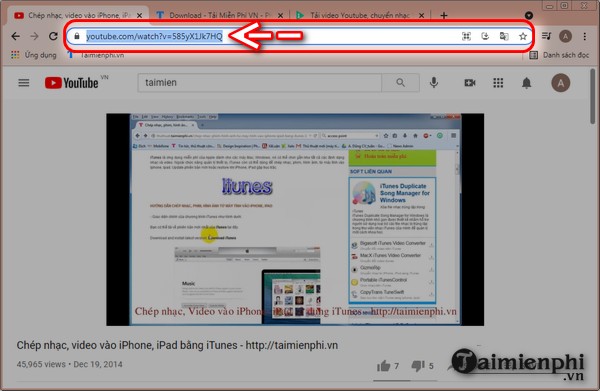
Step 2 : Open a new tab and access the website
Step 3: Click " Copy and paste here " and then press Ctrl + V to paste the link you just copied in step 1.
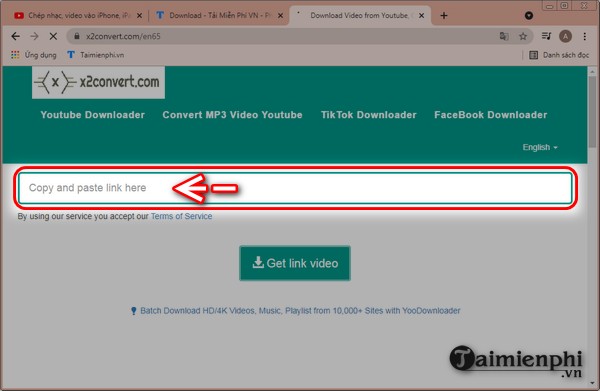
Step 4: Click " Get video link " for the system to start processing.
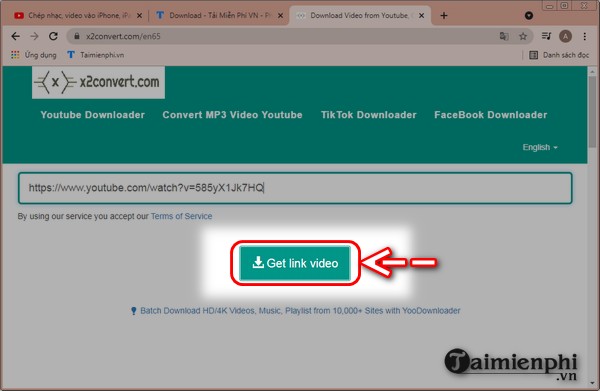
Step 5: You pull up the screen, look and select the download file with the appropriate capacity and then click on " Download YouTube video " accordingly.
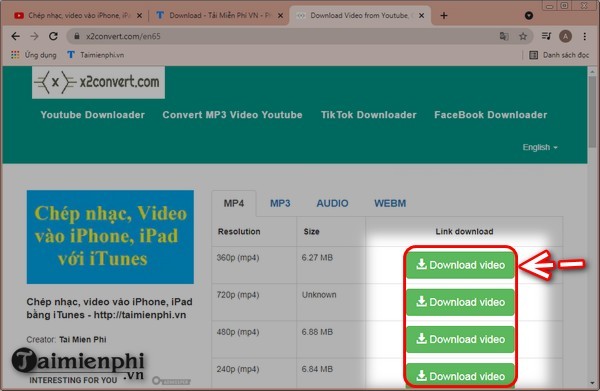 Download Youtube videos on your computer without using software
Download Youtube videos on your computer without using software
Step 6 : Continue to click " Download ".
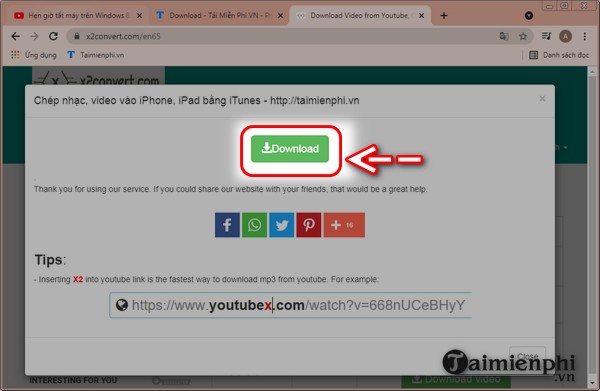
Step 7 : Click on the downloaded file displayed in the lower left corner of the interface if you want to open the video.
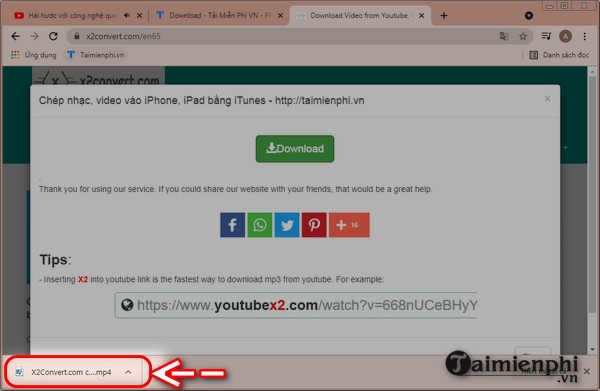
Step 1: First, open the link to download Youtube videos to your computer

Step 2: Click on the video URL to download on Youtube, add " X2 " after the word youtube like the illustration below. You will immediately be redirected to the place to download Youtube Videos to your computer, select the Youtube Video download link
To download Youtube videos via Coc Coc browser , users need to have the software available on their computer. If you do not have it, please download and install it according to the link below. In addition, you can also use Coc Coc to easily download mp3 music from Youtube.
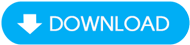
Step 1: The first thing to be able to download videos from Youtube on Coc Coc, of course, you have to open Coc Coc browser and then go to the Youtube page => search or open the YouTube video link to download.
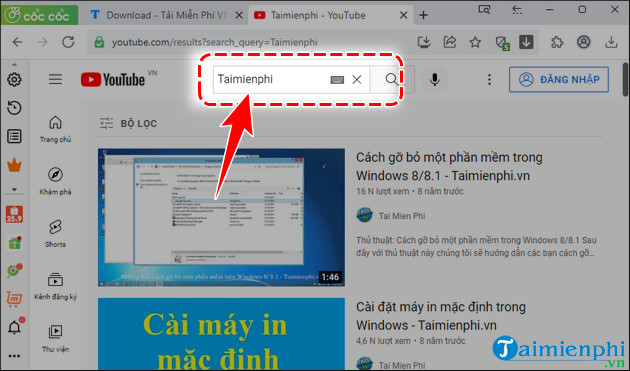 Instructions for downloading YouTube videos with Coc Coc
Instructions for downloading YouTube videos with Coc Coc
Step 2: Next, select the YouTube video to download on Coc Coc.
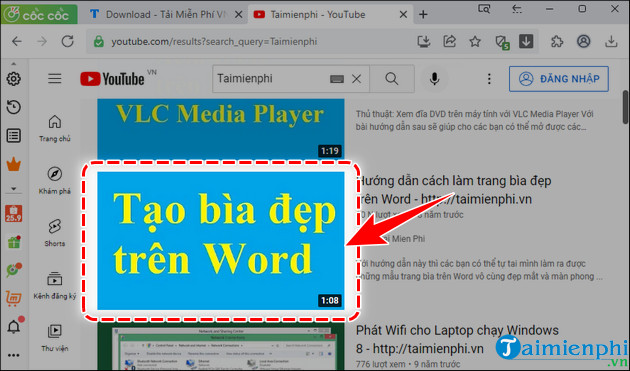 How to download YouTube videos
How to download YouTube videos
Step 3: Here you will notice that a toolbar will appear in blue at the top of the video screen. Click on the arrow icon to open more download options.
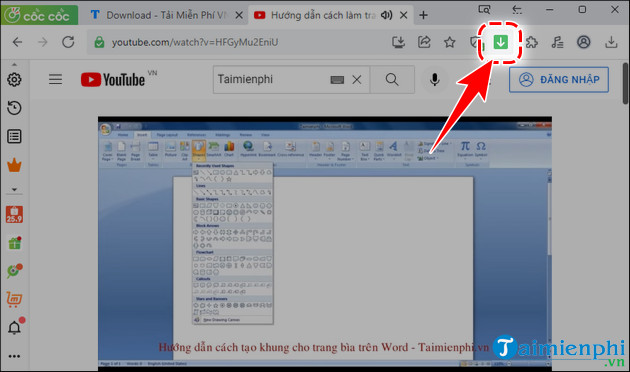
Step 4: Click on the arrow icon to select the quality to download videos from Youtube .
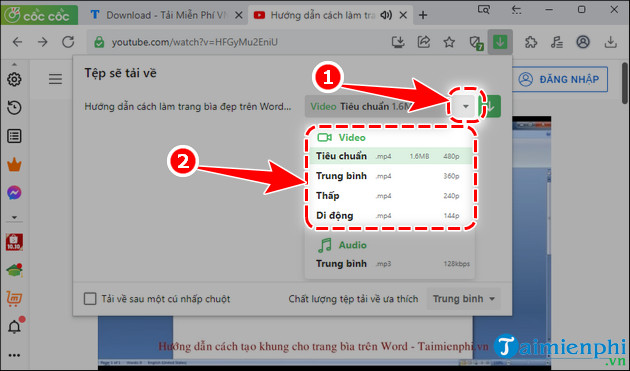
Step 5: Continue to click the Download button , so you have completed the steps to download the Video on Youtube, click on the file and run it.
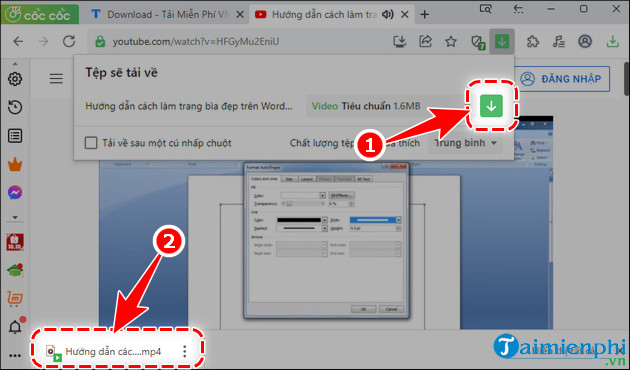
The method of downloading Youtube videos on phones without using software can be applied to download 4K Youtube videos to Android phones, iPhones and PCs. Watch high quality Youtube videos with just a few basic steps, without taking too much time.
Step 1: Copy Youtube video link
- Open the Youtube video you want to download to your Android phone, select Share .
- Select Copy Path in the new panel that appears.
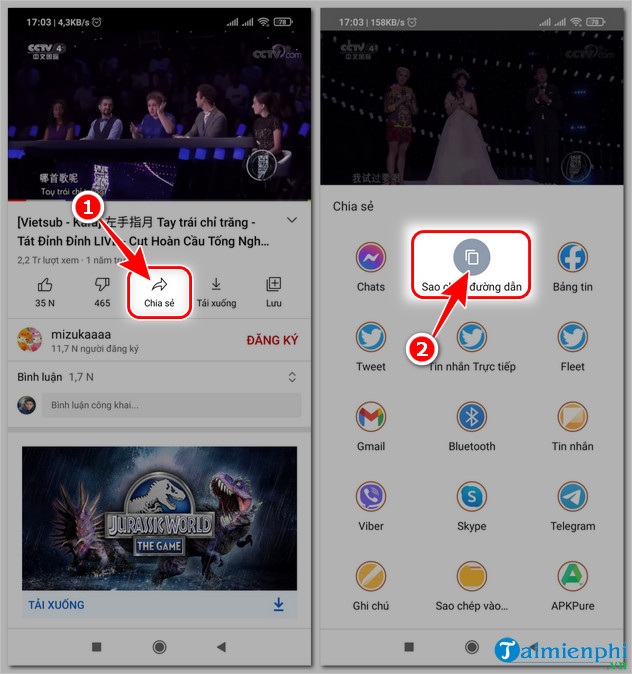
How to download YouTube videos to your phone
Step 2: Download Youtube videos on Android
- Access the link.
- Paste/Paste the Link into the link field => select Get Video Link .
- Select the YouTube video format to download, => click Download Video .
+ Note: The higher the quality of the Youtube video, the larger the download capacity will be.
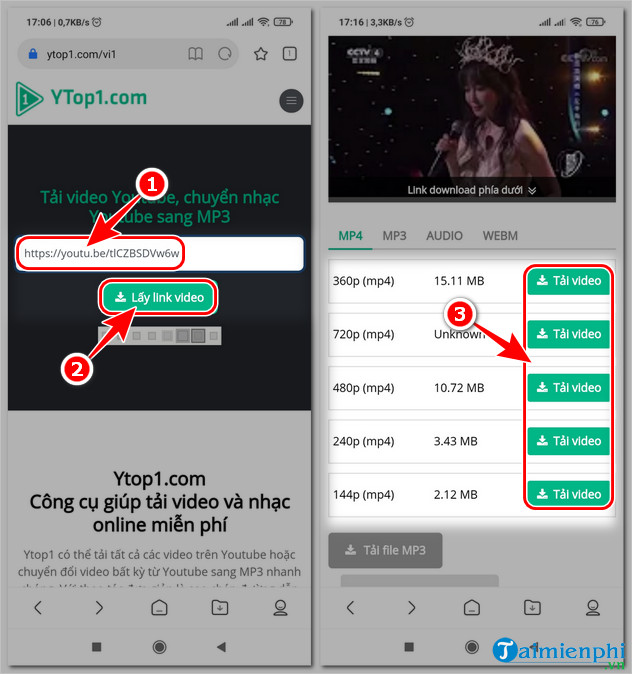 How to quickly download Youtube videos on your phone without using software
How to quickly download Youtube videos on your phone without using software
Step 1: Open the Youtube Video you want to download, select Share => Copy Link .
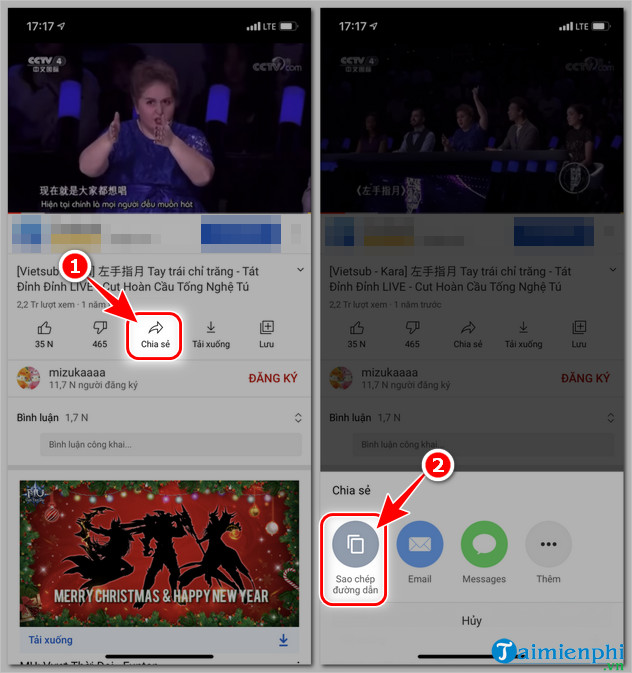
How to download YouTube videos on iPhone without software
Step 2: Open Safari browser , access the link.
Step 3: Paste the copied Youtube video link into the empty box => select Get Video Link .
Step 4: Select the format to download to your iPhone device ( 144p, 240p, 360p, 480p, 720p . maybe higher) => then click the Download Video button . After downloading, you can watch Youtube videos without having to use the internet.
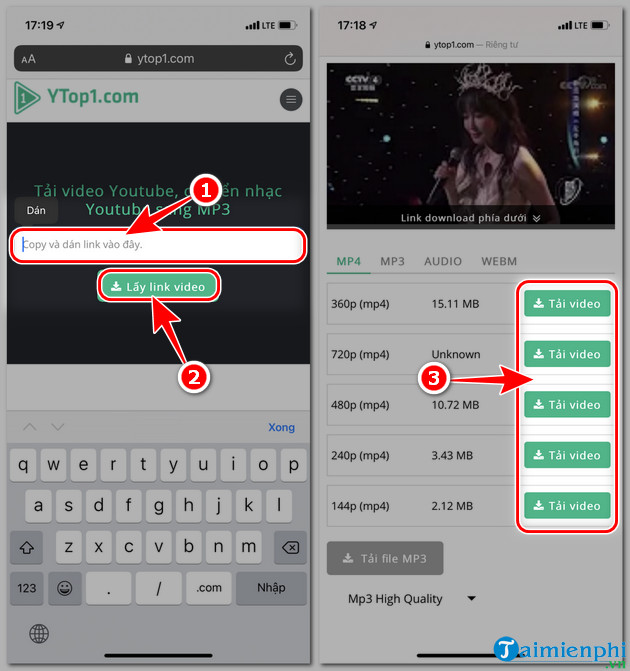 Download YouTube videos on iPhone MP4, MP3
Download YouTube videos on iPhone MP4, MP3
Download Youtube Videos
Youtube videos to your computer, can download many at the same time
+ No ads,
+ Small capacity, does not take up much hard drive storage space.
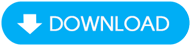
- How to download Youtube videos using software
Step 1: Open the Video you need to download from the YouTube site, then right-click and select Copy the video's link ( URL address )
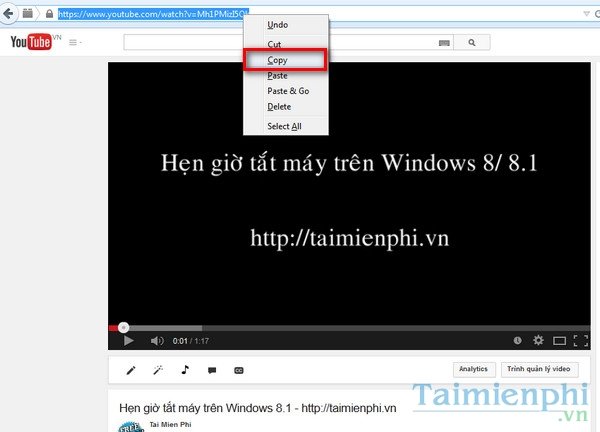
Download videos on Youtube
Step 2: Open YouTube Downloader software , paste that link into the first section.
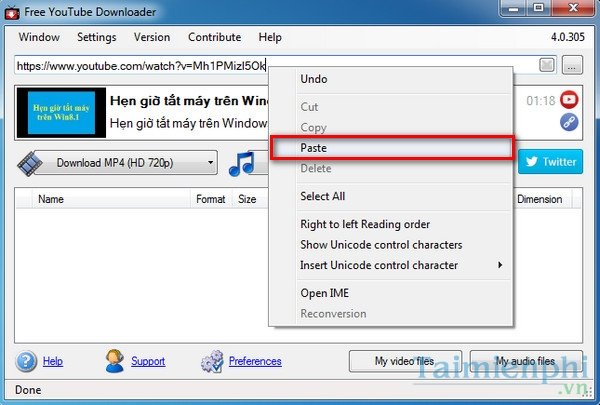
If you want to change the YouTube video download format on your computer first, click the reverse arrow icon => select the corresponding format and resolution.
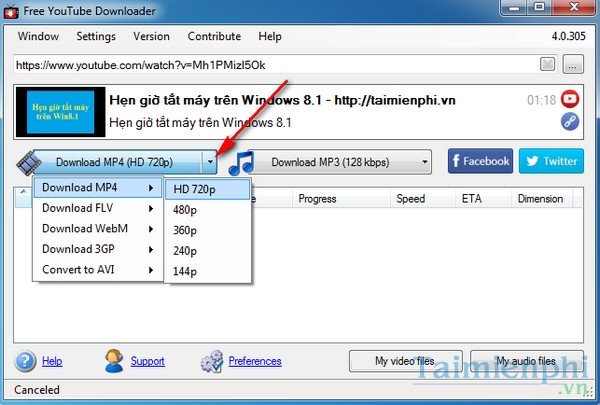
The default folder to store videos downloaded on Yotube you can change by clicking on the Prefrrences button .
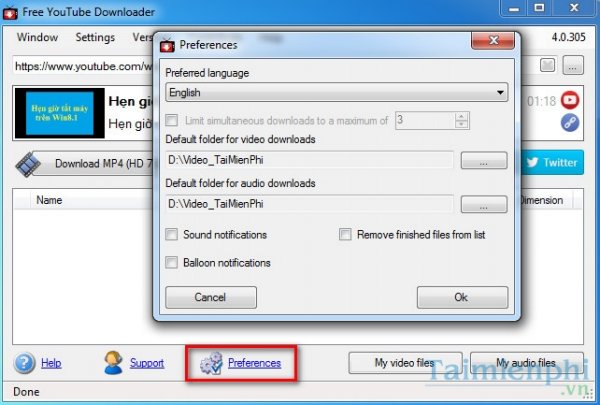
Step 3: After setting up the YouTube download video, just click the Download button .
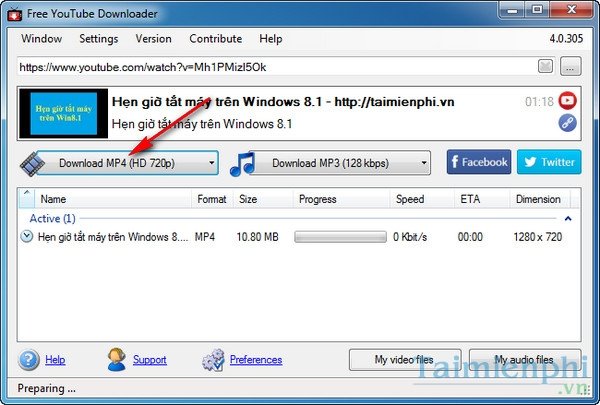
App to download YouTube videos to your phone or computer
The process of downloading Youtube videos to your computer depends on the format (resolution) you previously set. The more powerful your computer is, the faster the speed will be. Youtube videos will be in the My Video Files section
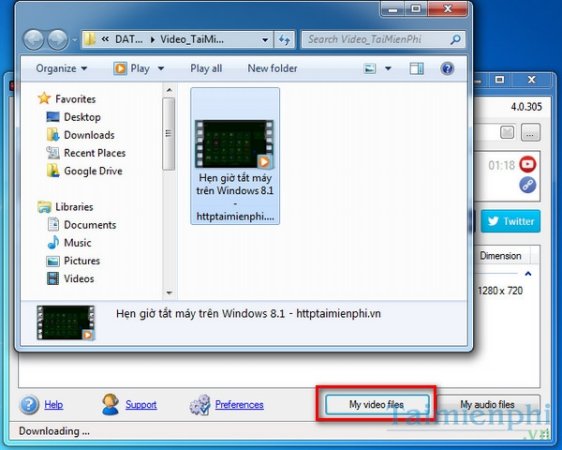
Surely Internet Download Manager (IDM) software is no longer a strange name to users, one of the fast download software used by many people today. You can use IDM to download Youtube videos with just a few simple steps, with just 1 click. Download and install IDM according to the link below if you do not have the software on your computer.
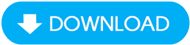
Step 1: Before downloading a video, open IDM and go to Download => Options to customize.
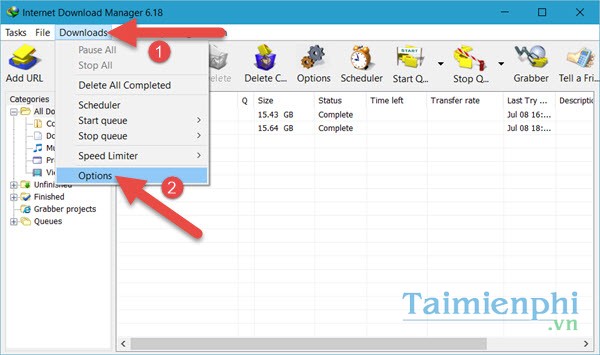
Step 2: If you don't see the "v" check mark in the browser you are using, check it now to let IDM automate the videos on that browser.
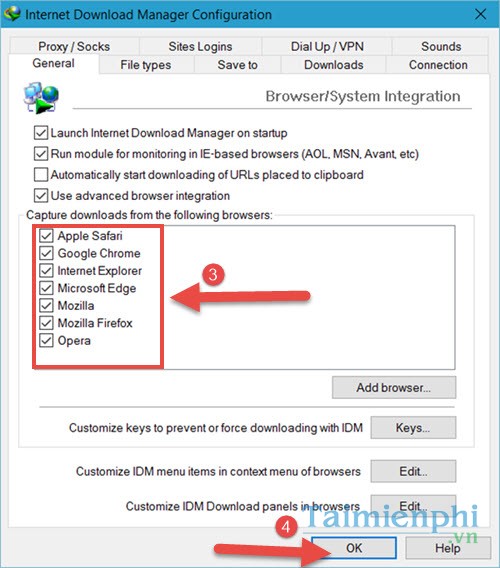
Step 3: Open the browser, access the link to download Youtube Video to your computer. Here the Download icon will appear in the right corner, click and select Start Download.
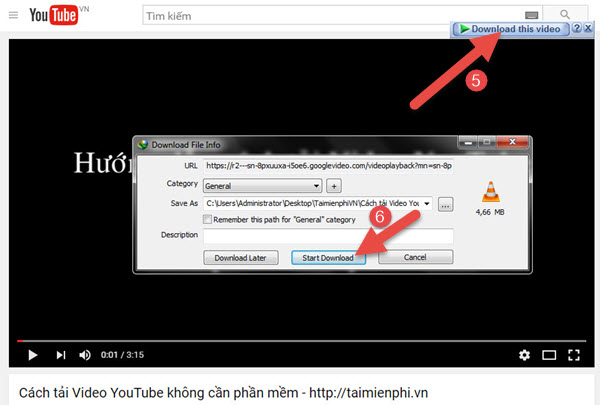
How to download Youtube videos to your computer, the tutorial above from Taimienphi has brought you a series of useful solutions, you can download YouTube videos without using software, or using conversion software. Change YouTube videos before downloading to your computer. if you find it interesting, don't forget to Like & Share for everyone so they can have the same tricks as you.
III. Some questions when downloading Youtube videos
1. Using which software to open downloaded Youtube videos?
After downloading 4K Youtube Videos on the computer, they have many different formats, so some users cannot open the video. If you encounter this situation, you can use the software of your choice. You can use software that supports reading Youtube video formats such as KMPlayer, VLC Media Player.
2. Methods to download videos on YouTube
Currently, users can easily choose many different methods to download YouTube videos to both computers and phones. You can use reliable software that supports video downloading for your computer such as IDM, Youtube Downloader or specialized YouTube video downloading applications for your phone if you don't mind installing these tools.
However, the most commonly used way to download videos on YouTube is to use online tools such as Ytop1.com , X2convert.com , because you do not need to install any programs or applications to still download YouTube videos. with many different format and quality options on both computers and mobile devices, all you need is a web browser.
3. What formats are videos downloaded from Youtube?
YouTube supports the below file formats:
- MOV
- MPEG4
- MP4
- AVI
- WMV
- MPEG PS
- FLV
- 3GPP
- WebM
- DNxHR
- ProRes
- CineForm
- HEVC (h265)
4. What is a video format conversion tool?
Video format converters are also developed as software to install on computers and websites, similar to YouTube video downloaders. The main purpose of using a format converter is to be able to download content directly from YouTube to MP3 on your computer or mobile device, or convert videos from one format to another. Users tend to use online conversion websites rather than software for various reasons.
You may be wondering "If the video is in another format, can I upload it to YouTube?" or "Can I convert YouTube videos to another format?". The answer is yes, you can do it with YouTube video format conversion software and tools, and the next part of the article will talk more about that.
 How to download Youtube videos on Macbook
How to download Youtube videos on Macbook The 6 best security and privacy features in iOS 17 and macOS Sonoma
The 6 best security and privacy features in iOS 17 and macOS Sonoma Laptop without screen officially launched
Laptop without screen officially launched Will AI completely change the iPhone experience?
Will AI completely change the iPhone experience?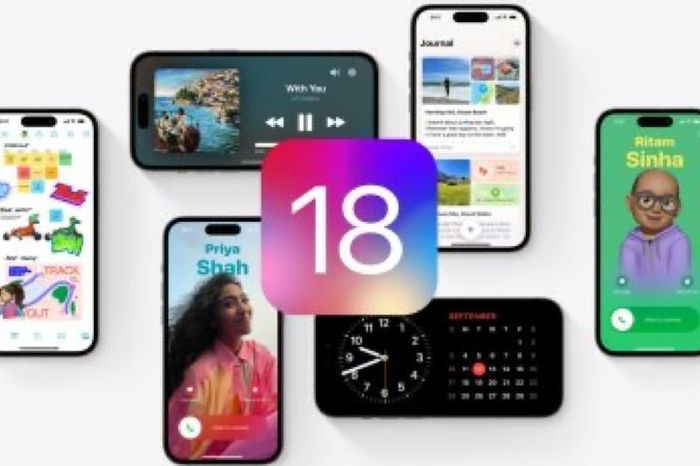 What AI features will be available in iOS 18?
What AI features will be available in iOS 18? Which Apple Pencil should I buy for iPad?
Which Apple Pencil should I buy for iPad?