How to download Youtube videos on Macbook
Youtube is the largest video social network today with a rich video source and normally you will not see the Download button on the operating interface of this site. However, there are many ways to download your favorite videos to your computer, especially on devices using the Windows operating system.
Instructions for downloading Youtube videos on Mac
If you are using devices running this operating system and want to download YouTube videos to your device, you can follow the article on instructions for downloading Youtube videos to your computer that we shared previously. In this article, on Macbook devices, there are many users who want to download Youtube videos on Macbook but really don't know how to "manage". Therefore, the following article will be a simple and effective solution to help readers easily do that.
How to download Youtube videos on Macbook
Method 1: Download YouTube videos on Macbook using iTubeDownloader
To download YouTube videos on Macbook, the first option for you is to use iTubeDownloader. The software costs $8.99, including the free version.
Download iTubeDownloader to your device and install it here.
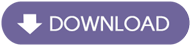
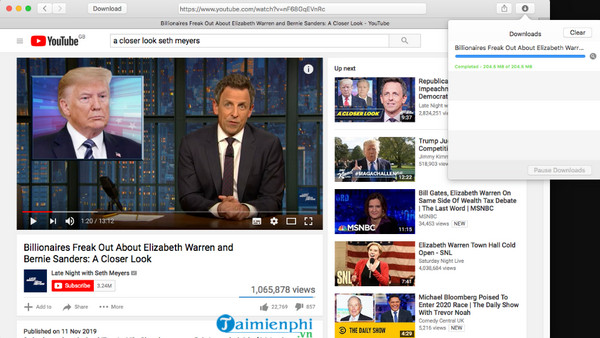
iTubeDownloader works similar to a web browser, automatically redirecting to the YouTube homepage. Here you can search and open the videos you want to download, then click the Download button icon in the browser address bar as shown in the image below, select the quality of the downloaded video and you're done.
Method 2: Download Youtube videos on Macbook with Chrome
Step 1: To be able to download Youtube videos on Macbook with Chrome, you first need to download and install the Youtube Downloader Video plugin for Google Chrome here: Download Youtube Downloader Video
Step 2: Open the Youtube video you need to download on your Macbook, here you click on the Youtube Downloader Video plugin icon in the upper right corner of the browser.
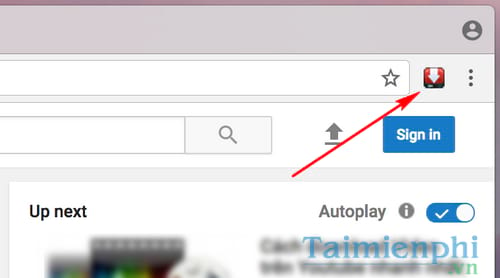
Step 3: The website interface supporting downloading Youtube videos on Macbook appears, here you click on the red box as shown below to select the appropriate video format you need and then click Download to have the system download the Youtube video. about the machine.
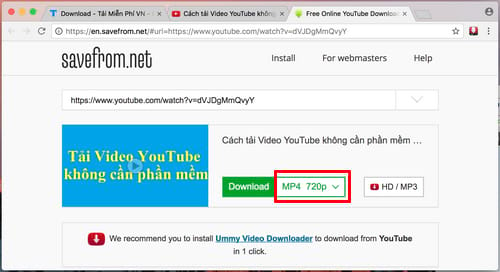
Step 4: After downloading the Youtube video on Macbook is complete, double-click the downloaded file and select Show in Finder to see which folder the downloaded video file is in. Double click to run and watch the video on Macbook.

Method 3: Download Youtube videos on Macbook with Firefox
Step 1: To be able to download Youtube videos on Macbook with Chrome, you first need to download and install the NetvideoHunter add-on for Firefox here: Download NetvideoHunter
Step 2: Open the Youtube video you need to download on your Macbook, click on the NetvideoHunter add-on icon in the upper right corner of the browser.
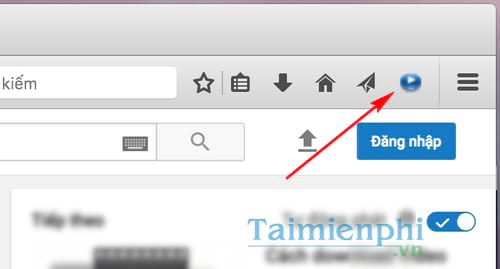
Step 3: Find the Youtube video and click on Download to download to your device. To be sure, you can press the Play button to preview.
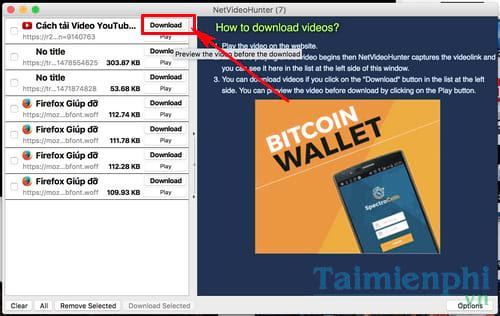
Step 4: A small dialog box appears, you can rename, change the path to save the Youtube video file here and click Save to save the settings.
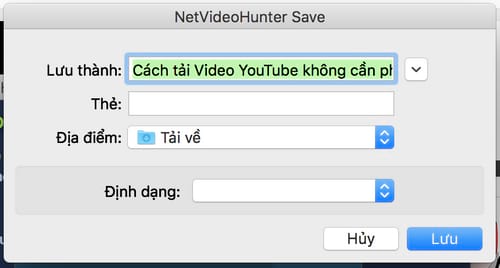
Step 5: The process of downloading Youtube videos on Macbook is complete, click on the download arrow icon on the browser, double-click on the video file and select Show in Finder when the menu appears to open the containing folder. video file as well as open the video you just downloaded.
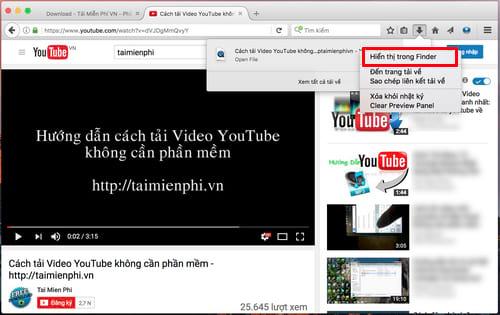
Above are the two simplest ways to help you download Youtube videos on Macbook today. Hopefully with this simple trick, readers will be able to quickly download their favorite Youtube videos that they have wanted to download for a long time, especially rare movies so they can watch them offline in their free time. Good luck.
 The 6 best security and privacy features in iOS 17 and macOS Sonoma
The 6 best security and privacy features in iOS 17 and macOS Sonoma Laptop without screen officially launched
Laptop without screen officially launched Will AI completely change the iPhone experience?
Will AI completely change the iPhone experience?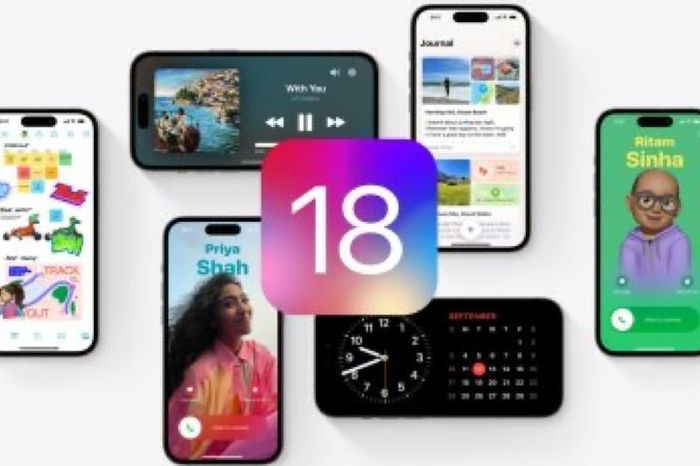 What AI features will be available in iOS 18?
What AI features will be available in iOS 18? Which Apple Pencil should I buy for iPad?
Which Apple Pencil should I buy for iPad? How to access USB drives on Mac
How to access USB drives on Mac