How to change Google DNS on Windows 11
Changing Google DNS on Windows 11 helps improve Internet access speed, increase stability and limit the impact when international networks have problems.

1. How to change Google DNS on Windows 11 in Settings
Settings on Windows 11 allows users to deeply intervene in the Windows operating system, including editing network settings on the computer. When you need to change Google DNS to improve Internet connection, you just need to open Settings on your Win 11 computer.
Step 1 : Enter the keyword Settings in the search bar to open Settings on your Windows 11 computer.

Step 2 : Then, select the Network & internet tab → Advanced network settings → Ethernet → Edit .

Step 3 : In the Ethernet Properties window, select Internet Protocol Version 4 (TCP/Ipv4) to change DNS.

Step 4 : Next, select Use the following DNS server address and enter the value as follows.
- Preferred DNS server : 8.8.8.8
- Alternate DNS server : 8.8.4.4
The DNS range provided in the article is the official DNS range of Google, always providing stable network connection in all cases. Currently, in Vietnam, most people choose DNS Server from Google to improve Internet access efficiency.
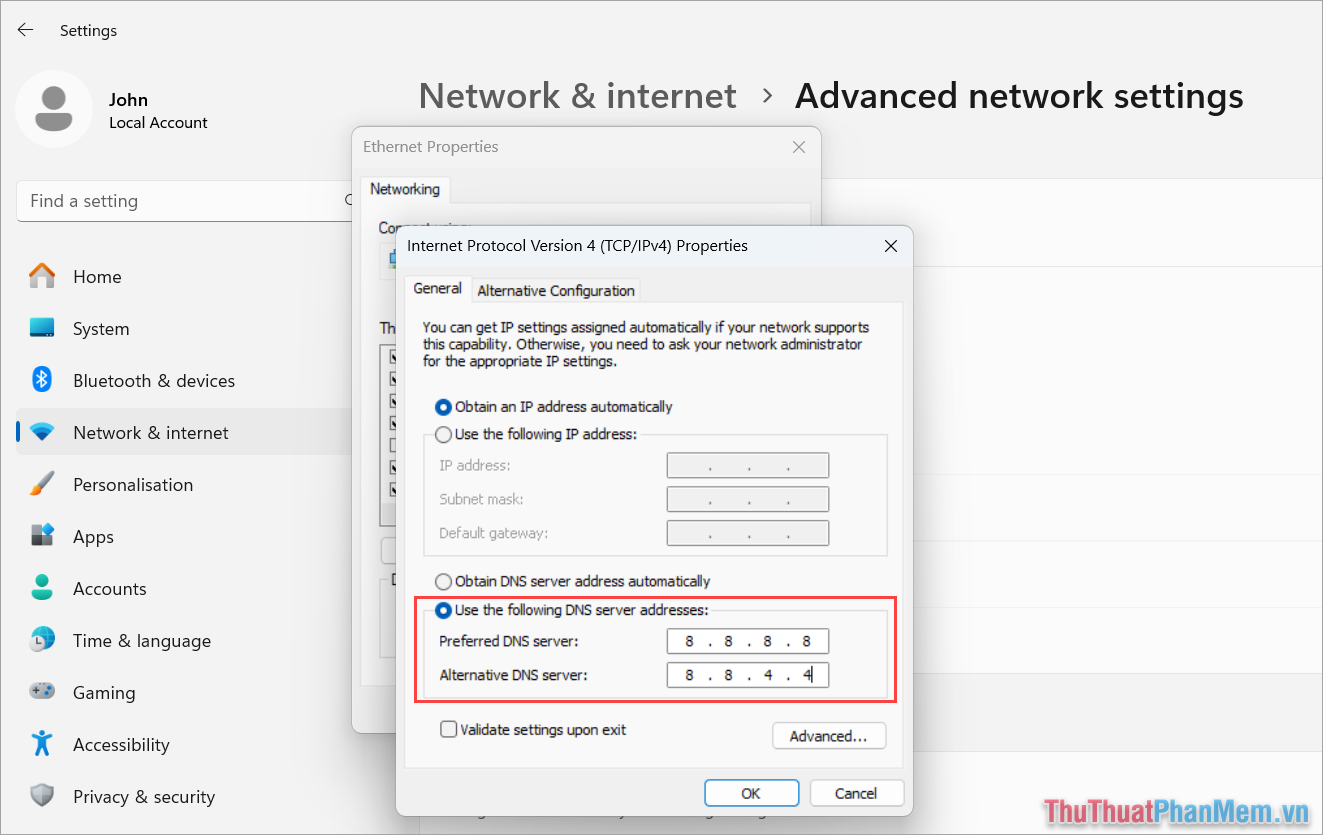
2. How to quickly change Google DNS on Win 11
To change DNS on Windows 11, we have many different ways. In addition to the above method, you can also quickly change Google DNS directly through network settings on your Windows computer.
Step 1 : Open Settings on Windows 11 by pressing Windows + I. Then, select Network & Internet → Ethernet to open network settings on your Windows computer.
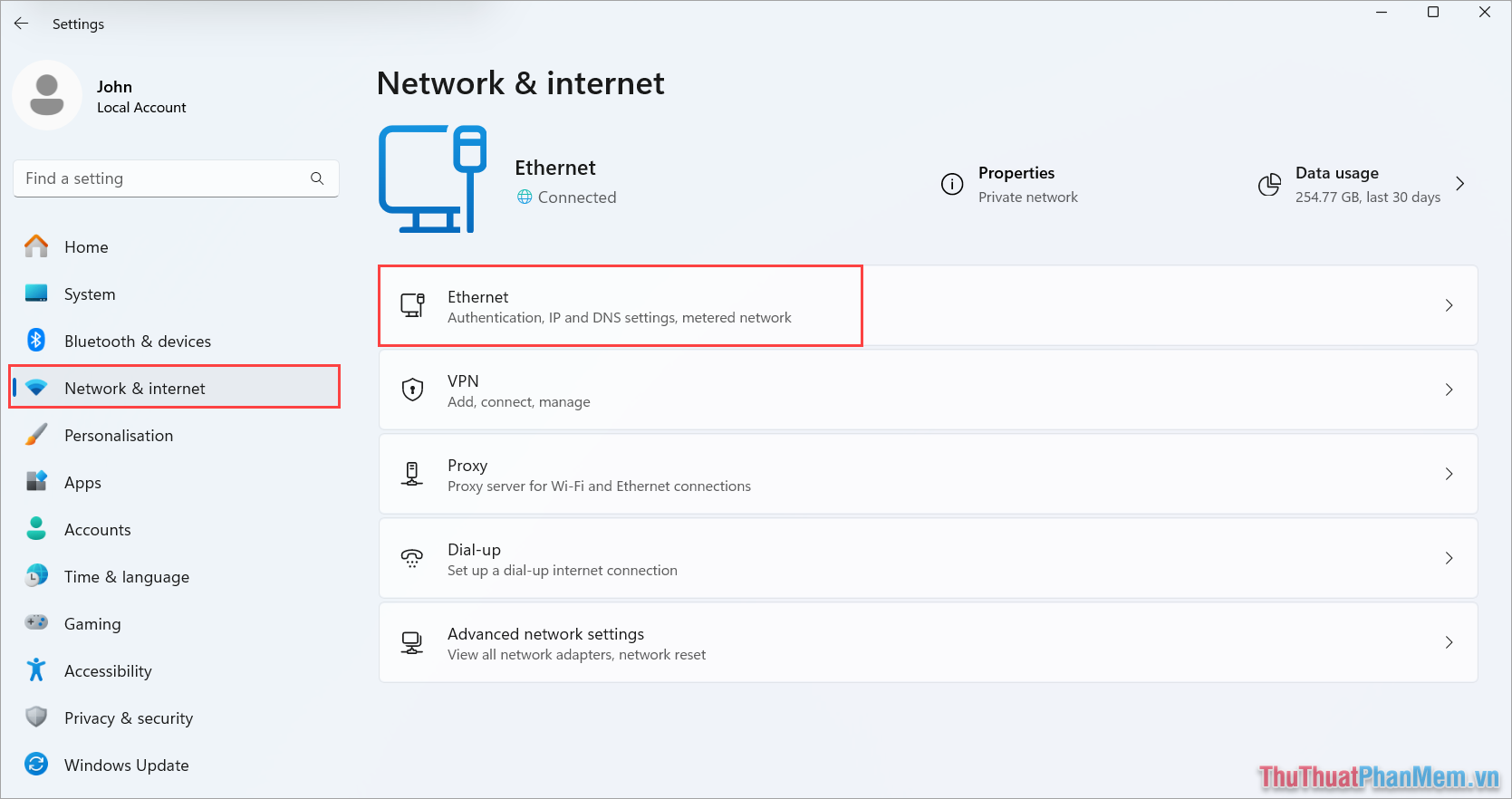
Step 2 : Then, select Edit at IPv4 DNS Server to set the Google DNS value for the network connection.
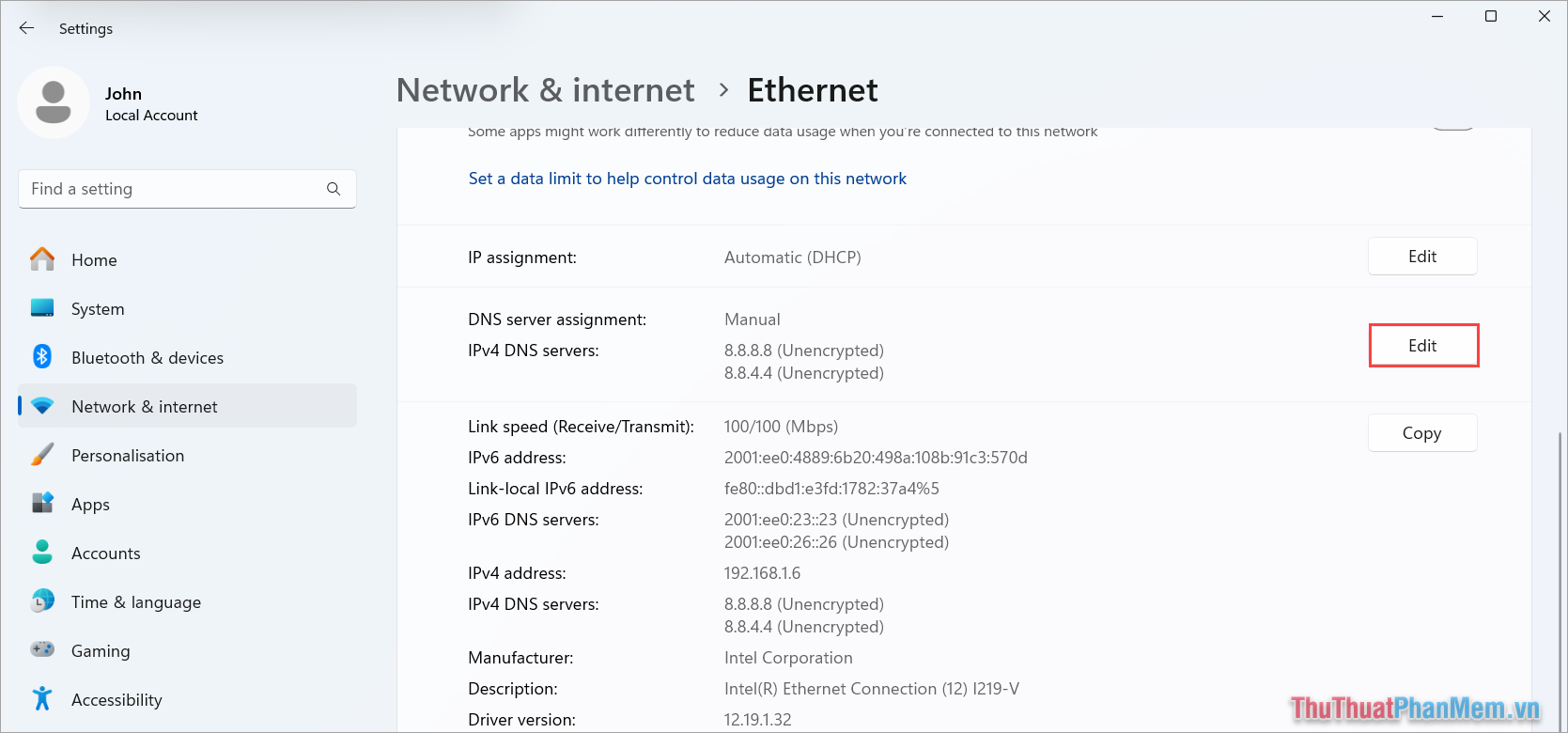
Step 3 : Here, you enable IPv4 and set the Google DNS values into the system as follows.
- Preferred DNS server : 8.8.8.8
- Alternate DNS server : 8.8.4.4
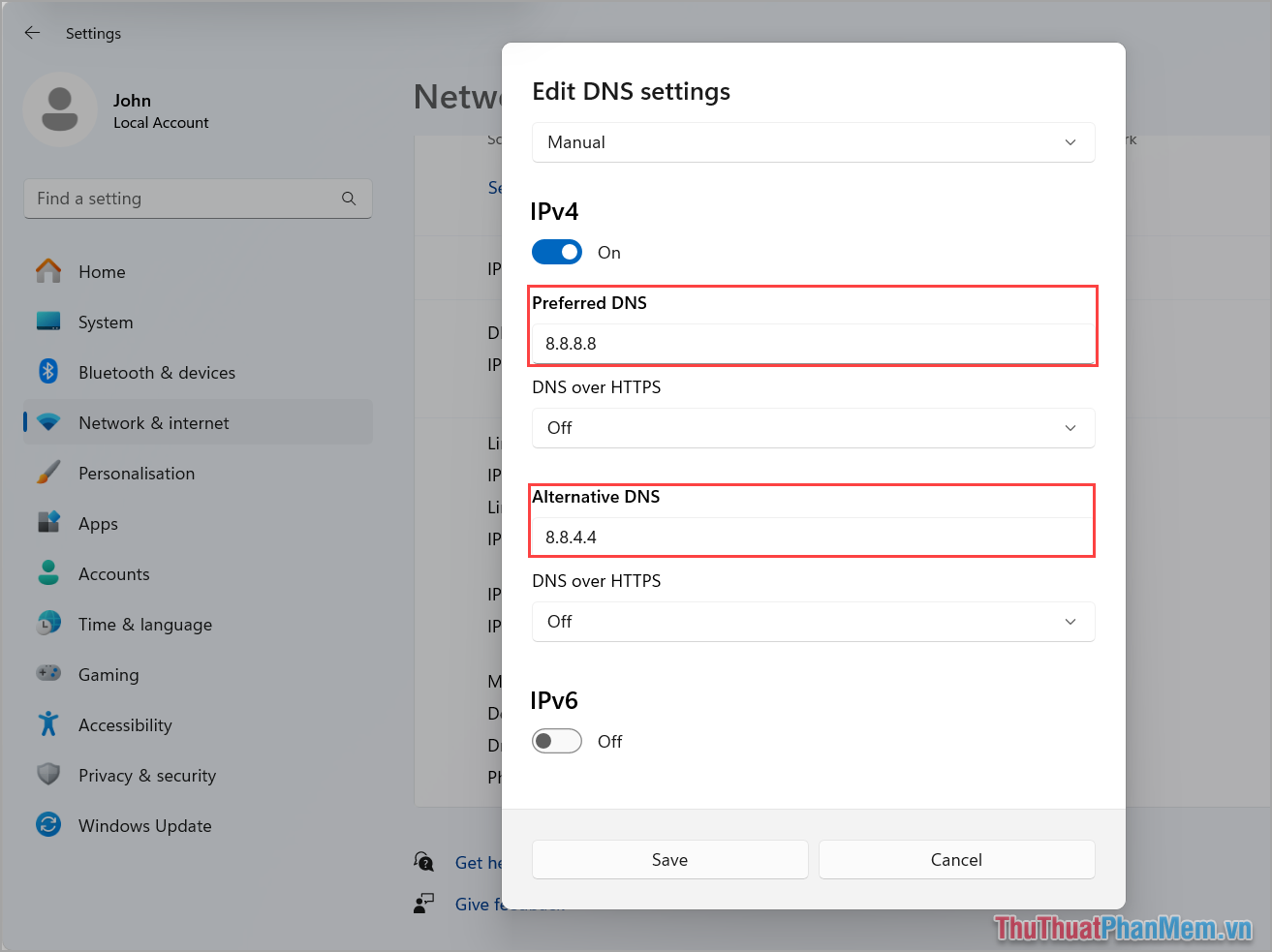
In this article, Software Tips has shared with you how to change Google DNS on Windows 11 quickly and simply. Have a nice day!
 What is a Homelab and how to start building your own?
What is a Homelab and how to start building your own? Instructions for recording screen using Snipping Tool on Windows 11
Instructions for recording screen using Snipping Tool on Windows 11 How to change the default view of File Explorer Windows 11
How to change the default view of File Explorer Windows 11 Windows 10 deadline is approaching, should I switch to Linux for my old laptop or buy a new Copilot+ PC?
Windows 10 deadline is approaching, should I switch to Linux for my old laptop or buy a new Copilot+ PC? Learn About File Pilot: The Super Fast File Manager That Replaces Windows File Explorer
Learn About File Pilot: The Super Fast File Manager That Replaces Windows File Explorer How to know if someone has installed surveillance software on your laptop?
How to know if someone has installed surveillance software on your laptop?