How to change the default view of File Explorer Windows 11
Windows 11 provides many views in File Explorer so that we can change them to our liking. Users can switch to a mode that displays large icons, a more compact list, or displays detailed information for each file in Windows. Changing the default view on Windows 11 is easy and you can apply this mode to similar folders. Below are instructions for changing the default view of File Explorer Windows 11.
Instructions to change the default view of File Explorer Windows 11
Step 1:
Users press the Windows + E key combination to open File Explorer on the computer. Next, select the folder you want to customize on the left side of the interface.

Step 2:
In the File Explorer window, click the View tab at the top to select the view you want.

Step 3:
This displays an interface with a list of File Explorer views for this folder for you to choose from for the view.

Step 4:
After selecting the new view, click on the 3 dots icon and select Options in the displayed list.
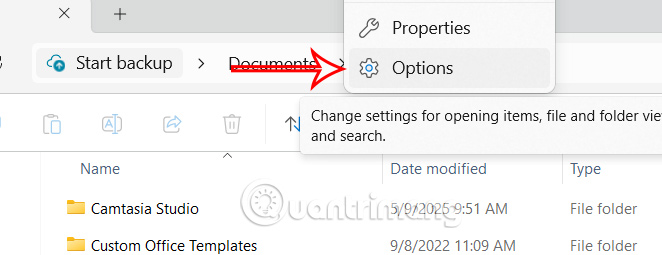
In the Folder Options interface, click on the View tab and select Apply to Folders to apply to all folders on the computer.
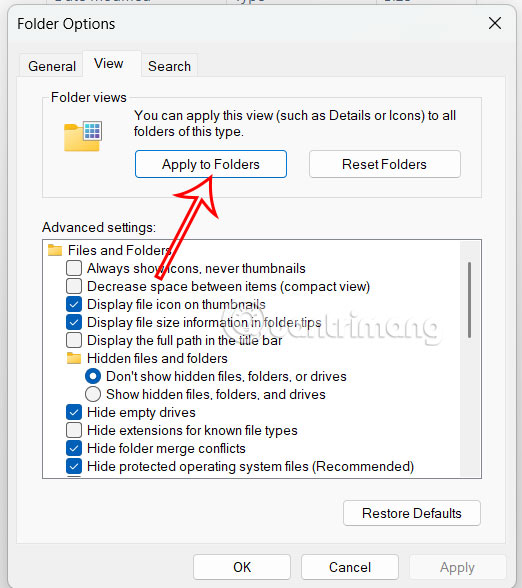
A dialog box appears asking you if you want to apply this view to all folders, click OK.
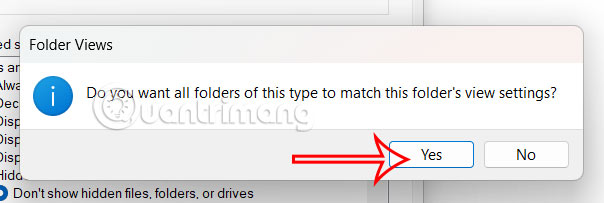
Instructions for customizing the view on Windows 11
After you set up a basic folder view, Windows 11 offers customization tools to change how File Explorer works.
Add or remove columns in a view
Right -click on any column in File Explorer and you will see options as shown to change the information displayed.
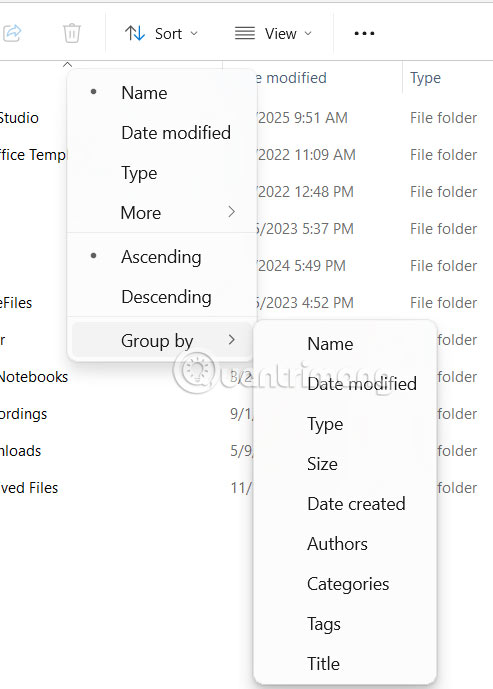
Use group options
You can group files by common characteristics, go to Sort > Show > Group by and select your grouping criteria.
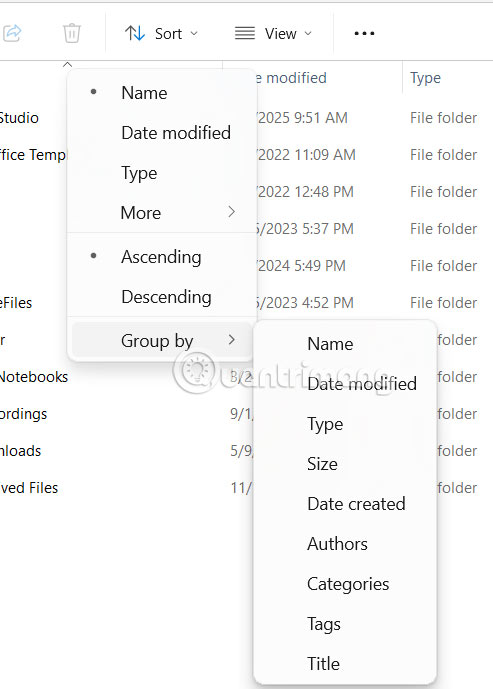
Access hidden files and extensions
Click View > Show and then choose to access hidden files or extensions on your computer.
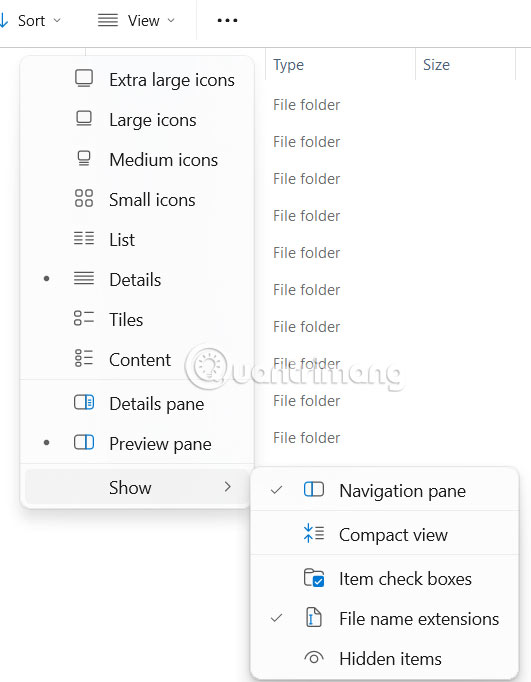
You should read it
- How to fix Working On It on File Explorer Windows 10
- 5 best Windows File Explorer extensions to manage files on the system
- 7 notable changes in File Explorer Windows 11
- 9 outstanding features of Solid Explorer you may not know
- Why do many people prefer Windows File Explorer over macOS Finder?
- 10 indispensable features of File Explorer
 Windows 10 deadline is approaching, should I switch to Linux for my old laptop or buy a new Copilot+ PC?
Windows 10 deadline is approaching, should I switch to Linux for my old laptop or buy a new Copilot+ PC? Learn About File Pilot: The Super Fast File Manager That Replaces Windows File Explorer
Learn About File Pilot: The Super Fast File Manager That Replaces Windows File Explorer How to know if someone has installed surveillance software on your laptop?
How to know if someone has installed surveillance software on your laptop? What to do if your new Windows PC is running slow?
What to do if your new Windows PC is running slow? 9 Windows Features You Should Turn On By Default
9 Windows Features You Should Turn On By Default