How to fix Laptop not receiving headphones
Headsets are one of the most useful and important devices on our computer. Currently the headset is supporting two popular connection types suitable for all computers and laptops. But in the process of using the user also generated a number of errors related to headphones. In this article, Software Tips will guide you on how to fix Laptop not recognizing headphones.

1. Check Driver on the computer
Not any device connected to the computer can be used immediately. To use the connected peripherals you need to have the driver to help them receive the signal.
Step 1: You type This PC into the search bar of the Start Menu and select Manage .
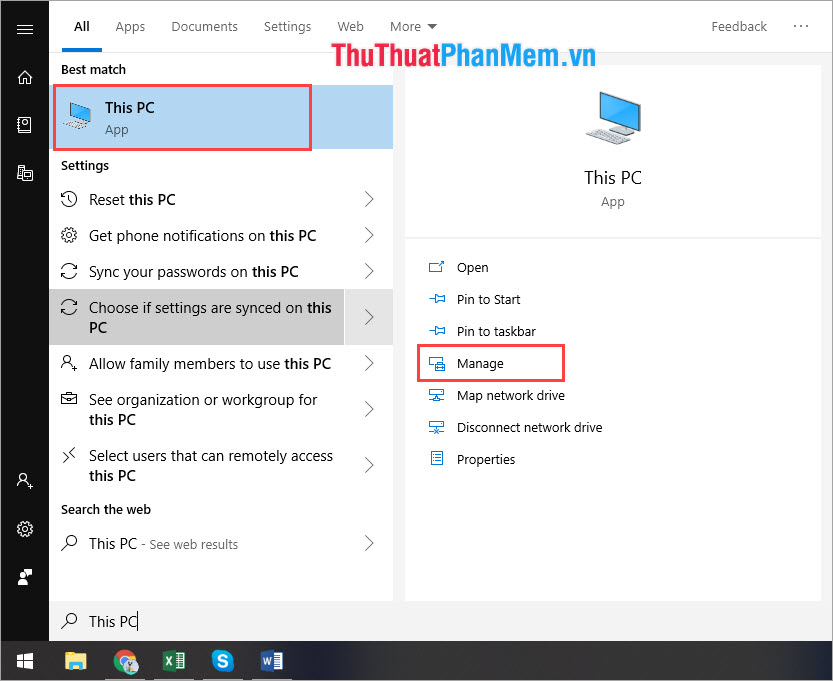
Step 2: Then you select Device Manage and expand Sound, video and game controllers.
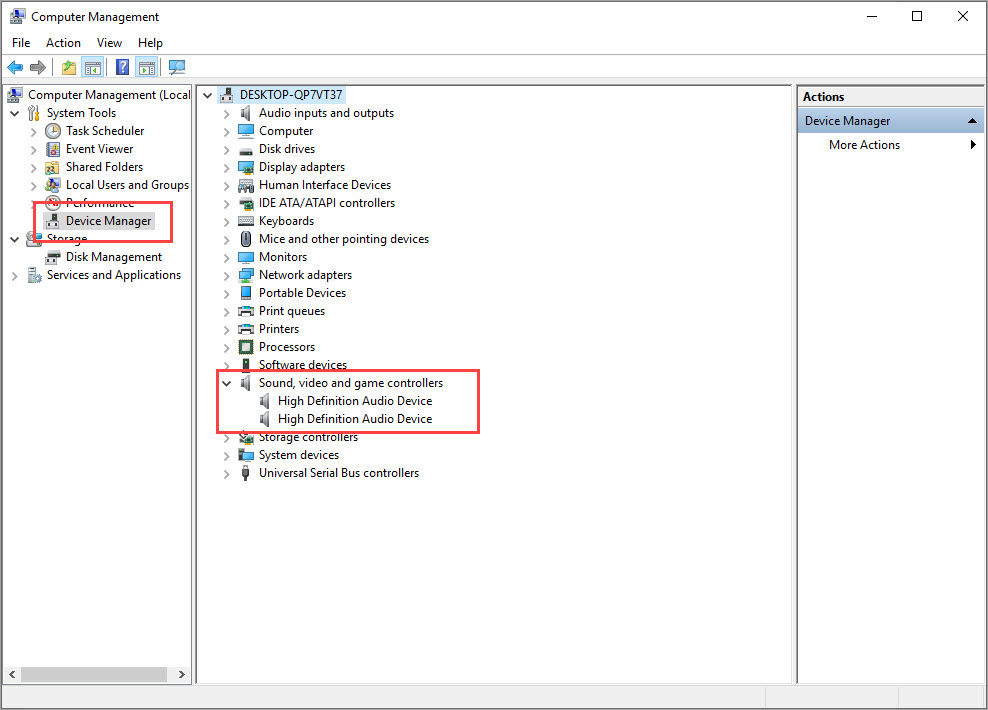
Step 3: Next, you right-click on all the items inside and select Unistall Device .
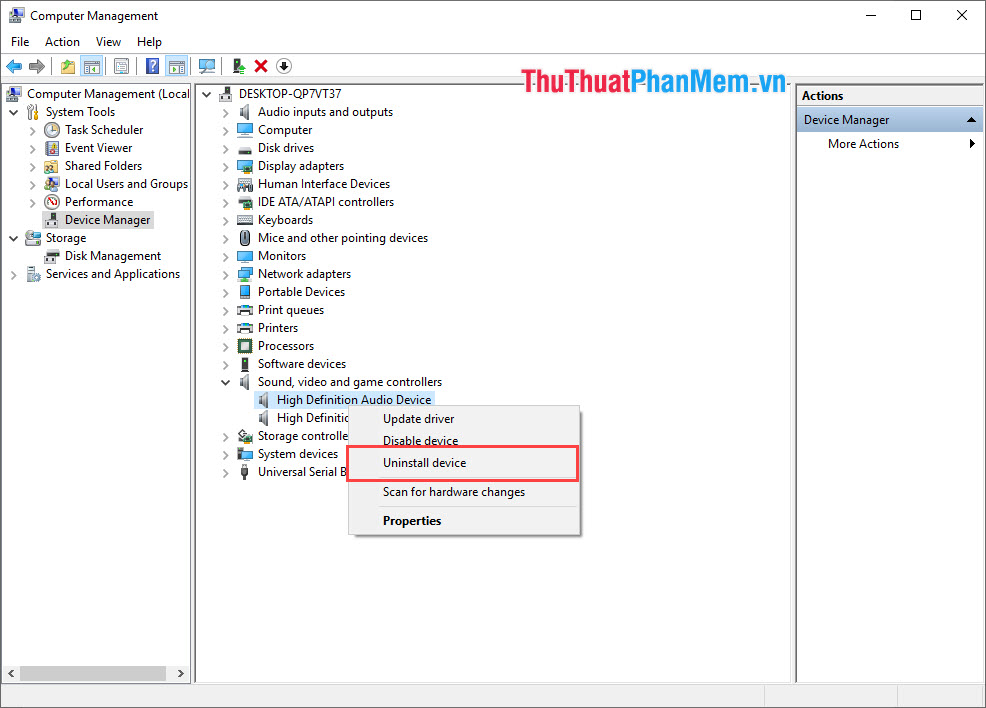
Step 4: After Unistall Device is finished, right-click on Sound, video and game controllers and select Scan for hardware changes .
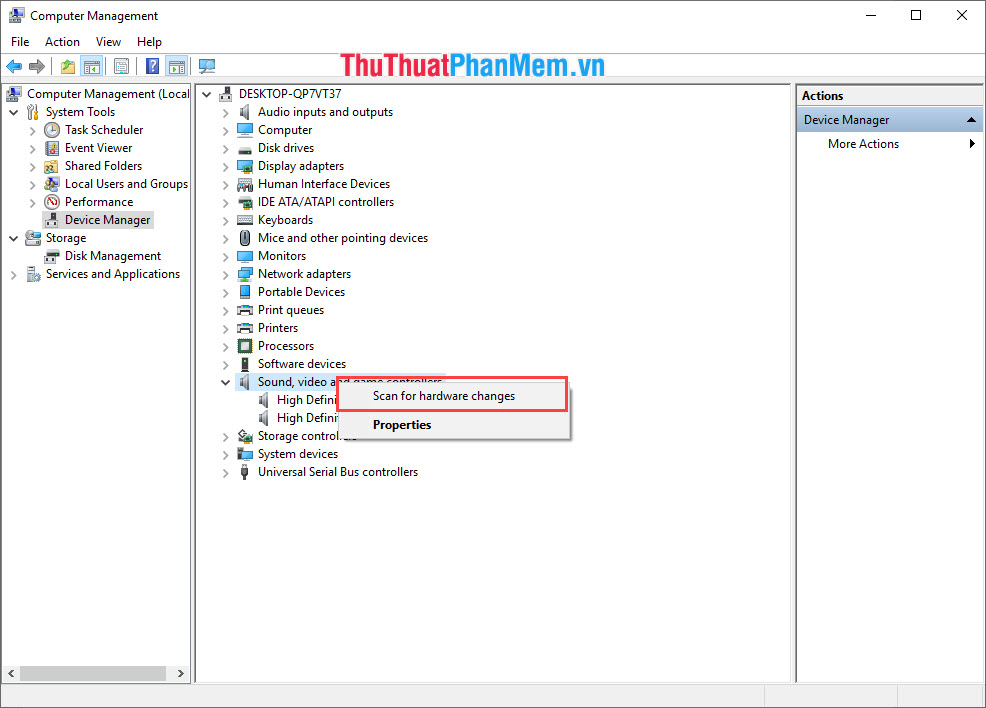
Step 5: After you reinstall the Driver for your computer, you can choose Update driver again to be updated to the latest version for sure.
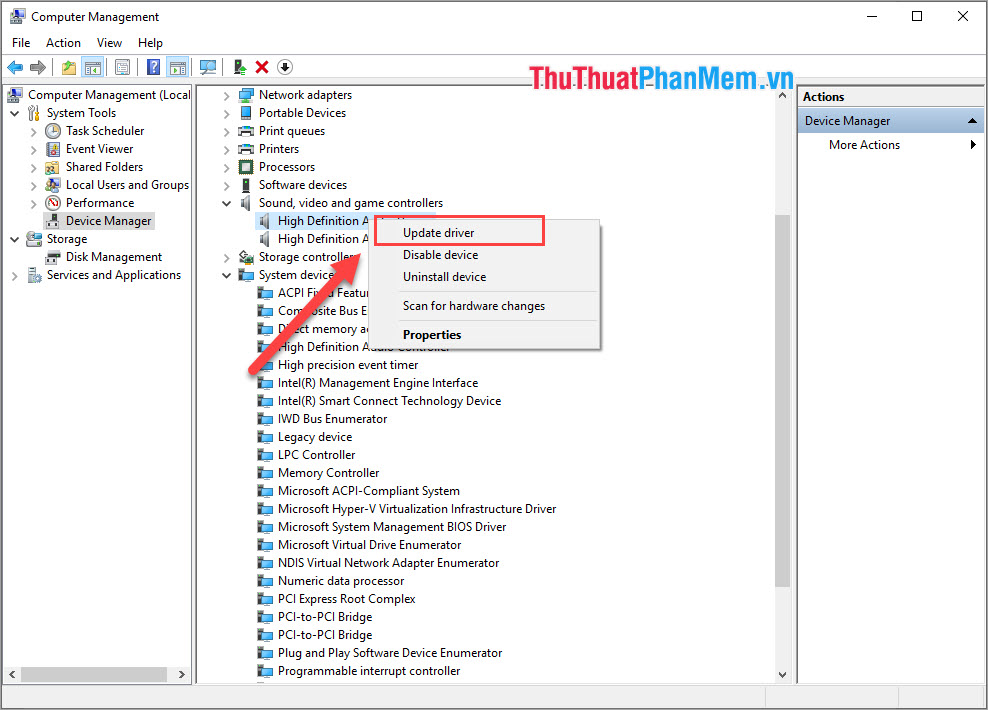
2. Clean the connection port
The headphone connector on the laptop is a plug-in, so in the process of using it, it is easy to get dust in it, so the connector pins do not receive each other's signals. Cleaning the connection port is very simple.
Prepare:
- Cotton swab
- 90 degree alcohol (for quick drying)
You use alcohol to wet the cotton swab and conduct cleaning headphone port on the Laptop. You should note that when cleaning with a cotton swab, you should rotate to allow dirt to stick to the cotton. You should avoid putting the cotton swab inside, this will make the dirt stick more deeply. After cleaning, wait for 10-15 minutes to allow the alcohol to evaporate and use.
3. Use self-correction feature
On Windows 10 operating system, there is an extremely useful feature that is the auto-correction feature. For the sound part, too, you can use the auto-fix feature to fix this quickly.
Step 1: Right-click on the sound icon and select Troubleshoot sound problems .
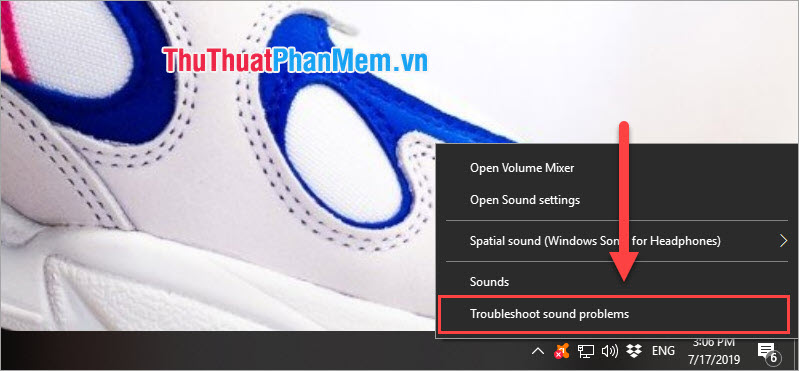
Step 2: The software will then automatically scan all audio input devices and fix the error. Click Next to automatically process the software.
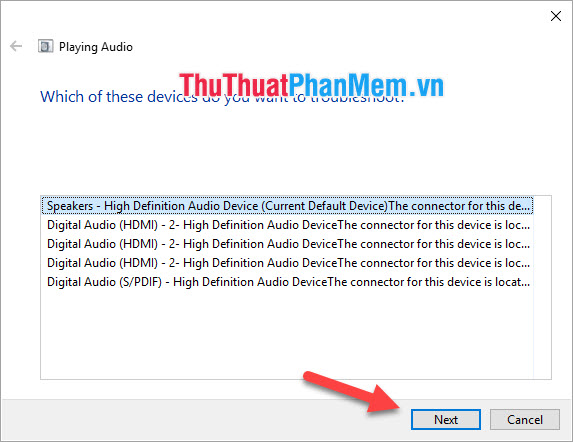
4. Check the audio source
Sometimes the error of not receiving the headset on the Laptop is due to your incorrect judgment because the source system on the computer does not make the headset no signal.
Step 1: Right-click on the sound icon and select Open Volume Mixer .
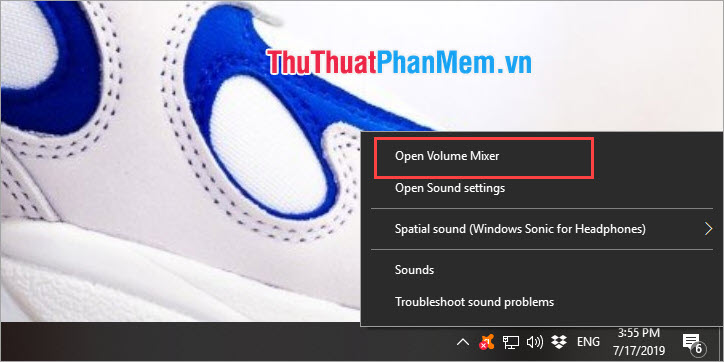
Step 2: Here you track the audio source on the computer. If there is a sound source you will see the jumping pole. If someone has turned off the sound you pull up the volume bar to turn on.
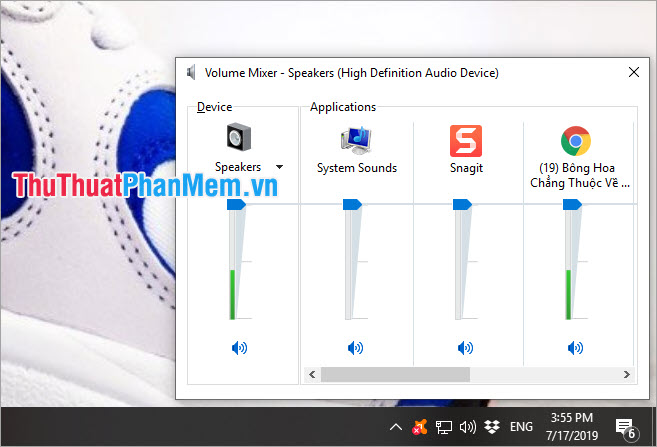
5. Restart the computer
If the above methods do not help your computer can not fix the error of not receiving the headset, it is imperative that we need to restart our computer to check. In the process of using the Windows operating system or encountering conflicts between the drivers causing them to become unstable or lose signal. Please try restarting your computer.

Thus, Software Tips have shown you how to fix laptop computer not receiving headphones. If everything does not help you, then 80% of your computer has a damaged Soundcard or 3.5mm jack, you need to take it to a Service Center for replacement.
You should read it
- [BUG FIXED] Laptop without headphones loses sound on Windows
- Sennheiser CX 213 Review: Great mid-range headphones
- Headphone, earphones are shy, noisy, hard to hear and how to fix them?
- 10 models of sports headphones worth buying 2019
- Top 5 best wireless headphones in 2024
- 5 principles to know if you regularly use headphones to listen to music
 How to fix the error can not access 192.168.1.1
How to fix the error can not access 192.168.1.1 How to fix USB errors not formatted Windows was unable to complete the format
How to fix USB errors not formatted Windows was unable to complete the format How to fix laptop headphone jack error still playing external speakers
How to fix laptop headphone jack error still playing external speakers Windows laptop does not catch Wifi and how to fix it
Windows laptop does not catch Wifi and how to fix it Top 5 Best dashcams for cars today
Top 5 Best dashcams for cars today Check the hard drive for Bad Sector or not
Check the hard drive for Bad Sector or not