How to share an estimated arrival time on Apple Maps
In the latest version of Apple Maps that comes with iOS 13, Apple has added a Share ETA feature that allows you to share your scheduled time to the location with friends or family members, allowing them to track progress. Your schedule in real time throughout the trip.
The following steps explain how to use the Share ETA feature in Apple Maps on iPhone and iPad. Note that Apple has integrated the feature for the original iOS 13 public release, but reintroduced it in the iOS 13.1 update, so make sure your device is up to date (go to Settings> General> Software Update ).
1. Launch iPhone on iPhone or iPad.
2. Use the search field to enter the destination address you want to go to.
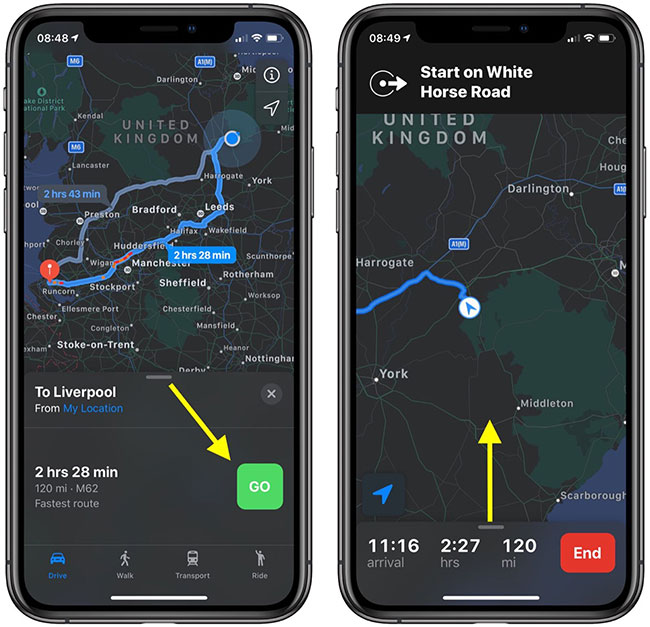
3. Click the green Directions button.
4. Click the green Go button to start the turn-by-turn directions.
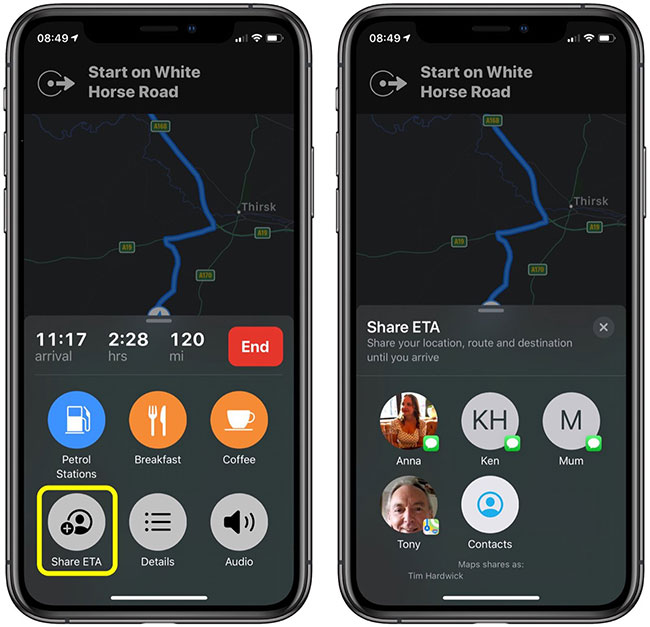
5. Using the drag handle, drag from the bottom of the screen to display additional options.
6. Click the Share ETA button .
7. Select one of the suggestions to share the expected time you will go to a friend or click the Contacts button to select another contact.
Note that Apple Maps keeps you informed of the number of friends sharing your journey at the bottom of the directions screen.
 How to choose and change object colors in Photoshop fastest
How to choose and change object colors in Photoshop fastest Get 1 year of free Grab with Spin To Hit event
Get 1 year of free Grab with Spin To Hit event How to set a password for a notebook in Microsoft OneNote
How to set a password for a notebook in Microsoft OneNote How to enter Morse code in Gboard application
How to enter Morse code in Gboard application How to collage photos into Valentine frames
How to collage photos into Valentine frames How to measure the alcohol content with a smartphone
How to measure the alcohol content with a smartphone