How to Enable Location Services on iPhone iPad
Turn on location services
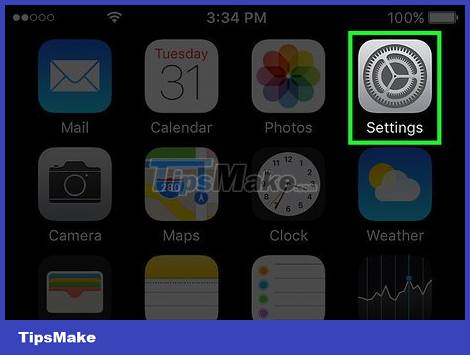
Open the Settings app with a gray gear icon, usually located on the Home screen or a folder labeled 'Utilities'.
If you don't see the 'Settings' app, swipe down from the Home screen (or left to right) and type "Settings" into the Spotlight search bar.
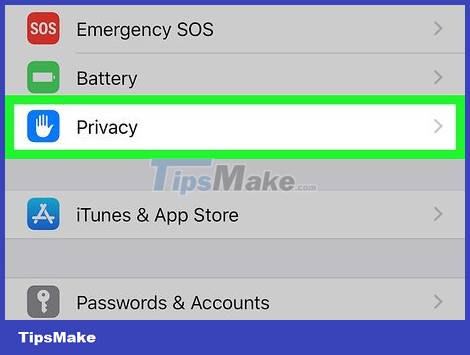
Click the Privacy section at the bottom of the third group of options.
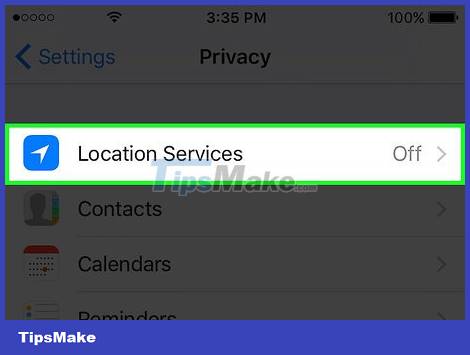
Tap Location Services . A menu will appear, where you can manage your location services.

Move the button next to Location Services to the "On" position. A list of applications will open.
If this slider cannot be turned off, location services may have been disabled in the "Restrictions" menu. See details in the next section.
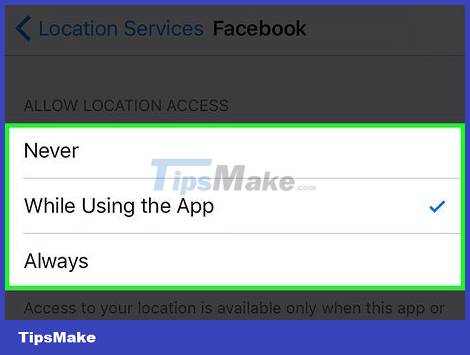
Tap an app to customize its location. When you tap on an app in the list, you'll see a variety of location service options available for the app.
Select Never to completely disable location services for .
Select While Using so that location services are enabled only when the app is open and active.
Select Always to allow location services to be on at all times. This option is only available for background apps, such as Weather.
Troubleshooting location services
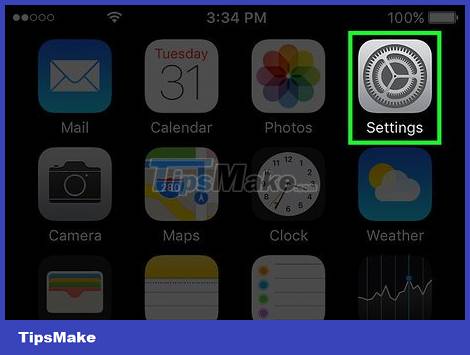
Open the Settings app . If you cannot enable Location Services, it is likely that the service has been disabled via the "Restrictions" menu. You can change these limits in the settings menu.
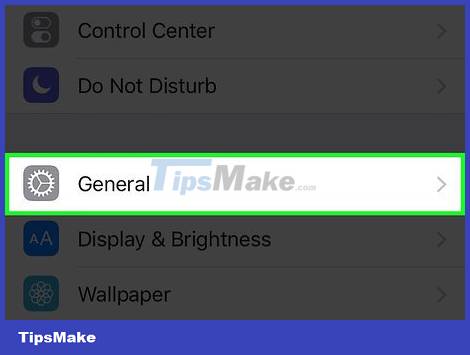
Select the General item in the third menu of the setup options.
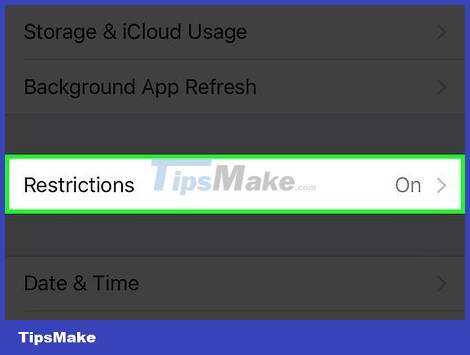
Tap Restrictions . To open the Restrictions section, you may be asked to enter a restriction passcode.
If you can't remember the Restrictions passcode, try pressing 1111 or 0000.
If you've completely forgotten your restriction passcode, you'll need to reset your iOS device by restoring through iTunes. Don't forget to back up any important data before performing the recovery.
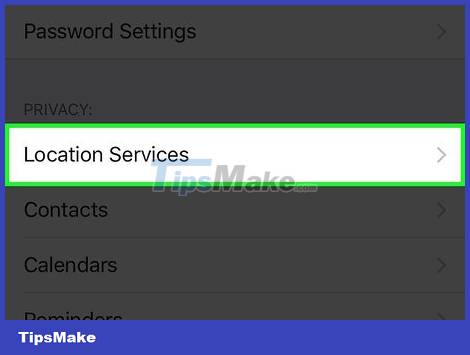
Scroll down and tap on Location Settings located under 'Privacy'.
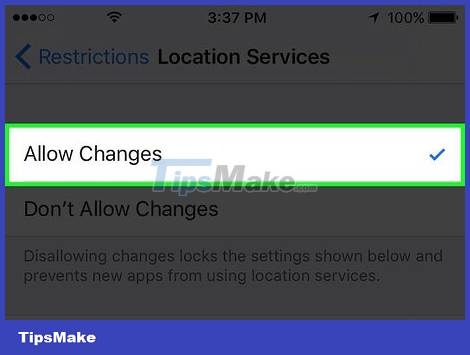
Select Allow Changes . This option will allow you to enable location services.
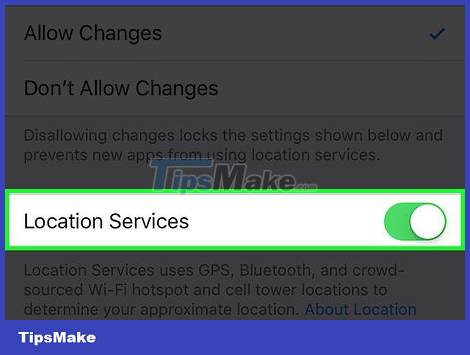
Right below the 'Allow Changes' task is the Location Services section , turn the button next to this option to the 'On' position.
 How to enable dark background in Google Maps on iPhone and iPad
How to enable dark background in Google Maps on iPhone and iPad Things to know about the Maps app on iOS 15
Things to know about the Maps app on iOS 15 How to fix GPS not working on iPhone
How to fix GPS not working on iPhone Google Maps update expands integrated music player
Google Maps update expands integrated music player How to create the Gallery collection on iPhone
How to create the Gallery collection on iPhone How to look around in the iPhone Map application
How to look around in the iPhone Map application