How to Find the Publication Date of a Website
Checking the Page and URL
-
 Look underneath the headline of an article or blog post. Most news sites and blogs will list the date underneath the title of the article, along with the name of the author. Check for the date right under the title or at the start of the article's text.[1]
Look underneath the headline of an article or blog post. Most news sites and blogs will list the date underneath the title of the article, along with the name of the author. Check for the date right under the title or at the start of the article's text.[1]- There may be a 1-sentence secondary headline or an image between the title of the post and the date. Keep scrolling to see if the date is listed below the secondary headline or image.
- Some articles may have been updated after their publication date. When this is the case, you should see a disclaimer at the beginning or the end of the article that says when it was edited and why.
Variation: If you don't see the date on the article, see if you can go back to the website's homepage or search engine to look for it that way. You may see the publication date listed next to the article's link or thumbnail.
-
 Check the bottom of the web page for a copyright date. Scroll to the bottom of the page and look at the information listed there. You may see copyright information or a publication note. Read this information to see if it provides an original date of publication. However, keep in mind that this date may be the last time the website was updated rather than the publication date.[2]
Check the bottom of the web page for a copyright date. Scroll to the bottom of the page and look at the information listed there. You may see copyright information or a publication note. Read this information to see if it provides an original date of publication. However, keep in mind that this date may be the last time the website was updated rather than the publication date.[2]- The date a site was updated is the last time anything was added or changed on the site. That means the information you're reading may have been published at an earlier date. However, a recent copyright or update means that the site is active and being updated, so the information may be trustworthy.
- Look at the section of the article that contains a short bio of the author. Sometimes, the date may be right above or below it.
Tip: A copyright date is usually only listed by the year and does not contain a specific month or day.
-
 See if the date is part of the URL. Look in the address bar and scroll through the URL. Some blogs and websites autofill the web address with the date that a post was written. You may find the full date, or you might just find the month and the year.[3]
See if the date is part of the URL. Look in the address bar and scroll through the URL. Some blogs and websites autofill the web address with the date that a post was written. You may find the full date, or you might just find the month and the year.[3]- Make sure you are on the web page dedicated to the individual post and not an archive or index page. Click on the post's headline to confirm you're on the post-specific page.
- Many blogs edit the URL so it's shorter and easier to search, so you may not find the date there.
-
 Look at the timestamps on any comments to get an estimate. While this is not the most accurate method, it can give you a sense on when the article was first published. Look next to the username in the comments to find the time when the comment was written. Scroll until you find the earliest date. If the user interacted when the article was published, this will be the closest date to publication.[4]
Look at the timestamps on any comments to get an estimate. While this is not the most accurate method, it can give you a sense on when the article was first published. Look next to the username in the comments to find the time when the comment was written. Scroll until you find the earliest date. If the user interacted when the article was published, this will be the closest date to publication.[4]- You can't use this date to cite a website. However, it can help you gauge when the website was published, so you'll have an idea of how old the information is. If it seems recent, you might decide to go ahead and use the website but cite it as 'no date.'
Using a Google Operator
-
 Copy the website's URL and paste it in Google's search box. Use your cursor to highlight the URL, then right click it and choose copy. Then, go to Google's homepage and paste the URL into the search box. Don't hit search yet because you're going to add to the URL.[5]
Copy the website's URL and paste it in Google's search box. Use your cursor to highlight the URL, then right click it and choose copy. Then, go to Google's homepage and paste the URL into the search box. Don't hit search yet because you're going to add to the URL.[5]- Make sure you copy and paste the full address.
-
 Type 'inurl:' in front of the page URL and hit search. This is an operator that will help you find more information about the website's URL link. First, put your cursor in front of the site's URL. Then, type out 'inurl:' in front of the site. Don't leave any spaces. After you add the operator, hit search.[6]
Type 'inurl:' in front of the page URL and hit search. This is an operator that will help you find more information about the website's URL link. First, put your cursor in front of the site's URL. Then, type out 'inurl:' in front of the site. Don't leave any spaces. After you add the operator, hit search.[6]- Don't include the quotation marks.
- This might sound tricky, but you don't need to do anything special to use this operator. All you need to do is type it in and Google will handle the rest.
-
 Add '&as_qdr=y15' after the URL, then search again. Insert your cursor in the browser address bar after the URL you just searched. Then, type out '&as_qdr=y15,' leaving off the quotation marks. Hit search again to bring up your final list of results.[7]
Add '&as_qdr=y15' after the URL, then search again. Insert your cursor in the browser address bar after the URL you just searched. Then, type out '&as_qdr=y15,' leaving off the quotation marks. Hit search again to bring up your final list of results.[7]- This is the second part to the 'inurl:' operator.
- It's okay to copy-and-paste the code if that's easier for you.
Variation: You can use the functions Ctrl+L in Firefox and Chrome or Alt+D in Internet Explorer to put your cursor in the right spot in the search box.
-
 Check the results to find the date listed in the website description. Scroll through the search results. You should see the link to the page you're trying to cite at the top. Look to the left of the page description to find the date. In most cases, you'll see it there.[8]
Check the results to find the date listed in the website description. Scroll through the search results. You should see the link to the page you're trying to cite at the top. Look to the left of the page description to find the date. In most cases, you'll see it there.[8]- If you don't see the date there, then it may not be available. At that point, you might try to find the date the website was published by looking in the website's source code to help you decide if the information is worth citing as a 'no date' website.
Searching the Source Code
-
 Right-click on the page and select 'View Page Info.' Once you click on the menu option, it will open a new window or tab filled with the code from the website. It may look overwhelming, but you don't need to understand it to find the date.[9]
Right-click on the page and select 'View Page Info.' Once you click on the menu option, it will open a new window or tab filled with the code from the website. It may look overwhelming, but you don't need to understand it to find the date.[9]- Depending on your browser, the menu option may read 'View Page Source.'
Variation: The keyboard shortcut to open the source code directly is Control+U on Windows and Command+U on Mac.[10]
-
 Open the 'Find' function on your browser using Control+F or Command+F. The 'Find' function will let you easily search the source code for the date. If you're using Windows, hit Control+F to open this function. For a MAC, use Command+F to search the code.[11]
Open the 'Find' function on your browser using Control+F or Command+F. The 'Find' function will let you easily search the source code for the date. If you're using Windows, hit Control+F to open this function. For a MAC, use Command+F to search the code.[11]Variation: You can also access the 'Find' function by clicking Edit in the top menu bar and clicking 'Find…' in the drop-down menu.
-
 Search for the term 'datePublished', 'publishdate' or 'published_time'. Type in either of the search terms and hit enter. The 'Find' function will search through all of the code on the page to find your search term. Then, it will scroll directly to where the information is located.[12]
Search for the term 'datePublished', 'publishdate' or 'published_time'. Type in either of the search terms and hit enter. The 'Find' function will search through all of the code on the page to find your search term. Then, it will scroll directly to where the information is located.[12]- If none of the search terms work, type 'publish' into the 'Find' function. This could bring up the publication information.
- If you want to know when a web page was last changed or updated, search the source code for 'modified.'
-
 Look for the date listed in year-month-day order. Read the part of the code the 'Find' function found. The date will be directly after the term you searched. The year will be listed first, followed by the month and the day.[13]
Look for the date listed in year-month-day order. Read the part of the code the 'Find' function found. The date will be directly after the term you searched. The year will be listed first, followed by the month and the day.[13]- You can use this date to cite the website or to determine how old the information on the website may be.
Citing the Website
-
 Provide author, title, website, date, and URL for MLA format. Write the author's name, listing the last name, then the first name, separating them with a comma. Put a period, then provide the capitalized title with quotation marks around it, with a period after it. Add the website name in italics, followed by a comma and the date in day-month-year format. Type a comma, then list the URL and put a period.[14]
Provide author, title, website, date, and URL for MLA format. Write the author's name, listing the last name, then the first name, separating them with a comma. Put a period, then provide the capitalized title with quotation marks around it, with a period after it. Add the website name in italics, followed by a comma and the date in day-month-year format. Type a comma, then list the URL and put a period.[14]- Here's an example: Aranda, Arianna. 'Understanding Expressive Poems.' Poetry Scholar, 7 Nov. 2016, www.poetryscholar.com/understanding-expressive-poems.
Variation: If there is no date, don't worry. You can instead use the date you accessed the website, which you'll put after the URL. Here's an example: Aranda, Arianna. 'Understanding Expressive Poems.' Poetry Scholar, www.www.poetryscholar.com/understanding-expressive-poems. Accessed 9 April 2019.
-
 List author name, year, title, and URL to cite in APA. Write the author's last name, a comma, then their first name, followed by a period. Next, put the website's publication year in parenthesis, with a period after it. Add the title written in sentence case, followed by a period. Finally, write 'Retrieved from' and put the URL where you accessed the site. Don't put a final period.[15]
List author name, year, title, and URL to cite in APA. Write the author's last name, a comma, then their first name, followed by a period. Next, put the website's publication year in parenthesis, with a period after it. Add the title written in sentence case, followed by a period. Finally, write 'Retrieved from' and put the URL where you accessed the site. Don't put a final period.[15]- This is an example: American Robotics Club. (2018). Building Complex Robots. Retrieved from www.americanroboticsclub.com/building-complex-robots
Variation: If there's no date, you can use 'n.d.' in place of the year. For instance, you'd write this: American Robotics Club. (n.d.). Building Complex Robots. Retrieved from www.americanroboticsclub.com/building-complex-robots
-
 Use the author's name, page title, website name, date, and URL for Chicago Style. List the author's name with the last name, a comma, and the first name. Put a period, then capitalize the page title and put quotation marks around it, followed by another period. Add the website name in italics. Put a period, then write 'Last modified' and provide the date the website was published as month, day, then year, followed by a period. Finally, write out the URL and put a period.[16]
Use the author's name, page title, website name, date, and URL for Chicago Style. List the author's name with the last name, a comma, and the first name. Put a period, then capitalize the page title and put quotation marks around it, followed by another period. Add the website name in italics. Put a period, then write 'Last modified' and provide the date the website was published as month, day, then year, followed by a period. Finally, write out the URL and put a period.[16]- Here's an example: Li, Quan. 'Examining Art.' Insights into Culture. Last Modified February 12, 2015. www.insightsintoculture.com/examining-art.
Variation: If you don't have a date, then you can use the date you accessed the site. Use the same format, but write 'Accessed' instead of 'Last modified' before the date. For instance: Li, Quan. 'Examining Art.' Insights into Culture. Accessed April, 9, 2019. www.insightsintoculture.com/examining-art.



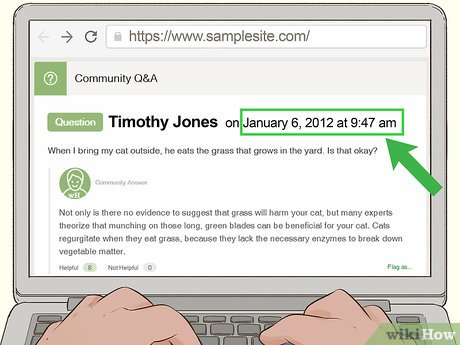
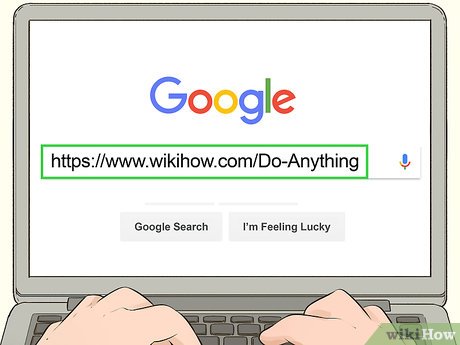


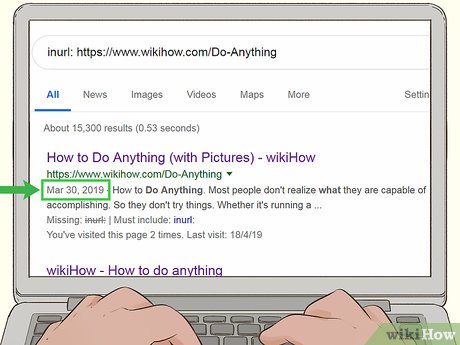
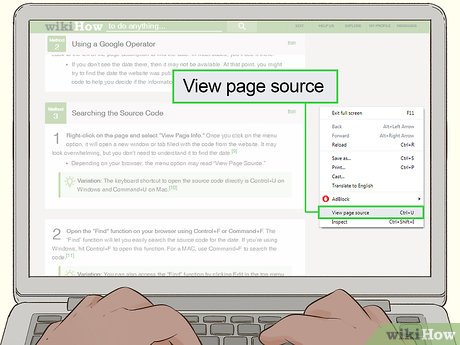
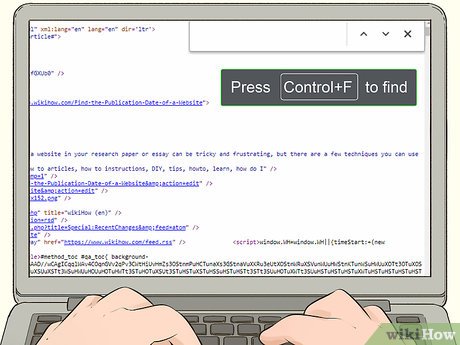

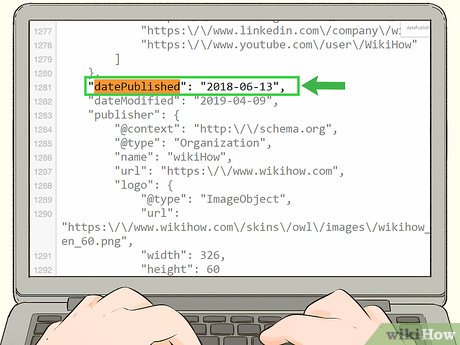
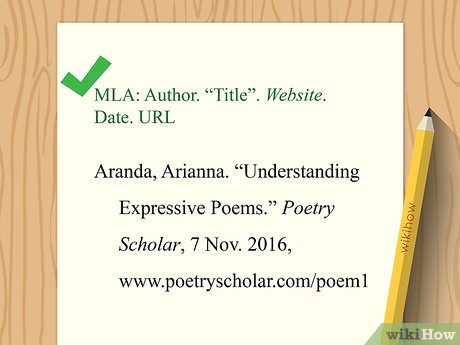
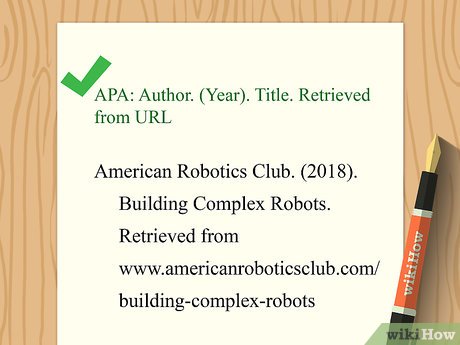
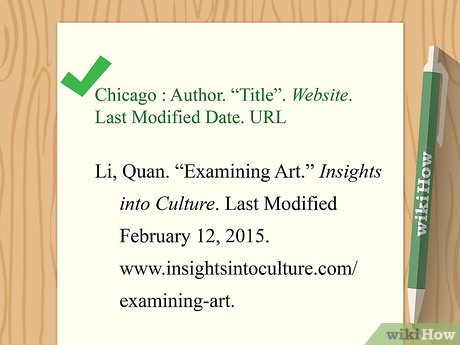
 How to Disconnect Yourself from Electronics
How to Disconnect Yourself from Electronics How to Mount an ISO Image
How to Mount an ISO Image How to Collect Car Repossession Deficiency
How to Collect Car Repossession Deficiency How to Avoid Boating Under the Influence Charges
How to Avoid Boating Under the Influence Charges How to Find Vehicle Safety Ratings
How to Find Vehicle Safety Ratings How to Avoid Paying York University Parking Tickets
How to Avoid Paying York University Parking Tickets