How to add date filters to files on Windows
Often to delete or copy multiple files at the same time, you need to transfer those files to the same folder and then continue the operation. If you want to perform the operation faster, you can use Smart Copy Tool. This tool will create a specific date filter to filter files, then users will perform operations such as copying, moving, deleting files, . quickly. The following article will show you how to use Smart Copy Tool to add filters for files.
- 12 tools to support faster copy process in Windows environment
- How to use TeraCopy to speed up file copying
- 5 software to rename files in batch
How to create a file filter on Windows
Step 1:
Users click on the link below to download Smart Copy Tool.
- https://sourceforge.net/projects/smartcopytool/
After downloading, users just need to click on the exe installation file to install. Smart Copy Tool portable version does not need to install as much as other software.
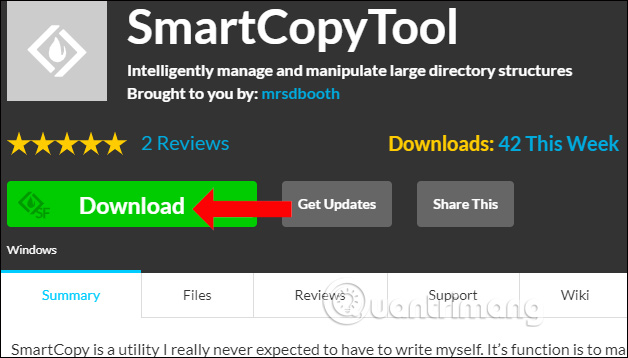
Step 2:
In the first interface, the folder interface will appear on the computer. Users navigate to the folder where they want to set up the date filter, then click OK.

Step 3:
Continue clicking the File button above and then select Filter By Date to apply the date filter.
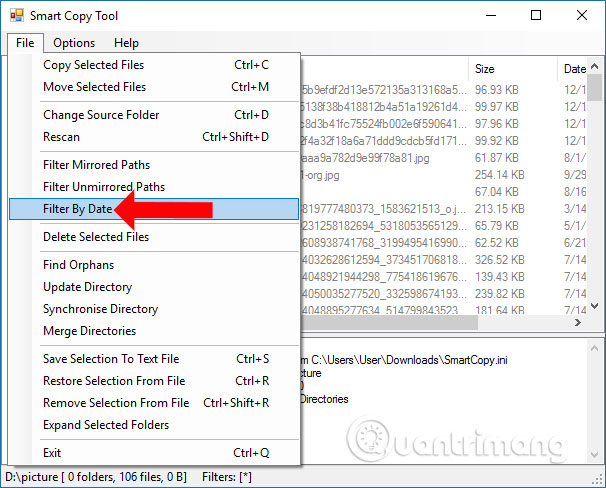
Now a separate dialog box is displayed for the user to specify the time filter. Click by selecting the date in the two older Filter files parameters (filtering files older than the specified date) and Filter files more than coal (filtering new files over the specified date).
Click Filter files to perform data filtering.
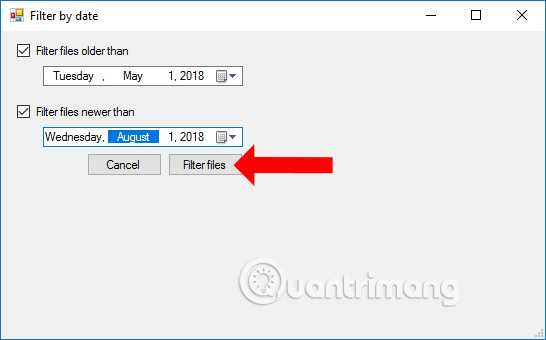
Step 4:
The tool will then proceed to filter the data according to the time specified by the user. The result will be displayed in the interface next to the frame.
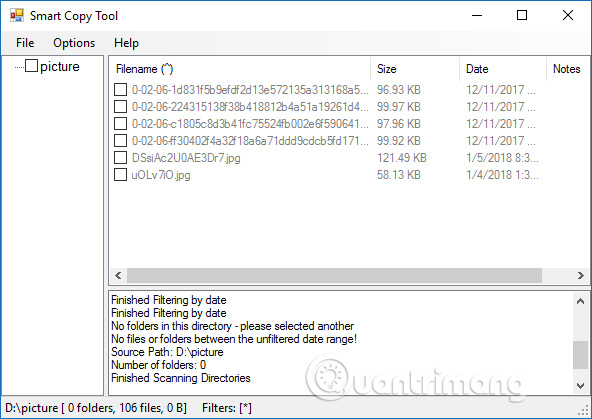
Step 5:
Now select the files in this interface and click on the File menu, select actions like Copy Selected Files, Move Selected Files or Delete Selected Files to copy, move, and delete selected files.

For example, choose to move the selected files Move Selected Files. Display the folder interface on your computer so you can choose to save the downloaded file. Click OK to continue.
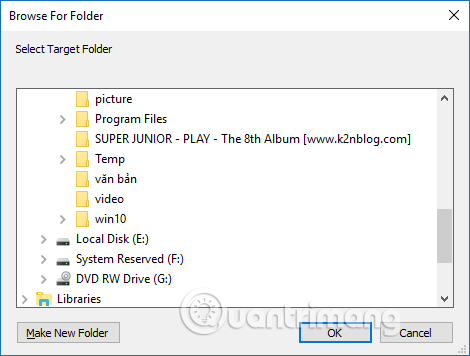
When the transfer process is successful below the Smart Copy Tool interface, an action message will be displayed.
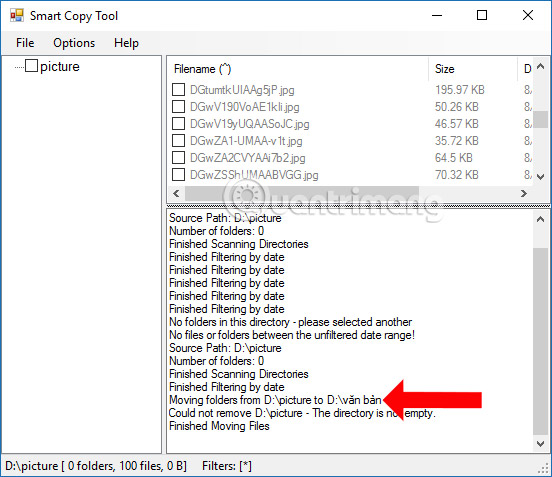
Smart Copy Tool will save time to find files by filtering files at a specified time interval set by the user. From there, we can quickly perform operations such as copying, transferring storage folders, .
See more:
- How to speed up the process of copying and moving data on USB drives
- Speed up copying data with Ultra Copier
- "Tips" to fix the Registry to speed up data copying between your computer and USB
I wish you all success!
You should read it
- How to simply copy files from computer to iPhone / iPad
- 4 Ways to copy files faster in Windows
- 9 tools to support faster copy process in Windows environment
- Tips for copying files between different user accounts in Windows 10
- How to use PDF Anti-copy to protect PDF files
- How to fix the date #VALUE error in Excel
 Prestigious fast food, fast food delivery applications
Prestigious fast food, fast food delivery applications Search engines may not know you yet
Search engines may not know you yet How to dial with other people on Tik Tok (Duet Tik Tok)
How to dial with other people on Tik Tok (Duet Tik Tok) Guide to GrabCar rental by hour
Guide to GrabCar rental by hour Instructions for ordering food through GrabFood
Instructions for ordering food through GrabFood How to turn back time on Kwai
How to turn back time on Kwai