How to delete cached DNS on the computer using the Flush DNS command
We often use DNS addresses to access the network at a faster speed and to access blocked websites. When a DNS system works, it stores cached data about the website and IP addresses associated with them. This data can be called DNS cache or DNS cache. These DNS caches help the computer access the domain faster at the next visit. But a DNS system works for a long time, it will store quite a lot of buffer data including old data that a website is no longer using, this can make DNS work slowly or not. effective. Therefore, clearing DNS cache is a necessary solution to overcome this situation. This will cause DNS to update the new IP for more accurate and efficient access. The following article of TipsMake.com will guide you how to delete DNS Cache with the Flush DNS command, please refer!
Step 1: Open Command Prompt (cmd) by pressing Windows + R then type cmd and press Enter.

Step 2 : In the cmd window, enter the command ' ipconfig / flushdns' and press Enter.
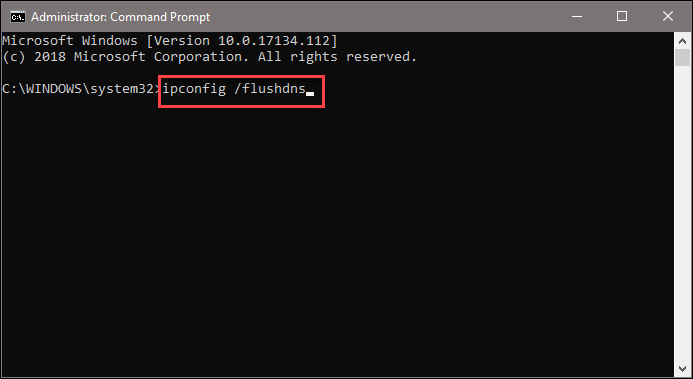
When it says ' Successfully flushed the DNS resolver Cache ', it means that the DNS Cache removal is complete.
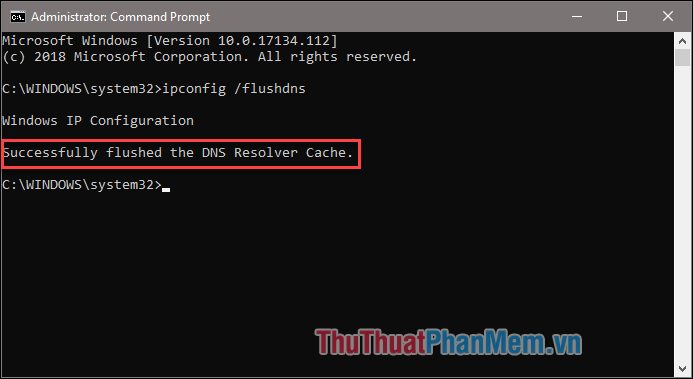
Above is a tutorial on how to delete DNS Cache on Windows computers with the Flush DNS command, which is necessary to improve the performance of DNS. Good luck!
 How to check computer hardware information using AIDA64
How to check computer hardware information using AIDA64 What is the registry? How to open, edit, delete, back up the Registry
What is the registry? How to open, edit, delete, back up the Registry How to recover, retrieve deleted files in trash
How to recover, retrieve deleted files in trash How to check win 32bit or 64bit like on windows 7, 10
How to check win 32bit or 64bit like on windows 7, 10 The easiest way to record audio on a computer
The easiest way to record audio on a computer What is CMD Commands in Windows
What is CMD Commands in Windows