How to enable cloud storage file search on Windows 11
Windows 11 search pulls results not only from files and apps on your computer, but also from cloud storage associated with your Microsoft account. This built-in search feature helps documents and emails stored in the cloud appear in search results. Here's how to enable cloud storage search in Windows 11.
Enable cloud storage file search from Windows 11 Settings
Step 1:
Open Settings and click Privacy & security on the left side of the interface.
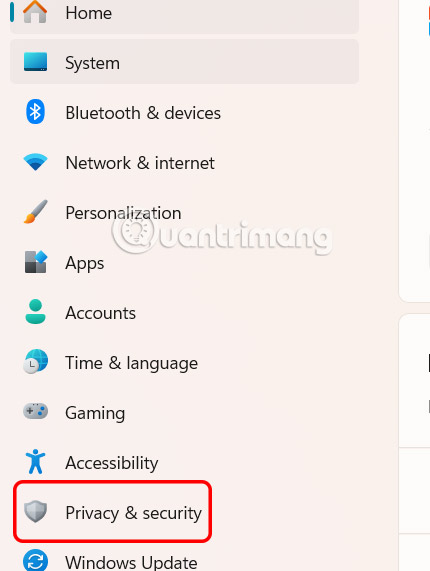
Step 2:
Switch to the new interface, click on Search permissions to control Windows Search's search access rights.
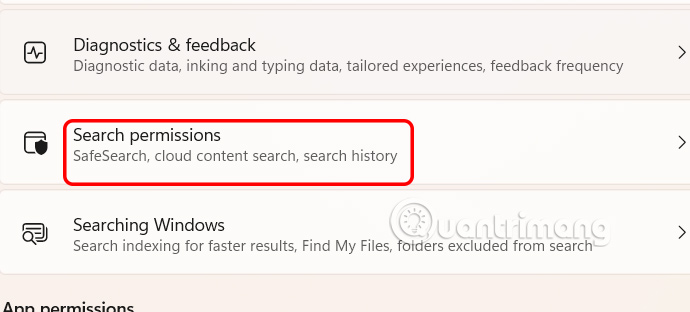
Scroll down to Cloud content search , and enable Microsoft account and Work or School account to show results from cloud services, such as OneDrive, Outlook, and SharePoint.
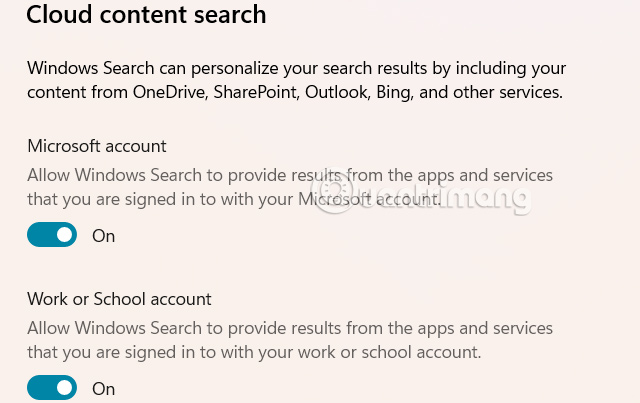
How to enable Windows cloud storage search via Group Policy
Step 1:
You enter the keyword gpedit.msc in the Run dialog box . Switch to the new interface, we access the path Computer Configuration > Administrative Templates > Windows Components > Search .
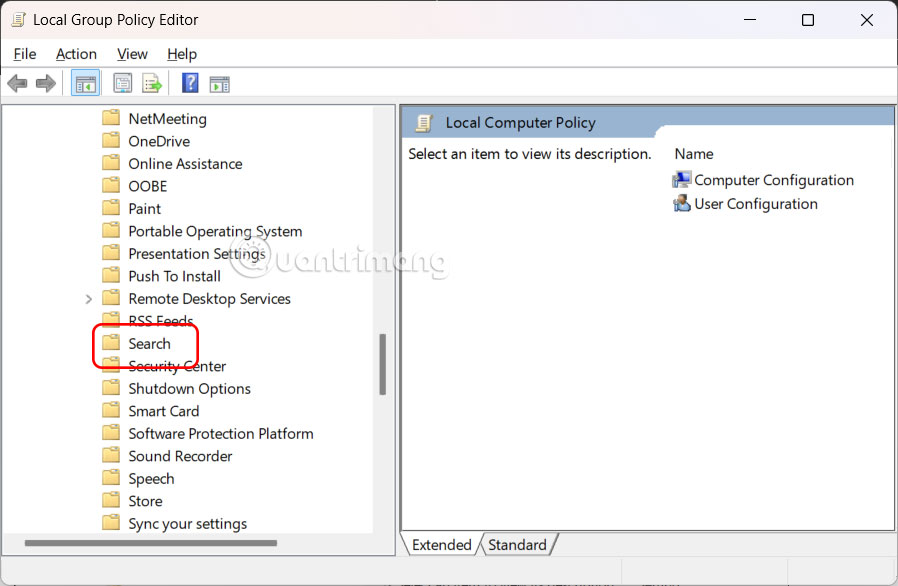
Step 2:
Look at the content next to it, double-click on the Allow Cloud Search value .
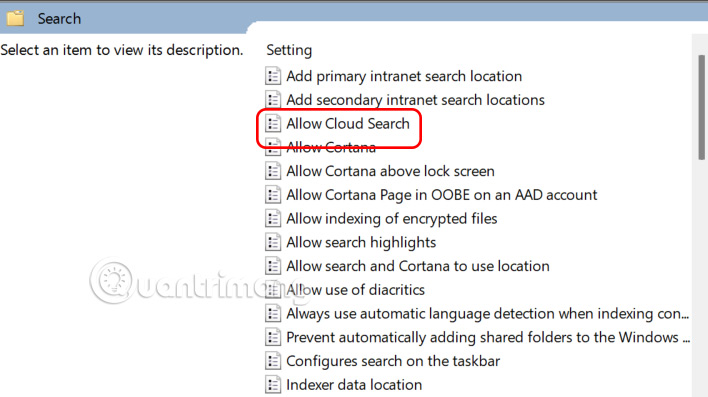
Show options with settings.
- Enabled (then select Enable Cloud Search): Force cloud content search on all users.
- Disable (then select Disable Cloud Search): Disable cloud content search for all users.
- Not Configured: Allows users to control individual settings in their Windows Settings.
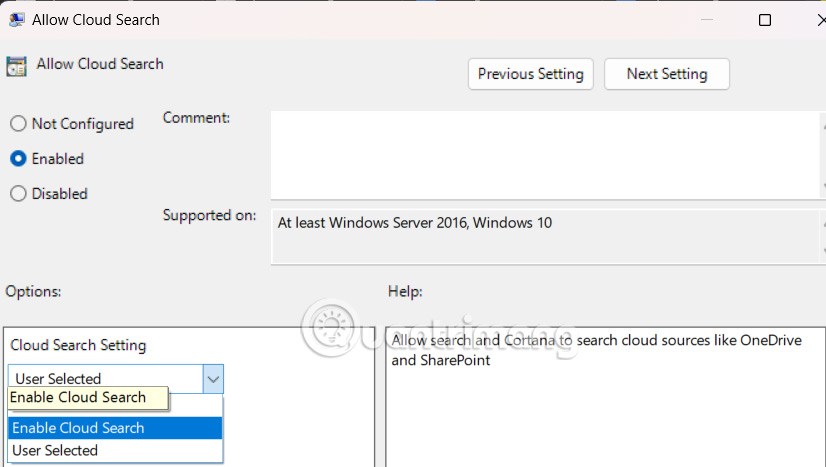
Enable Windows 11 Cloud Search from Registry Editor
Step 1:
You enter the keyword regedit in the Run dialog box to access Registry Editor. Then you access the path below.
HKEY_CURRENT_USERSoftwareMicrosoftWindowsCurrentVersionSearchSettings
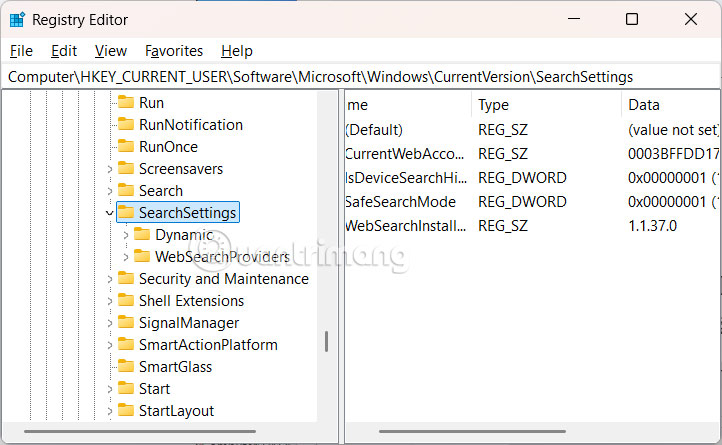
Step 2:
Next, click on the white area, right-click and select New, then select create new value .
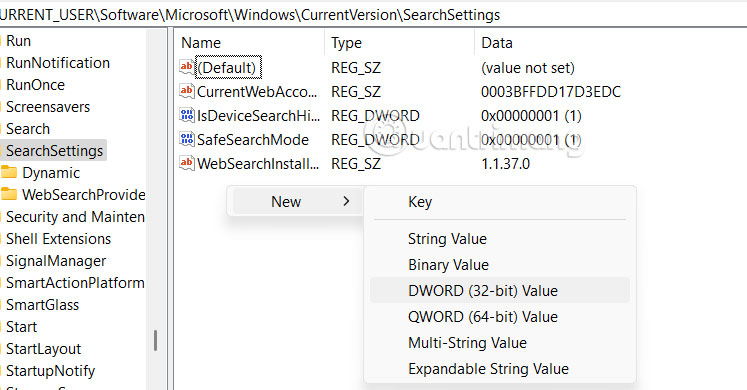
Name this new value IsMSACloudSearchEnabled then double click and set the value to 1 to enable it.
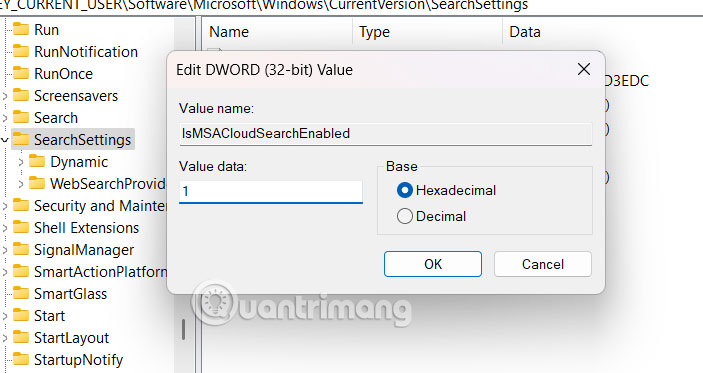
 How to Lock Guest Wi-Fi Network So No One Can Spy
How to Lock Guest Wi-Fi Network So No One Can Spy How to get the fastest internet connection from your router
How to get the fastest internet connection from your router How to invert screen colors using Magnifier Windows 11
How to invert screen colors using Magnifier Windows 11 How powerline adapters change your home internet
How powerline adapters change your home internet 6 Windows File Explorer add-ons that make life easier
6 Windows File Explorer add-ons that make life easier How to fix sound loss error when updating Windows 11
How to fix sound loss error when updating Windows 11