How to Download Movies and Transfer Them to a USB Flash Drive
Downloading a Movie
-
 Search for the movie you want to download. There are several places from which you can download movies, ranging from places like YouTube to file download sites. In most legal cases, you'll need to purchase the movie before you can download it.
Search for the movie you want to download. There are several places from which you can download movies, ranging from places like YouTube to file download sites. In most legal cases, you'll need to purchase the movie before you can download it.- Make sure you aren't violating any laws in your country before downloading a movie.
Tip: If you're on a torrent site, you can download movies with uTorrent or BitTorrent.
-
 Make sure your selected movie is safe. When downloading anything from the Internet, be wary of sites with numerous pop-ups or invasive advertising, as well as sites whose addresses don't have "HTTPS" before the "www" section.
Make sure your selected movie is safe. When downloading anything from the Internet, be wary of sites with numerous pop-ups or invasive advertising, as well as sites whose addresses don't have "HTTPS" before the "www" section.- You'll also want to make sure your movie's format will work with your computer, TV, or other device on which you want to view the movie.
Tip: If possible, look at what other people have said about the download, as well as its ratings. If other users have reported viruses or other trouble, avoid the site.
-
 Download the movie. Click the site's "Download" button, which may be anything from a button that says Download to a downward-facing arrow.
Download the movie. Click the site's "Download" button, which may be anything from a button that says Download to a downward-facing arrow.- Depending on your browser's settings, you may have to select a download location (e.g., the desktop) before the file will actually download.
Tip: Make sure the button you click is the site's actual download button and not a pop-up ad. The download button will usually be a link rather than a giant, green, flashing button.
-
 Wait for the movie to finish downloading. Once it finishes downloading onto your computer, you're ready to move it onto a flash drive.
Wait for the movie to finish downloading. Once it finishes downloading onto your computer, you're ready to move it onto a flash drive.
Transferring on Windows
-
 Plug your flash drive into the computer. It should fit into a USB port in your computer's housing.
Plug your flash drive into the computer. It should fit into a USB port in your computer's housing. -
 Copy your movie file. Click the downloaded movie file, then press Ctrl+X to copy it. The movie file will disappear when you do this.
Copy your movie file. Click the downloaded movie file, then press Ctrl+X to copy it. The movie file will disappear when you do this.Tip: If you want to keep the movie file on your computer as well, press Ctrl+C instead.
-
 Open Start. Click the Windows logo in the bottom-left corner of the screen.
Open Start. Click the Windows logo in the bottom-left corner of the screen.
-
 Open This PC. Type in this pc, then click This PC at the top of the Start menu. A window will open.
Open This PC. Type in this pc, then click This PC at the top of the Start menu. A window will open. -
 Open your flash drive. In the "Devices and drives" section near the middle of the window, double-click your USB flash drive's name,
Open your flash drive. In the "Devices and drives" section near the middle of the window, double-click your USB flash drive's name,Note: If you don't see anything below the "Devices and drives" heading, double-click the heading.
-
 Paste in your movie file. In the flash drive window, press Ctrl+V. You should see the movie file appear in the flash drive, though it may take a few minutes to finish transferring if it's large enough (e.g., over one gigabyte in size).
Paste in your movie file. In the flash drive window, press Ctrl+V. You should see the movie file appear in the flash drive, though it may take a few minutes to finish transferring if it's large enough (e.g., over one gigabyte in size). -
 Eject your flash drive. Once the movie file has successfully transferred onto your flash drive, click the flash drive-shaped icon in the bottom-right corner of the screen, then click Eject in the resulting pop-up menu. You can then unplug your flash drive.
Eject your flash drive. Once the movie file has successfully transferred onto your flash drive, click the flash drive-shaped icon in the bottom-right corner of the screen, then click Eject in the resulting pop-up menu. You can then unplug your flash drive.Note: You may have to click
before you can see the thumb-drive icon.
Transferring on Mac
-
 Plug your flash drive into the computer. It should fit into a USB port in your computer's housing.{{greenbox: Tip: If your computer doesn't have USB 3.0 ports, you'll need either a Thunderbolt 3 to USB adapter or a USB-C flash drive.}
Plug your flash drive into the computer. It should fit into a USB port in your computer's housing.{{greenbox: Tip: If your computer doesn't have USB 3.0 ports, you'll need either a Thunderbolt 3 to USB adapter or a USB-C flash drive.} -
 OpenFinder. Click the Finder app icon, which resembles blue face in your Mac's Dock.
OpenFinder. Click the Finder app icon, which resembles blue face in your Mac's Dock.
-
 Find your movie file. Go to the folder into which you downloaded your movie file.
Find your movie file. Go to the folder into which you downloaded your movie file.By default, most browsers will save downloaded files to the Downloads folder, which can be opened by clicking Downloads on the left side of the Finder window.
-
 Copy your movie file. Click the movie file once to select it, then click Edit at the top of the screen and click Copy [name] in the resulting drop-down menu.
Copy your movie file. Click the movie file once to select it, then click Edit at the top of the screen and click Copy [name] in the resulting drop-down menu.Example: For example, if your movie file is entitled "The Hobbit (English)", you'd click Copy "The Hobbit (English)" in the Edit drop-down menu.
-
 Click your flash drive's name. It's in the lower-left corner of the Finder window. This will open the flash drive in the main Finder window.
Click your flash drive's name. It's in the lower-left corner of the Finder window. This will open the flash drive in the main Finder window. -
 Paste in the movie file. Once you're in the USB flash drive's window, click Edit again, then click Paste Item.
Paste in the movie file. Once you're in the USB flash drive's window, click Edit again, then click Paste Item. -
 Click the "Eject"icon. You'll find this upward-facing arrow to the right of your flash drive's name in Finder. Do this once your movie finishes transferring and then remove your flash drive to complete the process.
Click the "Eject"icon. You'll find this upward-facing arrow to the right of your flash drive's name in Finder. Do this once your movie finishes transferring and then remove your flash drive to complete the process.
-
 Remove your flash drive. When prompted, you can pull your flash drive out of your computer's port.
Remove your flash drive. When prompted, you can pull your flash drive out of your computer's port.
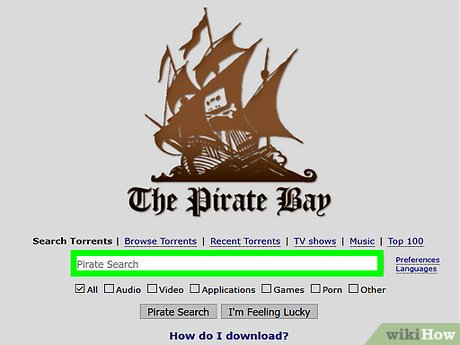



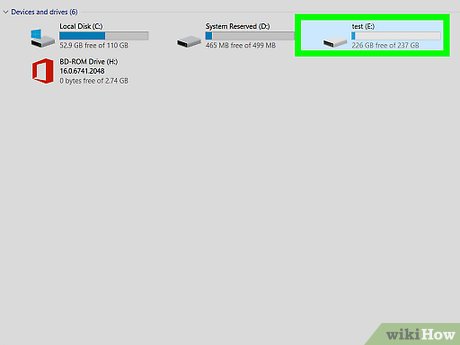
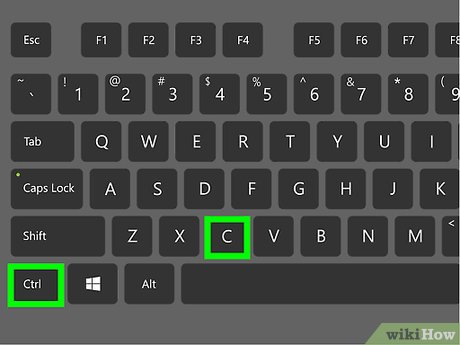
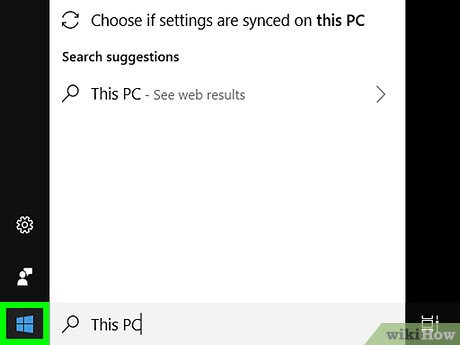
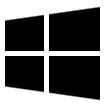
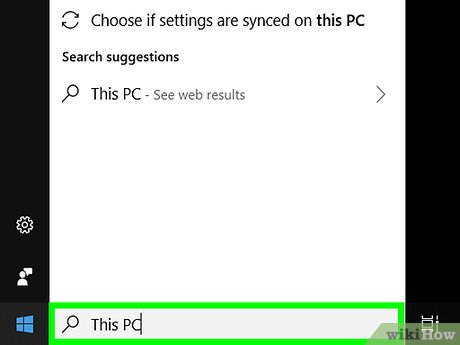
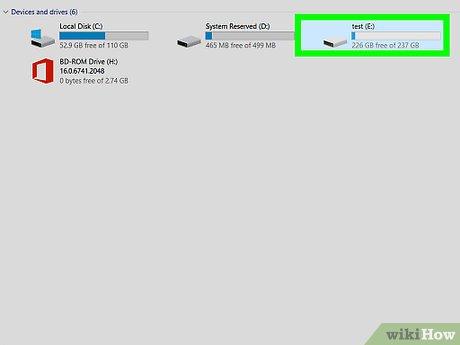








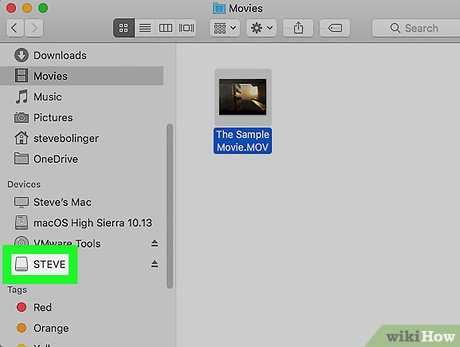
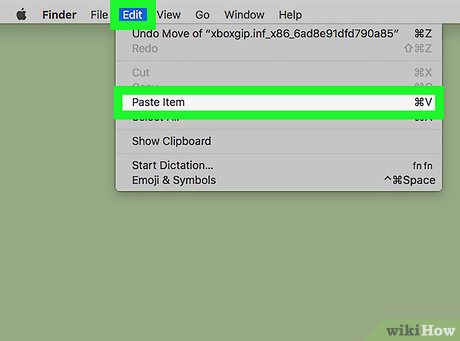
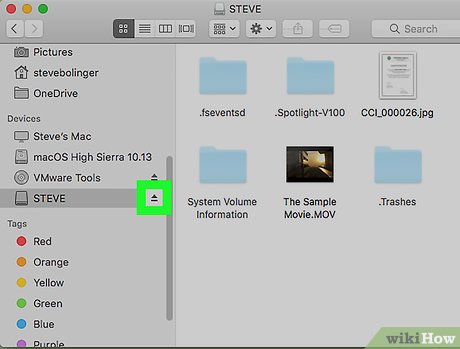


 How to Format a Write–Protected Pen Drive
How to Format a Write–Protected Pen Drive How to Make a New Folder on a Computer
How to Make a New Folder on a Computer How to Connect PC Internet to Mobile via WiFi
How to Connect PC Internet to Mobile via WiFi How to Log Off Google Play
How to Log Off Google Play How to Read Dump Files
How to Read Dump Files How to Hack a Computer
How to Hack a Computer