How to disable swiping to type on iPhone keyboard
Android has supported swipe keyboard for over half a century. Now, finally, Apple has introduced swipe to swipe on the iPhone keyboard with iOS 13. This feature is enabled by default, so if you don't like it, you can disable the swipe to type feature on iPhone. .
- How to rotate iPhone videos without installing the application
- How to create reminders based on messages on iPhone
- How to turn off the notice of iPhone installation complete
How to disable swiping to type on iPhone keyboard
Open the Settings application. If this application is not found, use Spotlight search to identify it.
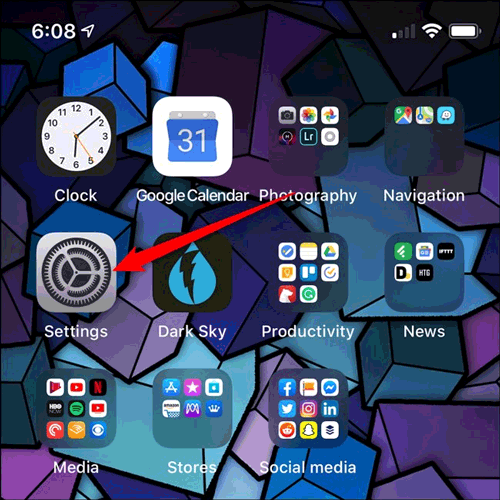
Next, scroll down and select General .
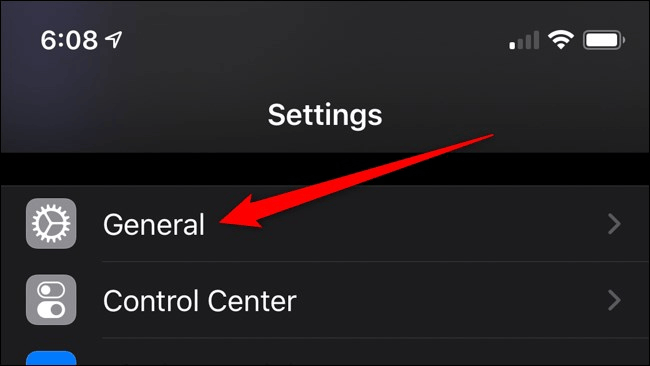
Touch Keyboard .

Turn off Slide to Type to disable the sliding keyboard. Select it again to re-enable the feature if desired.

How to disable Slide-To-Type By Word
A customizable feature that Apple offers iPhone users is the ability to turn off the Delete Slide-to-Type by Word option. If enabled, pressing the back button will remove the last word.
You can disable this feature but retain the swipe keyboard by going to Settings> General> Keyboard . From here turn off Delete Slide-to-Type by Word .
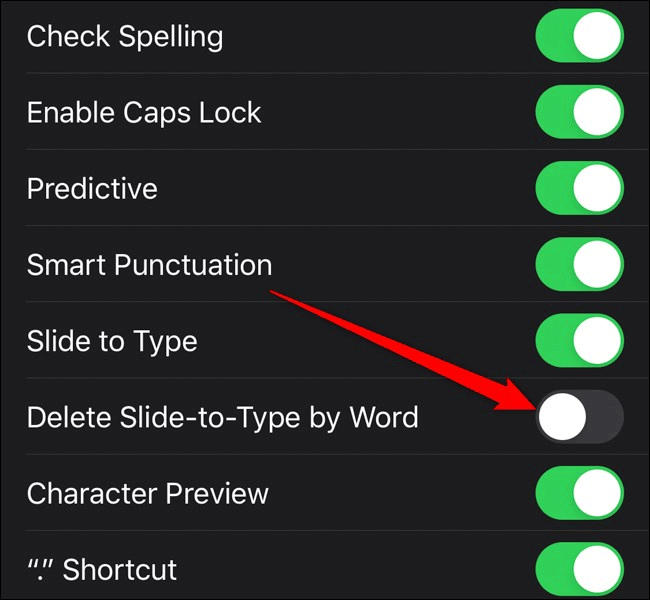
I wish you successful implementation!
 10 best DLNA stream apps for Android
10 best DLNA stream apps for Android How to rotate iPhone videos without installing the application
How to rotate iPhone videos without installing the application How to emulate old Pokémon games on Android phones
How to emulate old Pokémon games on Android phones How to create reminders based on messages on iPhone
How to create reminders based on messages on iPhone iPGMail: The best way to encrypt emails on iOS
iPGMail: The best way to encrypt emails on iOS How to unlock the screen of an Android phone without a power button
How to unlock the screen of an Android phone without a power button