How to Determine iPad Model / Version
Determine model number
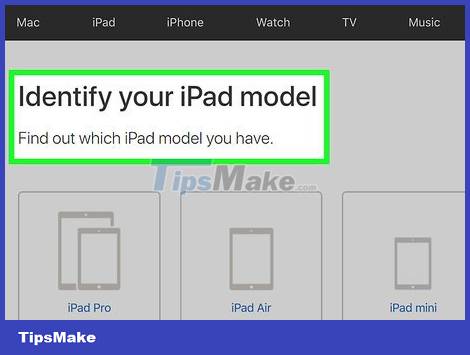
Understand how different model numbers appear. Each iPad comes in several different versions, usually including a Wi-Fi-only version and a version that supports both Wi-Fi and cellular data. This is why there are several different model numbers for the same iPad (such as the iPad Mini series).
iPad age (based on model number) does not change the physical size of the device (for example, an iPad Air cellular is about the same size as an iPad Air Wi-Fi).

Remove the iPad case or leather case, if applicable. The model number is located at the bottom of the back of the iPad case, so anything that covers this area needs to be removed.
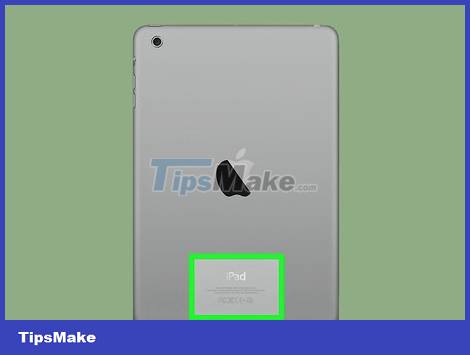
Determine the model number of the machine. At the bottom of the back of the iPad is some text; The model number is to the right of the first line, right next to the word "Model".
The model number will be in the form A1234.

Match the iPad model number with the appropriate model number. As of April 2017, the current iPad models have the following corresponding model numbers:
iPad Pro 9.7-inch - A1673 (Wi-Fi only); A1674 or A1675 (Wi-Fi and cellular).
iPad Pro 12.9-inch - A1584 (Wi-Fi only); A1652 (Wi-Fi and cellular).
iPad Air 2 - A1566 (Wi-Fi only); A1567 (Wi-Fi and cellular).
iPad Air - A1474 (Wi-Fi only); A1475 (Wi-Fi and general cellular) A1476 (Wi-Fi and TD/LTE networks).
iPad mini 4 - A1538 (Wi-Fi only); A1550 (Wi-Fi and cellular).
iPad mini 3 - A1599 (Wi-Fi only); A1600 (Wi-Fi and cellular).
iPad mini 2 - A1489 (Wi-Fi only); A1490 (Wi-Fi and universal cellular); A1491 (Wi-Fi and TD/LTE networks).
iPad mini - A1432 (Wi-Fi only); A1454 (Wi-Fi and universal cellular); A1455 (Wi-Fi and MM cellular – various cellular data standards).
iPad Generation 5 - A1822 (Wi-Fi only); A1823 (Wi-Fi and cellular).
iPad Generation 4 - A1458 (Wi-Fi only); A1459 (Wi-Fi and universal cellular); A1460 (Wi-Fi and various cellular data standards).
iPad Generation 3 - A1416 (Wi-Fi only); A1430 (Wi-Fi and universal cellular); A1403 (Wi-Fi and VZ network).
iPad Generation 2 - A1395 (Wi-Fi only); A1396 (GSM network); A1397 (CDMA network).
Original iPad - A1219 (Wi-Fi only); A1337 (Wi-Fi and 3G network).

Apply iPad model numbers to underpin hardware decisions. For example, if you're planning to buy a charger or a specific case/case for your tablet, knowing your iPad's model number will help you determine the size or type of product to buy.
Determine software version
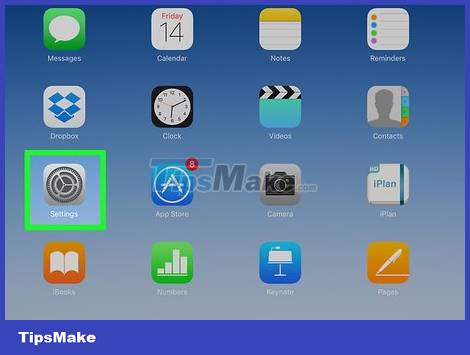
Open the settings in the iPad. Apps are gray with gears, usually on the Home screen.
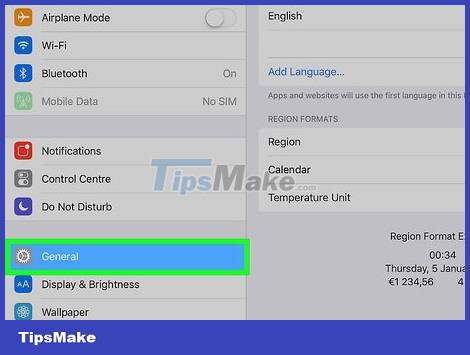
Click the General tab on the left side of the page.
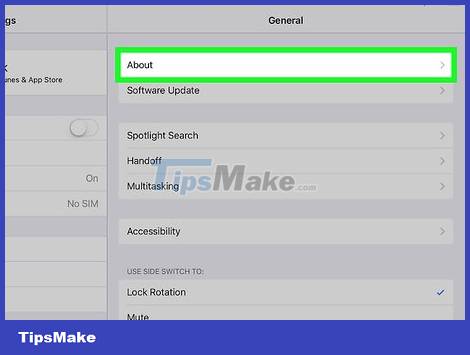
Click the About section at the top of the "General" page.
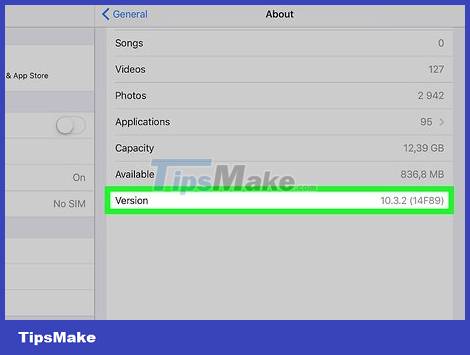
See the "Version" number. The number to the right of the "Version" tab on this page is the tablet's software version (eg 10.3.1). The iOS version determines the visibility and functionality of the programs and functions in the iPad.
 How to Determine Your Computer's Maximum Amount of RAM
How to Determine Your Computer's Maximum Amount of RAM The easiest way to Check your device RAM
The easiest way to Check your device RAM How to disable Secure Boot mode
How to disable Secure Boot mode How to Remove the Latest Samsung Galaxy Tab Battery
How to Remove the Latest Samsung Galaxy Tab Battery Should I upgrade my laptop's SSD?
Should I upgrade my laptop's SSD? World's fastest wireless hard drive AIRmini: Copy 10GB file takes 5 seconds, dust/waterproof, 10 hour battery
World's fastest wireless hard drive AIRmini: Copy 10GB file takes 5 seconds, dust/waterproof, 10 hour battery