How to delete print jobs on Windows 11
How to delete wrong print jobs, failed print jobs on Windows 11 to quickly execute new print jobs. Let Software Tips share with you how to delete jobs, cancel print jobs on Windows 11 computers quickly and accurately!

1. What is the purpose of canceling a print command on a computer?
Canceling a print job on a Windows computer is one of the basic steps when printing a document with an error, the printer has a problem that prevents the computer from completing the print job. In the process of printing documents on Windows 11, we cannot avoid problems related to the printer. Error problems on the printer can come from the computer system, printer, paper jam, paper error, out of paper. Any cause between devices can be the reason why Windows 11 cannot print the document completely.
In case the computer cannot print documents or the printed document is stuck, the user must cancel the print command on the computer to avoid the case where after restoring the printer, Windows 11 will print all data from beginning to end. Canceling the print command is one of the basic steps to support the printer to operate stably and effectively.
2. How to cancel a print command on a Windows 11 computer
When you encounter problems related to printing, need to cancel printed documents to ensure data, you need to do one of the following ways. Perform print job cancellation on Windows 11 computer through the following ways.
Method 1: Cancel print command on Windows 11 computer in Settings
Settings on Windows 11 allows users to intervene deeply into printers, set up each printer and set conditions for the printer. When you need to cancel a print job, you just need to do the following:
Step 1 : Enter the keyword Settings in the search bar to open the Settings tool on your computer.
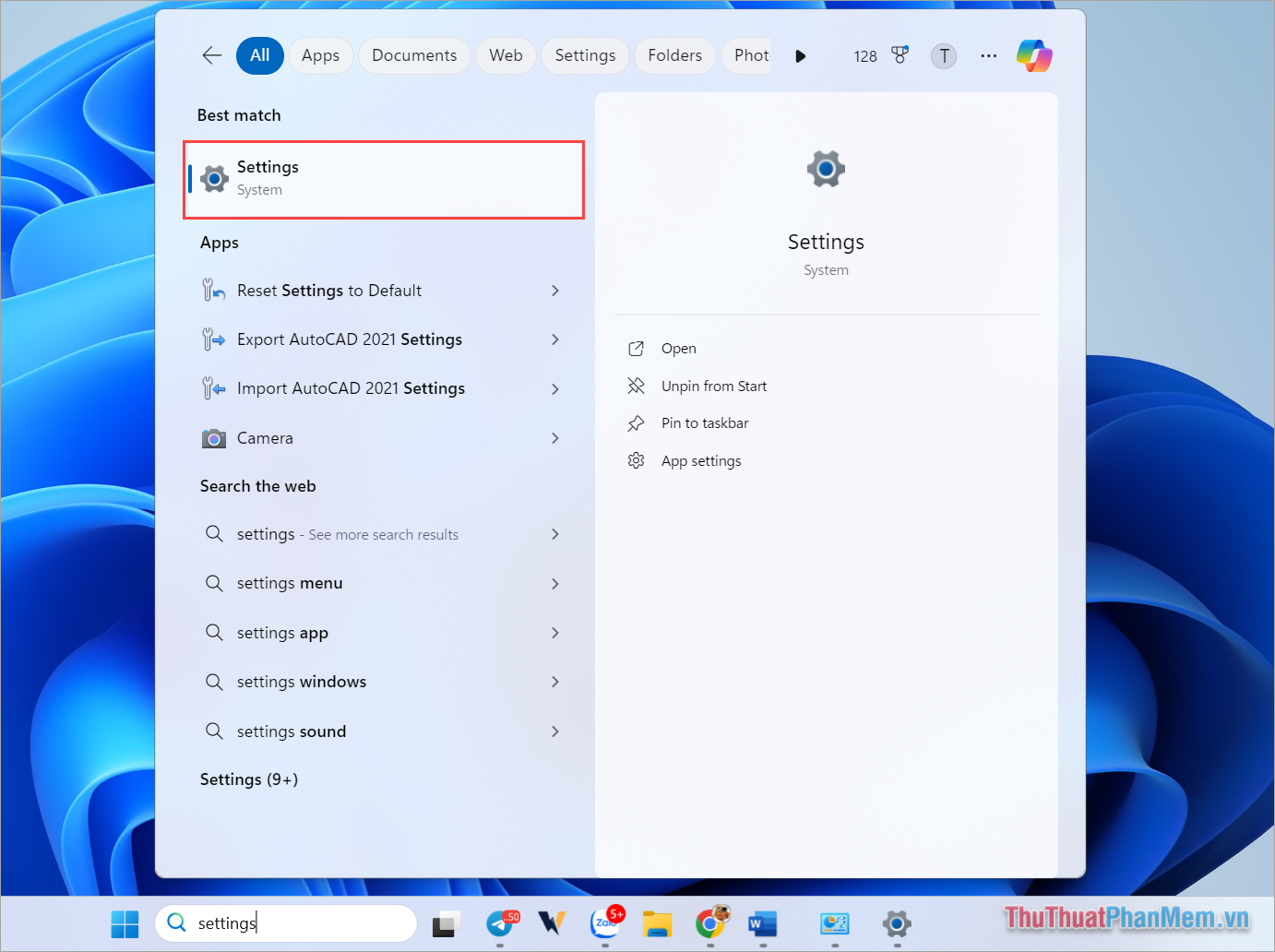
Step 2 : Then, select Bluetooth & Devices → Printers & Scanners to set up the printer on your Win 11 computer.
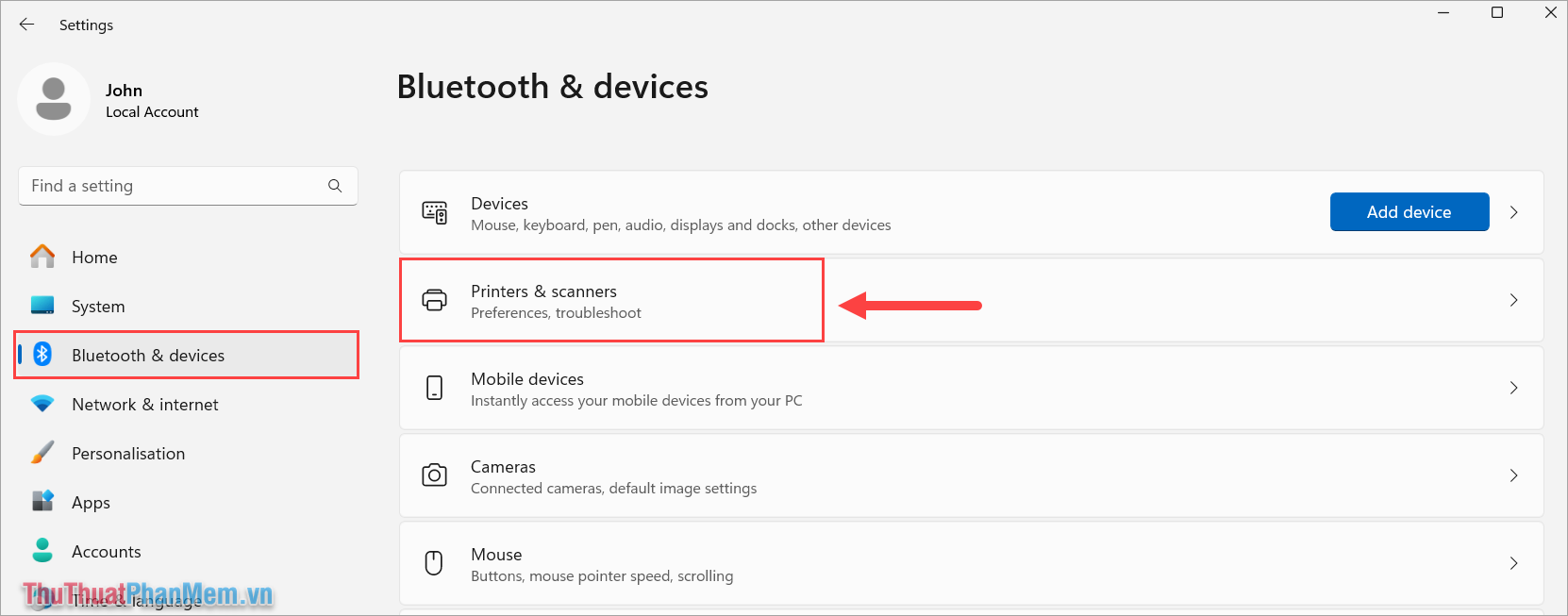
Step 3 : Next, you need to select the destination printer you want to cancel the print job on Windows 11.
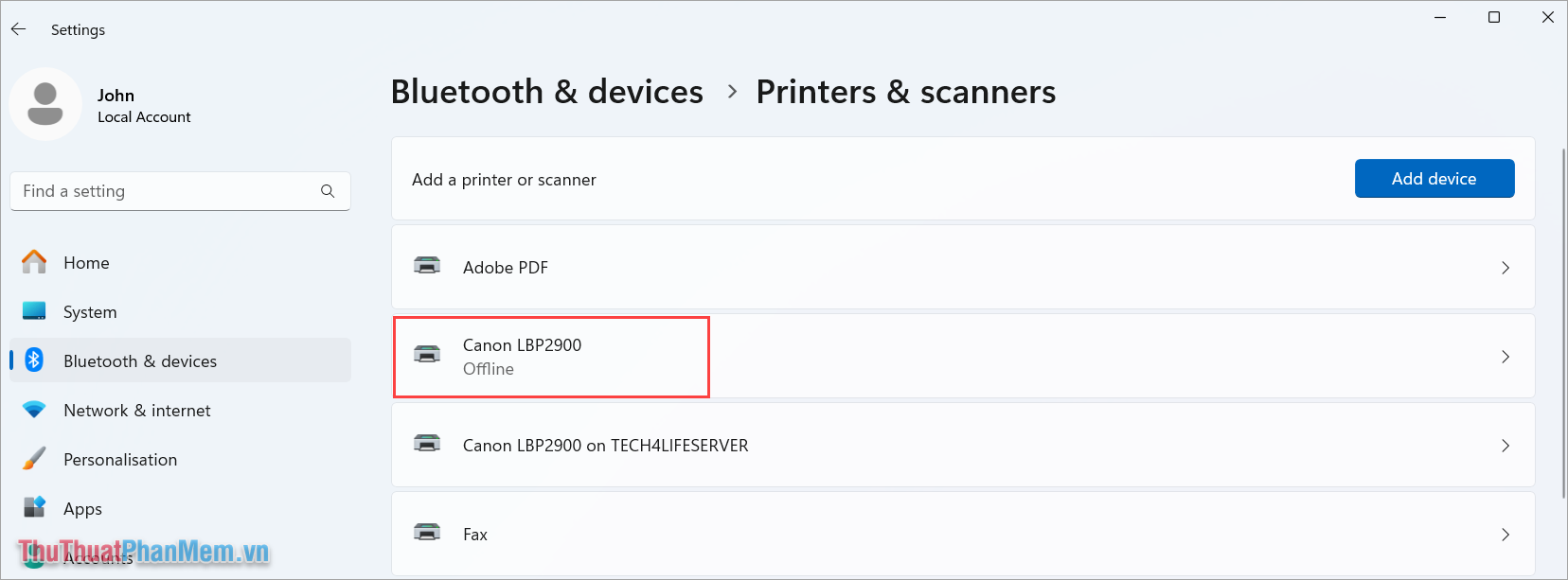
Step 4 : Next, select Open Print Queue to see a list of all print jobs waiting on the printer.
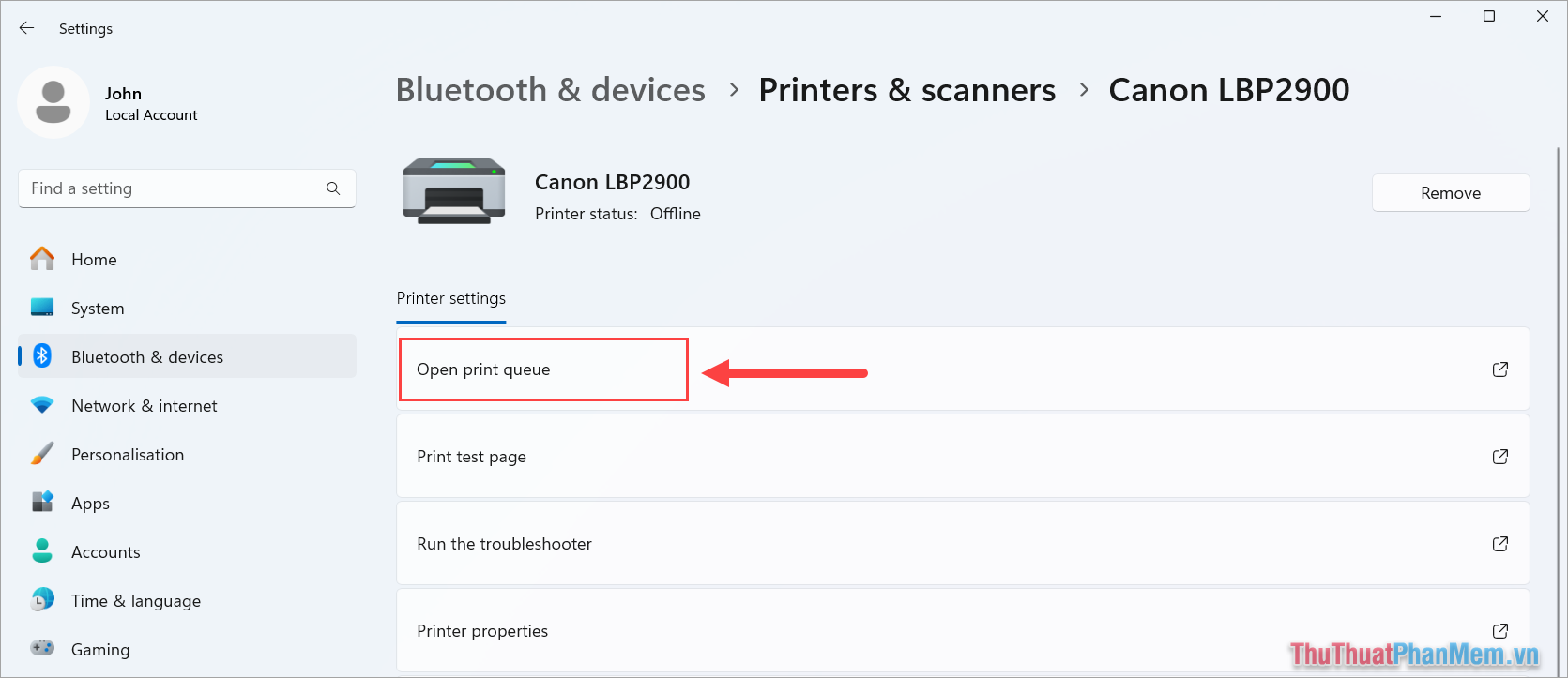
Step 5 : Check the print job you want to cancel in the list. To cancel a print job on a Windows 11 computer, select the Three Dots icon → Cancel All to cancel the print job on the computer.
For other print commands on the computer, you do the same.
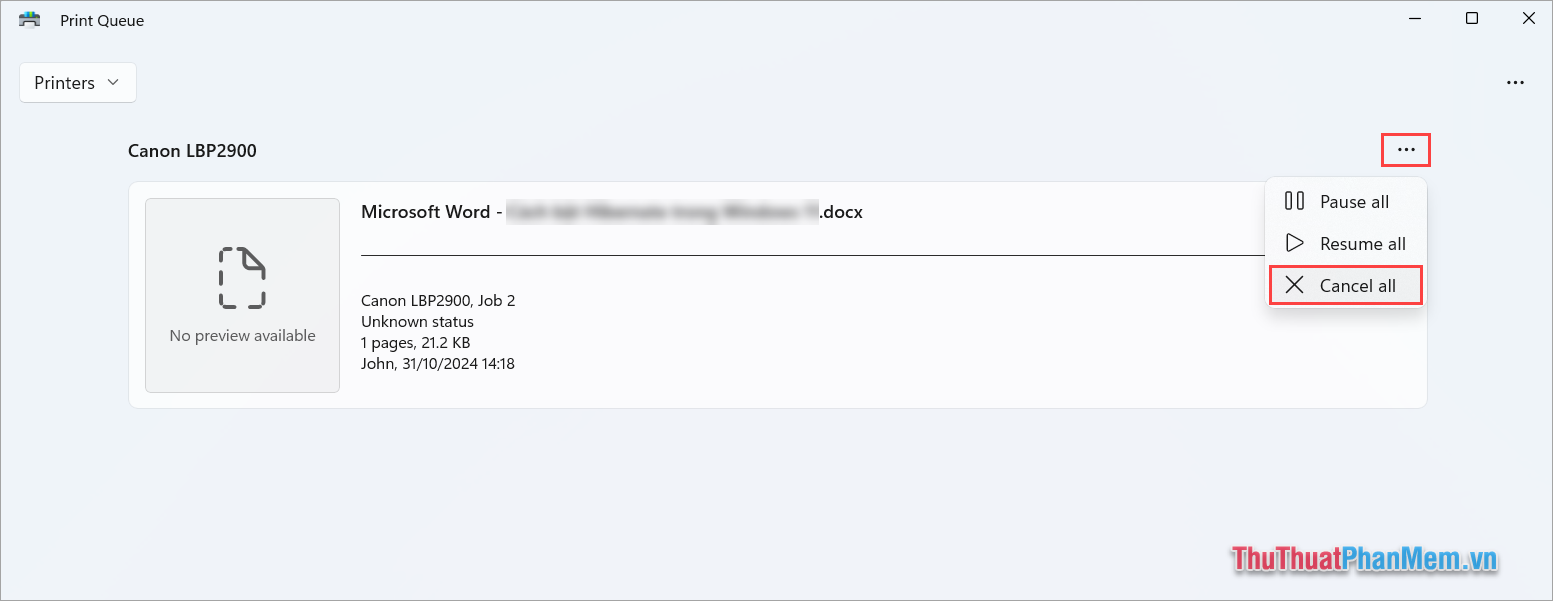
Method 2: How to quickly cancel a print command on Windows 11
To cancel a print command on Windows 11, we have many different ways. If you need to quickly cancel a print command on Windows 11, you just need to do it on the Taskbar of the main screen.
Step 1 : Click Expand (1) on the Taskbar, select Printer (2) and select Open All Active Printers (3) to see the list of print commands currently on the computer.
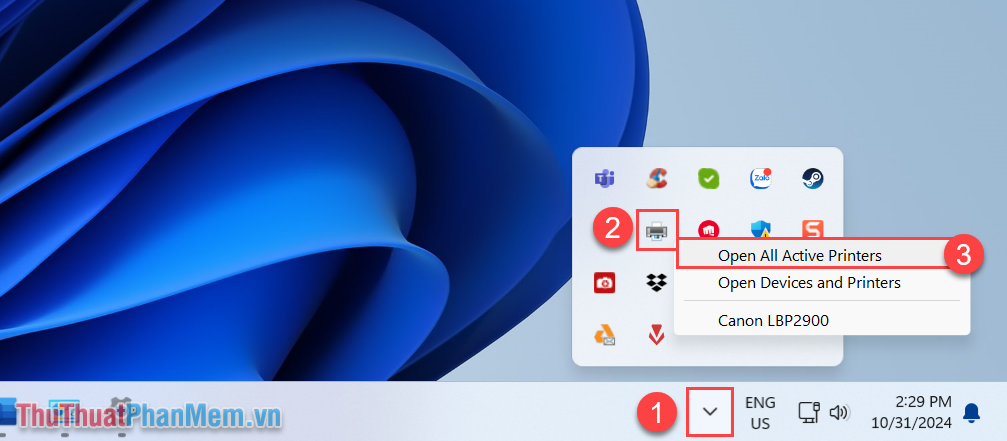
Step 2 : In the list of print commands, select the Three-dot icon → Cancel All to cancel the print command on your Windows 11 computer.
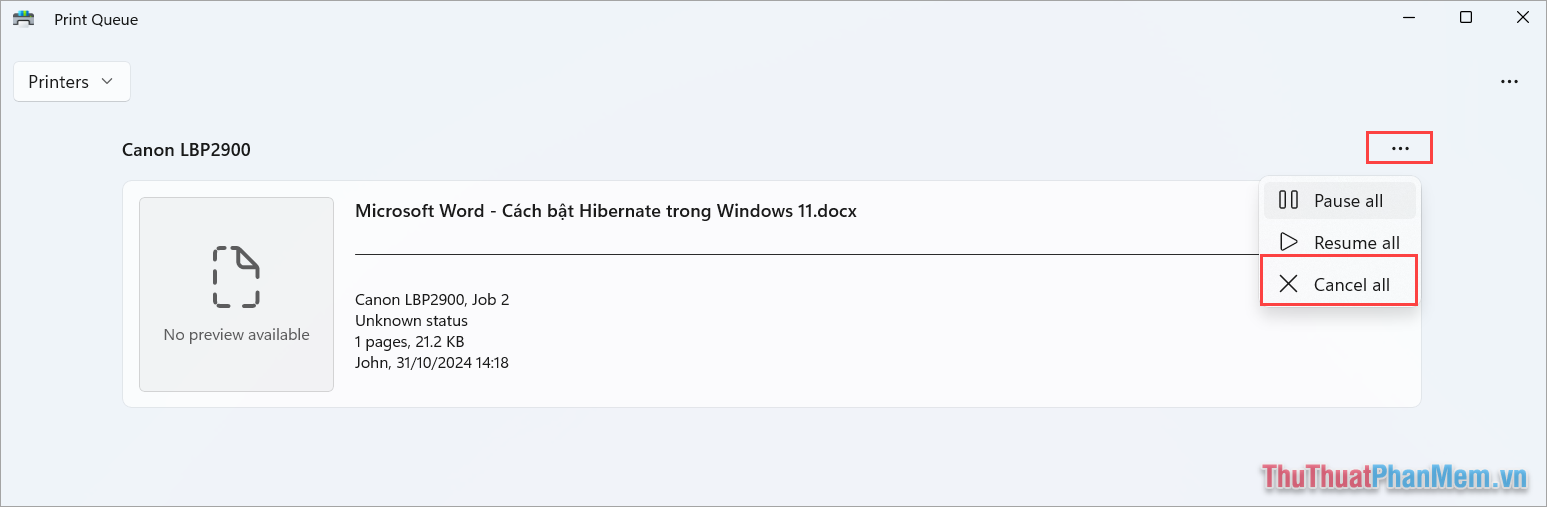
Method 3: How to delete print command on Windows 11 using Command Prompt
Command Prompt allows users to delete printer commands on Windows 11 using a command. To delete a print command on Windows 11 using a command, do the following:
Step 1 : Enter the keyword Command Prompt in the Search bar to open CMD on your Windows computer.
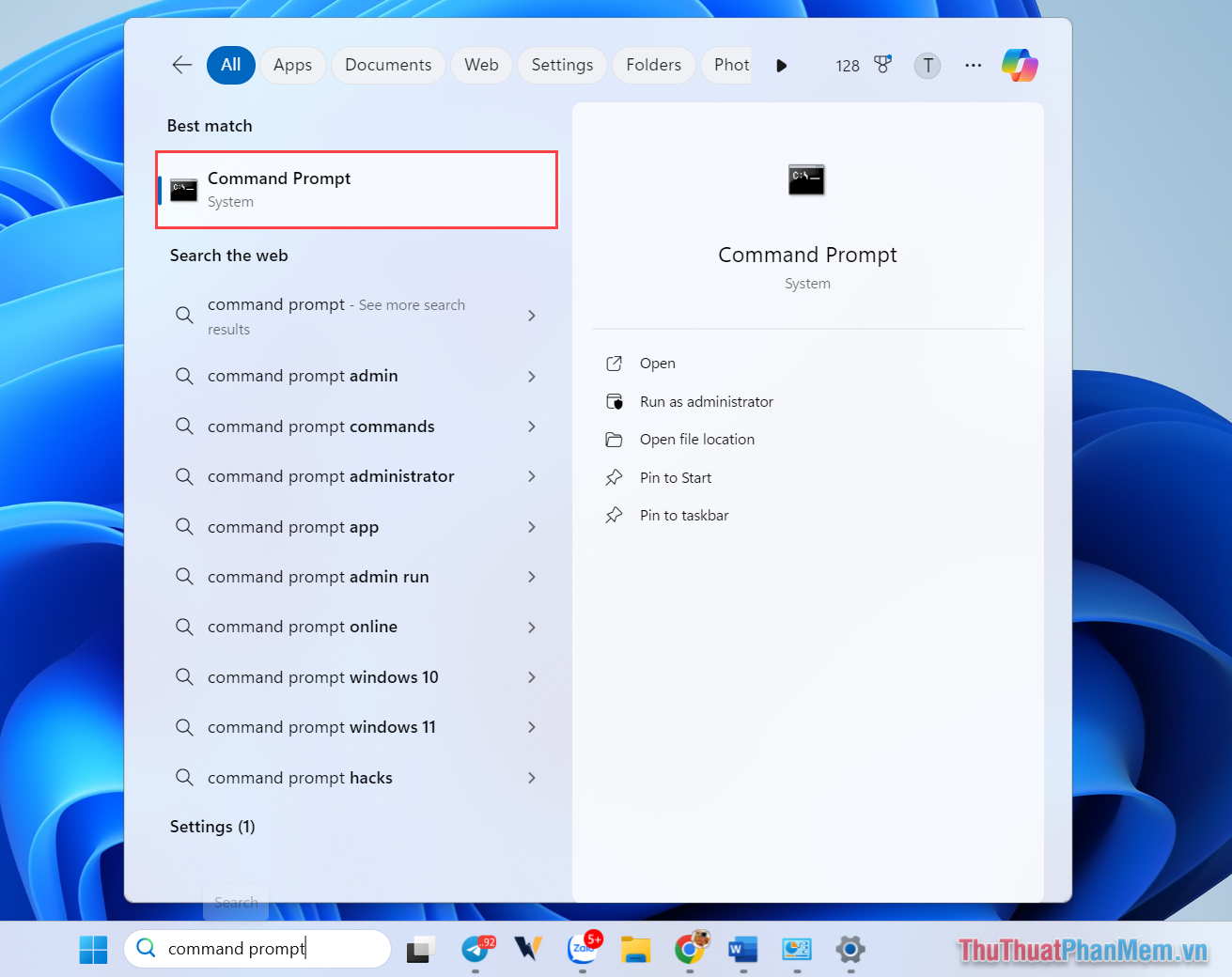
Step 2 : Then, enter the command below and press Enter to cancel all print jobs that are hanging on your Win 11 computer.
| net stop spooler |
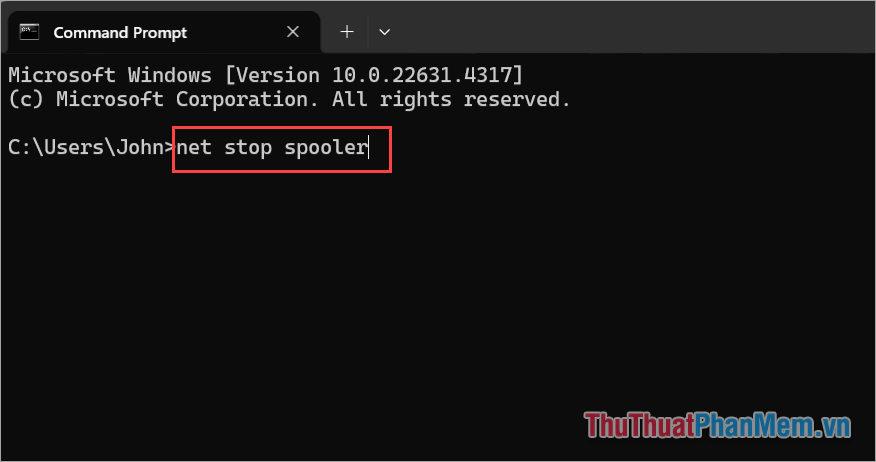
In this article, Software Tips has shared with you how to delete print commands on Windows 11 quickly and simply. Have a nice day!
You should read it
- How to restart the Print Spooler service on Windows
- How to set up paper duplex printing on Windows 11
- How to delete and cancel the print job immediately
- How to cancel the print job immediately
- How to enable Windows Protected Print on Windows 11
- Efficiently exploit printers in Windows Server 2003 (Part 3)
 How to open Device Manager Windows 11
How to open Device Manager Windows 11 How to make CPU run at full capacity on Windows 11
How to make CPU run at full capacity on Windows 11 How to Enable Hibernate in Windows 11
How to Enable Hibernate in Windows 11 Shortcut key to enter Boot Option Laptop Asus, BIOS
Shortcut key to enter Boot Option Laptop Asus, BIOS Shortcut keys to check computer configuration, check PC hardware
Shortcut keys to check computer configuration, check PC hardware