10 ways to increase network speed on your phone
There's nothing more annoying than a slow mobile data connection. Whether searching on Google or checking Facebook on your phone, you've paid and hoped for stable speeds, but when the service doesn't meet those speeds, it's easy to get frustrated.
Usually, slow connections are temporary, due to location or network congestion, but can last up to several hours or even days. Below are 8 ways to increase network speed on your phone. When the network connection is weak, the network connection is intermittent, affecting the use of the device.
1. Restart the phone to fix network connection errors
This fix seems simple but is often effective. Especially if you haven't turned off your device for a while, restarting can fix slow mobile data speeds.
Restarting the phone is very simple. On an iPhone 8 or earlier, simply hold down the side button (right side of the phone) until Slide to Power Off appears on the screen. On iPhone X, press and hold the side button along with the volume up or down button until the words Slide to Power Off appear . After powering off your iPhone, hold the side button again to turn it back on.
On most Android phones, to restart, hold down the power button until the power option appears on the screen, tap Restart .
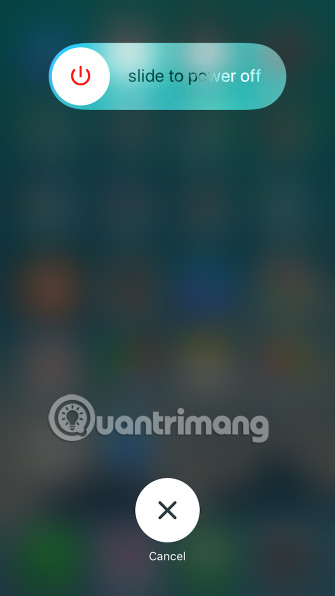
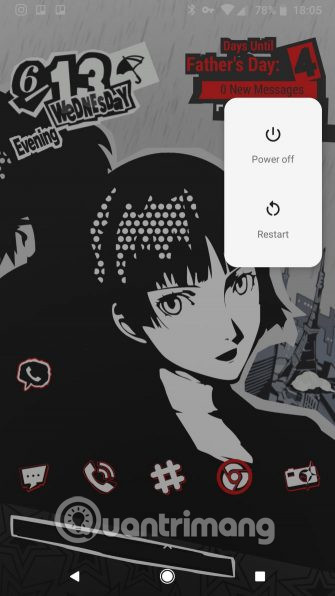
See more: Why does restarting the phone help it run faster and fix some common errors?
2. Change position
Many factors can affect your phone's data connection such as weather, network congestion, and even solar activity. The main causes are geographical location and buildings.
If you are in a remote area or surrounded by a lot of natural barriers such as hills, mountains, or valleys, these will affect the data connection signal. Similar to buildings, when you are in the middle of a densely populated urban area with all the bars, restaurants, and high-rise buildings, you will see the signal drop when entering a certain structure.
If you're having problems with mobile data network speeds in a certain location, try moving somewhere else. You should leave the building or drive a few miles away. Although this may seem inconvenient, it is a good way to solve the speed problem. And if you ask the technical support staff, they advise you to do the same.
3. Disable and update the application
Sometimes an app can also cause problems by eating data and slowing it down. In this case, you can check which apps are using a lot of data. If detected, you can disable the app's access and mobile data connection or uninstall it.
On iPhone, you can go to Settings > Cellular and turn off any app's access to the cellular data connection.
On Android, you will find this setting in Settings > Network & internet > Mobile network > Data usage . Tap an app, then slide the slider to stop the app from using data in the background.
See more: These 15 popular Android apps can leak your mobile data
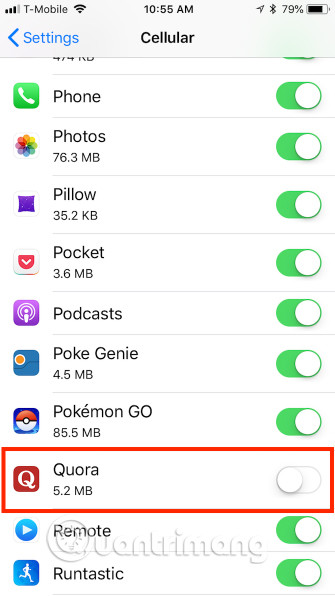
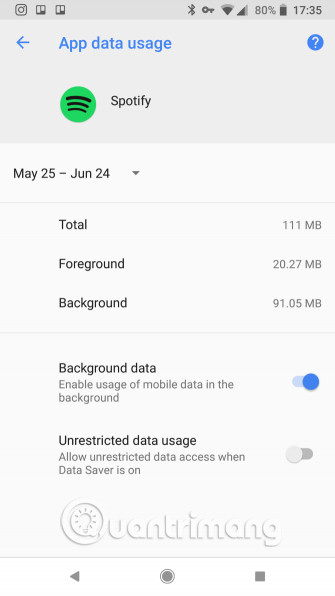
You should also check for updates. App developers publish updates to resolve bugs, so it can be a simple matter of opening the App Store or Google Play and downloading the fix in the update.
4. Disconnect from VPN
VPNs provide anonymity and privacy, but they can also slow down your speeds when using remote servers. Therefore, if the phone is connected to a VPN, try disconnecting and trying again.
See more: Instructions for setting up VPN on Android in the simplest way
Maybe after disconnecting you will see an improvement in connection speed. If this fixes the problem, you may be able to improve your VPN speed when you reconnect.
Not using a VPN yet? You should use ExpressVPN because it's effective and reputable, but if you find it too expensive, CyberGhost is a good value option.
See more: Top best VPN applications for Android and iPhone phones to access blocked websites
5. Disable Data Saver/Low Data Mode
Both Android and iOS have settings to reduce data usage. They're useful when your mobile data is low, but can also slow down your connection. Please turn this mode off to see if the speed improves.
On Android, select Settings > Network & Internet > Data Saver .
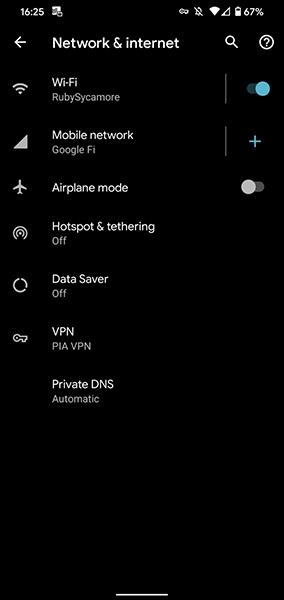
On iPhone, you will find a similar Low Data Mode at Settings > Cellular > Cellular Data Options .
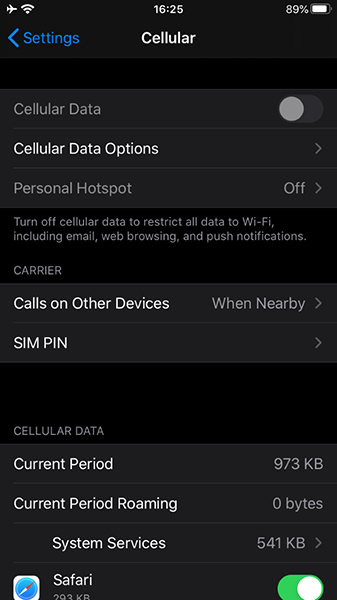
If you use too much data, you can turn this feature back on after a period of time. Make sure this is the cause of the slow connection on your device.
6. Remember your data limits
Don't forget that you may have a mobile data limit of a few to a few tens of gigabytes. If you exceed that limit, your mobile carrier will usually slow down your connection (instead of the expensive average you signed up for).
Even those on "unlimited" plans will often experience throttling or "losses" during times of network congestion, especially after they reach a certain limit. This may be the cause when you encounter slow mobile network speed. If you've used up your limit, you'll have to wait until your billing cycle resets or purchase more high-speed data.
It's a good idea to know how much data you can use before your carrier drops you to a slower connection speed. If you're unsure, check your account through the company's mobile app or website. That will show how much high-speed data you have each month and how much you've used so far.
Then use TipsMake's tips to reduce your mobile data usage if needed.
7. Check for network loss
Although mobile service providers want to provide users with reliability, outages always happen. These network cuts often result in reduced speeds or even loss of connection. Therefore, you should check your service provider's network outage for more information.
8. Reset network settings
Resetting network settings like restarting your phone often fixes the problem of slow data connection. The problem is that it also resets the Wifi access point and Bluetooth device, so you need to reconnect the Wifi and pair with the Bluetooth device.
To reset network settings on iPhone, open Settings > General > Reset > Reset Network Settings . Your phone will prompt you for your passcode if you have one and then reboot.
On Android phones, you will find the option to reset network settings in Settings > System > Reset options > Reset Wi-Fi, mobile & Bluetooth . These settings will vary depending on the phone manufacturer. You can try searching on the Settings search bar if you can't find it.
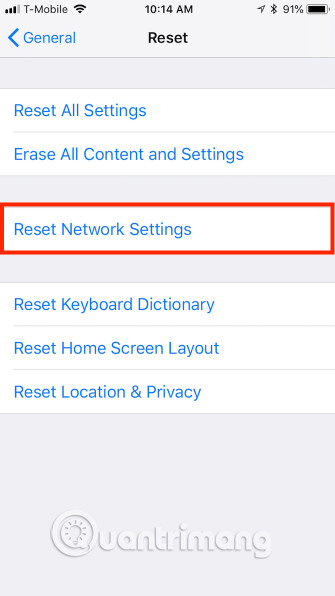
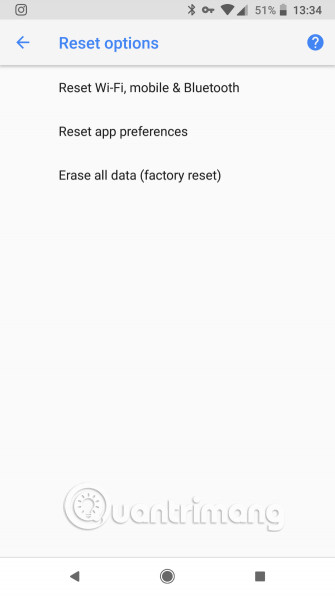
Resetting network settings on Android phones usually does not require you to restart the device.
9. Remove the SIM card
Finally, you can remove and reinsert the SIM card. SIM card locations vary depending on the device. On iPhone, the SIM card slot is always on the right side of the phone below the side button. On Android devices, the SIM card location is more varied, it can be on the side, top or back of the case if your phone has a removable battery.
The SIM is in a small tray that will pop out. You can pull out some SIM trays with your fingernails. Other SIM trays require a small tool like a paper clip or the back of an earring.
See more: How to remove SIM on iPhone, iPad

When removing the SIM card, you should turn off the phone first to avoid problems. Additionally, you should remove the SIM card while sitting at a table or flat surface, because it is small and easy to lose.
If removing the SIM card doesn't help, you can try replacing it. You should go to your mobile service provider's store to have your SIM replaced, but call them first to check if your problem is resolved. If it cannot be fixed, the service provider will issue you a new SIM.
See more: How to fix SIM card not recognized error on Android
10.Call technical support
One thing to keep in mind if you're on a limited cellular data plan, when you exceed that limit, the cellular carrier often slows down the connection (in lieu of expensive fees). Please keep this in mind when calling for support. In these cases, you may have to wait until your billing cycle repeats or purchase additional data.
If none of the above steps fix the problem, call technical support. If you experience similar problems on Wifi, you should investigate your phone's slow internet speed. Refer to the article Android error Wifi connection is intermittent, here is how to fix the error if you encounter this problem.
Hopefully you can get your mobile data faster without having to call your service provider. But if none of the above options work, the problem may come from the supplier and you cannot fix it. That's why you should call support if you don't have other options.
Remember that a slow data connection is only part of the underlying problem. If your phone's WiFi access is also slow, you need to learn more ways to improve WiFi performance on mobile devices.
You should read it
- Speed up Internet connection by using CMD command on WindowsXP / 7/8 / 8.1
- Tips to speed up the Internet, connect to the network faster
- The world's first 5G network launched in Qatar
- 7 reasons why WiFi on phones is slow
- Tell you 5 ways to increase network speed extremely fast and effective
- 7 things affect the speed of WiFi network
 Differences between Android TV and Google TV
Differences between Android TV and Google TV 5 best folding screen phones today
5 best folding screen phones today List of Realme phones that will not be updated to Android 15 (Realme UI 6.0)
List of Realme phones that will not be updated to Android 15 (Realme UI 6.0) Instructions for creating AR Emoji on Samsung phones
Instructions for creating AR Emoji on Samsung phones How to view the list of blocked phone numbers on iPhone
How to view the list of blocked phone numbers on iPhone Why is Telegram unable to send sms error? How to fix it?
Why is Telegram unable to send sms error? How to fix it?