How to create a shortcut to your friends' location on Google Maps
Users can completely share your location on Google Maps so they can easily know your location. And the enemy can also share their location with you to track together. In the case of friends who regularly track locations on Google Maps, you can create a shortcut to your friend's location on the phone screen. So when you click on the shortcut, it will immediately display the location of your friends. The following article will guide you to create a location shortcut of your friends on Google Maps.
Instructions to create a shortcut to your friend's location on Google Maps
Step 1:
At the interface on Google Maps, click on your account avatar . Next to display the account settings, we click Share location .


Step 2:
Now display the interface, the user clicks on the Share location button to turn on location sharing on Google Maps. Then display the interface of the Google accounts that you have linked. We click on the account to share your location.
Click the Share button below to proceed to share the location on Google Maps.


Step 3:
Immediately your location has been shared with the enemy. And the enemy will receive a notification, they can also share their location with you if they want.
Click on the opponent's account to see more settings. Here you click on the 3 dots icon and then select Add to home screen .


Step 4:
Return to the screen on the phone. As a result, you will see a shortcut showing the location of your friends via Google Maps . If you click on this shortcut, it will immediately show the location of your friends, when they have shared their location with you on Google Maps.
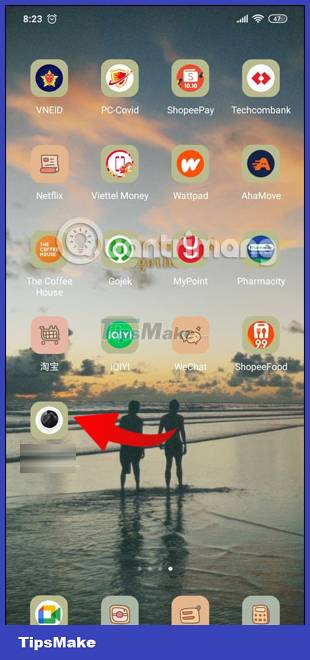
You should read it
- How to create and share favorite places on Google Maps
- 4 things you can do with your Google Maps location history
- Google recently revived a 'dead' feature since 2009
- How to use the new Google Maps shortcut for easy remote shopping
- Google Maps displays the battery life on the device when sharing location
- How to Determine Current Location on Google Maps
 10 best apps to replace Zenly
10 best apps to replace Zenly Steps to export and download Google Maps data
Steps to export and download Google Maps data Google announced 5 notable improvements to Google Maps
Google announced 5 notable improvements to Google Maps How to find your way on Google Maps without an internet connection
How to find your way on Google Maps without an internet connection How to use Google Map when offline
How to use Google Map when offline