How to Copy Music to a Portable Storage Device
Windows 10 and 8

Plug the USB into the USB port on the computer. Try using the port directly on your computer. Avoid using expansion ports as it will reduce data transfer speeds.
Windows will notify you when a USB drive is connected to the computer and the AutoPlay window will appear. You can close the AutoPlay window.
If this is the first time you have plugged a USB into your computer, Windows may install some drivers. The process can take several minutes.
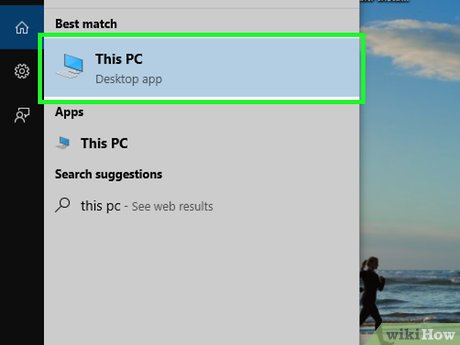
Open the "This PC" window. On Windows 10, click the Windows button and select File Explorer. Windows 8 users can right-click the Windows button and select "File Explorer", or type ⊞ Win+ E.
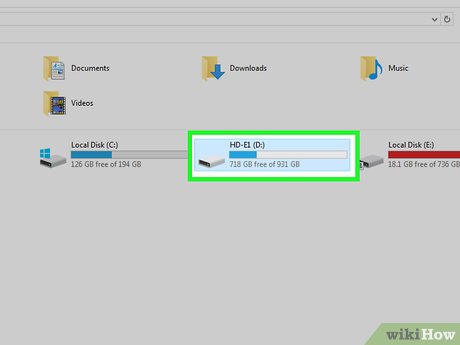
Find the USB drive. The USB drive will appear in the "Devices and drives" section of the window.
If you don't see your USB drive, see Troubleshoot problems at the end of this article.
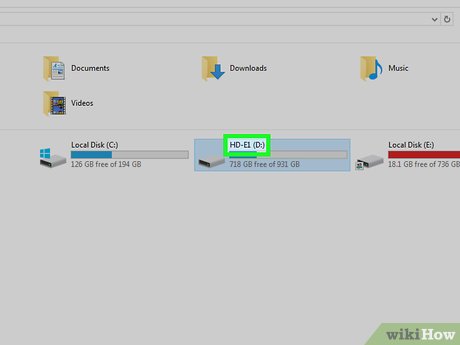
Remember the letter corresponding to the USB drive. You'll find this symbol in brackets next to the drive, for example "(E:)" or "(F:)". Remembering the drive letter will help simplify file transfer operations.
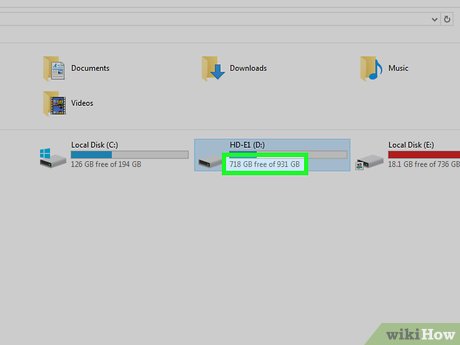
Check the free space on the drive. The amount of free space on your drive determines the number of music files you can store on it. You can check the memory right below the drive.
The average size of an MP3 file is about 3-5 MB, but it depends on the length and quality of the file. See the chart at the end of this article for an estimate of the number of songs that can be stored.
You can quickly erase everything on your USB by right-clicking and selecting "Format". Start the formatting process and everything on the drive will be wiped.
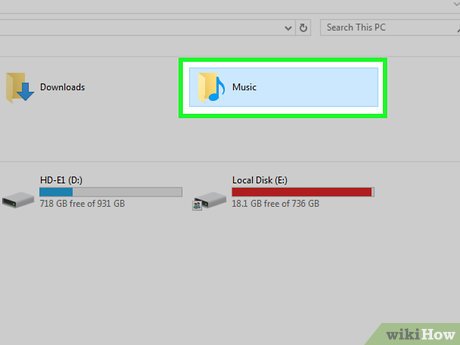
Find the music file you want to copy to the USB drive. Music files can be stored in many locations on the computer:
Many programs are stored in the "Music" folder.
If you download music from the web, the files are usually stored in the "Downloads" folder.
In Windows Media Player, right-click a file in the library and select "Open file location" to open the folder containing the file.
On iTunes, right-click a song in your library and select "Show in Windows Explorer" to open the folder containing the song.
You can search for the keyword "mp3" on Windows to find all MP3 files on your computer. Open the Start menu and type "mp3" to start the search.
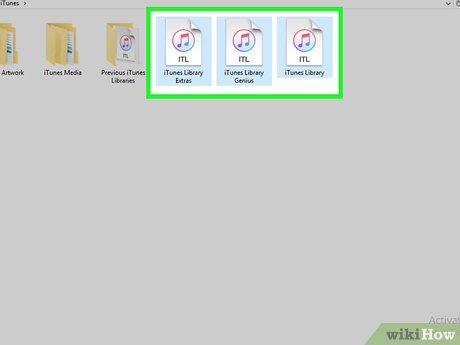
Select all files and folders you want to copy. You can send multiple files and folders to USB simultaneously. Click and drag the selection dialog box, or hold down the key Ctrland click on each file you want to select. You can press the Ctral+ key Ato select everything on the current folder.
Check the size of the selected files by right-clicking and selecting "Properties". Make sure that the size of the selection is less than the free space on the USB drive.
You'll find it easier to move all your music files to one location on your computer and organize them into a folder. You can copy entire folders and files at the same time.

Right click on the selection. A new menu will appear.

Select "Send to" and select the USB drive. At this step, if you remember the symbol or letter corresponding to the USB drive, it will be very convenient. You usually see the USB drive at the bottom of the destination list.
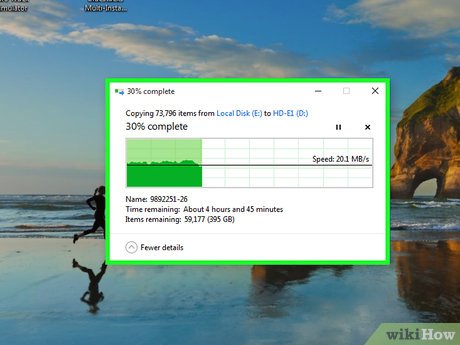
Wait for the file to copy. The file you just selected will be copied to the USB. Copy time depends on the number of files, USB speed and computer.
The original file is not deleted. The machine will make copies of each file on the USB.
If you receive a notification that the USB is full, it means you selected more files than the USB's free capacity. Try repeating the copy process with a smaller number of files.
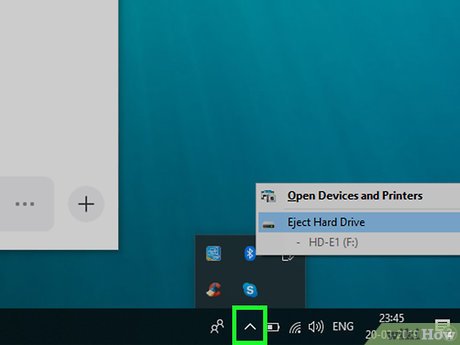
Click the "Safely Remove Hardware" button in the system tray. This button has an icon of a USB connector with a check mark. If you don't see this option, expand hidden system tray icons. When you click here, a list of USBs connected to the computer will appear.
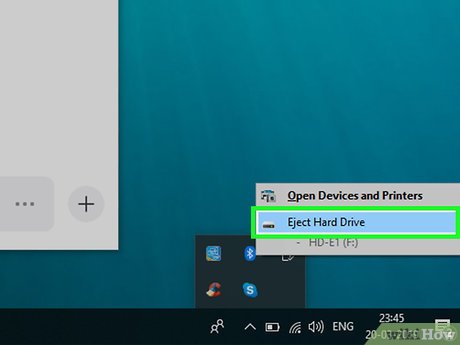
Click on the USB to safely remove the device. This operation disconnects the USB from the system, allowing you to safely remove the USB without damaging data.

Unplug the USB from the computer. Your music files are now safely stored on the USB.
Windows 7 and earlier

Plug the USB you want to use into the device. Use the USB port directly on the computer. Connecting via an expansion USB port may result in reduced data transfer speeds or connection problems.
The AutoPlay window will appear if you have not disabled it before. You can select "Open folder to view files" or continue opening the file without using the AutoPlay window.
Windows may install some drivers if you have never connected a USB before.
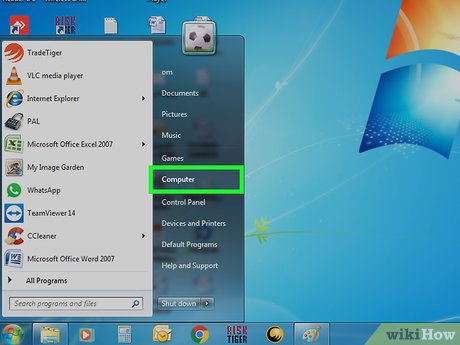
Open the "Computer" window. You can find it in the Start menu or press the ⊞ Win+ key E. At the same time, you can see the shortcut on the desktop. On Windows XP, this option is called "My Computer".
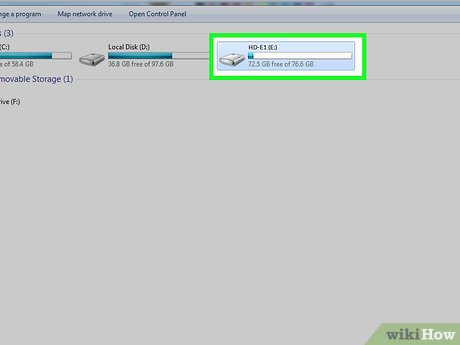
Find the USB drive. You see the "Devices with Removable Storage" section in the window. USB drives may be named by manufacturer or model name, or simply "Removable Disk".
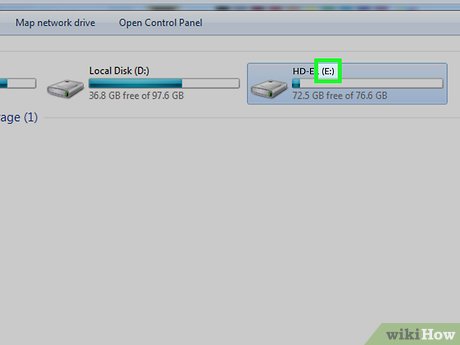
Remember the name and letter of the USB. This will make the process of sending files simpler. The drive letter is displayed inside parentheses after the drive name.
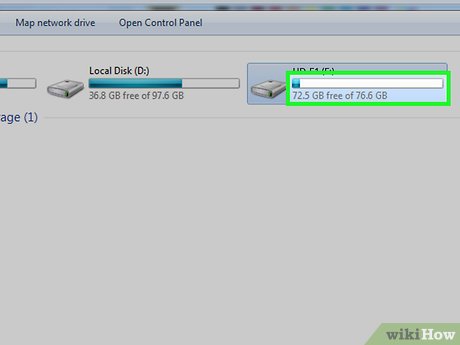
Check the free space of the drive. The horizontal bar below the drive will display free space. Knowing the free space, you can estimate the number of files that can be stored on the drive.
See the chart at the end of the article to estimate the number of files that can be stored on the device.
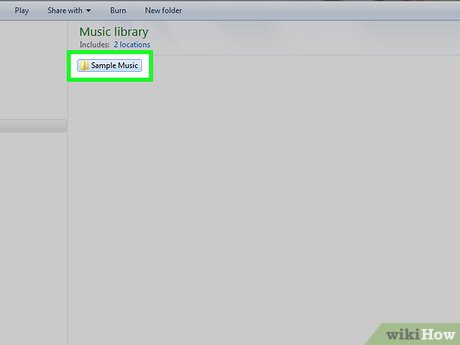
Find the music file you want to copy. Use Windows Explorer to find the music file you want to copy. Music is often stored in various locations depending on the media player settings.
Windows uses the "Music" folder as the default storage location for many programs.
Music downloaded online is usually saved in the Downloads folder.
If you use Windows Media Player, you can right-click a song in your library and select "Open file location" to see the folder containing that file.
If using iTunes, right-click the song and select "Show in Windows Explorer."
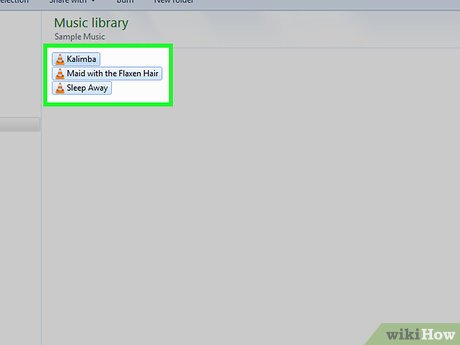
Select the files and folders you want to copy. You can copy everything in the window by clicking select. You can drag the selection dialog box, press the Ctrl+ key Ato select the entire file, or hold the key Ctrland click on each file to select.

Check the size of the selected file. Right-click on the selection and select "Properties". This option allows you to view the total capacity of the selected files to compare with the available USB capacity.
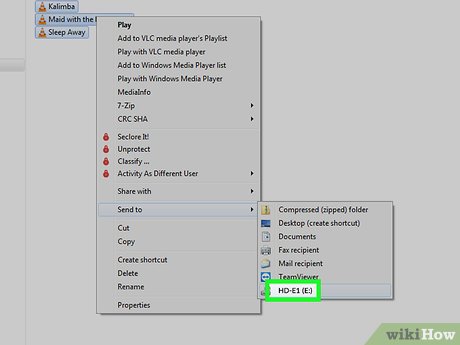
Right-click and select "Send to", then select the USB drive. You will easily identify the USB drive by its name and letters.
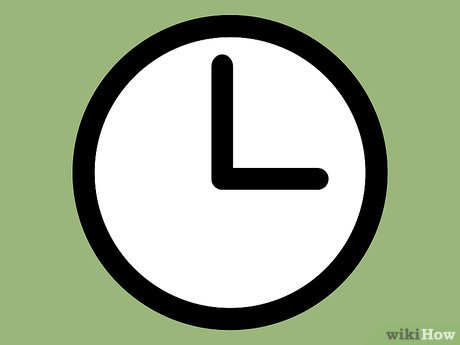
Wait for music to copy. The time depends on the number of files you copy, USB speed and computer. Do not remove the USB from the machine while copying.
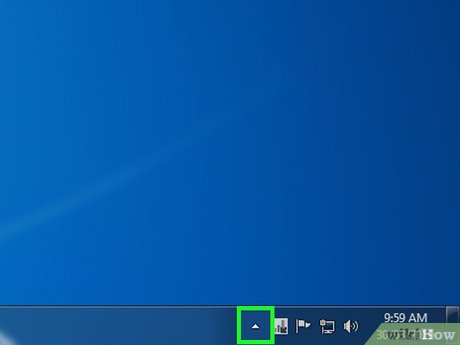
Click "Safely Remove Hardware" on the system tray. This is the row of icons in the bottom right corner of the screen, next to the clock. If you don't see the icon, click on the arrow to display the entire icon.
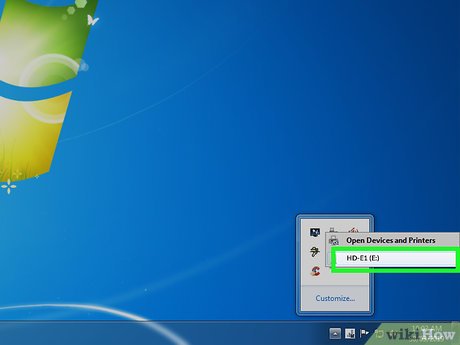
Select the USB drive in the "Safely Remove Hardware" menu. This disconnects the USB from the computer, allowing you to safely remove the USB without damaging the file.
Mac

Plug the USB into the USB port on the Mac. Avoid using USB expansion ports as it may reduce data transfer speeds. You will see the USB drive appear on the screen.
If the USB doesn't appear, read the Troubleshooting section below.
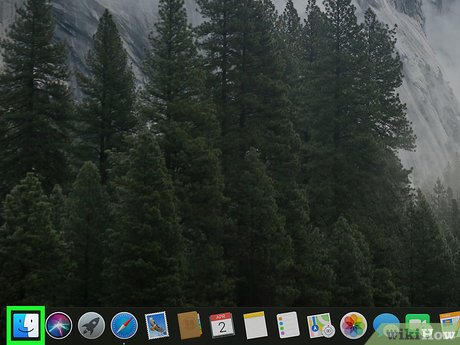
Open iTunes or Finder. If you use iTunes, you can quickly copy music to USB through this program. If you don't use iTunes, the process is the same but you have to manually find the music file in Finder.
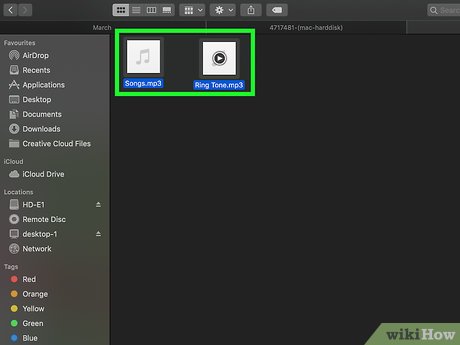
Select the file in your iTunes library that you want to copy. You can copy entire songs or albums, but you can't copy playlists. You can hold down the key ⌘ Commandto select multiple files or press the key ⇧ Shiftto select an array of files.
If using Finder, open the folder containing the music you want to copy, select the files and folders you want to copy.
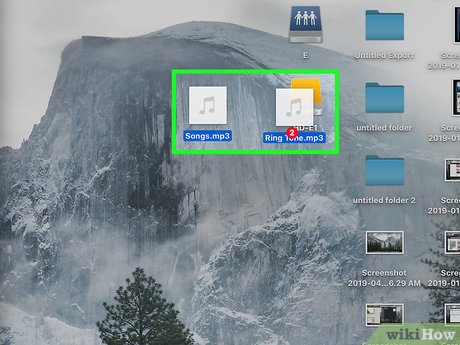
Drag the selected content to the USB icon on the screen. The file will be transferred to the USB. The original file is not deleted.
If you want to move files from Finder, hold down the key ⌥ Optionwhile dragging them to the USB drive. The original file is still saved on the computer, the data on the USB is a copy. You don't need to do this if you use iTunes.
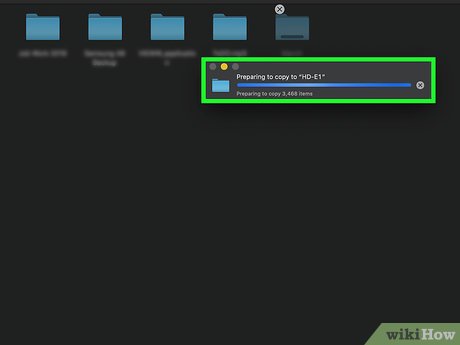
Wait for data transmission. This process can take quite a while if you copy a lot of music files.
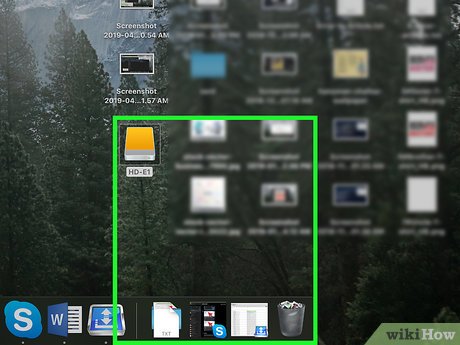
Drag the USB to the Trash. Once the data transfer is complete, drag the USB to the Trash to safely disconnect it.

Unplug USB from Mac. After dragging the USB icon to the Trash, you can remove the USB from the device without fear of data corruption.
Fix problem

Try another USB port. Many times the USB port is broken so the USB drive doesn't work, try plugging the device into another port on the computer.
Avoid using USB expansion ports as it may reduce data transfer speeds.
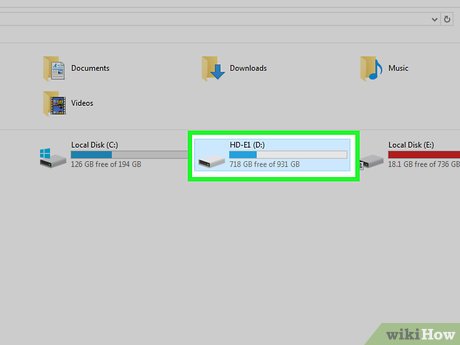
Try USB on another computer. If the USB appears when you plug it into another computer, the problem is with your computer and how you connected the device to it. You should try updating or reinstalling the USB driver, or the USB may be damaged.
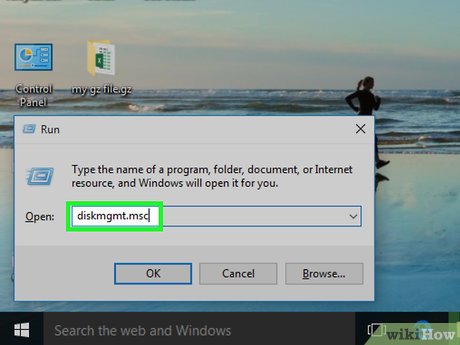
Find the USB in Disk Management (Windows) or Disk Utility (Mac). Even though the USB doesn't appear, it's probably still connected to your system. If you see the USB appear in Disk Management or Disk Utility, you can format and use the device.
Windows - Press the ⊞ Win+ key Rand type diskmgmt.msc. Find the USB drive in the device list at the top of the window, or in the volume view at the bottom of the window.
Mac - Open the Utilities folder in Applications, then run Disk Utility. Find the USB in the list of drives on the left side of the window.
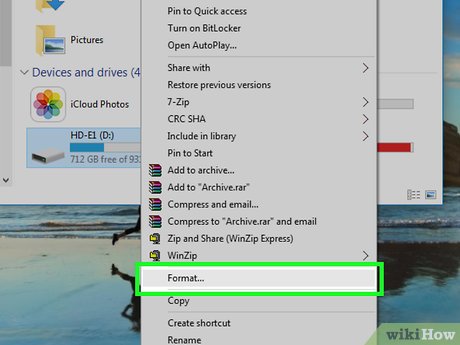
Reformat the drive when it appears in Disk Management or Disk Utility. If the drive appears in drive utility, it is likely that the device is not formatted compatible with the operating system. Formatting the drive with the exFAT file system allows you to use USSb on both Windows and Mac. All data stored on the USB will be erased during formatting.
Windows - Right-click the drive in Disk Management and select "Format". Choose the "exFAT" file system because it is a format compatible with most computers and devices.
Mac - Select the USB and click the "Erase" tab. Select "ExFAT" in the Format menu and click the "Format" button.
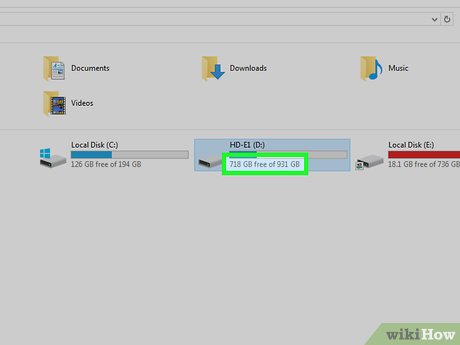
Make sure you don't try to copy too much. If you receive a notification that there is not enough free space, you have copied too much. Make sure the USB has enough memory to store the files you choose. Note that actual memory is often less than advertised memory. The following is a list of the maximum number of songs you can store on each device with their respective capacity.
| Format and Quality | 1 GB | 2 GB | 4 GB | 8 GB | 16GB | 32 GB |
|---|---|---|---|---|---|---|
| 128 kbit/s 3:30 min MP3 | 319 | 639 | 1278 | 2556 | 5113 | 10226 |
| 256 kbit/s 3:30 min MP3 | 159 | 319 | 639 | 1278 | 2556 | 5113 |
| 320 kbit/s 3:30 min MP3 | 127 | 255 | 511 | 1022 | 2045 | 4090 |
| 3:30 min WAV | 28 | 66 | 113 | 227 | 455 | 910 |
You should read it
- How to Copy Music to Android Device
- Turn mobile device into Portable Web Server system
- How to download music to USB is simple and fastest
- The best Portable software for your computer
- How to copy, copy music from computer to iPhone simple and fast
- Samsung's Portable SSD X5 SSD is capable of copying 20 GB of data in just 12 seconds
 How to Convert CDA to MP3 Format
How to Convert CDA to MP3 Format How to Replace Keys on a Keyboard
How to Replace Keys on a Keyboard How to Protect Your Computer
How to Protect Your Computer Intel launches 14th generation 'Raptor Lake-S Refresh' processor line
Intel launches 14th generation 'Raptor Lake-S Refresh' processor line 4 reasons to buy a separate DAC instead of a sound card
4 reasons to buy a separate DAC instead of a sound card Is iPhone 15 Pro or Samsung Galaxy Z Flip 5 better?
Is iPhone 15 Pro or Samsung Galaxy Z Flip 5 better?