8 best free OCR apps that convert images to text
When you want to convert printed or handwritten text into a digital copy, you don't have to do it manually. You don't even have to spend a fortune on professional tools. TipsMake will show you the 8 best OCR software to convert images to text for free.
1. Microsoft OneNote
Microsoft OneNote has advanced OCR functionality that works on both photos and handwritten notes.
- Drag saved scans or photos into OneNote. You can also use OneNote to crop a portion of your screen or an image and import it into OneNote.
- Right-click on the inserted picture and select Copy Text from Picture . The copied optically recognized text goes to the clipboard and you can now paste it back into OneNote or into any program like Word or Notepad.

OneNote can also extract text from a multi-page printout with one click. Insert a multi-page printout in OneNote and then right-click the currently selected page.
- Click Copy Text from this Page of the Printout to get text from this selected page only.
- Click Copy Text from All the Pages of the Printout to copy text from all pages in one go, as you can see below.

Please note that OCR accuracy also depends on the quality of the photo. That's why optical handwriting recognition is still a bit poor with OneNote and other OCR software on the market. However, this is one of the key features of OneNote that you should use whenever you get the chance.
2. SimpleView

If you find that other tools, such as OneNote, have difficulty converting handwritten text, use a 30-day free trial of SimpleView, which includes supported handwriting recognition. Powered by FineReader's OCR engine. During the trial or with the paid version, you can also batch convert files and edit images.
The free version supports machine print recognition of up to 100 files, using the open source Tesseract OCR or its in-house SimpleOCR engine. Use these tips to get the most out of the free version:
- Set to read directly from the scanner or by adding pages (, , ).
- Browse folders to preview your documents.
- In the Edit > OCR tab (document section), select the OCR tool and if using Tesseract, select the document's language.
- To convert foreign language documents, download the language files for over 100 different languages and copy the extracted Tesseract folder to your SimpleOCR installation folder.
SimpleView works well with normal text, but its handling of multi-column layouts can be disappointing. For standard text, Microsoft tools will do better.
3. LightPDF
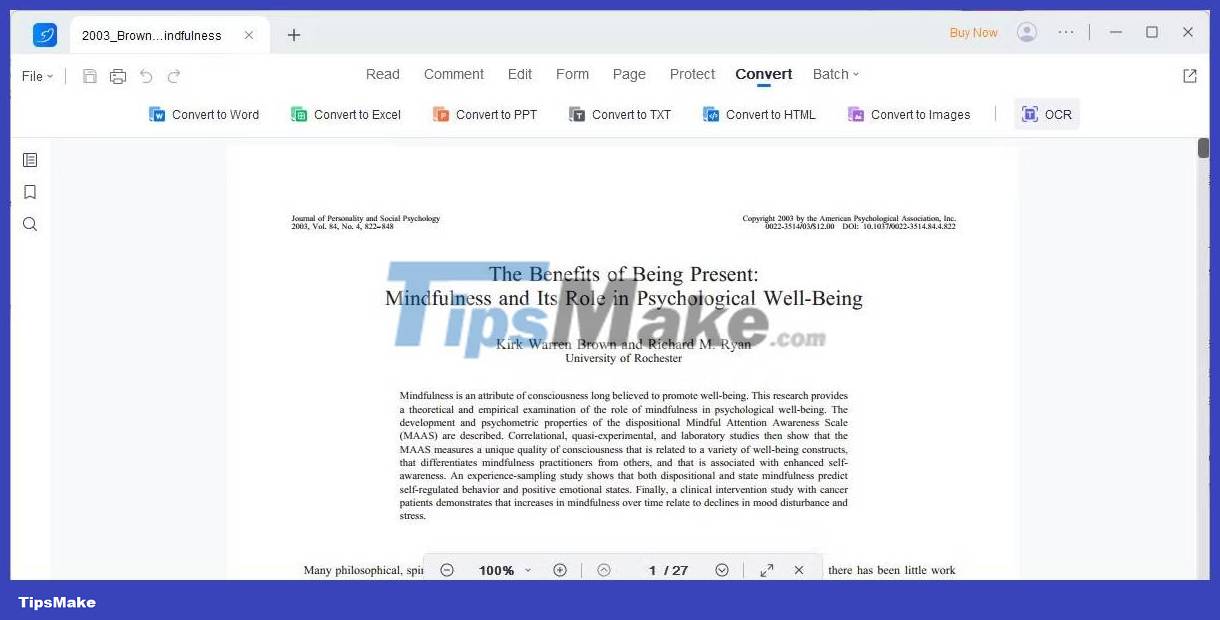
LightPDF is a modern PDF editor with a wide selection of features, such as creating PDFs from scratch, editing PDFs, including splitting and merging PDF files, creating PDF forms, and OCR.
With the free version, you are limited to converting the first 3 pages of each document, can only edit a maximum of 3 files per day, and files saved or printed have a watermark. With the paid version, the watermark disappears, you can edit up to 1,000 files per day, and have access to advanced editing and batch processing options.
To run OCR on your scanned document, load your PDF file in LightPDF, go to the Convert tab , and click OCR. You will be able to make a few choices:
- Use Enhanced Mode for more accurate text recognition, but note that this process may take longer.
- You can choose to convert all pages, the current page, or a custom page selection, although LightPDF omits the "current page" selection and instead converts the first 3 pages.
- Select all languages included in the document.
The example has converted pages from a German recipe book. While LightPDF doesn't get every detail right, it does a good job of preserving multi-column formatting and converting most special characters correctly.
4. Photo Scan

Photo Scan is a free Windows 10 OCR app that you can download from the Microsoft Store. Created by Define Studios, this app is a cross between an OCR scanner and a QR code reader.
Point the application at the image or file printout. You can also use your PC's webcam to provide the application with an image to scan. Unlike some of the other tools in this article, Photo Scan does not work with PDF files. Recognized text will display in an adjacent window.
The text-to-speech feature is a highlight. Click on the speaker icon and the app will read aloud what it just scanned.
Photo Scan doesn't work really well with handwritten text, but print recognition is pretty good. When everything is done, you can save the OCR text in many formats such as Text, HTML, Rich Text, XML, Log, etc.
5. (a9t9) Free OCR
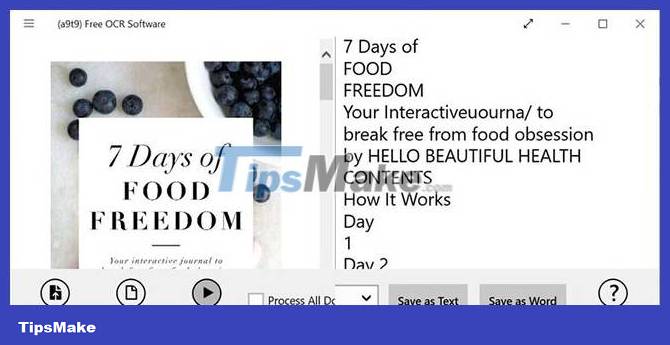
(a9t9) Free OCR software is a UWP (Universal Windows Platform) application. So you can use it with any Windows device you own. There is also an online OCR equivalent provided by the same API.
(a9t9) supports 21 languages for parsing images and PDFs into text. The app is also free to use and supports ads that can be removed with in-app purchases. Like most free OCR programs, (a9t9) Free OCR works better with printed documents than handwritten text.
6. Capture2Text
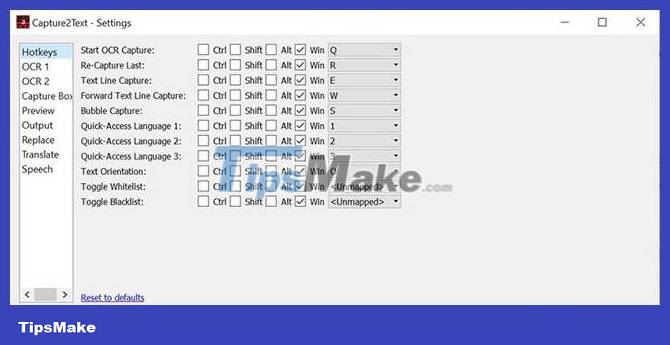
Capture2Text is free OCR software for Windows that gives you keyboard shortcuts to quickly OCR anything on the screen. Capture2Text also does not require installation on the computer.
Use the default keyboard shortcut Win + Q to activate the OCR process. You can then use the mouse to select the part you want to capture. Press Enter to activate optical character recognition. The captured and converted text will appear in a pop-up window and, by default, will also be available in the clipboard.
Capture2Text uses Google's OCR engine and supports over 100 languages. It uses Google Translate to convert captured text into other languages. Check the menu in the Windows toolbar to access Settings, turn clipboard saving on and off, or switch the default OCR language.
7. Image Scan OCR

This Microsoft Store app is great for batch processing files using OCR. It uses a three-column design with your file folder on the left, selected files in the middle, and recognized text on the right. Image Scan OCR supports images and PDFs. It doesn't produce any clear results for handwriting samples, so only printed text is used.
When launching Image Scan OCR for the first time, you will have to select a folder via the OpenFolder menu item. You can also set the language to improve text recognition. When opening folders with many files, the application becomes quite laggy, so you should choose an empty folder and drag your files into it as you go.
When you click BatchProcess , Image Scan OCR will process all files in the current directory. Once you have processed an image or document, you can edit the results in the right column, then copy or save to a text file.
8. Google Docs
If you don't have a computer handy, try the OCR power of Google Drive. Google Docs has a built-in OCR program that can recognize text in JPEG, PNG, GIF and PDF files. But all files must be 2MB or less and text must be 10 pixels or larger.
Google Drive can also automatically detect languages in scanned files, although accuracy with non-Latin characters may not be high.
Refer to: How to convert images into text using Google Drive for detailed instructions.
If you are using an Android device, please refer to the article: 5 best Android OCR applications for extracting text from photos to find the right choice for yourself!
You should read it
- Find unlimited free Wi-Fi hotspots in almost anywhere
- Download the $ 350 free software package from WonderFox
- Why should I stop using VPN for free immediately?
- Invite to download the application set to create a VPN connection worth over VND 2.5 million from The VPN Company, which is free
- Linh Download Free PDF Reader 2
- Free Cam 8.7.0 - Download Free Cam 8.7.0 here
 How to convert FBX files to OBJ for free
How to convert FBX files to OBJ for free 8 online GIF to JPG converters
8 online GIF to JPG converters How to use File Converter to batch convert files from the right-click menu
How to use File Converter to batch convert files from the right-click menu Download GOM Encoder: Powerful, versatile video conversion software for PC
Download GOM Encoder: Powerful, versatile video conversion software for PC How to open an MBOX file using Mozilla Thunderbird tools
How to open an MBOX file using Mozilla Thunderbird tools Link to download Format Factory 5.5.0.0
Link to download Format Factory 5.5.0.0