5 best free online MP4 and video file converters
If you don't often work with videos or file formats, converting files can be a daunting task. There are hundreds of different formats for video, audio, image and document files, and the wrong one can create problems or break your latest project.
Luckily, many online sites can help you turn any file format into whatever file format you are looking for. That means no need to download software you'll never use again, and it's all completely free. Here are the 5 best free online MP4 and video file converters that you can use at the moment.
1. Zamzar online file conversion tool

The first candidate on this list is Zamzar, a tool that makes file conversion easy. This makes it a great choice for people who don't know what audio format to use, for example.
Zamzar strives to make the transition easier and more accessible than ever. The tool has an easy to understand and very simple user interface.
All you need to do with Zamzar is upload a file. The easiest way to do this is to use a file you downloaded or edited on your computer. Additionally, you can upload videos from Box, Dropbox, Google Drive or OneDrive.
After you select and upload the file, Zamzar will automatically identify the type of file you want to convert and provide you with a list of options to convert the file. These will be all compatible file types.
For example, if you upload a JPG file, Zamzar will automatically show you other image file formats for you to choose from. It will also show you the document formats, in case you want to convert images into PDF or DOC files.
The actual conversion process is also quick and easy. If you want to batch convert, you can upload multiple files before the conversion process begins, this allows you to set up Zamzar and take the time to do other work while the application performs the task.
You can even choose to have Zamzar email you when the conversion is complete, so you don't have to worry about missing out on when this time-consuming task is finished.
2. Online-Convert.com
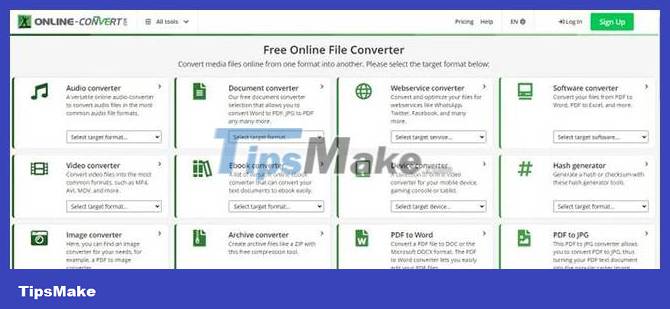
If you want a little more explanation when converting and see a lot of different options, then Online-Convert might be worth considering among online file conversion tools.
Online-Convert has an incredible range of different conversion options for you to choose from. If you are afraid of being overwhelmed by the large number of options, Online-Convert will also help solve that problem.
Each selection has a brief description explaining its location and the option to pre-select the desired target format, ensuring that you're right where you need to be.
For example, if you are looking to update audio files from your music library, all you need to do is look at the option labeled ' Audio converter'. From there, you will be given the option to convert your files to the most popular audio formats like MP3, WAV and M4A.
From there, all you need to do is upload the file from your computer. Instead, you can also enter a URL or upload from Dropbox and Google Drive. There are a lot of options here for you to tweak the conversion results.
3. OnlineVideoConverter.com (OVC)
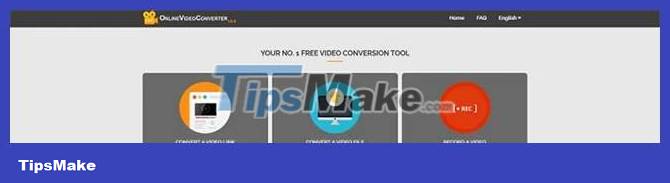
The next option on this list is OnlineVideoConvert.com. OVC is a great online resource for anyone who wants to convert video files but doesn't often actually download the files. If most of your work happens online, then OVC is a great choice.
OVC's actual user interface is simple and easy to use. All you need to do is choose which of the three options you want to use.
First, you can upload the video file to the application. This program works just like any other free online converter on this list. You just need to navigate to the video file on your computer and then upload it to OVC.
However, where OVC really shines is in the other two options. You can choose to use a video link instead of uploading to anything, such as from YouTube or another video site.
You'll have the option to adjust the video quality here, such as whether you want the video to remain high quality or make the transition faster. You can also select the timestamp to start and end the transition if you want a clip from the video to be longer.
Finally, OVC has support for native videos that you can convert on the spot. Now, unfortunately, this option isn't really an online solution as it requires you to download a program. However, this can be a useful solution.
4. CloudConvert.com
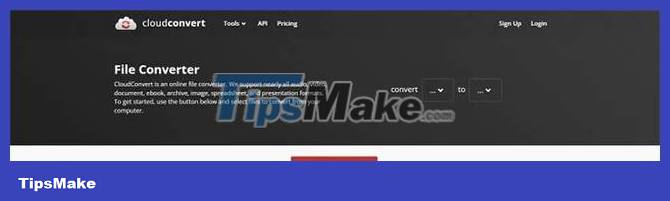
If you're looking for a free online video conversion service that really lets you tweak and adjust your output, CloudConvert is a great choice.
CloudConvert supports many different file formats and finding what you need is easy. If you're not sure, you can always upload the file directly and CloudConvert will provide you with possible conversion results to choose from.
Uploading files from your computer, by URL or from Google Drive, Dropbox and OneDrive are all supported.
If you know exactly what you're looking for, CloudConvert can help you with that too. All you need to do is select the file type from the drop-down menu that you want to convert. You can view formats by format type (such as audio, document, or image) or search directly for the format you want.
CloudConvert comes with an extensive list of options for conversion based on your file selections.
For example, suppose you want to convert an MP4 file to an M4A file. CloudConvert not only allows you to choose start and stop timestamps, but also gives you the power to adjust the actual file properties.
For example, if you want to change the audio codec, bitrate or channel, CloudConvert can make it happen.
5. FreeConvert.com
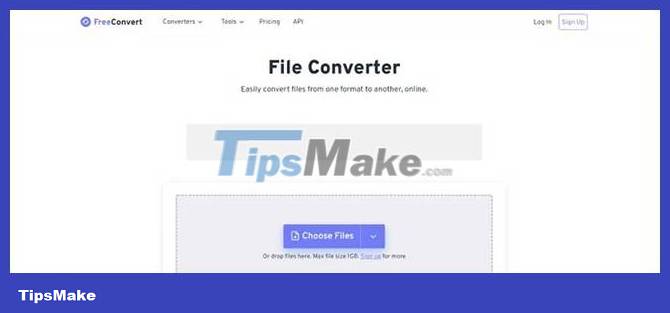
The last option on today's list is FreeConvert. FreeConvert is great if you're looking for something that's easy to use but still powerful enough.
FreeConvert allows you to easily upload from many different file formats. You can choose to upload directly from your computer, URL or Dropbox or Google Drive.
The actual conversion process is very simple. FreeConvert automatically lists the available output options for you. The cool thing about FreeConvert is the options you have for fine-tuning your output.
For example, if you are adjusting between JPEG, GIF or PNG image file types, FreeConvert will allow you to adjust the output size of the image, the orientation of the image and will even let you separate the metadata. if you want.
As you can see, there are a lot of different options for converting videos online for free. Regardless of your level of familiarity or knowledge, there are great options available to you, all of which require no software installation.
Hopefully you found what you were looking for!
You should read it
- How to use Max Converter convert video, audio, images
- Offering free license for HD Video Converter Factory Pro, video conversion software costs USD 49.95
- Top 5 video conversion software best
- Download the MacX Video Converter Pro video conversion software for $ 59.95, which is free
- All you know about optimizing the CRO conversion rate is wrong
- The best online file conversion website online
 8 best free OCR apps that convert images to text
8 best free OCR apps that convert images to text How to convert FBX files to OBJ for free
How to convert FBX files to OBJ for free 8 online GIF to JPG converters
8 online GIF to JPG converters How to use File Converter to batch convert files from the right-click menu
How to use File Converter to batch convert files from the right-click menu Download GOM Encoder: Powerful, versatile video conversion software for PC
Download GOM Encoder: Powerful, versatile video conversion software for PC How to open an MBOX file using Mozilla Thunderbird tools
How to open an MBOX file using Mozilla Thunderbird tools