How to control which apps can track location on Android
Android offers a number of options to control which apps can track your whereabouts. We will discuss them below!
How to see which apps have location access
Granting permissions to an Android app is simple and can sometimes be done quickly when using the app for the first time. Luckily, Android displays which apps can access your location data in a central menu in the Settings app. Here's how to access it:
- Open the Settings app on your phone.
- Scroll down to tap Location .
- Select App location permissions to see a list of apps sorted based on their location permissions. In the "Not allowed" section, you'll see a list of apps that don't have access to location.



How to change location permissions for Android apps
You can easily adjust the location settings for your app from the same App location permissions menu . Just select the app for which you want to change location permissions and choose one of the following options: Allow all the time , Allow only while using the app , Ask every time or Don't allow .



Note that the options available in the location permissions menu may vary for each app. When granting location permissions to an app, you can also turn on the Use precise location toggle if needed. This setting helps apps like Uber and Google Maps detect locations as accurately as possible.
How to check which apps have recently requested location information
In addition to seeing which apps have location permissions, Android also keeps a record of when apps access your location, along with other important permissions on your smartphone. You will need to use Android's Privacy Dashboard feature to view this content. Follow these steps:
- Open the Settings app and go to Security & privacy .
- Click Privacy and select Privacy Dashboard from the drop-down menu.
- On the next page, select Location to go to the Location usage page .
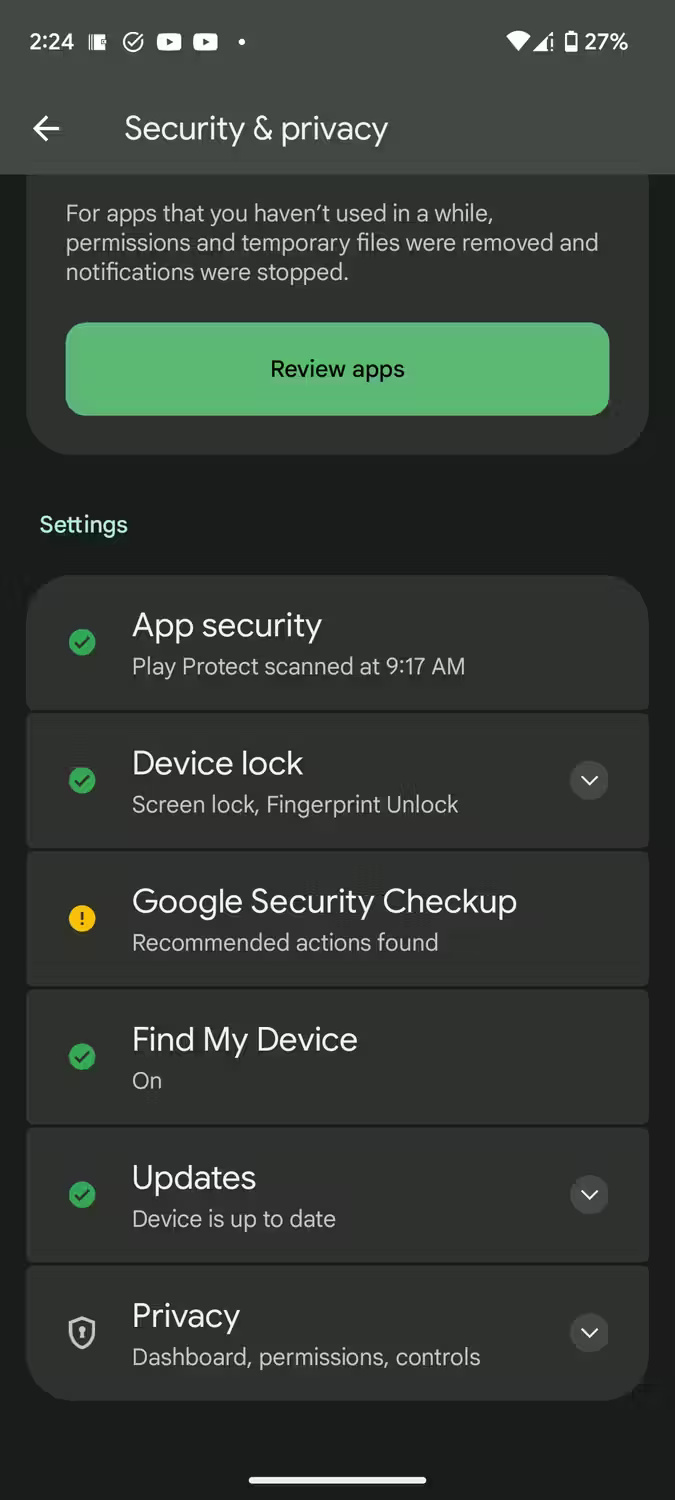
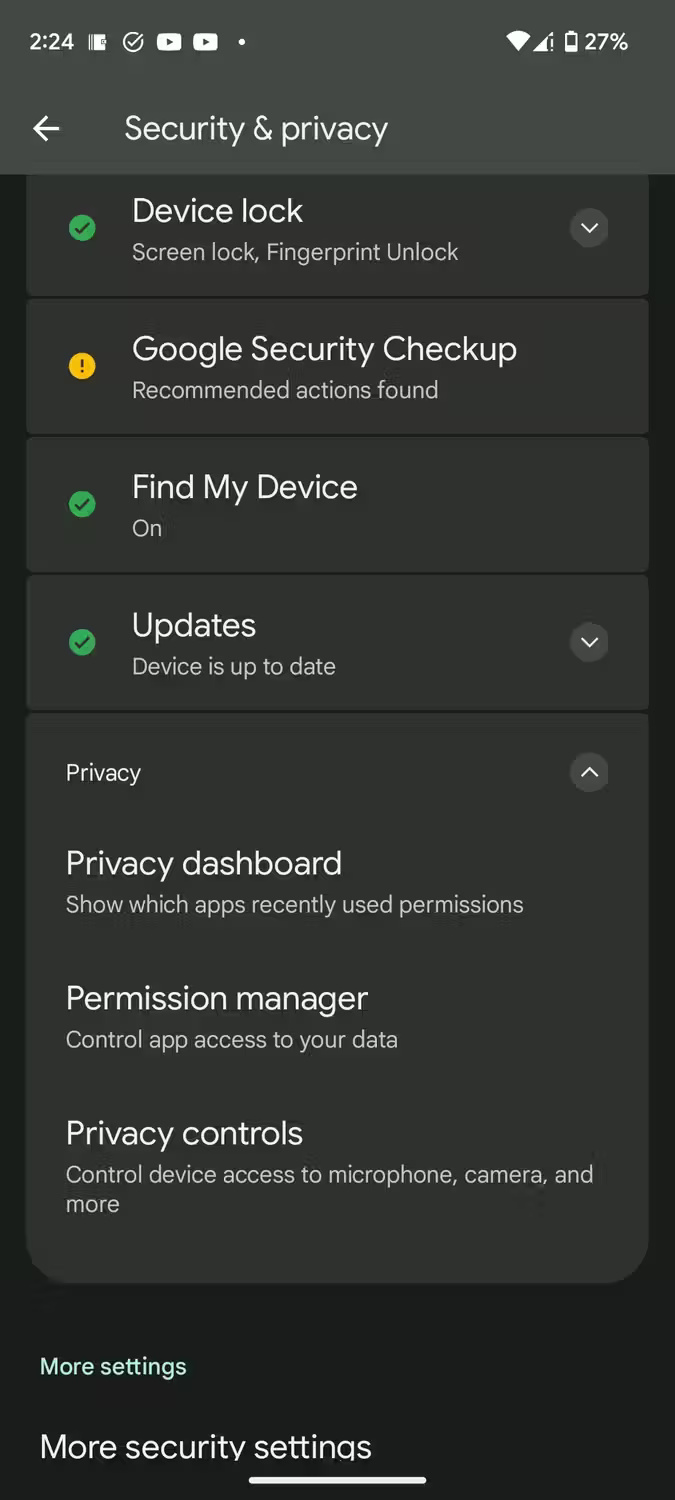
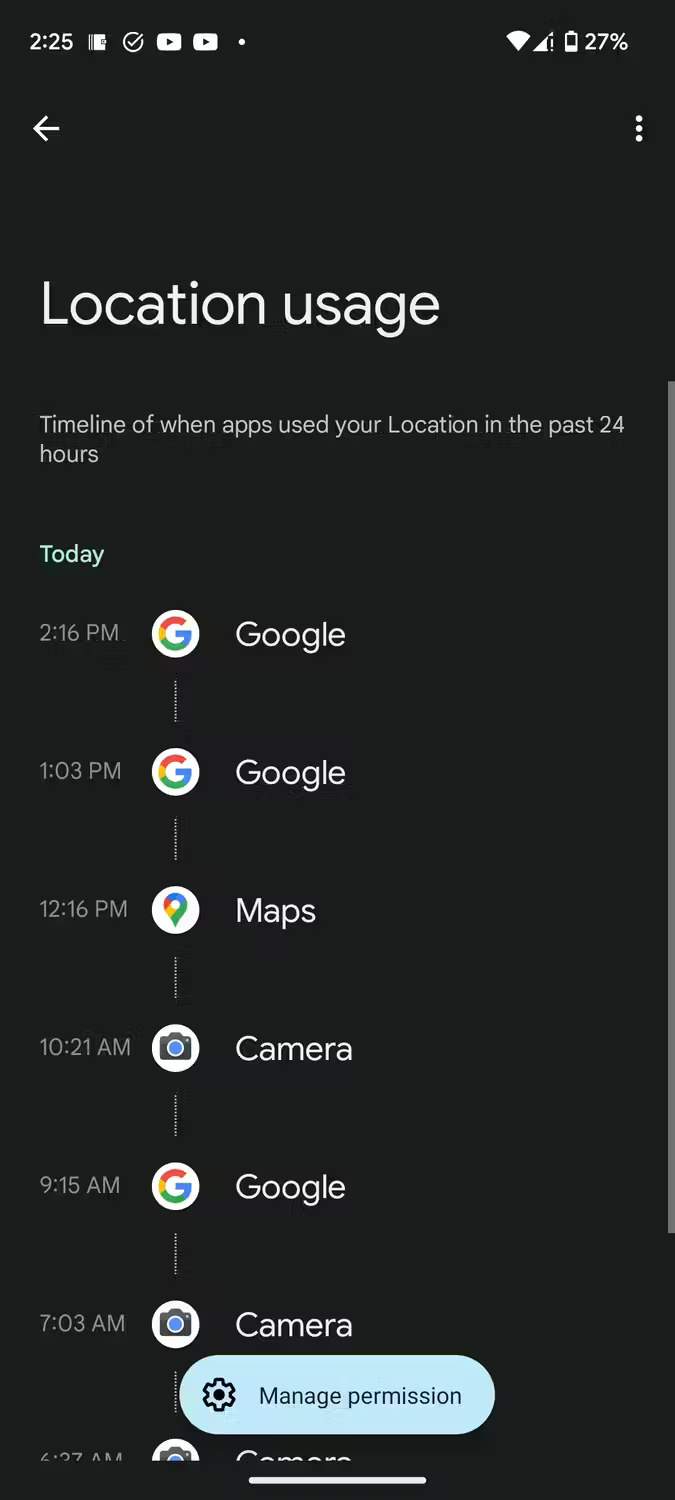
On the next page, you'll see a 24-hour timeline showing which apps have recently accessed location data along with the exact time they did so. By default, Android doesn't show location usage by apps and system services. To bring them to the timeline, tap the three-dot menu in the upper right corner and select Show system .
You can also quickly see which apps have recently accessed your location data by going to Settings > Location .
If you don't find the Privacy Dashboard feature on your Android device, you can use a dedicated app to manage Android app permissions, providing a similar experience.
Managing location permissions on Android isn't too complicated. Following the steps above will help you restrict third-party apps' location access and take back control of your privacy.
 4 things you can do with your Google Maps location history
4 things you can do with your Google Maps location history Google Maps adds a series of notable new security options
Google Maps adds a series of notable new security options 5 useful features of Google My Maps you need to know
5 useful features of Google My Maps you need to know 7 best free Android apps to fake GPS
7 best free Android apps to fake GPS How to give directions by voice on iPhone
How to give directions by voice on iPhone