How to connect to a VPN server from Windows XP
Joel Reyes
Network administration - A post concept behind Virtual Private Network is to allow a remote user to access the network as if they exist within a private network. This means that a VPN not only has the ability to connect to the network, but it can also make connections safely. A VPN is a standard used to provide access as well as security. To accomplish its purpose, VPN must be competitive with a direct network connection. This means that it must provide the same level of access and security level.
Existing Windows XP provides some level of security by using Point-to-Point Tunneling Protocol (PPTP) or Layer Two Tunneling Protocol (L2TP) . Both of them are considered tunnel protocols - because they can create 'virtual tunnels' using encryption.
If you want to create a VPN using Windows XP, this is the guide you need to find.
Here are some steps to take to set up such a VPN:
1) On a computer running Windows XP, confirm that its connection to the Internet is configured correctly and is currently in a positive state. Can simply do that by browsing the Internet.
2) Click Start , then click Control Panel , find and double-click the Network Connections icon .

3) Then click New Connection Wizard

4) When the New Connection Wizard appears, click Next .
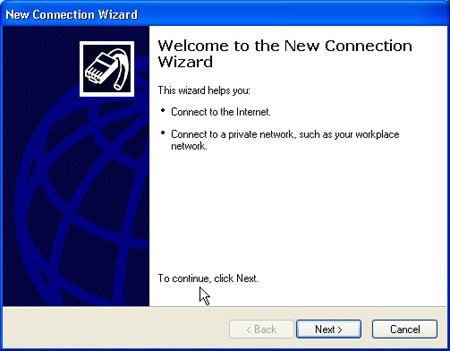
5) Click Connect to the network at my workplace
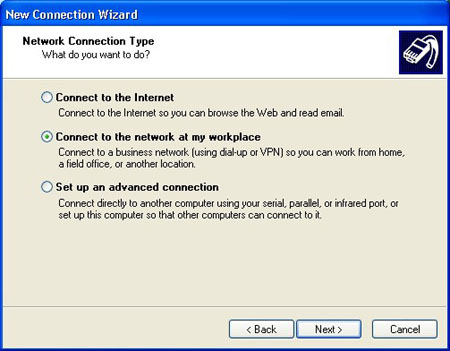
6) Then click Next, and select Virtual Private Network connection.
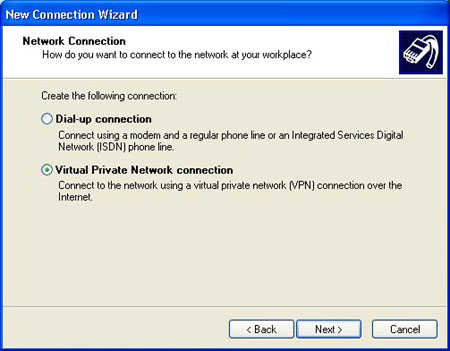
7) Click Next , type in the host name, IP or description you like that appears in the area of the network connection. You can change these later if you want.
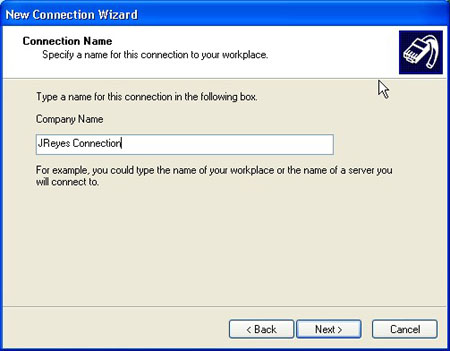
8) Click Next and select Do Not Dial Initial Connection .
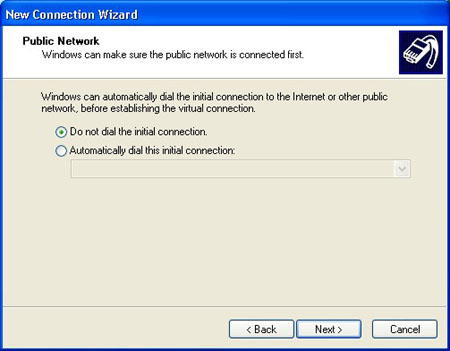
9) Click Next and type in the host name, IP or description you like that appears in the area of the network connection. You can change these later if you want.
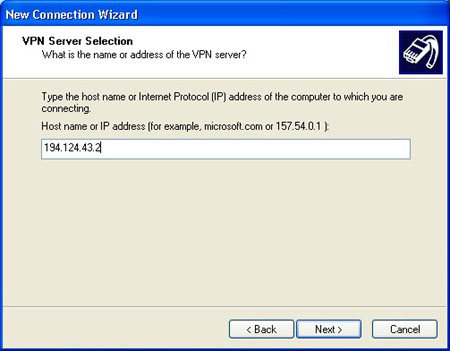
10) Click Next and choose whether you want your VPN connection to be available only to you or to others who log on to the computer.
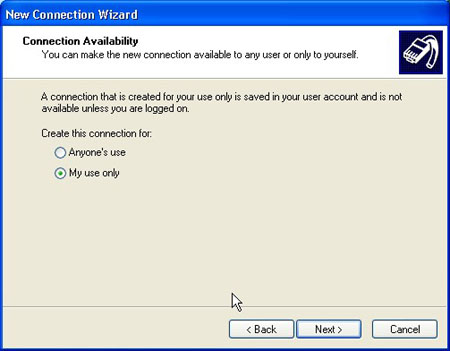
11) Click Next. Now all the work is almost okay, if anything happens, the rest of the screens are just an appraisal of your connection. Click to choose to add a shortcut to this connection to the desktop if you want, or don't leave it and click Finish.
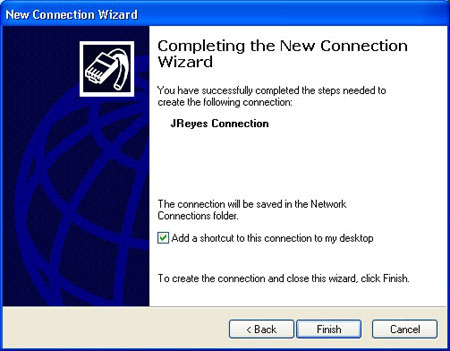
12) Now that you're done making the connection, we should try connecting again. Maybe try connecting now if it is valid or not, otherwise close the window.
13) Now that you have an XP VPN client with all the necessary settings, the next step is to make a connection to the Remote Access or VPN server set up at the office. To use the connection, use the simple steps below. To open the client again, return to the Network Connections dialog box.
- When you lie in the Network Connection dialog box, double-click or right-click and select ' Connect ' - this will initiate a connection to the company office.

- Type in the username and password, then click Connect. Properties will bring you back to what we discussed in this article, all the global settings for the VPN client you are using.
- To disconnect from the VPN connection, right-click the connection icon and click Disconnect.
Conclude
In this article, I have shown you some of the basics and use cases in building a virtual private network connection using Windows XP. This is an easy way to do it when you have a VPN device but there is no 'client' to do with the same. If the VPN server does not use proprietary protocols, it is possible to use an XP client to connect to it.
 Google upgraded Bookmark for Chrome
Google upgraded Bookmark for Chrome 5 commands to troubleshoot virtual networks
5 commands to troubleshoot virtual networks Duplicate MAC address in Hyper-V
Duplicate MAC address in Hyper-V Google Translate already supports Vietnamese
Google Translate already supports Vietnamese 5 operating systems have been forgotten
5 operating systems have been forgotten Microsoft: Using Windows 'pirated' risk of data loss will be very high
Microsoft: Using Windows 'pirated' risk of data loss will be very high