How to Connect Macbook Pro to TV
High definition TV
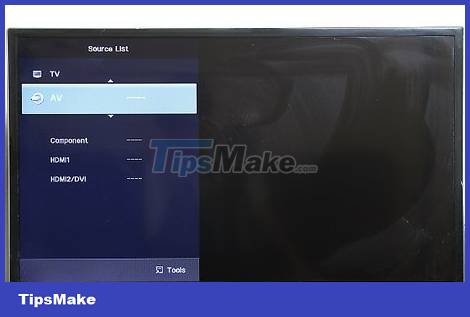
You need to know that this method only works for TVs with HDMI ports (flat screen TVs and LCD TVs). If you want to connect an older TV to a Macbook Pro, see the next method.
Buy the necessary components if you don't already have them. To connect your Macbook Pro to your HDTV, you need:
HDMI cable

Mini DisplayPort to HDMI port conversion cable. There are two things to note:

MacBook Pro Retina Display has a built-in HDMI port so you don't need to use an additional cable.
Some Mini DisplayPort to HDMI cables support audio signals. If you use these devices, you do not need an additional audio conversion cable.
Cable converts 3.5 mm jack to 3 RCA AV Audio port to connect audio from laptop to computer.


Connect the HDMI cable and Mini DisplayPort - HDMI cable together.
If you use a Macbook Pro Retina Display, you can directly connect the HDMI cable from the Macbook to the HDMI port on the TV.

Connect the Mini DisplayPort cable to the Macbook Pro.

Connect the adapter end of the HDMI cable (male) to the HDMI port (female) on the TV.

Audio connection. If you do not use a Mini DisplayPort cable that supports audio, you need to plug the 3.5mm jack into the Audio Out port or headphone jack on the Macbook Pro, and plug the other end into the TV's audio jack.
When connecting audio, you need to change the TV settings. If your HDMI cable does not support audio, do not set up audio from the HDMI (digital) cable. Change the setting from digital to video to enable sound.


Open the TV and set up the HDMI input. You will be able to watch audio videos from your computer on your TV screen.
VGA port

This method is used to connect Macbook Pro to a TV that does not have an HDMI port. These TVs are usually old models, however, if you want, you can still use them to connect to new TVs.
Buy the necessary components if you don't already have them. To connect Macbook Pro to TV via VGA port, you need:
Mini DisplayPort to VGA port conversion cable.

VGA to VGA conversion cable (both male jacks).

Cable converts from 3.5 mm jack to 3 RCA AV Audio port to connect audio from laptop to computer.


Connect the Mini DisplayPort - VGA cable and the VGA - VGA converter cable together.

Connect the Mini DisplayPort cable to the Macbook Pro.

Plug the VGA cable (male) into the blue VGA (female) port on the TV.

Audio connection. Plug the 3.5mm jack into the Audio Out port or headphone jack on the Macbook Pro, and plug the other end into the TV's audio jack.
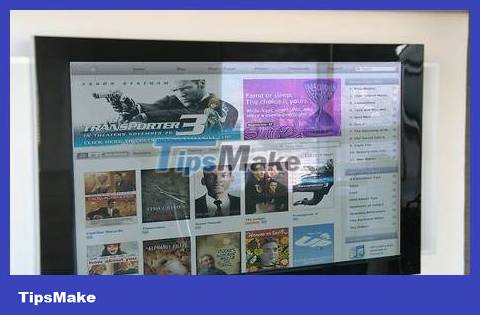
Turn on the TV and set up the VGA input. You will be able to watch audio videos from your computer on your TV screen.
You should read it
- How to connect a Mac to a projector
- Compare MacBook, MacBook Pro and MacBook Air
- Instructions for connecting two monitors on the MacBook
- How to connect AirPods to a Macbook
- How to connect airpods to Windows laptop, MacBook, PS4, Apple TV, Android Phone
- How to Connect Printer to Computer, Macbook Extremely Easy at Home
 How to Connect a Soundbar to a Computer
How to Connect a Soundbar to a Computer How to Turn a Regular TV into a Smart TV
How to Turn a Regular TV into a Smart TV How to Restart your Cable Box
How to Restart your Cable Box How to Factory Reset Samsung TV
How to Factory Reset Samsung TV How to Cancel Dish Network Service
How to Cancel Dish Network Service How to Show Hidden Menu on LG TV
How to Show Hidden Menu on LG TV