How to Connect a Soundbar to a Computer
Using Bluetooth (Wireless)

Turn on the soundbar.
If the soundbar is battery-powered, insert the battery, then press the power button.
If the soundbar is powered by mains power, plug the power cable into a wall outlet or long strip, then press the power button.
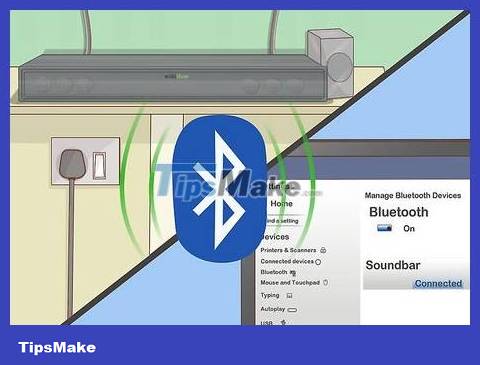
Put the soundbar in pairing mode. The steps to do this will vary by model, but you'll usually have to press a button on the soundbar for the computer to detect it.
Check your soundbar's user guide for steps specific to your model.
Some soundbars will automatically turn on pairing mode.

Open Action Center in Windows 10. It's the square chat bubble to the right of the clock on the taskbar, usually at the bottom of the screen. There may be a small number on the icon.

Turn on Bluetooth. Locate the "Bluetooth" tile, which has a small icon that looks like a bow on its side.
If the box is light colored and shows "Not Connected" (or shows the name of the connected device), Bluetooth is turned on.
If the box shows "Bluetooth" and is dark in color, tap it to turn on Bluetooth.
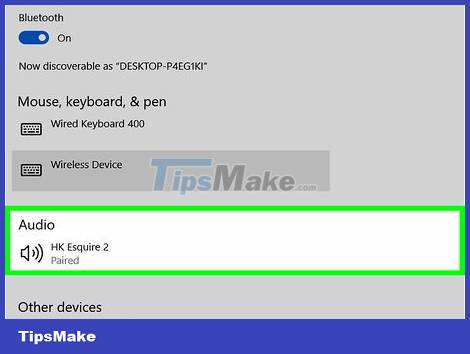
Click the Connect box in the Action Center. This option has an icon of a computer screen and speakers. Windows will proceed to scan the devices.
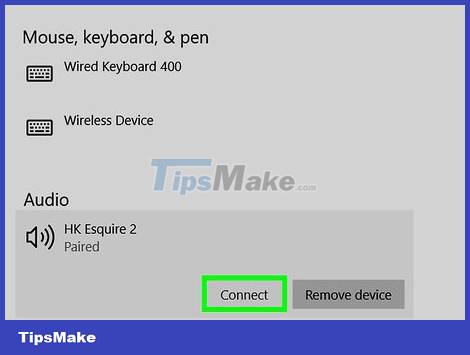
Tap the soundbar when it appears. This will connect your computer to the soundbar. Once connected, all audio will be routed to the soundbar.
Once the speaker is paired, the computer will automatically connect to the speaker whenever it is within range.
Use an AUX cable
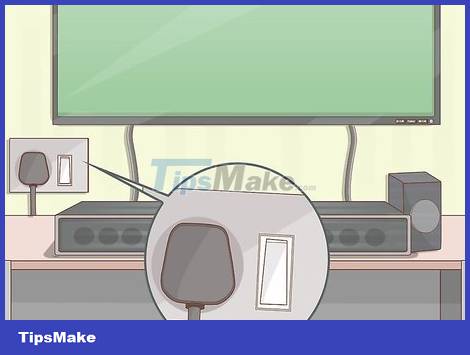
Turn on the soundbar.
If the soundbar is battery-powered, insert the battery, then press the power button.
If the soundbar is powered by mains power, plug the power cable into a wall outlet or long strip, then press the power button.
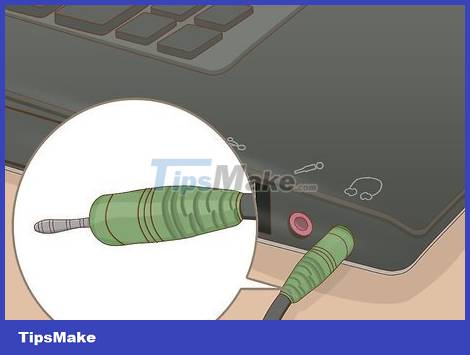
Plug one end of the AUX cable into the computer's audio port. Plug the 3.5mm jack into the port with the small headphone icon printed on it. This port is usually located next to the laptop keyboard port or on the front of the desktop computer.
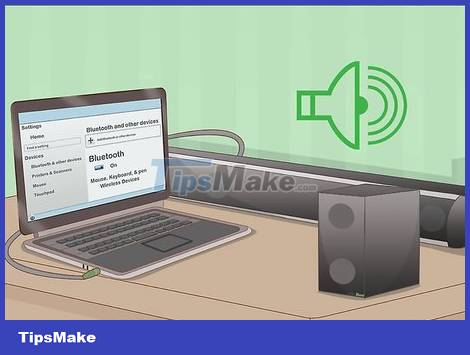
Plug the other end of the AUX cable into the soundbar. Cable termination location will vary by device, but typically the port will be labeled "AUX." Once the connection is made, Windows will automatically play sound through the soundbar.
Use optical audio cable (Toslink)
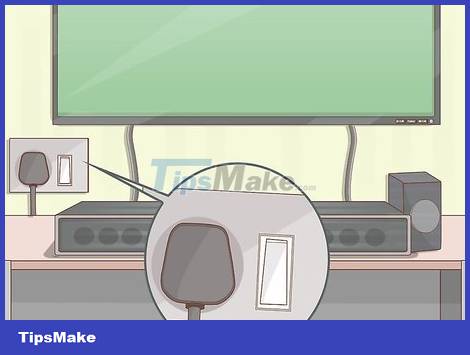
Turn on the soundbar.
If the soundbar is battery-powered, insert the battery, then press the power button
If the soundbar is powered by mains power, plug the power cable into a wall outlet or long strip, then press the power button.
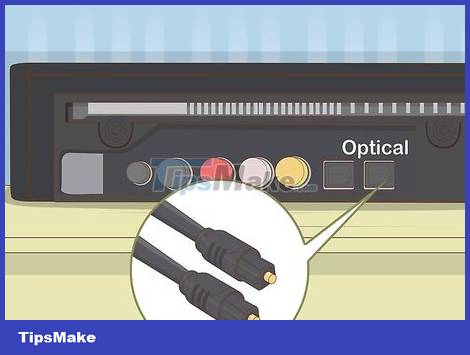
Insert one end of the Toslink cable into the soundbar. If your soundbar has a Toslink port (also known as an optical audio cable), you can use an optical audio cable to connect to your computer. The port is usually labeled "TOSLINK" or "OPTICAL."
Toslink is a standard optical audio cable commonly used to connect home theater systems to digital electronic devices, such as DVD players.

Insert the other end of the Toslink cable into the computer. The port is usually labeled "TOSLINK," "OPTICAL," or "DIGITAL AUDIO OUT." (DIGITAL AUDIO OUTPUT). If you are using a desktop computer, it will be on the back. If it's a laptop, the port will likely be on one of the sides. Once connected, the computer sends all audio through the soundbar.
Some thinner laptops may not have a TOSLINK port.
You should read it
- The reason why should buy soundbar speakers for TV
- Top 10 soundbar speakers and best soundbase 2019
- Top 5 best soundbars of 2023
- Instructions for connecting your HTC One phone to your computer
- Can you guess the Bluetooth speaker made from the exhaust of the Porsche 911 GT3 supercar?
- Steps to connect the printer to the computer
 How to Turn a Regular TV into a Smart TV
How to Turn a Regular TV into a Smart TV How to Restart your Cable Box
How to Restart your Cable Box How to Factory Reset Samsung TV
How to Factory Reset Samsung TV How to Cancel Dish Network Service
How to Cancel Dish Network Service How to Show Hidden Menu on LG TV
How to Show Hidden Menu on LG TV How to Use a TV as a Second Computer Monitor
How to Use a TV as a Second Computer Monitor