How to Show Hidden Menu on LG TV
Access the service menu

Make sure you have the correct TV remote. Although some other brands, third-party or international remotes can also access the service menu on LG TVs, you will have a better chance of success if you use the remote control that comes with the TV.

Select TV channel. Use the INPUT button on the remote control to select TV as the input source, then select any channel.
You may not be able to access the service menu if you skip this step.

Press and hold both the MENU button on the remote control and the MENU button on the TV. You need to press two buttons at the same time.
On some remote controls and TVs, the MENU button may be replaced by the SETTINGS or HOME button .
Some remote control models will require you to hold down the OK button here.
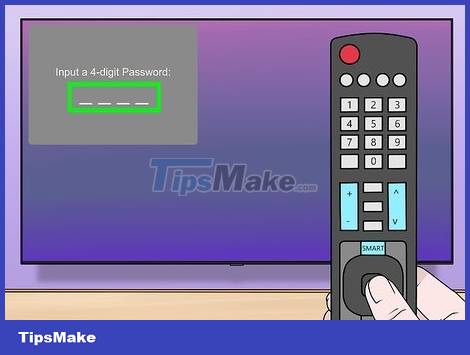
Release the buttons when asked to enter a password. After the password data field appears on the screen, you can release the MENU button on the remote control and TV.
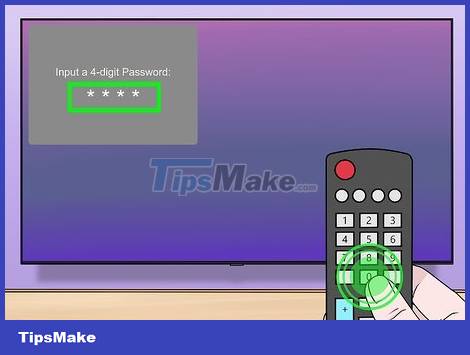
Enter the TV password. Try entering 0000here to get started.
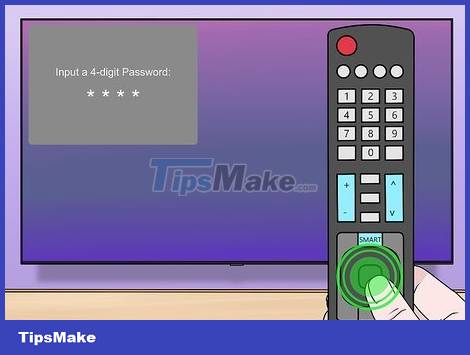
Press the ENTER key in the center of the remote control. Your password will be entered.
You may need to press OK instead.

Try another password if necessary. If "0000" doesn't work, try one of these codes:
0413
7777
8741
8743
8878
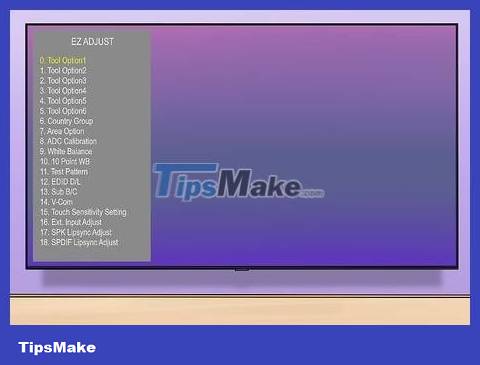
Take a look at the service menu. Once you access the service menu, you can browse through the options at your leisure. We can use the service menu to change settings such as USB options on the TV, system volume level and hardware version.
You should consider taking a screenshot or recording your current settings so you can reset your TV to defaults if you accidentally change an important setting.
Access the settings menu

Make sure you have the correct TV remote control. Although some other brands, third-party or international remotes can also access the service menu on LG TVs, you will have a better chance of success if you use the remote control that comes with the TV.

Select TV channel. Use the INPUT button on the remote control to select TV as the input source, then select any channel.
You may not be able to access the settings menu if you skip this step.

Press and hold the MENU button on the remote control. Usually you need to hold down the MENU button for about 5 to 7 seconds.
On some remotes, you will need to hold down the SETTINGS or HOME button .
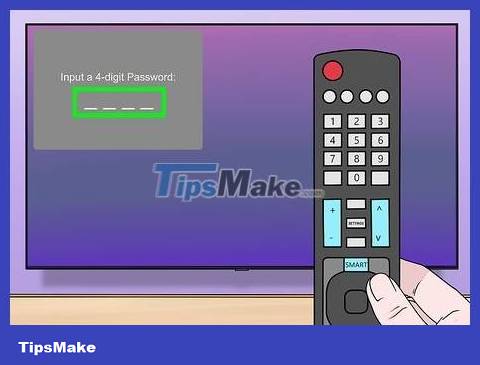
Release the button when the password menu appears. You need to release it quickly because if you continue to hold the MENU button , the TV may open another menu.
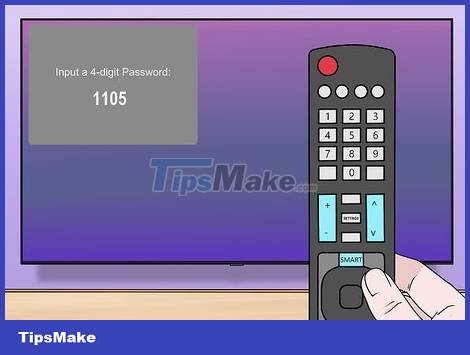
Enter 1105. This is the code that all LG TVs use to access the settings menu.
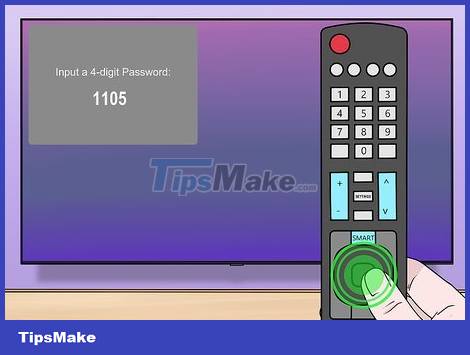
Press the ENTER key in the center of the remote control. Your password will be entered.
You may need to press OK instead.

Look through the settings menu. In the settings menu there is an option to enable USB mode on the TV. There are also other options, such as "Hotel Mode" that will change the way the TV operates.
You should consider taking a screenshot or recording your current settings so you can reset your TV to defaults if you accidentally change an important setting.
You should read it
- Instructions on how to show hidden files in USB correctly
- The hidden Chrome menu allows for easy testing of the latest browser tests
- How to Show Options Menu Bar in Firefox Windows 10 or Linux
- How to show hidden files, hidden folders in Windows 10, Windows 7
- How to hide files, show hidden files, view hidden folders and file extensions on Windows 7/8/10?
- The tricks in Windows 10 you may not know
 How to Use a TV as a Second Computer Monitor
How to Use a TV as a Second Computer Monitor How to Install Apps to Smart TV
How to Install Apps to Smart TV How to Set Up Apple TV
How to Set Up Apple TV How to Turn on the TV
How to Turn on the TV How to Connect Two TVs to an Xbox
How to Connect Two TVs to an Xbox How to Watch Netflix on TV
How to Watch Netflix on TV