How to connect Bluetooth speakers to Windows 10 laptop
Using bluetooth speakers for laptops has become extremely popular today thanks to the convenience and features it brings. Connecting bluetooth speakers to laptops will give us a better sound quality and louder volume experience. How to connect bluetooth speakers to laptops using windows is also extremely simple. However, if you do not know how to connect a laptop to bluetooth speakers, please see the instructions below from Hanoicomputer .

To connect bluetooth speakers to laptop win 10, follow the steps below.
- Step 1: Turn on the device, turn on the speaker's bluetooth function. Note to place the bluetooth speaker within the range that can connect to the laptop.
- Step 2: Turn on the bluetooth function on the laptop. To quickly turn on the bluetooth function of the laptop, you can do the following: Click on the Action Center icon in the right corner of the screen ➡ select All settings ➡ select Devices .
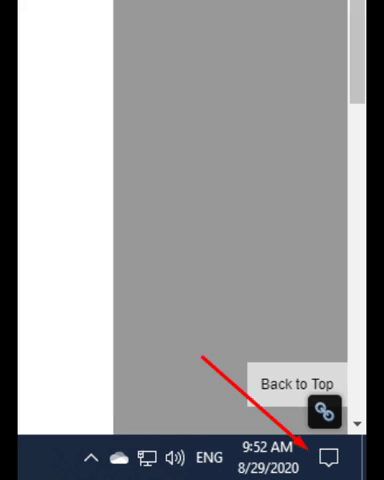
- Step 3: Switch Bluetooth mode from Off to On as shown below

- Step 4: select " Add Bluetooth & other devices ".
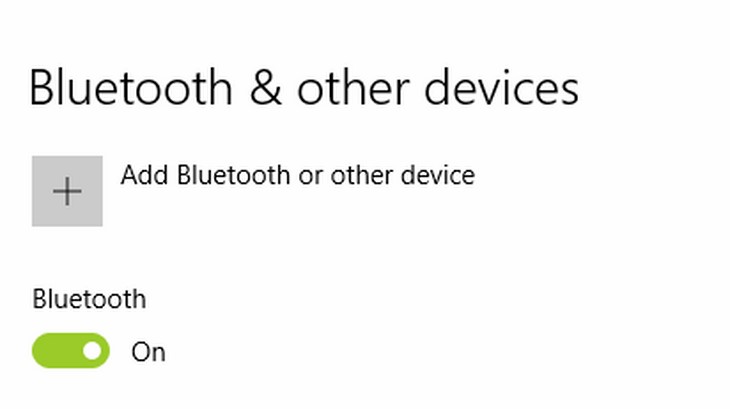
- Step 5: Select the connection type "Bluetooth"
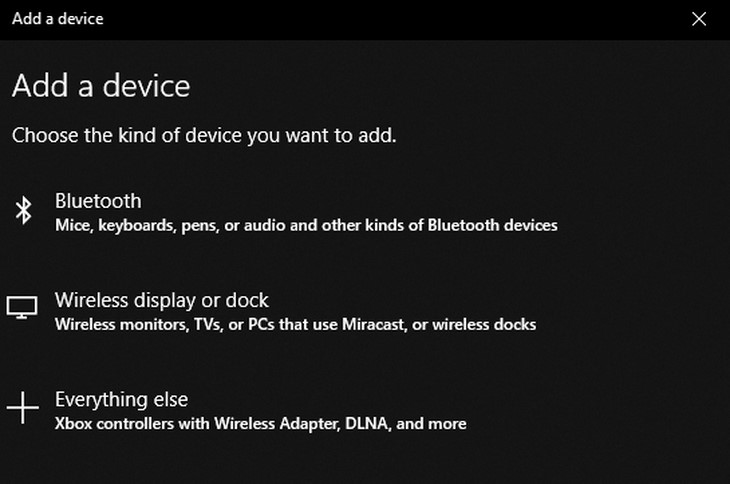
- Step 6: select the correct bluetooth speaker to connect and click Connect
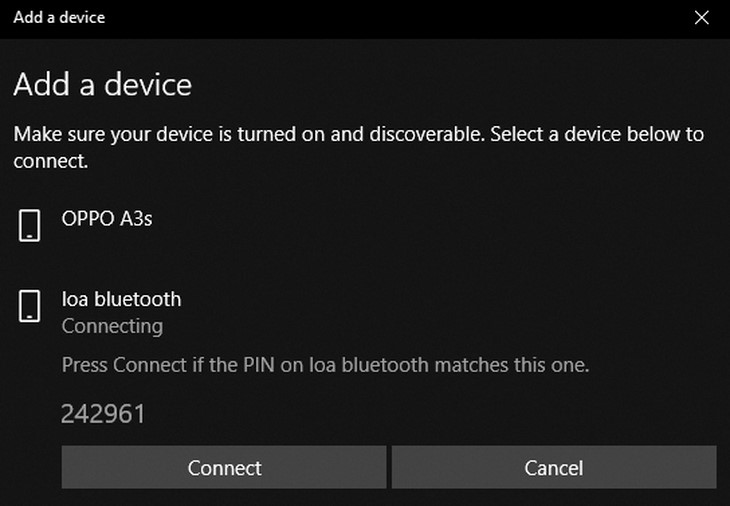
4 ★ | 1 Vote
You should read it
- Connect the Shupo BT2017 speaker with phone to sing karaoke, listen to music
- Where to buy good bluetooth speakers?
- Instructions for using Bluetooth on devices
- JBL Horizon Bluetooth speaker is compact, good sound quality
- How to Connect Bluetooth Device to iPhone
- Fix Bluetooth error does not work on Windows 7 or Windows 8
 2 steps to connect printer via Wifi network
2 steps to connect printer via Wifi network Download Driver Booster V 7.6.0
Download Driver Booster V 7.6.0 Summary of the best free PDF reading software
Summary of the best free PDF reading software Unikey can't type Vietnamese, how to fix it?
Unikey can't type Vietnamese, how to fix it? How to increase FPS League of Legends for low-configuration computers
How to increase FPS League of Legends for low-configuration computers Fix Wifi error with yellow exclamation mark simply in the blink of an eye
Fix Wifi error with yellow exclamation mark simply in the blink of an eye