How to color notes in the Notes iPhone app
Below are instructions for creating colored notes in the Notes application.
Color notes in Notes on Mac
With Mac, users already have the option to create note colors for you to use for the content you want.
Step 1:
On a Mac, click on the Notes application and then click on the note you want to color the content. Next, we highlight the note content and select Format in the options menu above the interface.

Step 2:
In the list of options, click on Font and then click on Show Colors .
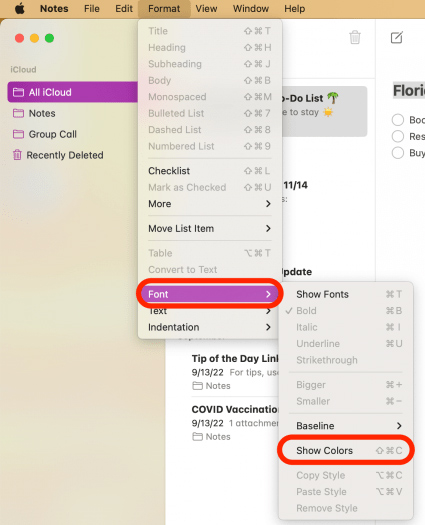
Step 3:
Displays a color palette for us to choose from for note content.
After you create a color note on your Mac, the note content is displayed on your iPhone and iPad.

Use another note-taking app
Some note-taking applications allow you to choose the color of the text content. We will color notes in those note-taking applications, such as the Evernote application. The Evernote application will allow you to choose colors for content. You choose the color you want to use, then enter the content and the text color for the content will be displayed.
 9 ways to fix Android phone not receiving text messages error
9 ways to fix Android phone not receiving text messages error How to overlay and combine two images on iPhone
How to overlay and combine two images on iPhone The rumors that excite experts most about the iPhone 16 Series
The rumors that excite experts most about the iPhone 16 Series iPhone has scratched film - Signs, causes and how to fix
iPhone has scratched film - Signs, causes and how to fix Foldable iPhone fans will have to wait another 3 years
Foldable iPhone fans will have to wait another 3 years Top 10 Apps providing free high quality wallpapers for phones
Top 10 Apps providing free high quality wallpapers for phones