How to Clean Thermal Paste
Safe at work
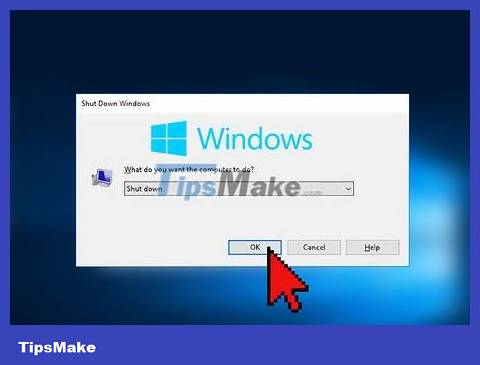
Power off the computer. If your computer is on, open the main menu on the screen and select 'Shut down' (or similar) to turn it off. Don't just turn off the device by pressing the Power button. Normally, this operation only puts the computer into sleep mode.

Disconnect all electrical cords and equipment. If the computer is connected to a power source, unplug it. For laptops, you need to unplug the charging cable from the computer. Disconnect the cables of all devices plugged into the computer.

Take out the battery. If you use a laptop, find the battery compartment located underneath the device, then open the latch to remove the battery compartment cover. Take out the battery and set it aside.

Press and hold the power button. Release any remaining power in the computer by holding down the Power button after turning off the power and removing the battery. Press and hold the power button for at least 10 seconds to drain the remaining electricity in the device.

Wear rubber gloves. Before opening the computer and starting work, wear rubber gloves so that hand sweat does not come into contact with electronic components, affecting performance. Besides, you also need to wear an anti-static bracelet to prevent static electricity from accumulating and damaging the components inside the computer.
Anti-static wristbands are available at computer stores or online.

Work in a dust-free environment. Dirt can affect the performance of the computer's internal components. You need to choose somewhere clean to do this. If you clean your workspace, wait a while for the airborne particles to settle before opening your computer.
Clean off the old glue
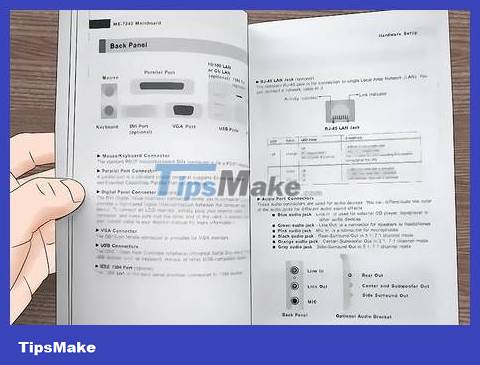
Refer to the instruction manual. How to access the heatsink along with the CPU will vary depending on the computer. You should refer to your device's manual to learn how to identify, access, and remove/install necessary parts. If you no longer have the documents that came with your device, you can visit the manufacturer's website to view them online.

Clean dust from radiator vents. After removing the radiator, use a small brush or compressed air spray to clean dirt from the vents. You need to take the radiator somewhere else to clean, otherwise dirt will fall on other parts of the computer.

Scrape off the old glue. Find the copper core of the heatsink and scrape off the old thermal paste with the flat end of a spudger. However, if you are a cautious person and do not want to scratch any parts, skip this step and proceed to the next step.
You can also use a paper towel or dry towel to wipe off the old glue if you don't want to accidentally scratch the parts when scraping.

Wipe off remaining glue. Even if you use a component pry stick, you can only partially clean off the old glue. Whether you skip the spudger scraping step or not, use a coffee filter, lint-free cloth, or cotton swab for this step. Apply a little rubbing alcohol or cleaning solution specifically for heatsink materials and wipe it on the copper core surface. The purpose of this is to make the old glue layer moist and gradually peel off. Repeat this operation with clean filter paper, cloth or cotton swab.
Once all the old glue marks have been cleaned, repeat this step one more time to prepare for applying new glue.
Specialized cleaning agents for this surface are often labeled TIM (short for 'thermal interface material').

Repeat these steps with the processor. Observe whether there is glue leading from the processor to the heatsink. If so, use the same steps as above to clean this surface. However, if you use a parts pry stick to scrape off the old glue, you should only use the plastic type to limit scratches and damage to the parts. If you don't have a plastic spudger, skip this step.
Be especially careful when the glue is about to peel off. You probably don't want to accidentally cause the old glue to get lost and stuck somewhere on the processor.

Do the same with any surface that has thermal paste. If the old thermal paste is on other parts, use the same method to clean it. However, you should use a cotton swab, tissue, or soft material instead of a part pry bar, as other parts may be more fragile. CFC (chlorofluorocarbon) compressed air sprays specialized for cleaning electronic components are also a suitable choice if the glue is in hard-to-reach crevices.
Apply new glue

Let the heatsink and processor dry naturally. Note: after removing all the old glue, you need to apply a little rubbing alcohol or specialized cleaning solution and wipe these parts. Do not apply new glue immediately after cleaning. Wait until the parts dry completely.

Apply thermal paste to the processor core. Directly apply a small amount of glue the size of a grain of rice onto the surface of the copper core. Before doing the same with the radiator, you should look through the manual. If there are no specific instructions, you can safely apply glue to the radiator.
Thermal paste is available online as well as at computer and other electronics stores.

Apply glue on the copper core surface. If you are wearing rubber gloves, you should change to a cleaner pair at this time. If not, you can wrap a few layers of plastic wrap around your finger. Then, use your fingertips to spread the glue evenly on the surface of the copper core.
Try not to get glue on the printed circuit board area. If you accidentally spill a little glue on this surface, it's okay. The computer will still work normally, you'll just need to clean it more the next time you change the glue.

Reassemble the computer. Once the thermal paste has been applied to the processor core, you can put the components back in. Refer to the manual for your specific computer model to learn how to do this.
 How to Clean MacBook Pro Keyboard
How to Clean MacBook Pro Keyboard How to Speed Up Your Computer
How to Speed Up Your Computer How to Reset Xbox 360
How to Reset Xbox 360 How to Fix Corrupt Memory Card
How to Fix Corrupt Memory Card How to Fix Laptop Keys
How to Fix Laptop Keys How to Fix Stuck Keyboard Buttons
How to Fix Stuck Keyboard Buttons