How to Fix Corrupt Memory Card
Restore data in the card
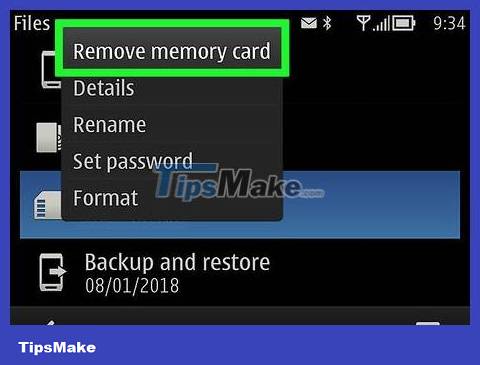
Stop using the card immediately. If the camera displays the message "Card Error", "Read Error" or something similar, turn off the camera and remove the memory card. Continuing to use the card after receiving this notice will reduce the ability to recover data on the card.

Find a data recovery program. Even though the card may be completely damaged, there is still a chance of recovering the data. Here are some popular free data recovery programs:
Recuva - After selecting the drive (in this case, the SD card) and checking the "Photos" option, Recuva will perform all operations in the background. Recommended for the majority of users.
CardRecovery - After a quick setup, CardRecovery will scan the SD card. At the end of the CardRecovery trial period, you must pay a fee to continue using the service.
Photo Rec - This program has a minimalist interface and requires an understanding of Command Prompt navigation, so it is not recommended for beginners.

Download and install the selected data recovery program. Typically, this process will open the recovery program's home page, click the Download button , and double-click the downloaded file.
The location of the download button on each page will be different. If you don't see it, try looking at the top or side.

Connect the memory card to the computer. Most computers have a flat, rectangular memory card slot with the letters SD next to it. This slot is usually located on the side of the laptop and on the CPU if it is a desktop computer.
If your computer or Mac does not have an SD card slot, you can buy an SD card reader to plug into your computer via USB, costing only about 200,000 VND.
You may have to authorize your computer to use the SD card before accessing it.

Open the data recovery program. The program is installed in the location you selected in the previous step.

Follow the instructions on the screen. You need to select the memory card as the scanning location and select "Photos" in the data recovery program's scanning criteria before scanning the SD card.
Once a scan is complete, most programs will have the option to sort or export all photos to a location of your choice (for example, your desktop).
Fix memory card on Windows

Connect the memory card to the computer. You can use the long, flat memory card slot with the word SD next to it built into your computer. Usually, this memory card slot is located on the side of the laptop and on the CPU box if it is a desktop computer.
If your computer or Mac doesn't have a memory card slot, you can buy a memory card reader to plug into your computer via USB. Card readers cost less than 200,000 VND.
You may have to authorize your computer to use the memory card before you can access it.

Click ⊞ Win. This button is located in the bottom left corner of the screen.
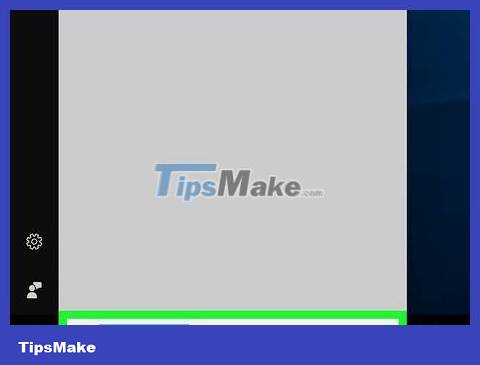
Type "My Computer" into the search bar. On Windows 8 and 10 "My Computer" is called "This PC" or "My PC", but you can simply type "My Computer" to redirect your search to the default version of My Computer.
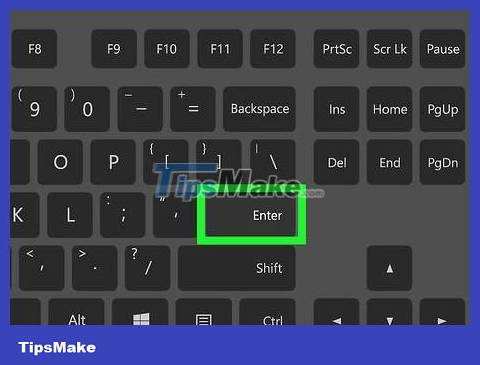
Press key ↵ Enter. This opens the This PC window.
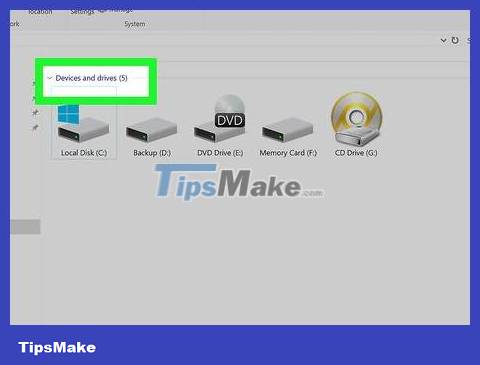
See the "Devices and drives" section. This section is near the bottom of the "This PC" window. Here you will see the drive marked "OS (C:)" (this is the main drive) and other connected drives, one of which is your memory card.
If you can't tell which drive is the memory card, leave this window open and remove the memory card from the computer to see which drive disappears. Remember to insert the memory card before continuing.
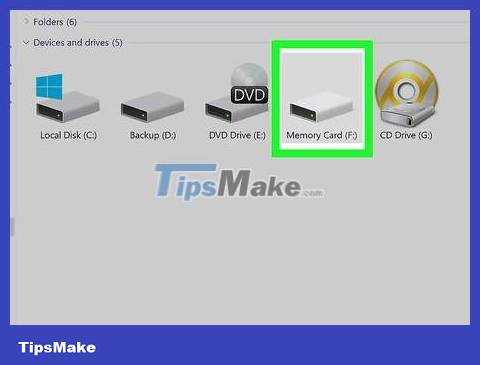
Remember the drive name. The default drive is drive "C", so your memory card will be a different drive.
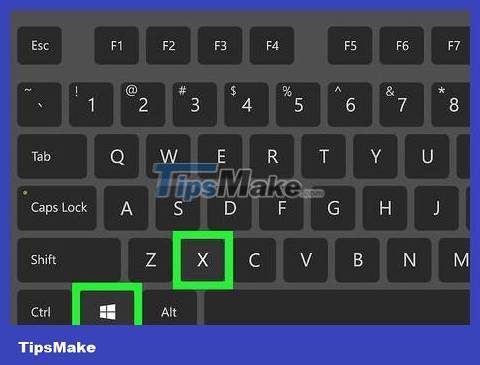
Hold the key ⊞ Winand press X. This opens the Windows quick access menu via the Start button in the bottom left corner of the screen.
You can right-click the Start button to open this menu.
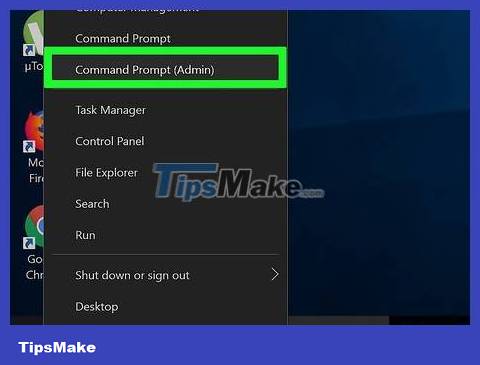
Click on Command Prompt (Admin) . This opens the Command Prompt program that allows you to reformat the memory card.
If you do not use an administrator account, you cannot operate.
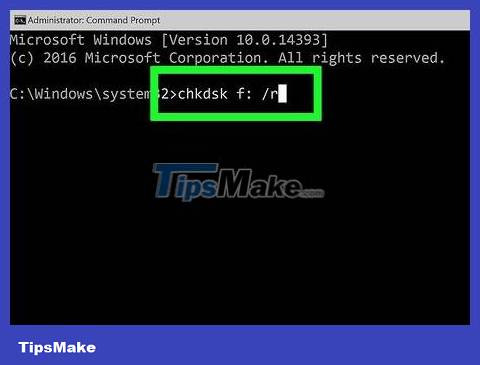
Type in Command Promptchkdsk m:/r . You need to replace "m:" with the letter corresponding to the drive letter of the memory card (for example "e:"). The "chkdsk" function will check the selected drive for damage and reformat the area that needs repair.
There is only one space between "m:" and "/r".
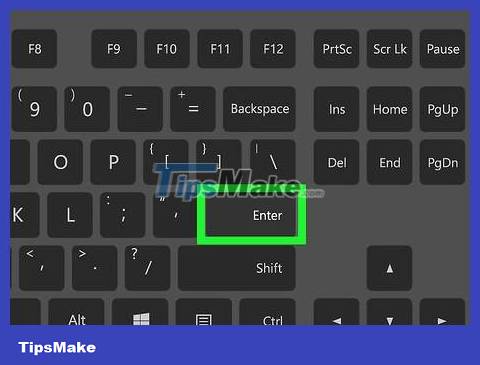
Press key ↵ Enter. This is the operation that starts the testing process. If Command Prompt finds any problems that need fixing, it will make repairs where possible.
If Command Prompt asks for permission to continue, press Enter .
You may see the message "Cannot open volume for direct access" after pressing Enter . If you see this error, you do not need to format the memory card (the card is not damaged) or the card cannot be repaired anymore.
In some cases, the "Cannot open volume for direct access" error is caused by the computer's anti-virus program preventing the formatting process. Try disabling your anti-virus program while reformatting the drive to see if that fixes the problem.
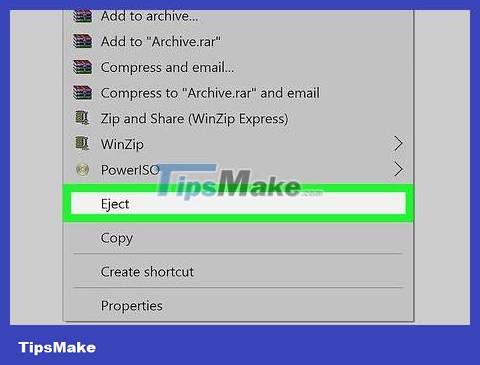
Remove the SD card. Once you complete the process, you can safely remove the memory card from your computer and reinsert it into the camera.
Repair memory card on Mac

Connect the memory card to the Mac. You may need to buy an SD card reader because not all Macs have a memory card reader slot.
If your Mac has a card reader, it will be on the side of the laptop or behind the CPU if it's a desktop computer. Sometimes the memory card slot is also located on the side of the keyboard on some desktop computers.
Some devices require you to enable the drive using USB through setup before your computer will recognize it.
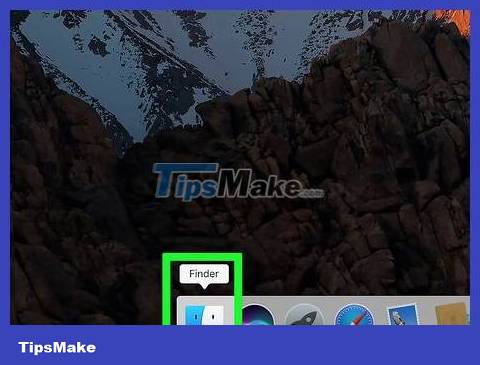
Open Finder on Mac. It's the blue face icon in the system tray.
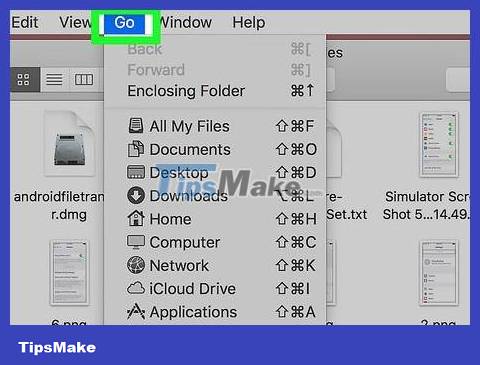
Double click on Go . It's on the toolbar at the top of the screen.

Double click Utilities . This opens the Utilities folder so you can run Disk Utility.
Alternatively, you can hold down ⇧ Shiftand ⌘ Commandtap Uto open Utilities.
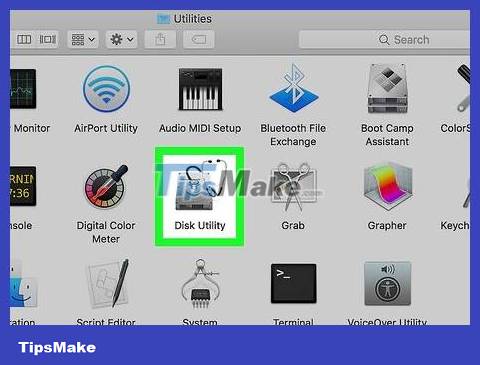
Double click Disk Utility . The app looks like a gray drive icon with a stethoscope on top.
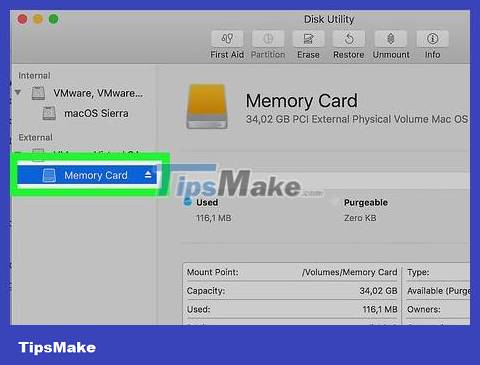
Select memory card. You'll see your memory card listed in the "External" category in the left column of the Disk Utility window.
If you don't see your memory card listed here, try removing the memory card and reinserting it.
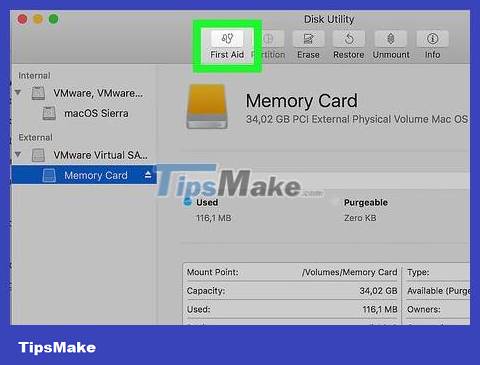
Double click on First Aid . This is the stethoscope icon in the options row at the top of the Disk Utility window
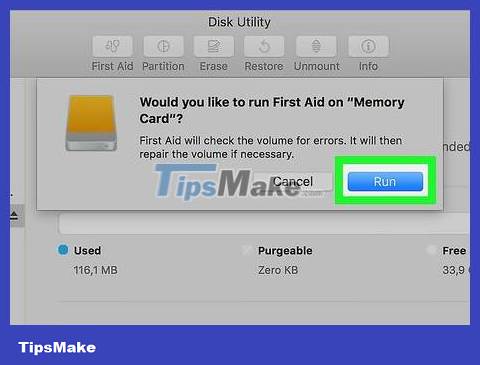
Click the Run button . If you see the "Your disk is about to fail" message window, you cannot repair the memory card.
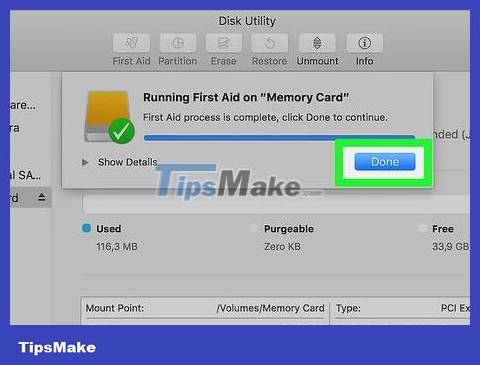
Wait for the memory card to be repaired. Once your Mac notifies you that the process is complete, you can safely remove the memory card from your computer and insert it into the camera.
You may encounter the error "The underlying task reported failure". Then restart the device and run memory card repair again.
You should read it
- Nano memory card memory card, solution for smartphones not equipped with memory card slot
- Buy genuine memory cards, cheap where Hanoi & Ho Chi Minh City?
- Xiaomi invented the SIM and two-in-one memory cards
- How to Format a Memory Card Using a Windows Computer
- Sony launched the SF-G Touch, the fastest and most durable SD memory card on the market
- Criteria when choosing to buy SD memory card
 How to Fix Laptop Keys
How to Fix Laptop Keys How to Fix Stuck Keyboard Buttons
How to Fix Stuck Keyboard Buttons What to do if Ethernet connection keeps dropping on Windows 10/11?
What to do if Ethernet connection keeps dropping on Windows 10/11? How to fix the error of Command Prompt opening automatically on Windows
How to fix the error of Command Prompt opening automatically on Windows 13 Ways to Fix Cannot Copy/Paste Error in Windows 10, 8.1, 7
13 Ways to Fix Cannot Copy/Paste Error in Windows 10, 8.1, 7 Fix File Explorer not responding error in Windows 11/10
Fix File Explorer not responding error in Windows 11/10