How to check battery bottle on Android phones
Battery bottle is an unavoidable situation when we use electronic devices such as laptops or smartphones. However, we only realize that the battery is bottled when the situation is too bad, the battery quickly runs out and recharges for a long time. So is there any way for us to know the battery level of the phone or not? That is quite possible, the following article of TipsMake.com will guide you how to check the battery level of Android phones. Please refer.

To check the battery level on Android phones we will use an application called AccuBattery. This application will help us manage the battery consumption of applications, check the battery life as well as the actual capacity of the battery easily.
Step 1 : Download the app by going to the app store by searching for the name of the application or accessing the following link:
https://play.google.com/store/apps/details?id=com.digibites.accubattery&hl=en_US
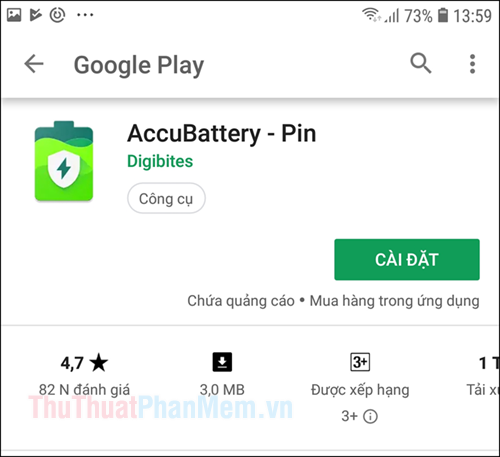
Step 2: After the installation is complete you open the application, at the first use there will be some introductory screen about the application. You swipe left to skip, in the last screen press the V to enter the main screen of the application.
At the main screen of the application you can immediately see the current capacity of the battery.
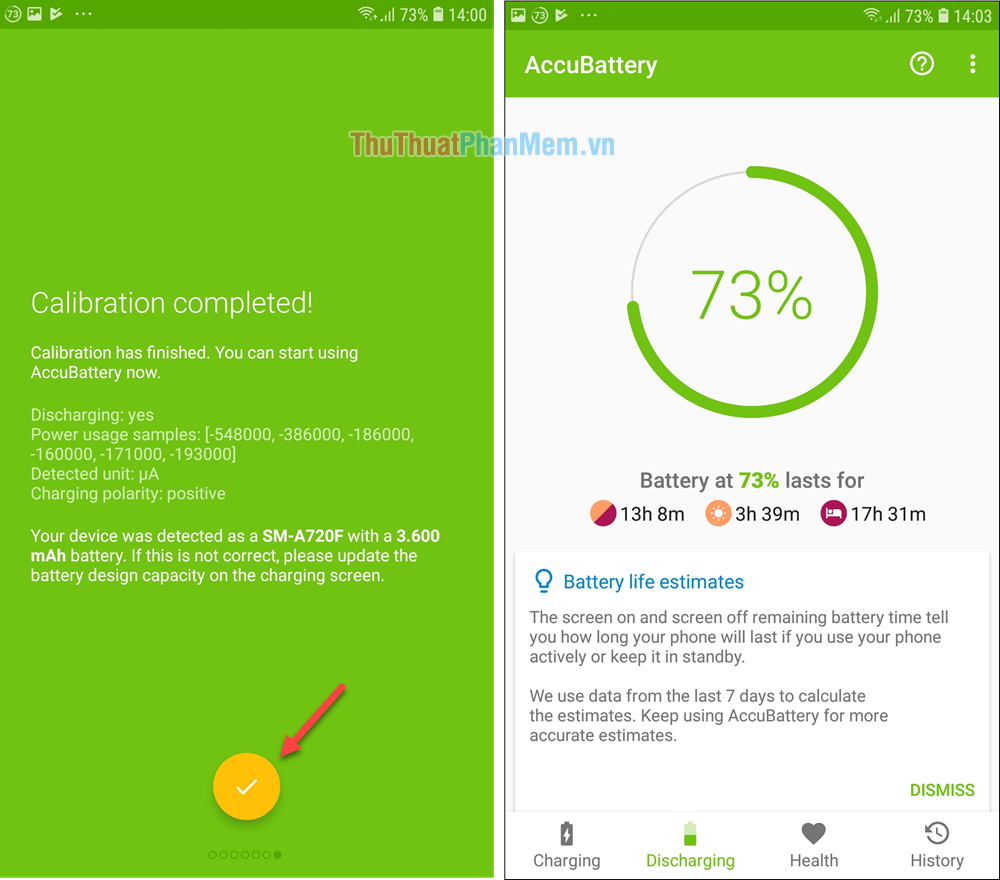
Note: In order for the software to work correctly, after installing the software, you should use your phone normally to run out of battery, then fully charge the software to check the battery's parameters. as well as the power consumption of applications.
Step 3 : After one day of using you open the application again, at the Discharging screen you can see the battery consumption when the screen is open in Screen On , and battery consumption when the screen is off in the Screen off.
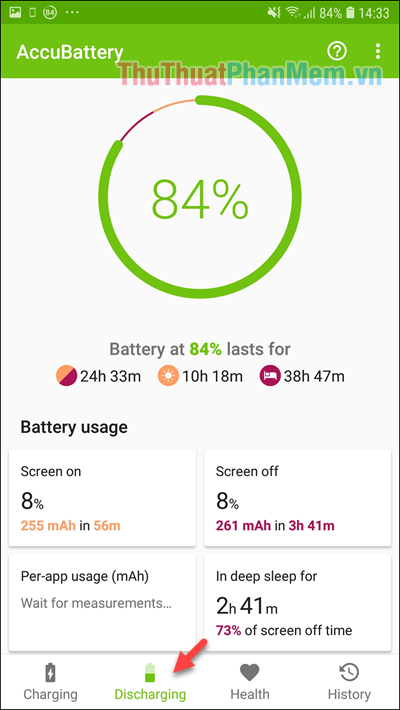
On the Charging tab you can view some information such as charging current, battery temperature, charging speed and time to fully charge. You should plug the charger into the phone to see this information most accurately.
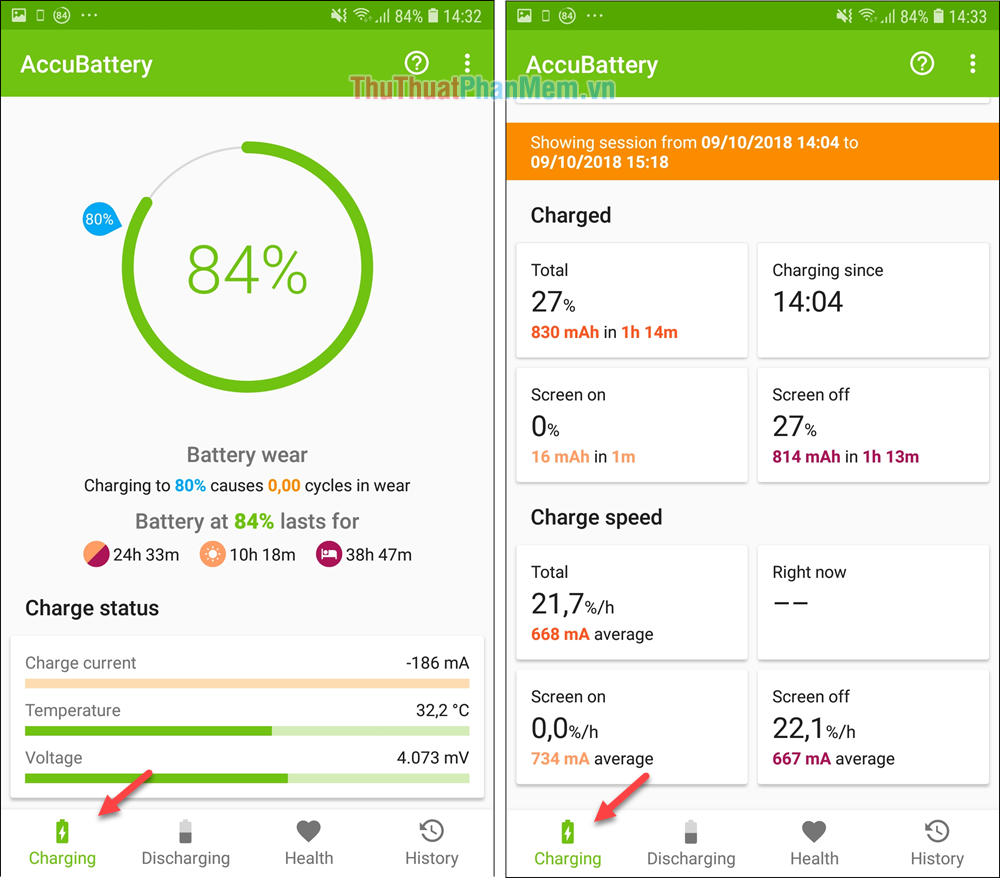
Step 4: The most important to see the battery level you go to the tab Health.
Here you notice 2 items that are:
Estimated capacity : Actual battery capacity .
Design capacity : The battery capacity according to the manufacturer's design

Looking at the above parameters, you can see that the actual current battery capacity is reduced by more than 500mAh compared to the original design. If the difference is greater, the higher the battery bottle level of the phone. So based on this parameter we can know the current status of the battery like.
Above is the tutorial on how to check the battery bottle on Android phones, hope you will find the article useful. Thank you for watching the article!
You should read it
- How to check laptop battery bottle with BatteryMon
- How to check battery level on Android with Accubattery
- Causes and ways to fix battery bottles on iPad
- Don't, and exactly, never leave your phone down to 0% battery!
- How to check laptop battery bottles HP, Asus, Dell, Acer, Sony, Lenovo
- How to recover and improve performance for battery-powered laptop batteries
 How to shoot multiple cameras at the same time on iPhone
How to shoot multiple cameras at the same time on iPhone How to manually update the iOS operating system
How to manually update the iOS operating system How to review missed notifications on Android phones
How to review missed notifications on Android phones 5 things you can't do on iOS but Android is carefree
5 things you can't do on iOS but Android is carefree How to prevent and fix broken phone screens
How to prevent and fix broken phone screens Tricks to make Android phones run twice as fast
Tricks to make Android phones run twice as fast