How to change web page fonts on Chrome
Although Chrome does provide users with a font installer, it only applies to browser settings. With the website when you visit, it will use the default font so it looks quite boring. If we want to create a new, changed website through fonts, we can install the Fonts Changer utility. This utility brings users to change font tables from font styles, font sizes for us to apply to the website. So you can use fonts that the site doesn't support. The following article will guide you how to install new fonts for websites on Chrome browser.
Instructions for changing the Chrome website font
Step 1:
We install the Fonts Changer utility for the web browser according to the link below.
- Download the Fonts Changer Chrome extension
Step 2:
Now the user who opens the website wants to change any font or webpage including the Chrome Store. Click the widget icon at the address bar of the browser and see the font change interface. We proceed to change each content as below.
- Font size: Adjust the font size for regular.
- Minimum font size: Adjust the font size to be small.
- Standard font: Change the default font style of web pages.
- Serif font: Change the Serif font style (footed text) available on the web page.
- Sans-serif font: Change the Sans-serif font type (serif font) available on web pages.
- Fixed-width font: Change the font style single way.
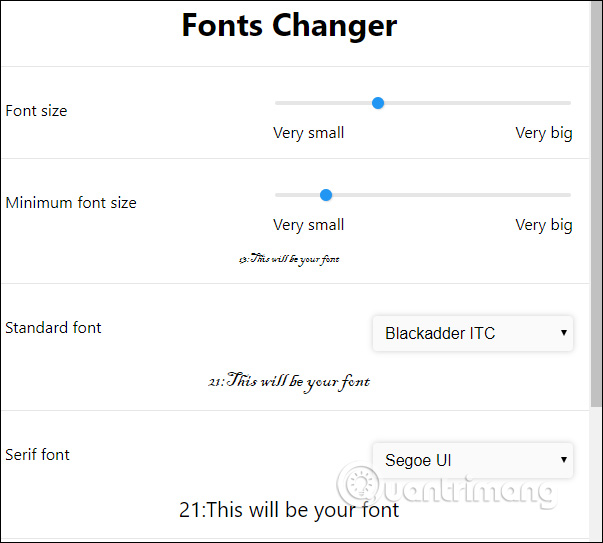
The new font will be applied immediately as shown below. However, to return to the default font, you must remove the utility, without the option to return to the default font.
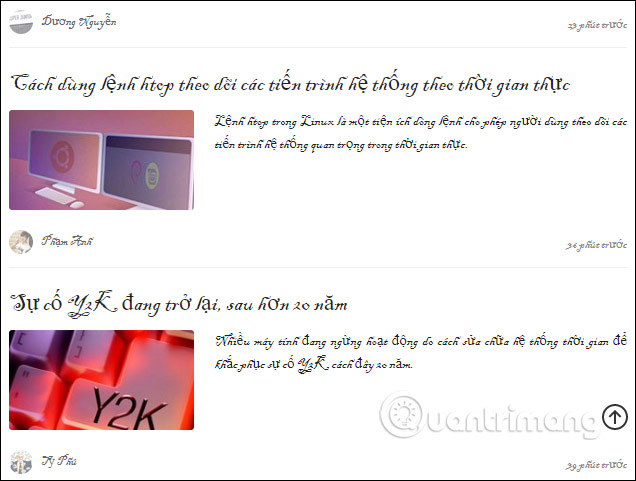
See more:
- How to set the wallpaper, change the font, color on Facebook
- How to switch Google Chrome to Vietnamese
- How to adjust the font on Microsoft Edge Chromium
 Instructions to reset Internet Explorer, set default settings for IE 11
Instructions to reset Internet Explorer, set default settings for IE 11 How to transfer songs on Youtube without having to go directly to the tab on Chrome
How to transfer songs on Youtube without having to go directly to the tab on Chrome How to use both versions of Microsoft Edge at the same time on Windows 10
How to use both versions of Microsoft Edge at the same time on Windows 10 Annoyed because Chrome no longer shows subdomains in the address bar? Here is a workaround
Annoyed because Chrome no longer shows subdomains in the address bar? Here is a workaround How to save websites offline with Scrapp Bookmarks
How to save websites offline with Scrapp Bookmarks How to encrypt files using File Guard
How to encrypt files using File Guard