How to bring Galaxy S9's Edge Screen feature to other Android devices
Edge Screen is a feature to support on a curved screen, typically on the super Galaxy S9, users can quickly access the applications and favorite contacts with just a swipe from the screen. Or easily add / delete shortcuts, update applications and even add the latest news headlines conveniently.
However, if your Android device does not have a curved screen, but you love this feature, there is a way to use it. Edge Action is a free application that helps you simply bring the Edge Screen feature to other Android devices.
Guide to bring Galaxy S9's Edge Screen feature to other Android devices
Step 1:
First of all, you need to download the Edge Action application to your Android phone according to the link below.
- Download Edge Action for Android
Step 2:
When the installation is successful, start up Edge Action to access the main interface of the application. Here, you select Edge Manage item to customize a few utilities in the edge screen.


Step 3:
Select the Handle Setting item, you will adjust the function bar position, magnitude and color of the navigation bar when we swipe from outside the screen.

Step 4:
The BackGround section allows you to change and customize images in the background.
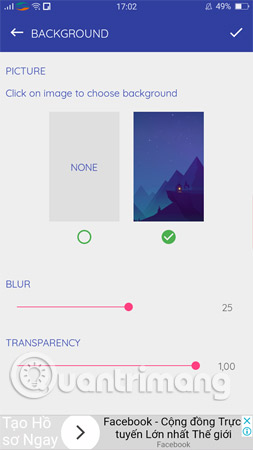
Besides, there are many other interesting functions such as screen rotation utility, music player, etc. However, you need to spend a small amount of money to be able to use it. Overall, the free features that Edge Action provides are enough for you to enhance your experience.
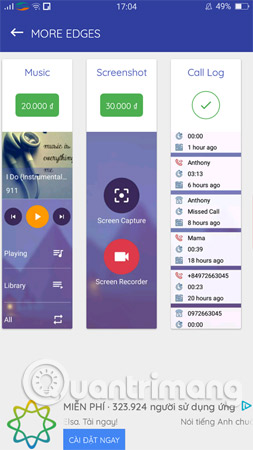
Good luck!
See more:
- How to bring horizontal interface on Galaxy S9 on every Android device without root
- How to bring iPhone's Live Photos feature to any Android device
- Put the volume control button on the notification bar like the Android P interface
- Instructions for bringing Dolby Atmos audio technology to Android devices
You should read it
- A comprehensive guide to root the Samsung Galaxy S7 or S7 Edge
- Learn about Edge Sense edge touch technology
- 20 small tips with Edge browser you should know (Part 1)
- How to activate the Edge theme of the Edge browser on Android
- Microsoft Edge is finally officially available on iOS
- How to enable and disable full screen mode in Microsoft Edge
 7 Android gestures you may not know yet
7 Android gestures you may not know yet Delete all empty folders on Android with just one touch
Delete all empty folders on Android with just one touch How to check the battery of bluetooth devices connected to Android phones
How to check the battery of bluetooth devices connected to Android phones Summary of priceless shortcuts on Android
Summary of priceless shortcuts on Android Tips to help use Chrome on Android effectively may not know you
Tips to help use Chrome on Android effectively may not know you