How to Add PiP Mode Controls in Google Chrome
Google Chrome's Picture-in-Picture interface is quite simple compared to other browsers, when there are no other control buttons other than stopping playback or returning to the default video mode. This will more or less affect how we watch videos in PiP mode on Chrome. If you want to add PiP mode controls in Google Chrome, follow the instructions below.
How to add PiP mode controls in Google Chrome
Step 1:
On the Chrome interface, go to chrome://flags to adjust settings.
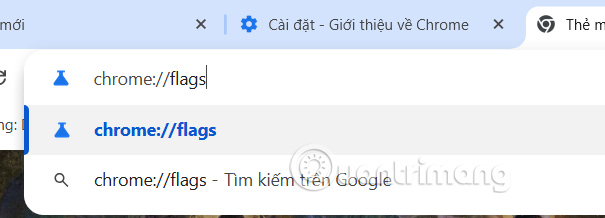
Then in the interface you enter the flag Video picture-in-picture controls update 2024 and click on the flag found below.
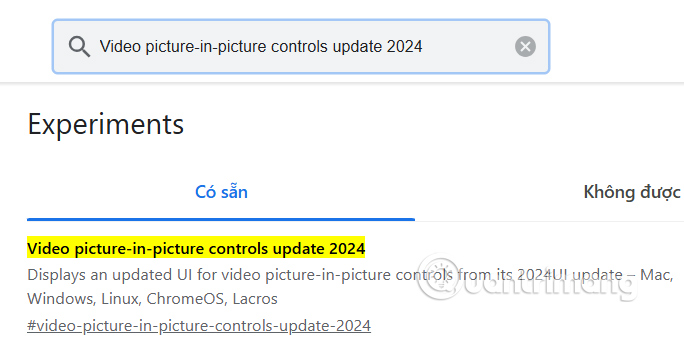
Step 2:
Now we switch to Enabled mode to activate the Video picture-in-picture controls update 2024 flag on Chrome.

Finally you need to restart your browser to apply the new changes to the browser.

Step 3:
You open the video on Chrome browser as usual, then click on the music player icon in the browser access bar.
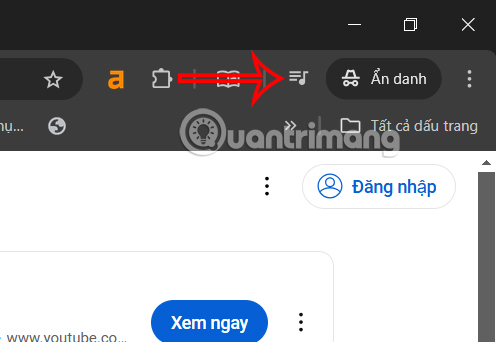
Step 4:
Show PiP mode manager on Chrome, you click on PiP icon to watch floating mode video on browser.

The resulting video shows PiP mode on Chrome, along with some PiP control icons on Chrome including play/pause, minimize button, and tab back button moved to the upper right corner.
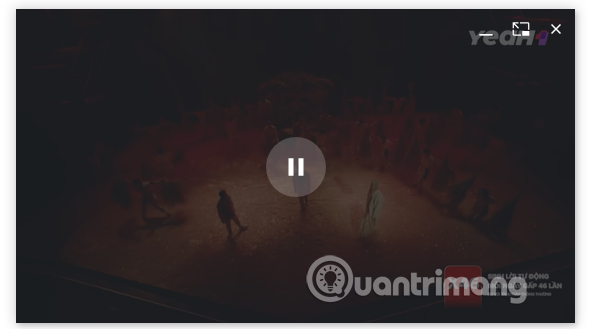
You should read it
- How to activate and use the new 'Reader Mode' feature, which is hidden on Google Chrome
- Acquiring all USB control with USB Flash Drives Control
- How to enable and use Guest Mode on Chrome
- Chrome's incognito mode is not as discreet as you think
- How to install reading mode on Chrome
- How to turn Focus Mode on Chrome
 Search Race: Is ChatGPT Threatening Google's Throne?
Search Race: Is ChatGPT Threatening Google's Throne? Linus Torvalds: AMD Intel's x86 tiers are 'garbage' and 'need to be eliminated'
Linus Torvalds: AMD Intel's x86 tiers are 'garbage' and 'need to be eliminated' Introducing Canvas: A New Way to Write and Code with ChatGPT
Introducing Canvas: A New Way to Write and Code with ChatGPT The easiest way to clean a room
The easiest way to clean a room Gemini Tips for Multitasking on Android
Gemini Tips for Multitasking on Android Why Saying 'I Love You' Too Often Can Ruin a Relationship?
Why Saying 'I Love You' Too Often Can Ruin a Relationship?