How to add apps to launch with Windows 11
Windows 11 allows you to manage the programs that launch through the management interface available in the settings menu. When you add applications to launch with Windows 11, it will help launch the application you need faster, simplifying the application opening process. And through the management interface in Windows 11, you can also delete the application that launches with you if you want. Here is how to add applications to launch with Windows 11.
How to add apps to launch with Windows 11 in Settings
Step 1:
Press Windows + I to open the Settings interface on your computer. Next, click on Apps on the left side of the interface.

Step 2:
Looking at the content next to it, we click on Startup to adjust the application that launches with Windows 11.

Step 3:
At this point, users will see a list of applications set to launch with Windows 11. You find the list of applications you want to launch with Windows 11, then just switch to On mode .

If you want to turn off the application that starts with Windows 11 , you just need to switch it to Off mode.
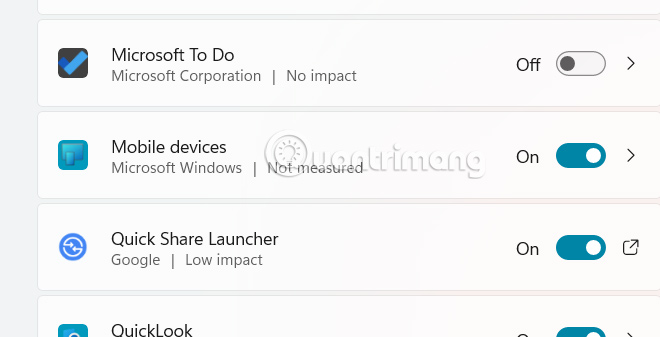
How to add apps to launch with Windows 11 from Task Manager
Step 1:
Right -click on the Taskbar and select Task Manager .
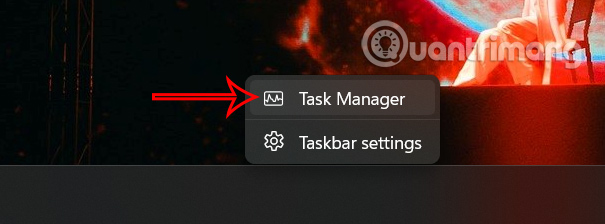
Display the new user interface, click on Startup apps to access the application management interface that launches with Windows 11.
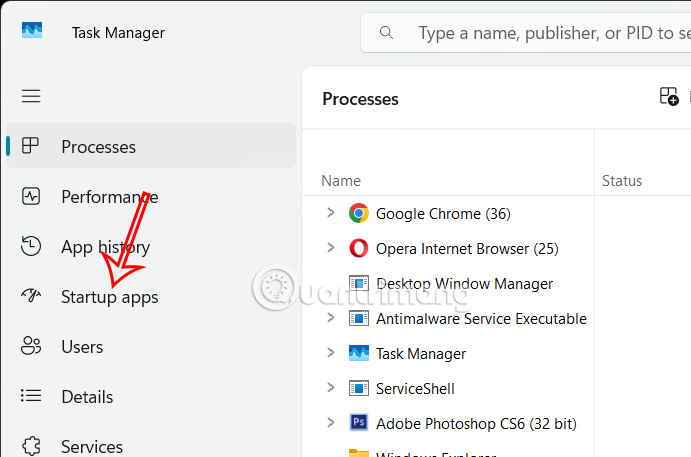
Step 2:
Now you also see the applications that support launching mode with Windows 11, you find the application you want to launch with the system, right-click and select Enable .
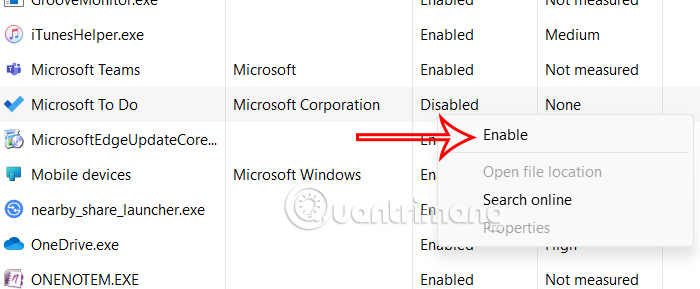
Step 3:
In case you want to disable running with Windows 11, right-click on the application and select Disable.
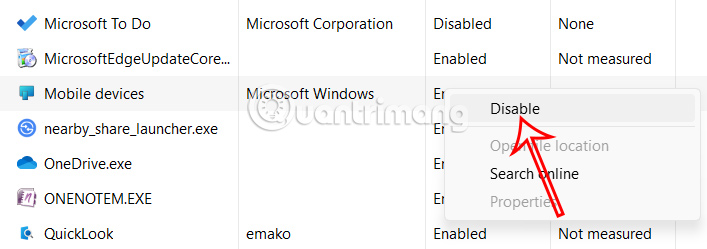
You should read it
- You can install Android apps on Windows 11 using APK files
- How to speed up the Android application startup
- How to add Quick Launch bar in Windows 10
- Steps to run Android apps on Windows 11
- How to automatically connect VPN to specific apps on Windows 10
- 11 Useful Windows Apps That Don't Come Pre-Installed
 How to remove Ask Copilot from Windows 11 right-click menu
How to remove Ask Copilot from Windows 11 right-click menu Windows 11 is about to have a new start menu, what's special?
Windows 11 is about to have a new start menu, what's special? 6 Hidden Windows 11 Photos Features Worth Using
6 Hidden Windows 11 Photos Features Worth Using 3 Best Windows Sandbox Alternatives for Windows 11 Home
3 Best Windows Sandbox Alternatives for Windows 11 Home Instructions for testing AI models installed on Windows 11
Instructions for testing AI models installed on Windows 11 4 Ways to Change File Extensions in Windows 11
4 Ways to Change File Extensions in Windows 11