Guide to Facebook Messenger chat on Opera
Opera browser has just added new attractive features, which are Facebook Messenger, WhatsApp and Telegram chat applications that have been pinned right on the Sidebar, right next to the interface. This helps users to easily message with you right on the browser interface.
Accordingly, you just need to open the browser and then click on the icons of Messenger, WhatsApp and Telegram to use and then log in to your account in the usual way. We can both browse the web, read news, and chat quickly with friends, without having to open another browser window. Follow the following article of Network Administrator to know how to chat Messenger on Opera.
Chat Facebook Messenger on Opera
First you need to download and upgrade the latest version of Opera browser according to the link below.
- Download Opera for Windows
- Download Opera browser for Mac
- Download Opera for Linux
Step 1:
After upgrading to the latest Opera version, we start the browser. At the main interface, you will see Messenger chat application icons, WhatsApp in the Sidebar in the left corner of the browser interface.
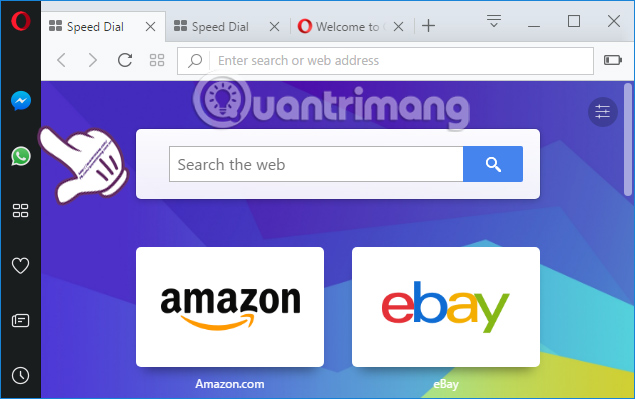
Step 2:
To chat Messenger on Opera , you click on the application icon and then click on Next Get Started to use.
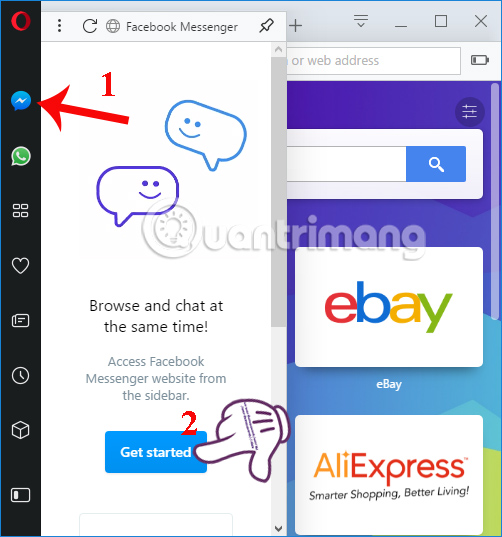
Step 3:
Appear login interface of Facebook Messenger account . The user enters the address to register for Facebook account and password, then press Login to access.
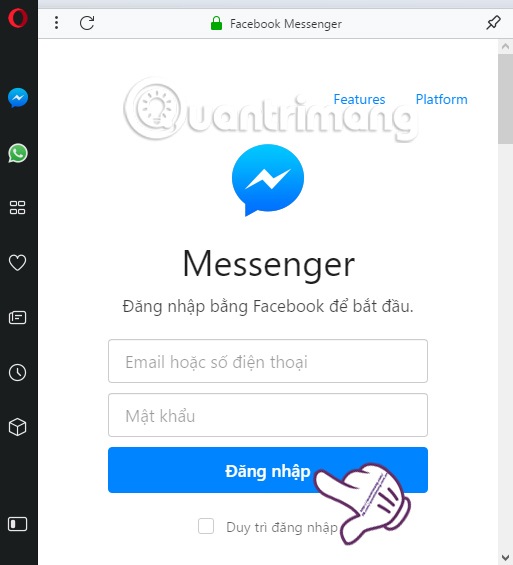
Step 4:
Soon the chat interface on the Messenger application appeared, with the same customizations as when we accessed Messenger on the web. There will still be options to Change colors, Change emoticons, log Messenger accounts on your browser, .
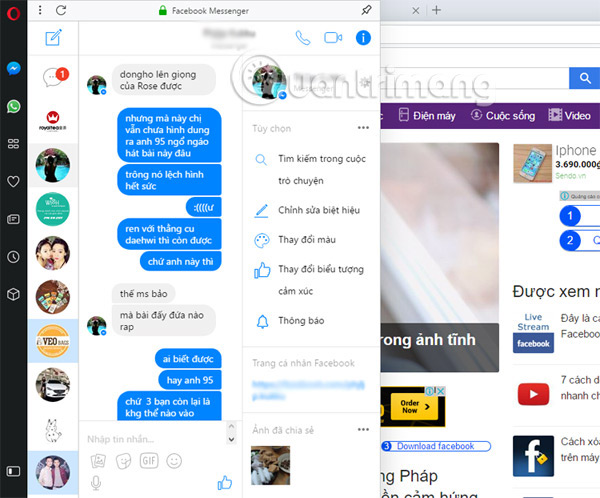
We will still receive new messages, chat with friends without having to open new tabs, switch tabs. If you don't chat with Messenger, you can just click anywhere on the Opera browser interface.
To exit the Messenger account on Opera, click the 3 dots icon and select Log out .
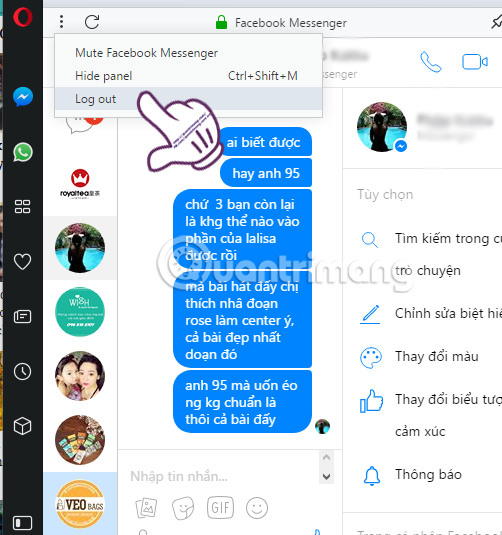
Step 5:
If you want to use WhatsApp on Opera , click the chat application icon and then press Get Started to use. Then, WhatsApp application will ask users to scan QR codes to log in to their personal accounts.

A very interesting and convenient feature on that Opera browser. We can chat freely with Facebook Messenger, WhatsApp accounts right on Opera's interface, even when you surf the web. In the future, manufacturers will continue to bring Viber and WeChat chat services to users.
I wish you all success!
You should read it
- How to open a screenshot folder on Opera Neon
- Reviews on Opera VPN: Simple, fast and free
- The brand new way to use Opera One
- How to use VPN on Opera browser
- Opera wants to be the first PC web browser in the world to integrate electronic wallets
- Opera 51 is 38% faster than Firefox Quantum, download and experience
 How to automatically open a website at a specific time
How to automatically open a website at a specific time 4 useful browsers that integrate ad blocking features
4 useful browsers that integrate ad blocking features How to add Google Search For to Microsoft Edge browser
How to add Google Search For to Microsoft Edge browser I have switched from Chrome to Opera and will never regret it
I have switched from Chrome to Opera and will never regret it How to update Google Chrome to the latest version
How to update Google Chrome to the latest version How to save web browsing history when browsing in incognito mode on Chrome browser
How to save web browsing history when browsing in incognito mode on Chrome browser