Google will let users control Chromebooks with their faces
Google is announcing a number of ChromeOS features focused on the classroom and accessibility, and one of the standout ones is the ability to control your computer with your head and facial expressions. The feature — intended for people with mobility impairments — was first announced in early December, but is now rolling out to more users with compatible Chromebooks (Google recommends 8GB of RAM or more).
This isn't the first time Google has toyed with the idea of using your face to control devices. The company previously created an open-source AI accessibility tool for Windows games called Project Gameface, which has also been announced for Android. Here's a sample video from Google of the technology in action, as demonstrated by software engineer Amanda Lin Dietz, who helped develop the tool.
Google is also teasing a new line of Chromebooks for 2025, with more than 20 new devices in the company's standard Chromebook and Chromebook Plus lineup launching this year. That estimate may be a bit of a stretch, as Google appears to be counting the Samsung Galaxy Chromebook Plus that launched in October, the just-announced 14-inch Lenovo Chromebook Plus 2-in-1, and more to come.
Along with the laptops for educators and students, Google has a new set of learning-focused ChromeOS features called Class Tools. These features allow teachers to control students' screens in real time. After sharing a pairing code, educators will be able to send content directly to students on their Chromebook screens, turn on live captions or translations, view the screen remotely, and share student work with the entire class.
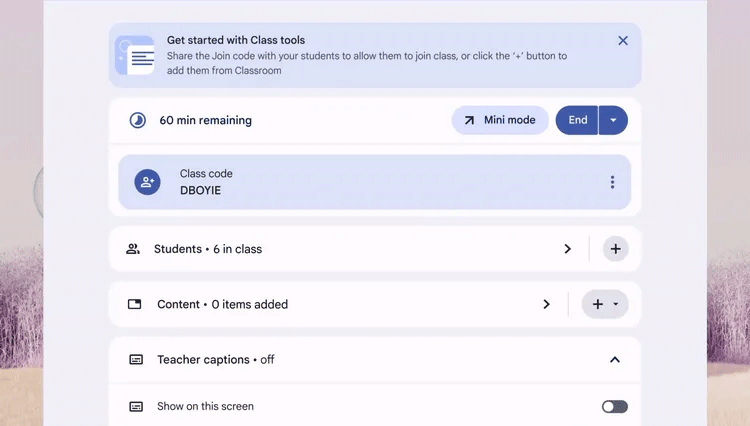
In addition to these collaboration tools, Google Classroom is also integrating with Figma's FigJam, which allows teachers to assign online whiteboards to students for brainstorming and group work. Perhaps the combination of FigJam with the ability for teachers to monitor student screens will reveal who's really doing all the work for the group.
 How to create basic program in Golang
How to create basic program in Golang How to restore the old Mail interface on iPhone
How to restore the old Mail interface on iPhone 8 Steps to Keep Your Phone Running Like New
8 Steps to Keep Your Phone Running Like New Using AI to detect dementia early
Using AI to detect dementia early How to install and remove add-ins in Outlook
How to install and remove add-ins in Outlook Why OneDrive Can't Replace Google Photos on Your Phone
Why OneDrive Can't Replace Google Photos on Your Phone