Why are Chromebooks slow?
1. Opening too many tabs
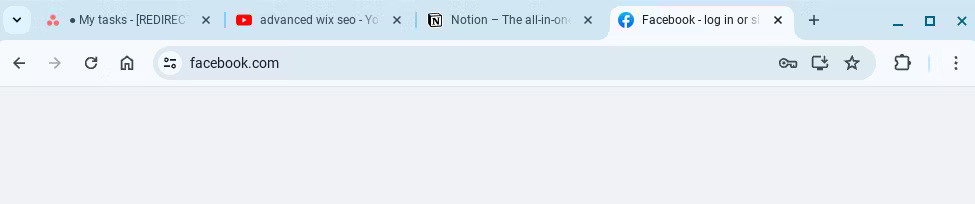
The most common problem that causes Chromebooks to run slowly is having too many tabs open. Every open tab consumes some RAM, so if you have a lot of websites open - or just one or two game tabs in your browser - you might notice things slowing down.
You can fix this problem by closing any unused tabs. Creating a bookmark folder of important tabs will help you retrieve whatever you need without opening the tab. Some Chrome extensions for managing tabs may also help.
Of course, that's not helpful with tabs you rarely use, such as research documents for an article. You can keep less important tabs immediately accessible by right-clicking on the tab and selecting Add to reading list .
2. There are too many applications running in the background
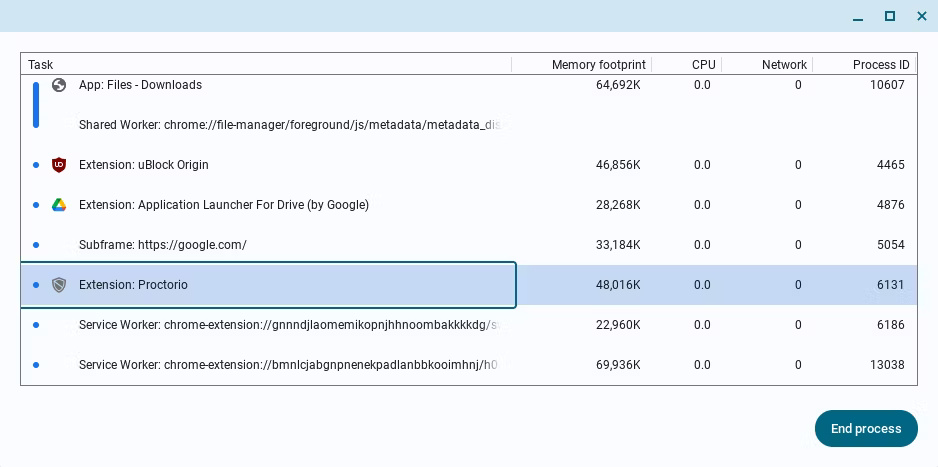
Chromebooks can also slow down if you have too many apps running in the background. Just like browser tabs, background apps consume some RAM when inactive, but they can also take up other valuable system resources.
You can access the ChromeOS task manager by pressing Search + Esc simultaneously . As you scroll through background processes, you can identify problematic services by their memory and CPU usage, kill them by selecting them and clicking End process .
Warning : You should look online for resource-intensive applications and services to make sure you know what they're doing (and it's safe to close them) before ending any processes.
3. Need to restart Chromebook
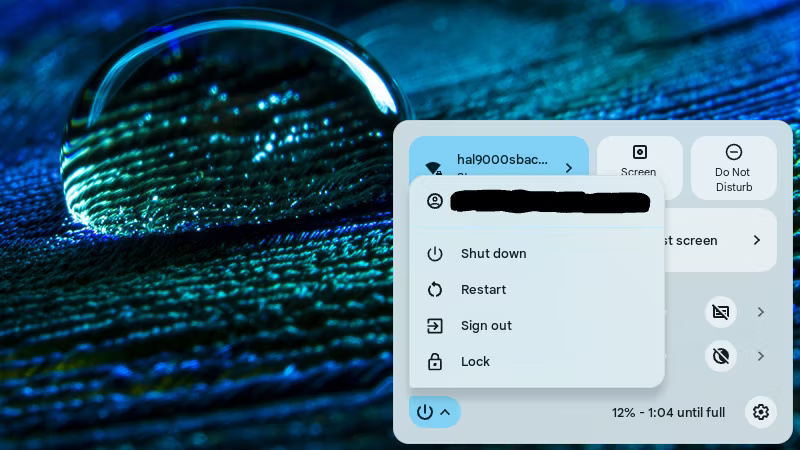
Sometimes, all a Chromebook needs to speed up is a reboot. Sometimes processes run longer than necessary, and restarting the computer will end all these RAM-consuming tasks.
You can restart your Chromebook by clicking the time in the lower right corner of the screen, then clicking the power button icon. Once the expanded options menu appears, click Restart and wait for your Chromebook to restart.
4. Remove resource-intensive browser extensions
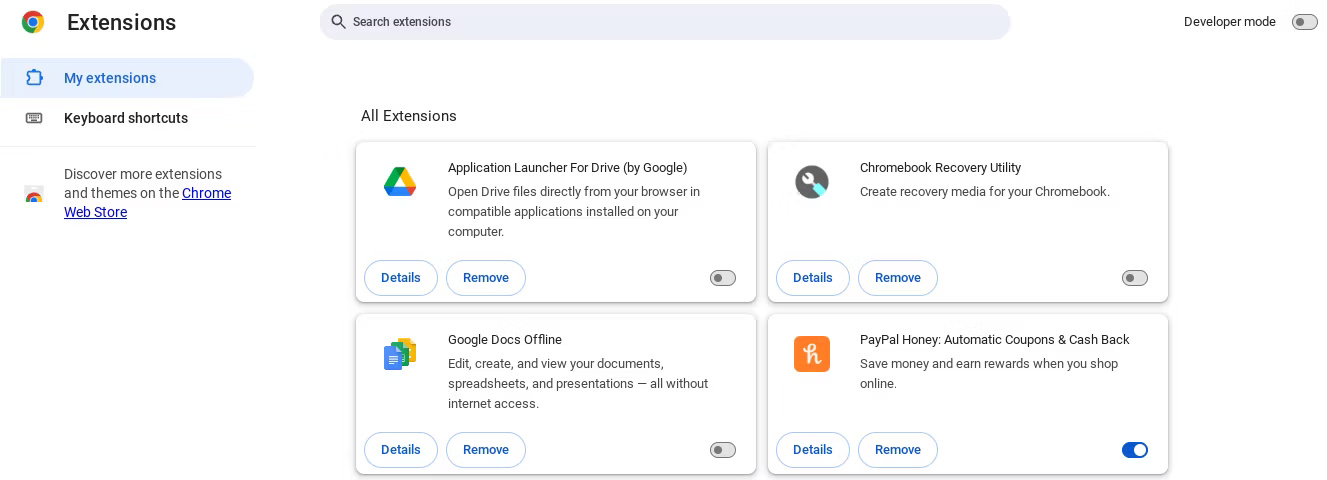
If restarting your Chromebook doesn't help, it's possible that the problematic RAM-hungry processes are built right into the browser — in other words, in the browser extensions you installed on Google. Chrome.
You can remove extensions from Chrome by navigating through . > Extensions > Manage Extensions and looking through the extensions you have installed. You should remove any extensions that are no longer in use using the Remove button .
Additionally, you can check whether any browser extensions you want to keep are causing performance issues. Try disabling each extension or checking its resource usage in task manager.
5. Hard drive does not have enough free space
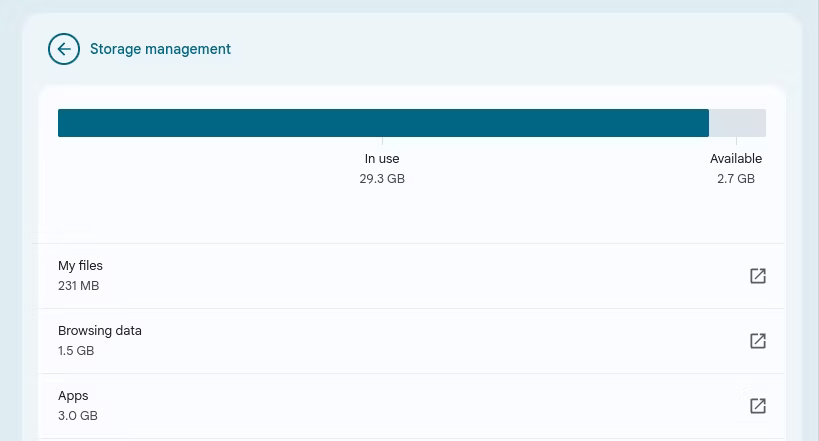
Some Chromebooks rely on "swap space," which essentially acts as virtual memory (RAM) and supplements physical memory. As the hard drive fills up, the computer loses this virtual memory and begins to experience difficulties.
If your Chromebook's hard drive is full, this could be the reason it's running slowly. You can fix this situation by deleting files (or moving them to cloud storage) until about 15 to 20% of hard drive space is left.
6. Chromebooks need to be updated
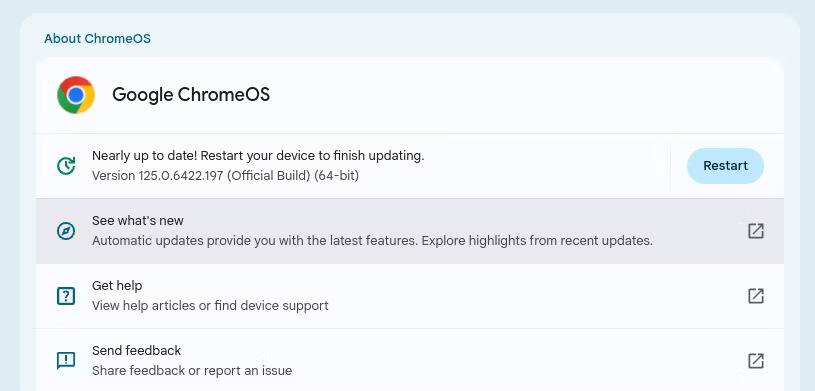
Sometimes Chromebooks can be slow because they need updating. This usually doesn't improve slowness, but there have been cases where a patch was needed in an update to fix a resource-wasting bug.
You can check if an update is available (and install it) by navigating through Settings > About ChromeOS > Google ChromeOS and clicking Check for updates . If you don't see the check for updates button, there are no updates available.
7. Chromebook memory may be corrupted
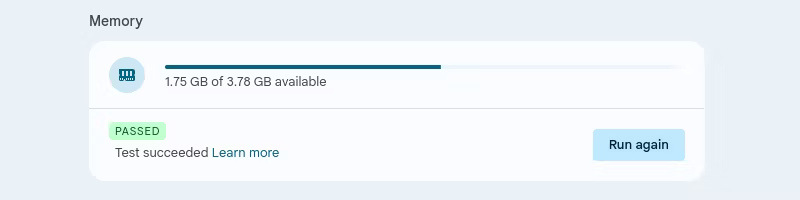
If you're experiencing persistent slowness with no way to fix it, it could be due to faulty Chromebook RAM (especially if you're using an older model).
You can determine if your Chromebook's memory is faulty by navigating to Settings > About ChromeOS > Diagnostics and scrolling until you find the Memory section . After you click the Run Memory Test button , your Chromebook will tell you how much RAM is available.
8. Chromebooks are not powerful enough
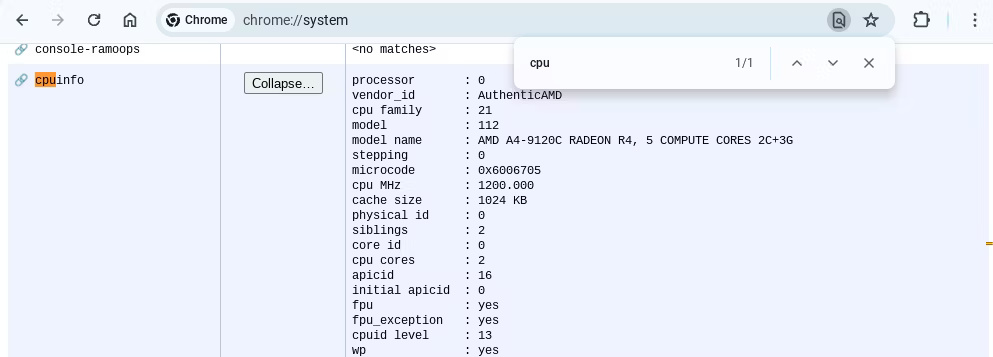
Last but not least, it's possible that your Chromebook simply isn't powerful enough if it seems to run slowly no matter what you do. You can check your system specifications by entering chrome://system into your browser. Cheap models with no more than 4GB of RAM and low-end processors (like Intel Celeron) are likely to crash sooner or later.
That doesn't make your Chromebook useless, but you may have to rethink its intended use if you find the spec is less powerful than you thought. Chromebooks have a lot to love, and even installing a lightweight browser can make a difference for you.
 The easiest way to create videos from images
The easiest way to create videos from images Tips for using OneNote effectively and quality
Tips for using OneNote effectively and quality Samsung Galaxy Watch 7 has serious battery life problems
Samsung Galaxy Watch 7 has serious battery life problems How to add Gemini to improve the Google Sheets experience
How to add Gemini to improve the Google Sheets experience What are Instagram Highlights?
What are Instagram Highlights? Scientists discovered super heavy element 116, called livermorium
Scientists discovered super heavy element 116, called livermorium